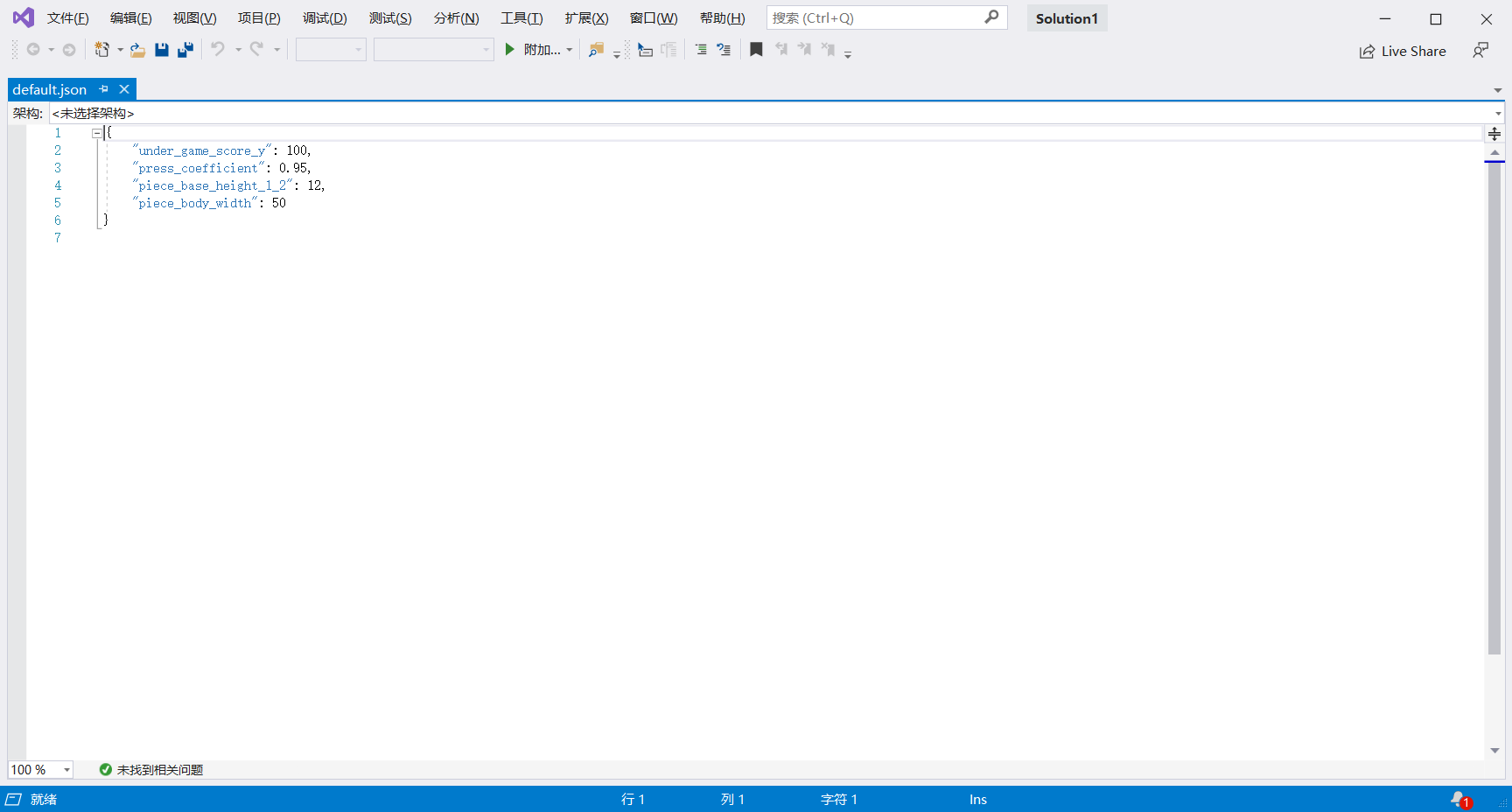一、准备工具
·adb驱动
·安卓手机
·打开手机调试模式
·USB线接好手机和电脑
·依赖安装包
二、实现原理
·获取手机实时的截图
·点击起始位置和落地位置
·计算两个点的距离
·计算按压时间
·发送按压指令
·重新刷新手机截图
三、abd驱动安装
配置成功如图所示:
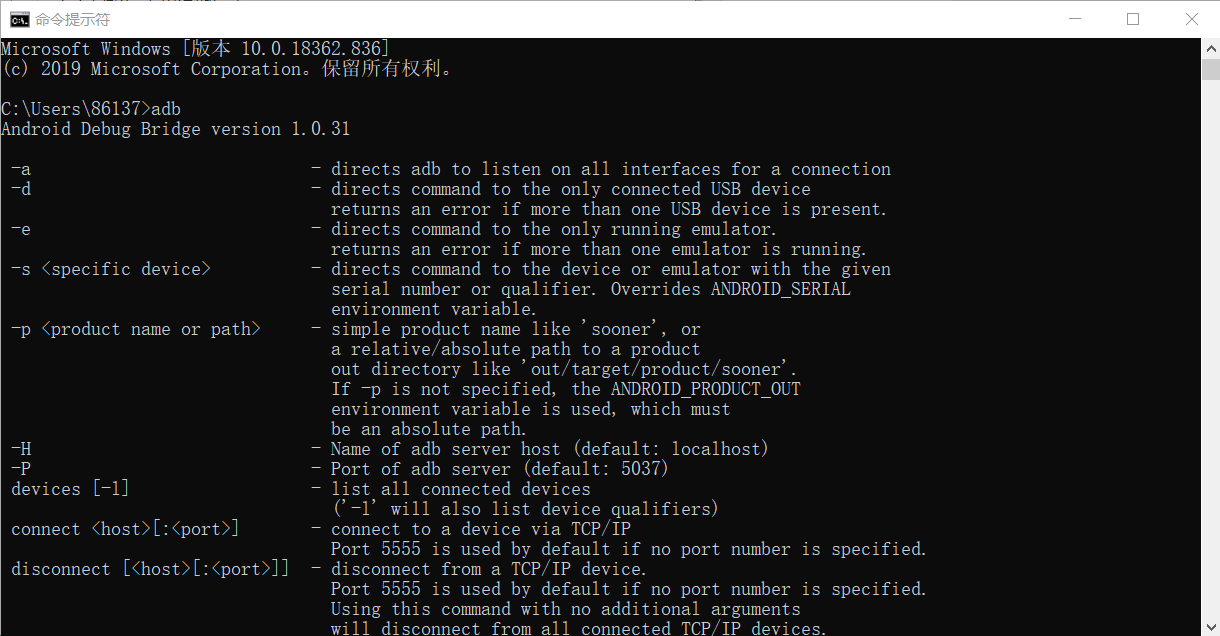
四、安装微信跳一跳辅助所需的所有python模块
所需的模块有:
backports.functools-lru-cache==1.4
cycler==0.10.0
matplotlib==2.1.1
numpy==1.13.3
olefile==0.44
opencv-python==3.4.0.12
Pillow==4.3.0
pyparsing==2.2.0
python-dateutil==2.6.1
pytz==2017.3
six==1.11.0
tensorflow==1.4.0
pandas==0.22.0
scipy==1.0.0
scikit_learn==0.19.1
五、手机与电脑连接
将安卓手机用USB与电脑相连接,在安卓手机上打开开发者模式,并开启USB调试模式(如何开启开发者模式:在设置中找到手机版本号,连续点击5次即可开启开发者模式)
如果以上操作没有任何错误,那么在CMD控制台,执行命令 adb devices可显示当前手机连接的端口号。

六、运行跳一跳
# -*- coding: utf-8 -*- """ === 思路 === 核心:每次落稳之后截图,根据截图算出棋子的坐标和下一个块顶面的中点坐标, 根据两个点的距离乘以一个时间系数获得长按的时间 识别棋子:靠棋子的颜色来识别位置,通过截图发现最下面一行大概是一条 直线,就从上往下一行一行遍历,比较颜色(颜色用了一个区间来比较) 找到最下面的那一行的所有点,然后求个中点,求好之后再让 Y 轴坐标 减小棋子底盘的一半高度从而得到中心点的坐标 识别棋盘:靠底色和方块的色差来做,从分数之下的位置开始,一行一行扫描, 由于圆形的块最顶上是一条线,方形的上面大概是一个点,所以就 用类似识别棋子的做法多识别了几个点求中点,这时候得到了块中点的 X 轴坐标,这时候假设现在棋子在当前块的中心,根据一个通过截图获取的 固定的角度来推出中点的 Y 坐标 最后:根据两点的坐标算距离乘以系数来获取长按时间(似乎可以直接用 X 轴距离) """ import math import re import random import sys import time from PIL import Image from six.moves import input if sys.version_info.major != 3: print('请使用Python3') exit(1) try: from common import debug, config, screenshot, UnicodeStreamFilter from common.auto_adb import auto_adb except Exception as ex: print(ex) print('请将脚本放在项目根目录中运行') print('请检查项目根目录中的 common 文件夹是否存在') exit(1) adb = auto_adb() VERSION = "1.1.4" # DEBUG 开关,需要调试的时候请改为 True,不需要调试的时候为 False DEBUG_SWITCH = False adb.test_device() # Magic Number,不设置可能无法正常执行,请根据具体截图从上到下按需 # 设置,设置保存在 config 文件夹中 config = config.open_accordant_config() under_game_score_y = config['under_game_score_y'] # 长按的时间系数,请自己根据实际情况调节 press_coefficient = config['press_coefficient'] # 二分之一的棋子底座高度,可能要调节 piece_base_height_1_2 = config['piece_base_height_1_2'] # 棋子的宽度,比截图中量到的稍微大一点比较安全,可能要调节 piece_body_width = config['piece_body_width'] # 图形中圆球的直径,可以利用系统自带画图工具,用直线测量像素,如果可以实现自动识别圆球直径,那么此处将可实现全自动。 head_diameter = config.get('head_diameter') if head_diameter == None: density_str = adb.test_density() matches = re.search(r'\d+', density_str) density_val = int(matches.group(0)) head_diameter = density_val / 8 def set_button_position(im): """ 将 swipe 设置为 `再来一局` 按钮的位置 """ global swipe_x1, swipe_y1, swipe_x2, swipe_y2 w, h = im.size left = int(w / 2) top = int(1584 * (h / 1920.0)) left = int(random.uniform(left - 200, left + 200)) top = int(random.uniform(top - 200, top + 200)) # 随机防 ban after_top = int(random.uniform(top - 200, top + 200)) after_left = int(random.uniform(left - 200, left + 200)) swipe_x1, swipe_y1, swipe_x2, swipe_y2 = left, top, after_left, after_top def jump(distance, delta_piece_y): """ 跳跃一定的距离 """ # 计算程序长度与截图测得的距离的比例 scale = 0.945 * 2 / head_diameter actual_distance = distance * scale * (math.sqrt(6) / 2) press_time = (-945 + math.sqrt(945 ** 2 + 4 * 105 * 36 * actual_distance)) / (2 * 105) * 1000 press_time *= press_coefficient press_time = max(press_time, 200) # 设置 200ms 是最小的按压时间 press_time = int(press_time) cmd = 'shell input swipe {x1} {y1} {x2} {y2} {duration}'.format( x1=swipe_x1, y1=swipe_y1, x2=swipe_x2, y2=swipe_y2, duration=press_time + delta_piece_y ) print(cmd) adb.run(cmd) return press_time def find_piece_and_board(im): """ 寻找关键坐标 """ w, h = im.size points = [] # 所有满足色素的点集合 piece_y_max = 0 board_x = 0 board_y = 0 scan_x_border = int(w / 8) # 扫描棋子时的左右边界 scan_start_y = 0 # 扫描的起始 y 坐标 im_pixel = im.load() # 以 50px 步长,尝试探测 scan_start_y for i in range(int(h / 3), int(h * 2 / 3), 50): last_pixel = im_pixel[0, i] for j in range(1, w): pixel = im_pixel[j, i] # 不是纯色的线,则记录 scan_start_y 的值,准备跳出循环 if pixel != last_pixel: scan_start_y = i - 50 break if scan_start_y: break print('start scan Y axis: {}'.format(scan_start_y)) # 从 scan_start_y 开始往下扫描,棋子应位于屏幕上半部分,这里暂定不超过 2/3 for i in range(scan_start_y, int(h * 2 / 3)): # 横坐标方面也减少了一部分扫描开销 for j in range(scan_x_border, w - scan_x_border): pixel = im_pixel[j, i] # 根据棋子的最低行的颜色判断,找最后一行那些点的平均值,这个颜 # 色这样应该 OK,暂时不提出来 if (50 < pixel[0] < 60) \ and (53 < pixel[1] < 63) \ and (95 < pixel[2] < 110): points.append((j, i)) piece_y_max = max(i, piece_y_max) bottom_x = [x for x, y in points if y == piece_y_max] # 所有最底层的点的横坐标 if not bottom_x: return 0, 0, 0, 0, 0 piece_x = int(sum(bottom_x) / len(bottom_x)) # 中间值 piece_y = piece_y_max - piece_base_height_1_2 # 上移棋子底盘高度的一半 # 限制棋盘扫描的横坐标,避免音符 bug if piece_x < w / 2: board_x_start = piece_x board_x_end = w else: board_x_start = 0 board_x_end = piece_x for i in range(int(h / 3), int(h * 2 / 3)): last_pixel = im_pixel[0, i] if board_x or board_y: break board_x_sum = 0 board_x_c = 0 for j in range(int(board_x_start), int(board_x_end)): pixel = im_pixel[j, i] # 修掉脑袋比下一个小格子还高的情况的 bug if abs(j - piece_x) < piece_body_width: continue # 检查Y轴下面5个像素, 和背景色相同, 那么是干扰 ver_pixel = im_pixel[j, i + 5] if abs(pixel[0] - last_pixel[0]) \ + abs(pixel[1] - last_pixel[1]) \ + abs(pixel[2] - last_pixel[2]) > 10 \ and abs(ver_pixel[0] - last_pixel[0]) \ + abs(ver_pixel[1] - last_pixel[1]) \ + abs(ver_pixel[2] - last_pixel[2]) > 10: board_x_sum += j board_x_c += 1 if board_x_sum: board_x = board_x_sum / board_x_c last_pixel = im_pixel[board_x, i] # 首先找到游戏的对称中心,由对称中心做辅助线与x=board_x直线的交点即为棋盘的中心位置 # 有了对称中心,可以知道棋子在棋盘上面的相对位置(偏高或偏低,偏高的话测量值比实际值大, # 偏低相反。最后通过delta_piece_y来对跳跃时间进行微调 center_x = w / 2 + (24 / 1080) * w center_y = h / 2 + (17 / 1920) * h if piece_x > center_x: board_y = round((25.5 / 43.5) * (board_x - center_x) + center_y) delta_piece_y = piece_y - round((25.5 / 43.5) * (piece_x - center_x) + center_y) else: board_y = round(-(25.5 / 43.5) * (board_x - center_x) + center_y) delta_piece_y = piece_y - round(-(25.5 / 43.5) * (piece_x - center_x) + center_y) if not all((board_x, board_y)): return 0, 0, 0, 0, 0 return piece_x, piece_y, board_x, board_y, delta_piece_y def yes_or_no(): """ 检查是否已经为启动程序做好了准备 """ while True: yes_or_no = str(input('请确保手机打开了 ADB 并连接了电脑,' '然后打开跳一跳并【开始游戏】后再用本程序,确定开始?[y/n]:')) if yes_or_no == 'y': break elif yes_or_no == 'n': print('谢谢使用', end='') exit(0) else: print('请重新输入') def main(): """ 主函数 """ print('程序版本号:{}'.format(VERSION)) print('激活窗口并按 CONTROL + C 组合键退出') debug.dump_device_info() screenshot.check_screenshot() i, next_rest, next_rest_time = (0, random.randrange(3, 10), random.randrange(5, 10)) while True: im = screenshot.pull_screenshot() # 获取棋子和 board 的位置 piece_x, piece_y, board_x, board_y, delta_piece_y = find_piece_and_board(im) ts = int(time.time()) print(ts, piece_x, piece_y, board_x, board_y) set_button_position(im) jump(math.sqrt((board_x - piece_x) ** 2 + (board_y - piece_y) ** 2), delta_piece_y) if DEBUG_SWITCH: debug.save_debug_screenshot(ts, im, piece_x, piece_y, board_x, board_y) debug.backup_screenshot(ts) im.close() i += 1 if i == next_rest: print('已经连续打了 {} 下,休息 {}秒'.format(i, next_rest_time)) for j in range(next_rest_time): sys.stdout.write('\r程序将在 {}秒 后继续'.format(next_rest_time - j)) sys.stdout.flush() time.sleep(1) print('\n继续') i, next_rest, next_rest_time = (0, random.randrange(30, 100), random.randrange(10, 60)) # 为了保证截图的时候应落稳了,多延迟一会儿,随机值防 ban time.sleep(random.uniform(1.2, 1.4)) if __name__ == '__main__': try: yes_or_no() main() except KeyboardInterrupt: adb.run('kill-server') print('\n谢谢使用', end='') exit(0)
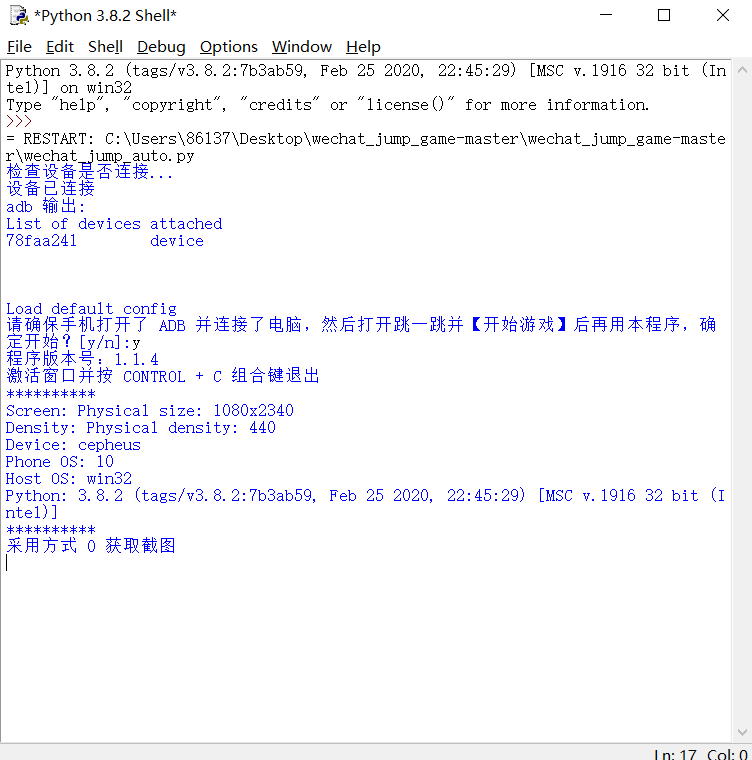
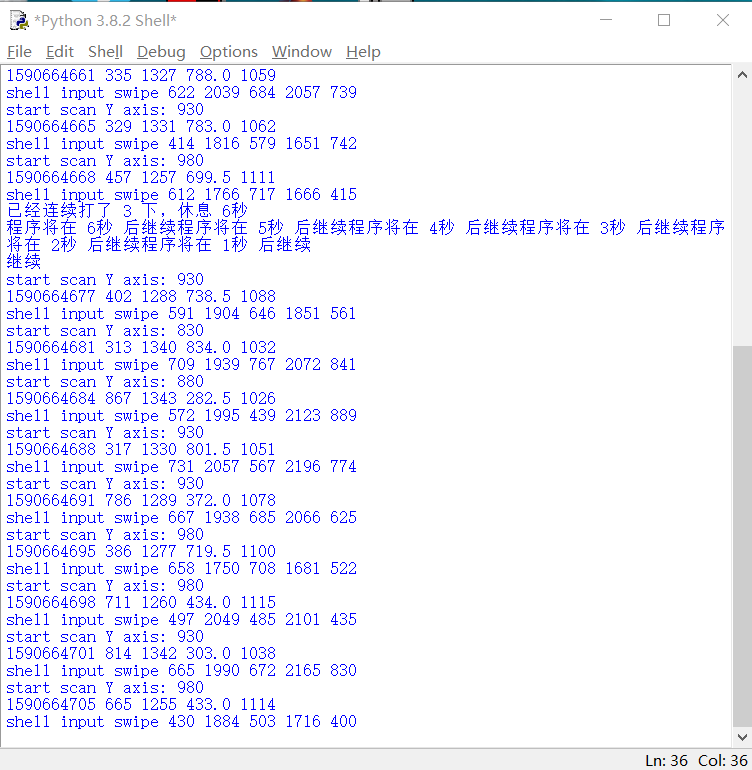
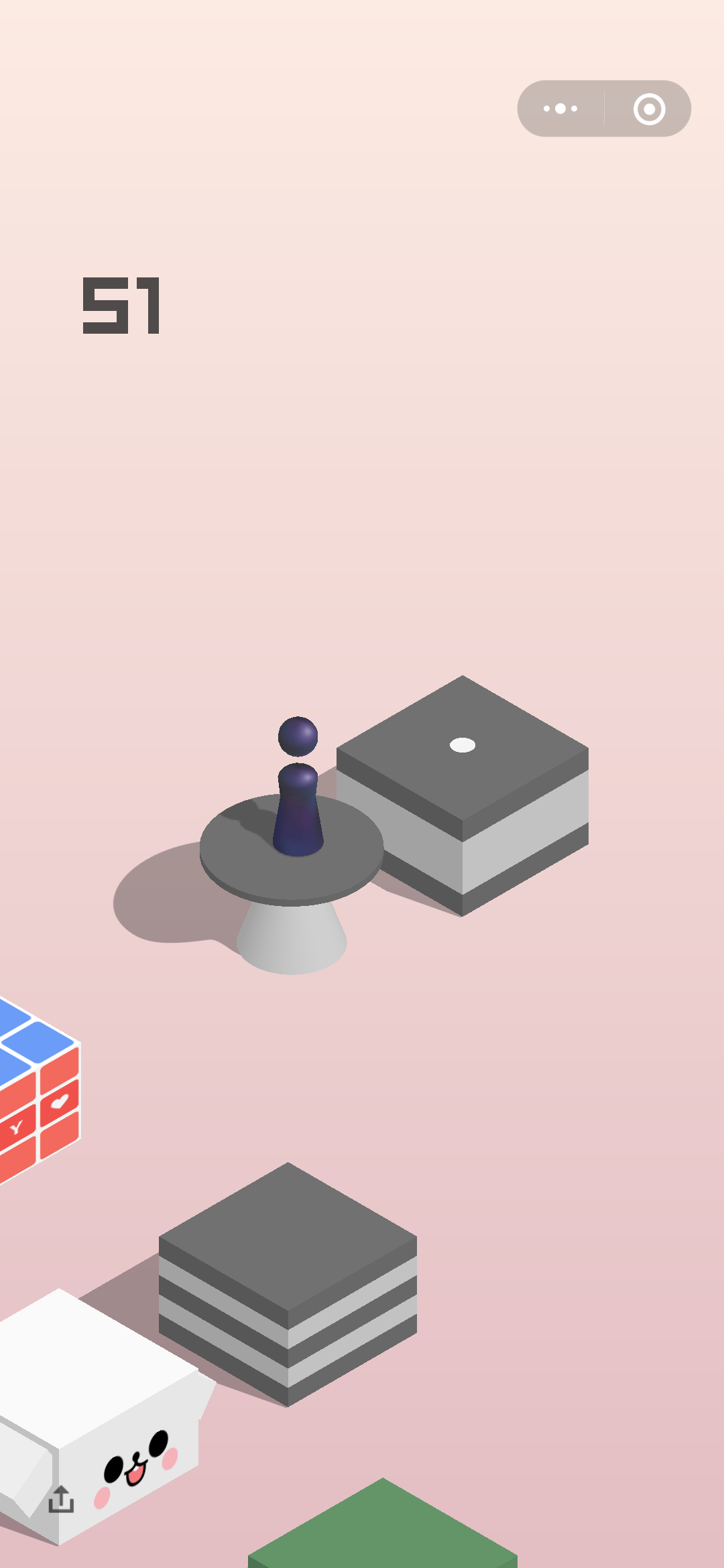
七、根据截图得出实际数据调节参数
# -*- coding: utf-8 -*- from __future__ import print_function, division import os import time import datetime import matplotlib.pyplot as plt import matplotlib.animation as animation import cv2 VERSION = "1.1.4" scale = 0.25 template = cv2.imread('./resource/image/character.png') template = cv2.resize(template, (0, 0), fx=scale, fy=scale) template_size = template.shape[:2] def search(img): result = cv2.matchTemplate(img, template, cv2.TM_SQDIFF) min_val, max_val, min_loc, max_loc = cv2.minMaxLoc(result) cv2.rectangle( img, (min_loc[0], min_loc[1]), (min_loc[0] + template_size[1], min_loc[1] + template_size[0]), (255, 0, 0), 4) return img, min_loc[0] + template_size[1] / 2, min_loc[1] + template_size[0] def pull_screenshot(): filename = datetime.datetime.now().strftime("%H%M%S") + '.png' os.system('mv autojump.png {}'.format(filename)) os.system('adb shell screencap -p /sdcard/autojump.png') os.system('adb pull /sdcard/autojump.png ./autojump.png') def jump(distance): press_time = distance * 1.35 press_time = int(press_time) cmd = 'adb shell input swipe 320 410 320 410 ' + str(press_time) print(cmd) os.system(cmd) def update_data(): global src_x, src_y img = cv2.imread('./autojump.png') img = cv2.resize(img, (0, 0), fx=scale, fy=scale) img, src_x, src_y = search(img) return img fig = plt.figure() pull_screenshot() img = update_data() im = plt.imshow(img, animated=True) update = True def updatefig(*args): global update if update: time.sleep(1) pull_screenshot() im.set_array(update_data()) update = False return im, def on_click(event): global update global src_x, src_y dst_x, dst_y = event.xdata, event.ydata distance = (dst_x - src_x)**2 + (dst_y - src_y)**2 distance = (distance ** 0.5) / scale print('distance = ', distance) jump(distance) update = True fig.canvas.mpl_connect('button_press_event', on_click) ani = animation.FuncAnimation(fig, updatefig, interval=5, blit=True) plt.show()
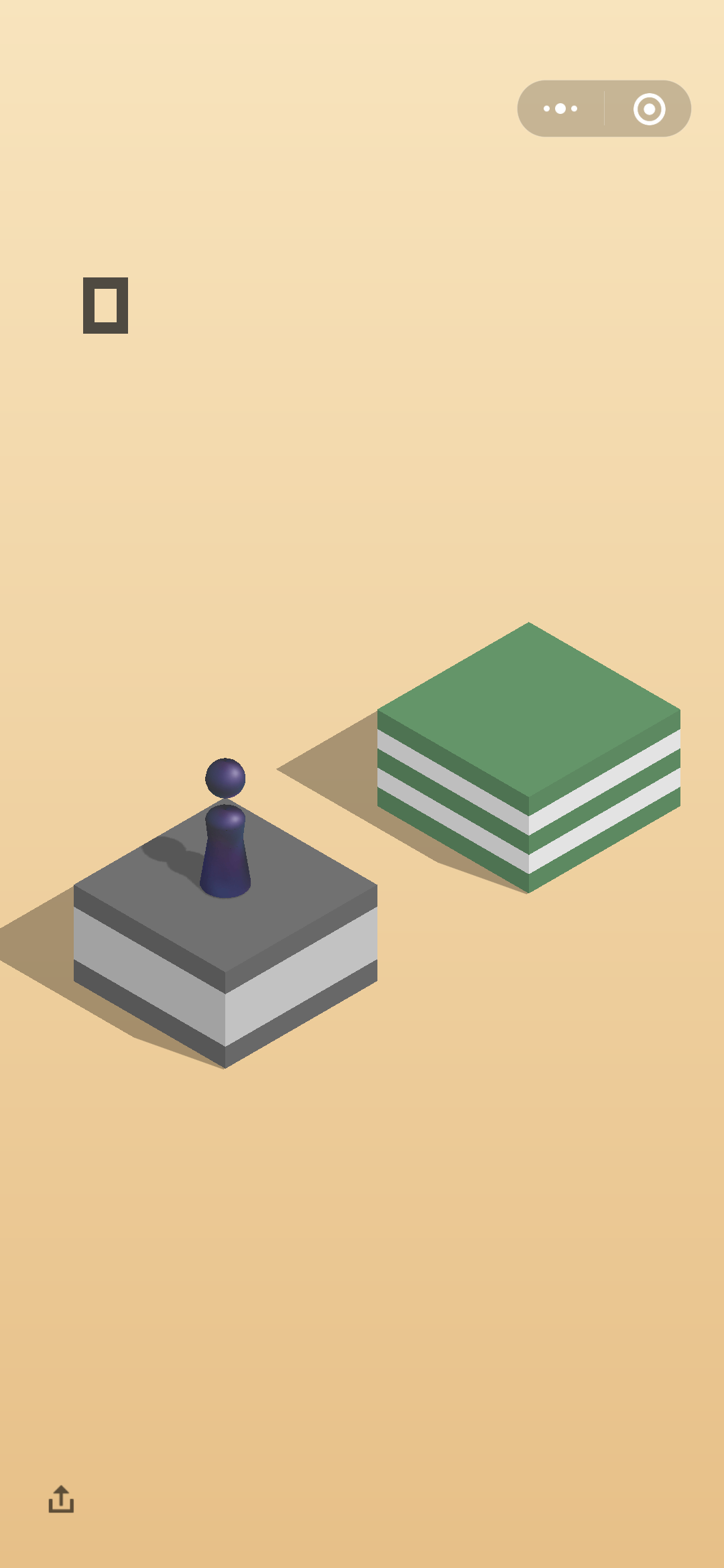

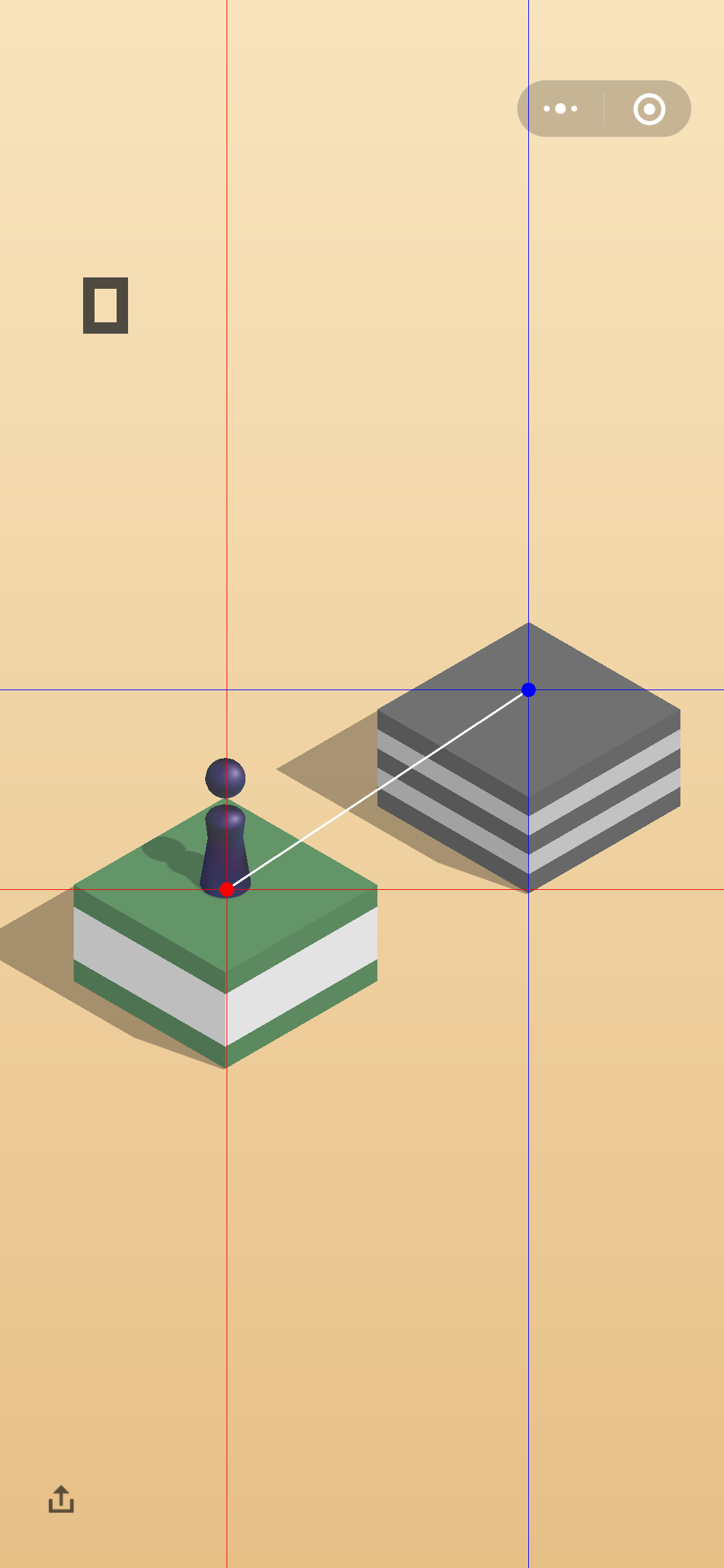
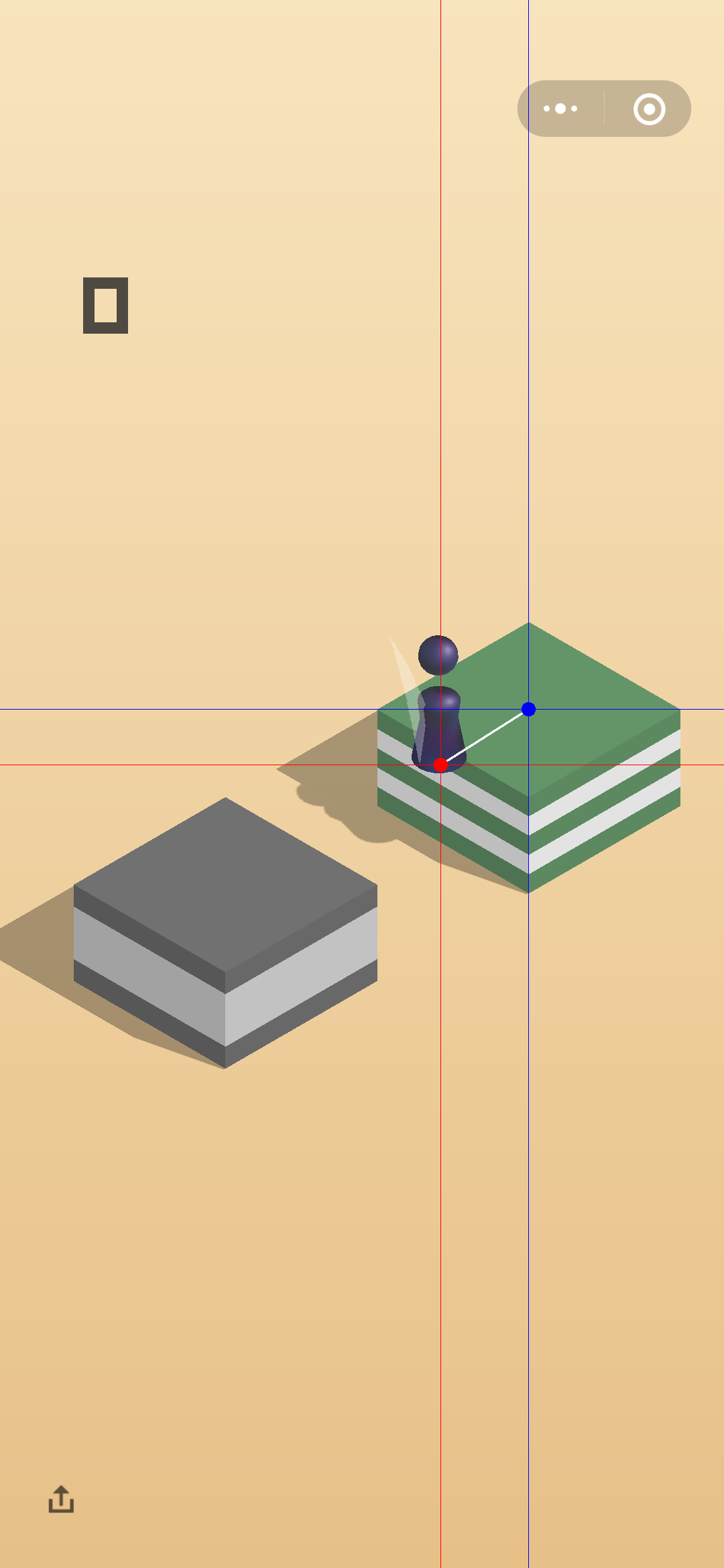
调整后的参数为: