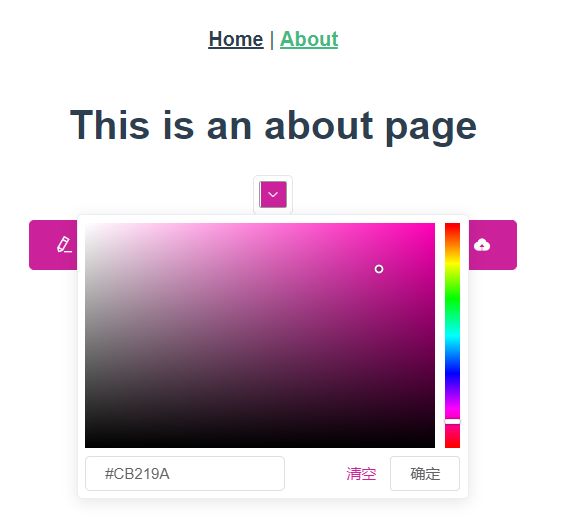1.实现element-ui自定义主题颜色
1.1 首先确保你的项目中有element-ui并且可以使用scss,scss安装教程:https://www.cnblogs.com/wiliam/p/12027469.html
1.2 封装改变颜色的color组件,这里直接贴完整代码:
<template>
<el-tooltip effect="dark" content="变色" placement="bottom">
<el-color-picker
v-model="theme"
class="theme-picker"
size="small"
popper-class="theme-picker-dropdown"
/>
</el-tooltip>
</template>
<script>
const version = require("element-ui/package.json").version; // element-ui version from node_modules
const ORIGINAL_THEME = "#409EFF"; // default color
export default {
data() {
return {
chalk: "", // content of theme-chalk css
theme: ORIGINAL_THEME
};
},
watch: {
theme(val, oldVal) {
this.updateTheme(val, oldVal);
}
},
methods: {
updateTheme(val, oldVal) {
if (typeof val !== "string") return;
const themeCluster = this.getThemeCluster(val.replace("#", ""));
const originalCluster = this.getThemeCluster(oldVal.replace("#", ""));
console.log(themeCluster, originalCluster);
const getHandler = (variable, id) => {
return () => {
const originalCluster = this.getThemeCluster(
ORIGINAL_THEME.replace("#", "")
);
const newStyle = this.updateStyle(
this[variable],
originalCluster,
themeCluster
);
let styleTag = document.getElementById(id);
if (!styleTag) {
styleTag = document.createElement("style");
styleTag.setAttribute("id", id);
document.head.appendChild(styleTag);
}
styleTag.innerText = newStyle;
};
};
const chalkHandler = getHandler("chalk", "chalk-style");
if (!this.chalk) {
const url = `https://unpkg.com/element-ui@${version}/lib/theme-chalk/index.css`;
this.getCSSString(url, chalkHandler, "chalk");
} else {
chalkHandler();
}
const styles = [].slice
.call(document.querySelectorAll("style"))
.filter(style => {
const text = style.innerText;
return (
new RegExp(oldVal, "i").test(text) && !/Chalk Variables/.test(text)
);
});
styles.forEach(style => {
const { innerText } = style;
if (typeof innerText !== "string") return;
style.innerText = this.updateStyle(
innerText,
originalCluster,
themeCluster
);
});
},
updateStyle(style, oldCluster, newCluster) {
let newStyle = style;
oldCluster.forEach((color, index) => {
newStyle = newStyle.replace(new RegExp(color, "ig"), newCluster[index]);
});
return newStyle;
},
getCSSString(url, callback, variable) {
const xhr = new XMLHttpRequest();
xhr.onreadystatechange = () => {
if (xhr.readyState === 4 && xhr.status === 200) {
this[variable] = xhr.responseText.replace(/@font-face{[^}]+}/, "");
callback();
}
};
xhr.open("GET", url);
xhr.send();
},
getThemeCluster(theme) {
const tintColor = (color, tint) => {
let red = parseInt(color.slice(0, 2), 16);
let green = parseInt(color.slice(2, 4), 16);
let blue = parseInt(color.slice(4, 6), 16);
if (tint === 0) {
// when primary color is in its rgb space
return [red, green, blue].join(",");
} else {
red += Math.round(tint * (255 - red));
green += Math.round(tint * (255 - green));
blue += Math.round(tint * (255 - blue));
red = red.toString(16);
green = green.toString(16);
blue = blue.toString(16);
return `#${red}${green}${blue}`;
}
};
const shadeColor = (color, shade) => {
let red = parseInt(color.slice(0, 2), 16);
let green = parseInt(color.slice(2, 4), 16);
let blue = parseInt(color.slice(4, 6), 16);
red = Math.round((1 - shade) * red);
green = Math.round((1 - shade) * green);
blue = Math.round((1 - shade) * blue);
red = red.toString(16);
green = green.toString(16);
blue = blue.toString(16);
return `#${red}${green}${blue}`;
};
const clusters = [theme];
for (let i = 0; i <= 9; i++) {
clusters.push(tintColor(theme, Number((i / 10).toFixed(2))));
}
clusters.push(shadeColor(theme, 0.1));
return clusters;
}
}
};
</script>
1.3 在需要的地方引入组件,就完成了,下面是vue-cli3默认搭的项目代码和效果图
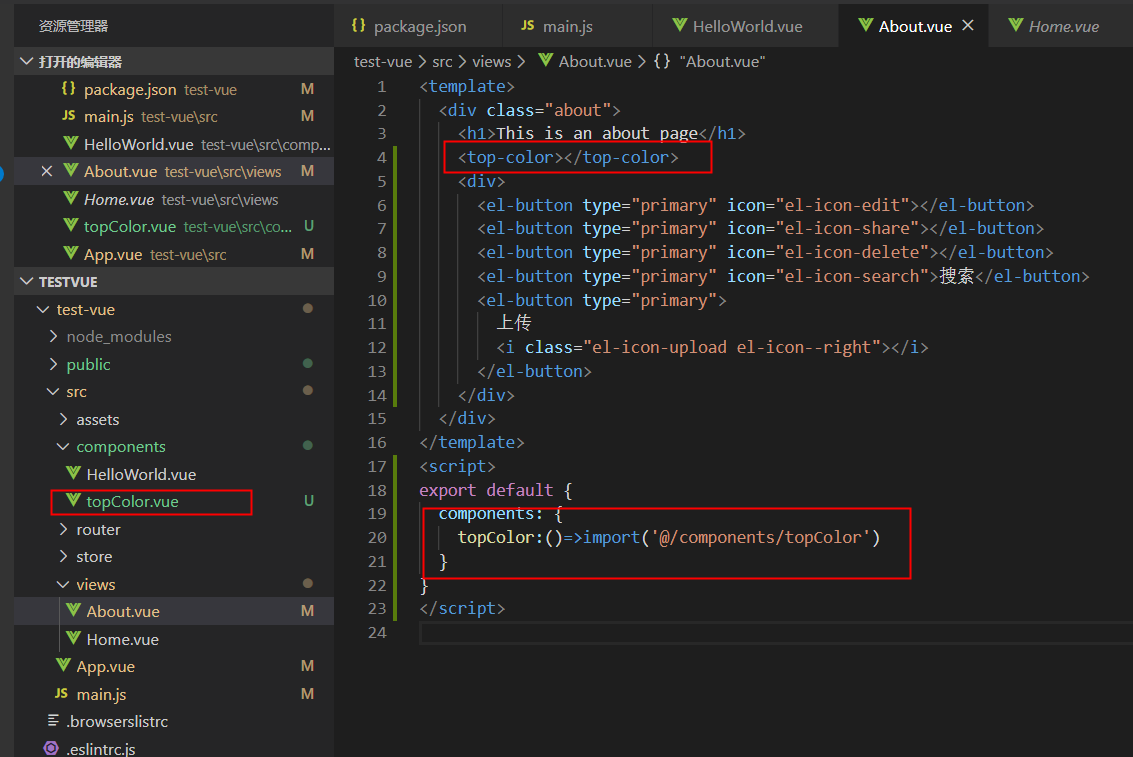
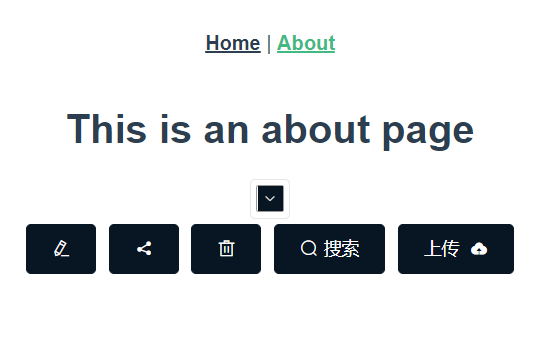
现在已经成功通过颜色选择器来选择主题颜色了,当然在实际应用中肯定要配合vuex实现存储颜色状态的功能。
2.通过cdn或者本地导入vue和element-ui(附上element图标不显示的解决方法)
2.1 在vue.config.js中配置:
module.exports = {
chainWebpack: (config) => { //忽略的打包文件 config.externals({ 'vue': 'Vue', 'element-ui': 'ELEMENT' }); },
}
2.2 JS: 在index中引入vue和element的js文件(一定要先引入vue再引入element-ui,这里使用线上的,你可以下载放在本地然后引入)
<script src="https://cdn.bootcdn.net/ajax/libs/vue/2.6.11/vue.min.js"></script> <script src="https://cdn.bootcdn.net/ajax/libs/element-ui/2.13.2/index.js"></script>
2.3 CSS: 此时你如果把element-ui的css文件直接放在本地然后引入会出现图标不显示的问题,解决方法在下面
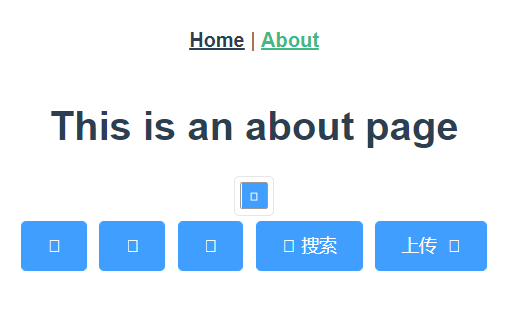
2.3 在 node_modules\element-ui\lib下面找到 theme-chalk 的文件夹,然后复制出来,放在public文件夹下
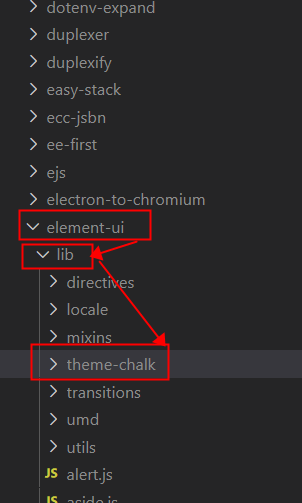
2.4 保留fonts文件夹和index.css文件,其它的css文件删除
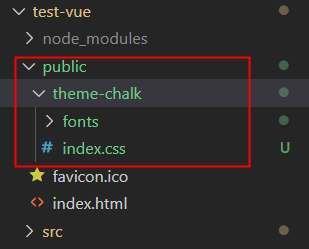
2.5 在index.html引入css
<link href="<%= BASE_URL %>theme-chalk/index.css" rel="stylesheet">
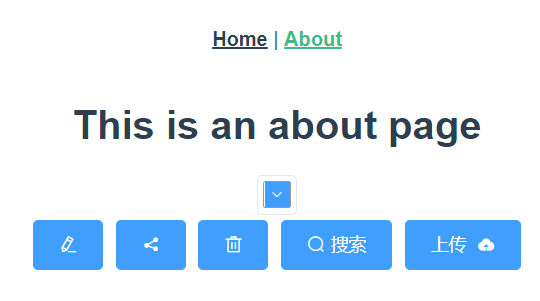
tips: 之所以直接引入不显示图标,是因为element-ui的css文件中,图标是通过下图的方式引入的,所以本地一定要有fonts文件夹才可以正确显示出来