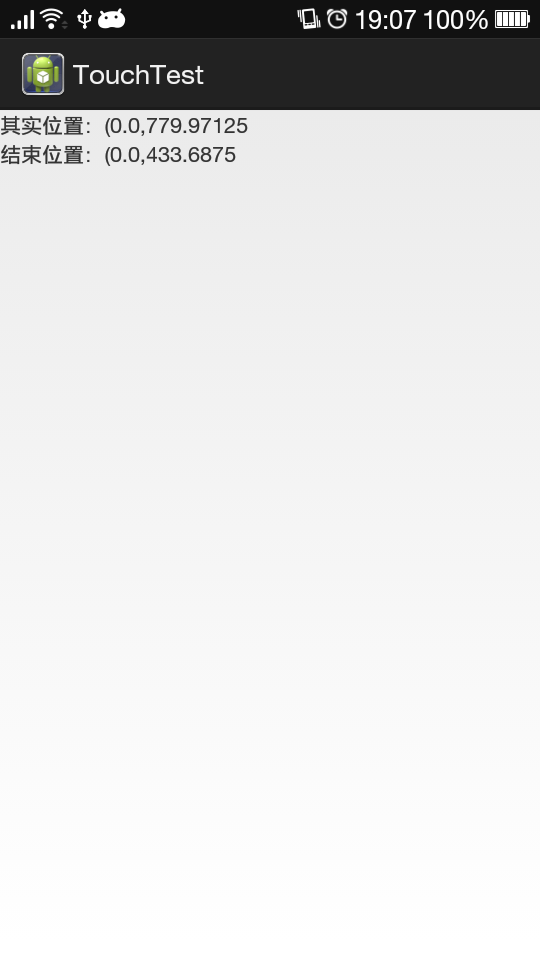在Android开发过程中,有时需要获取触摸位置的坐标,以便作进一步处理,比如做炫酷的动画效果,或者响应其他操作。
本文简单介绍Android中触屏操作时,触屏的开始位置、当前位置、结束位置。
布局:
<RelativeLayout xmlns:android="http://schemas.android.com/apk/res/android"
xmlns:tools="http://schemas.android.com/tools"
android:layout_width="match_parent"
android:layout_height="match_parent"
tools:context="com.example.com.TouchTest" >
<LinearLayout
android:id="@+id/ll_touch"
android:layout_width="match_parent"
android:layout_height="match_parent"
android:orientation="vertical" >
<TextView
android:id="@+id/touch_show_start"
android:layout_width="wrap_content"
android:layout_height="wrap_content"
android:text="@string/hello_world" />
<TextView
android:id="@+id/touch_show"
android:layout_width="wrap_content"
android:layout_height="wrap_content"
android:text="@string/hello_world" />
</LinearLayout>
</RelativeLayout>
- 1
- 2
- 3
- 4
- 5
- 6
- 7
- 8
- 9
- 10
- 11
- 12
- 13
- 14
- 15
- 16
- 17
- 18
- 19
- 20
- 21
- 22
- 23
- 24
- 25
- 26
Activity中的操作:
public class TouchTest extends Activity implements OnTouchListener {
private TextView tvTouchShowStart;
private TextView tvTouchShow;
private LinearLayout llTouch;
@Override
protected void onCreate(Bundle savedInstanceState) {
super.onCreate(savedInstanceState);
setContentView(R.layout.activity_touch_test);
init();
}
private void init() {
tvTouchShowStart = (TextView) findViewById(R.id.touch_show_start);
tvTouchShow = (TextView) findViewById(R.id.touch_show);
llTouch = (LinearLayout) findViewById(R.id.ll_touch);
llTouch.setOnTouchListener(this);
}
@Override
public boolean onTouch(View v, MotionEvent event) {
switch (event.getAction()) {
/**
* 点击的开始位置
*/
case MotionEvent.ACTION_DOWN:
tvTouchShowStart.setText("起始位置:(" + event.getX() + "," + event.getY());
break;
/**
* 触屏实时位置
*/
case MotionEvent.ACTION_MOVE:
tvTouchShow.setText("实时位置:(" + event.getX() + "," + event.getY());
break;
/**
* 离开屏幕的位置
*/
case MotionEvent.ACTION_UP:
tvTouchShow.setText("结束位置:(" + event.getX() + "," + event.getY());
break;
default:
break;
}
/**
* 注意返回值
* true:view继续响应Touch操作;
* false:view不再响应Touch操作,故此处若为false,只能显示起始位置,不能显示实时位置和结束位置
*/
return true;
}
}
- 1
- 2
- 3
- 4
- 5
- 6
- 7
- 8
- 9
- 10
- 11
- 12
- 13
- 14
- 15
- 16
- 17
- 18
- 19
- 20
- 21
- 22
- 23
- 24
- 25
- 26
- 27
- 28
- 29
- 30
- 31
- 32
- 33
- 34
- 35
- 36
- 37
- 38
- 39
- 40
- 41
- 42
- 43
- 44
- 45
- 46
- 47
- 48
- 49
- 50
- 51
- 52
- 53
效果图:
在Android开发过程中,有时需要获取触摸位置的坐标,以便作进一步处理,比如做炫酷的动画效果,或者响应其他操作。
本文简单介绍Android中触屏操作时,触屏的开始位置、当前位置、结束位置。
布局:
<RelativeLayout xmlns:android="http://schemas.android.com/apk/res/android"
xmlns:tools="http://schemas.android.com/tools"
android:layout_width="match_parent"
android:layout_height="match_parent"
tools:context="com.example.com.TouchTest" >
<LinearLayout
android:id="@+id/ll_touch"
android:layout_width="match_parent"
android:layout_height="match_parent"
android:orientation="vertical" >
<TextView
android:id="@+id/touch_show_start"
android:layout_width="wrap_content"
android:layout_height="wrap_content"
android:text="@string/hello_world" />
<TextView
android:id="@+id/touch_show"
android:layout_width="wrap_content"
android:layout_height="wrap_content"
android:text="@string/hello_world" />
</LinearLayout>
</RelativeLayout>
- 1
- 2
- 3
- 4
- 5
- 6
- 7
- 8
- 9
- 10
- 11
- 12
- 13
- 14
- 15
- 16
- 17
- 18
- 19
- 20
- 21
- 22
- 23
- 24
- 25
- 26
Activity中的操作:
public class TouchTest extends Activity implements OnTouchListener {
private TextView tvTouchShowStart;
private TextView tvTouchShow;
private LinearLayout llTouch;
@Override
protected void onCreate(Bundle savedInstanceState) {
super.onCreate(savedInstanceState);
setContentView(R.layout.activity_touch_test);
init();
}
private void init() {
tvTouchShowStart = (TextView) findViewById(R.id.touch_show_start);
tvTouchShow = (TextView) findViewById(R.id.touch_show);
llTouch = (LinearLayout) findViewById(R.id.ll_touch);
llTouch.setOnTouchListener(this);
}
@Override
public boolean onTouch(View v, MotionEvent event) {
switch (event.getAction()) {
/**
* 点击的开始位置
*/
case MotionEvent.ACTION_DOWN:
tvTouchShowStart.setText("起始位置:(" + event.getX() + "," + event.getY());
break;
/**
* 触屏实时位置
*/
case MotionEvent.ACTION_MOVE:
tvTouchShow.setText("实时位置:(" + event.getX() + "," + event.getY());
break;
/**
* 离开屏幕的位置
*/
case MotionEvent.ACTION_UP:
tvTouchShow.setText("结束位置:(" + event.getX() + "," + event.getY());
break;
default:
break;
}
/**
* 注意返回值
* true:view继续响应Touch操作;
* false:view不再响应Touch操作,故此处若为false,只能显示起始位置,不能显示实时位置和结束位置
*/
return true;
}
}
- 1
- 2
- 3
- 4
- 5
- 6
- 7
- 8
- 9
- 10
- 11
- 12
- 13
- 14
- 15
- 16
- 17
- 18
- 19
- 20
- 21
- 22
- 23
- 24
- 25
- 26
- 27
- 28
- 29
- 30
- 31
- 32
- 33
- 34
- 35
- 36
- 37
- 38
- 39
- 40
- 41
- 42
- 43
- 44
- 45
- 46
- 47
- 48
- 49
- 50
- 51
- 52
- 53
效果图: