Drawer for Android

上述为真机运行效果
布局部分(.xml)
activity_main.xml
<?xml version="1.0" encoding="utf-8"?>
<androidx.drawerlayout.widget.DrawerLayout xmlns:android="http://schemas.android.com/apk/res/android"
xmlns:tools="http://schemas.android.com/tools"
android:id="@+id/drawer_layout"
android:layout_width="match_parent"
android:layout_height="match_parent"
tools:context=".MainActivity">
<!--主页-->
<LinearLayout xmlns:android="http://schemas.android.com/apk/res/android"
android:layout_width="match_parent"
android:layout_height="match_parent"
android:background="#f6f5ec"
android:orientation="vertical">
<LinearLayout
android:layout_width="match_parent"
android:layout_height="50dp"
android:background="#7adfb8"
android:orientation="horizontal">
<ImageView
android:id="@+id/img"
android:layout_width="0dp"
android:layout_weight="2"
android:layout_height="match_parent"
android:src="@mipmap/ic_launcher_round"
/>
<TextView
android:layout_width="0dp"
android:layout_weight="10"
android:layout_height="match_parent"
android:layout_marginTop="5dp"
android:gravity="center"
android:text="主页"
android:textColor="#ffffff"
android:textSize="20dp" />
<ImageView
android:src="@drawable/ic_launcher_foreground"
android:layout_width="0dp"
android:layout_weight="2"
android:layout_height="match_parent"
/>
</LinearLayout>
</LinearLayout>
<!--左滑栏-->
<com.google.android.material.navigation.NavigationView xmlns:app="http://schemas.android.com/apk/res-auto"
android:id="@+id/navigation_view"
android:layout_width="wrap_content"
android:layout_height="match_parent"
android:layout_gravity="left"
android:fitsSystemWindows="true"
app:headerLayout="@layout/head_view"
app:menu="@menu/new_menu" />
</androidx.drawerlayout.widget.DrawerLayout>这里用的 androidx 和 Google 的 navigation,注意好你自己用的是什么,maybe support maybe others,,一定对应好,不然不行(闪退)。
navigation 我导入的此依赖
implementation 'com.google.android.material:material:1.1.0'Next

head_view.xml
<?xml version="1.0" encoding="utf-8"?>
<LinearLayout xmlns:android="http://schemas.android.com/apk/res/android"
android:layout_width="match_parent"
android:layout_height="match_parent"
android:background="#7adfb8"
android:gravity="center"
android:orientation="vertical">
<LinearLayout
android:layout_width="match_parent"
android:layout_height="75dp"
android:orientation="horizontal">
<ImageView
android:id="@+id/userHeadImg"
android:layout_width="72dp"
android:layout_height="72dp"
android:layout_marginLeft="20dp"
android:src="@mipmap/ic_launcher_round" />
<LinearLayout
android:layout_width="match_parent"
android:layout_height="match_parent"
android:orientation="vertical">
<TextView
android:id="@+id/nickName"
android:layout_width="match_parent"
android:layout_height="0dp"
android:layout_marginLeft="20dp"
android:layout_weight="1"
android:text="SkySong"
android:textColor="#ffffff"
android:textSize="16sp" />
<TextView
android:layout_width="match_parent"
android:layout_height="0dp"
android:layout_marginLeft="20dp"
android:layout_weight="1"
android:text="光阴荏苒,我呵呵"
android:textColor="#ffffff"
android:textSize="16sp" />
</LinearLayout>
</LinearLayout>
<TextView
android:layout_width="wrap_content"
android:layout_height="wrap_content"
android:layout_marginTop="12dp"
android:layout_marginBottom="18dp"
android:text="努力的道路依旧长,风景还有很多要赏."
android:textColor="#ffffff"
android:textSize="16sp" />
</LinearLayout>new_menu.xml
<?xml version="1.0" encoding="UTF-8" ?>
<menu xmlns:android="http://schemas.android.com/apk/res/android">
<item
android:id="@+id/item_personal"
android:icon="@mipmap/ic_launcher_round"
android:title=" 个人"/>
<item
android:id="@+id/item_setting"
android:icon="@mipmap/ic_launcher"
android:title=" 设置"/>
</menu>布局就这么多,我们稍微回溯一下:
召唤菜鸡真我

菜鸡(我):Androidx 和 support 能混用吗?
当然不能,里面有很多冲突,Androidx的规则更严格一些,当然也有一定的优势(新,就知道新)。
菜鸡(我):咱们这个怎么没用 toolbar 啊,听说内个经典。
不是不想用,是用过之后发现了一些问题,于是放弃了(就是不会了)
发问:NavigationIcon 怎么改?
我试了很多方法都无济于事,那位大佬知道希望可以点化一下我(私信)
Java(.java)
MainActivity
public class MainActivity extends AppCompatActivity {
private DrawerLayout drawerLayout;
private NavigationView navigationView;
private ImageView img;//点击该头像 弹出抽屉
private ImageView headImg;//抽屉里的头像
private TextView nickName;//用户名
@Override
protected void onCreate(Bundle savedInstanceState) {
super.onCreate(savedInstanceState);
//不要标题栏了(因为标题栏的 NavigationIcon不容易改,所以我们主页面自己画了)
requestWindowFeature(Window.FEATURE_NO_TITLE);
setContentView(R.layout.activity_main);
findViews();
/**
* 头像的动态设置,因为每个用户的头像都不一样,所以这不能在xml里写死
* headView非常有必要,因为Android的findViewById一般找不到更深层布局的视图
* 所以要想动态修改抽屉里头部(head_view.xml)的控件,必须通过headView
*/
View headView = navigationView.getHeaderView(0);//get hedaView
headImg = headView.findViewById(R.id.userHeadImg);//不通过headView找不到
headImg.setImageResource(R.mipmap.ic_launcher_round);
//设置昵称
nickName = headView.findViewById(R.id.nickName);
nickName.setText("SkySong");
//点击头像划出测边框
img.setOnClickListener(v -> {
if(drawerLayout.isDrawerOpen(navigationView)){
drawerLayout.closeDrawer(navigationView);
}else{
drawerLayout.openDrawer(navigationView);
}
});
navigationView.setNavigationItemSelectedListener(item -> {
switch (item.getItemId()){
case R.id.item_personal://个人
Toast.makeText(MainActivity.this,"个人页面",Toast.LENGTH_SHORT).show();
drawerLayout.closeDrawer(navigationView);
break;
case R.id.item_setting://设置
Toast.makeText(MainActivity.this,"设置页面",Toast.LENGTH_SHORT).show();
drawerLayout.closeDrawer(navigationView);
break;
}
return true;
});
}
private void findViews() {
drawerLayout = findViewById(R.id.drawer_layout);
navigationView = findViewById(R.id.navigation_view);
img = findViewById(R.id.img);
}
}里面的注释已经说的很详细了,再提一下标题栏这;
可见在获得视图前有这么一句话:
requestWindowFeature(Window.FEATURE_NO_TITLE);就是不要标题的意思,在style里加上一个标签更保险
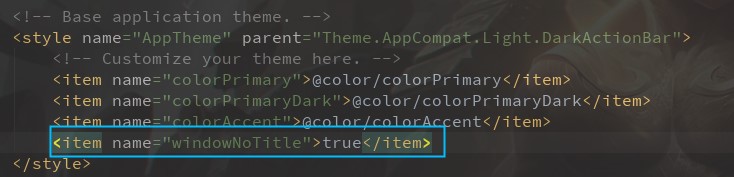
Points
再多提一下 findViewById 这个方法
- 首先这个方法很常用
- 视图对象的绑定靠它
- 对嵌套的支持性有点低
findViewById 不能直接找到嵌套内层的视图,而在写代码的时候也不报错
最可气的是按 Ctrl 还能点进去,但运行时空指针(你直接杀了我算了)
所以一定要通过中间人,无论时 include 的 id 还是这里的 navigation 的 headView。
