@本文来源于公众号:csdn2299,喜欢可以关注公众号 程序员学府
一:安装PyQt5
pip install pyqt5
二:PyQt5简单使用
#!/usr/bin/python3
# -*- coding: utf-8 -*-
"""
Py40.com PyQt5 tutorial
In this example, we create a simple
window in PyQt5.
author: Jan Bodnar
website: py40.com
last edited: January 2015
"""
import sys
#这里我们提供必要的引用。基本控件位于pyqt5.qtwidgets模块中。
from PyQt5.QtWidgets import QApplication, QWidget
if __name__ == '__main__':
#每一pyqt5应用程序必须创建一个应用程序对象。sys.argv参数是一个列表,从命令行输入参数。
app = QApplication(sys.argv)
#QWidget部件是pyqt5所有用户界面对象的基类。他为QWidget提供默认构造函数。默认构造函数没有父类。
w = QWidget()
#resize()方法调整窗口的大小。这离是250px宽150px高
w.resize(250, 150)
#move()方法移动窗口在屏幕上的位置到x = 300,y = 300坐标。
w.move(300, 300)
#设置窗口的标题
w.setWindowTitle('Simple')
#显示在屏幕上
w.show()
#系统exit()方法确保应用程序干净的退出
#的exec_()方法有下划线。因为执行是一个Python关键词。因此,exec_()代替
sys.exit(app.exec_())
上面的示例代码在屏幕上显示一个小窗口。
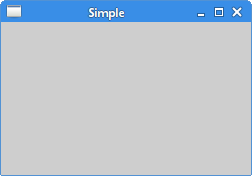
1.应用程序的图标
应用程序图标是一个小的图像,通常在标题栏的左上角显示。在下面的例子中我们将介绍如何做pyqt5的图标。同时我们也将介绍一些新方法
#!/usr/bin/python3
# -*- coding: utf-8 -*-
"""
py40 PyQt5 tutorial
This example shows an icon
in the titlebar of the window.
author: Jan Bodnar
website: py40.com
last edited: January 2015
"""
import sys
from PyQt5.QtWidgets import QApplication, QWidget
from PyQt5.QtGui import QIcon
class Example(QWidget):
def __init__(self):
super().__init__()
self.initUI() #界面绘制交给InitUi方法
def initUI(self):
#设置窗口的位置和大小
self.setGeometry(300, 300, 300, 220)
#设置窗口的标题
self.setWindowTitle('Icon')
#设置窗口的图标,引用当前目录下的web.png图片
self.setWindowIcon(QIcon('web.png'))
#显示窗口
self.show()
if __name__ == '__main__':
#创建应用程序和对象
app = QApplication(sys.argv)
ex = Example()
sys.exit(app.exec_())
前面的例子是在程序风格。Python编程语言支持程序和面向对象编程风格。Pyqt5使用OOP编程。
class Example(QWidget):
def __init__(self):
super().__init__()
...
面向对象编程有三个重要的方面:类、变量和方法。这里我们创建一个新的类为Examle。Example继承自QWidget类。
2.显示提示语
在下面的例子中我们显示一个提示语
#!/usr/bin/python3
# -*- coding: utf-8 -*-
"""
Py40 PyQt5 tutorial
This example shows a tooltip on
a window and a button.
author: Jan Bodnar
website: py40.com
last edited: January 2015
"""
import sys
from PyQt5.QtWidgets import (QWidget, QToolTip,
QPushButton, QApplication)
from PyQt5.QtGui import QFont
class Example(QWidget):
def __init__(self):
super().__init__()
self.initUI()
def initUI(self):
#这种静态的方法设置一个用于显示工具提示的字体。我们使用10px滑体字体。
QToolTip.setFont(QFont('SansSerif', 10))
#创建一个提示,我们称之为settooltip()方法。我们可以使用丰富的文本格式
self.setToolTip('This is a <b>QWidget</b> widget')
#创建一个PushButton并为他设置一个tooltip
btn = QPushButton('Button', self)
btn.setToolTip('This is a <b>QPushButton</b> widget')
#btn.sizeHint()显示默认尺寸
btn.resize(btn.sizeHint())
#移动窗口的位置
btn.move(50, 50)
self.setGeometry(300, 300, 300, 200)
self.setWindowTitle('Tooltips')
self.show()
if __name__ == '__main__':
app = QApplication(sys.argv)
ex = Example()
sys.exit(app.exec_())
运行程序,显示一个窗口
3.关闭窗口
关闭一个窗口可以点击标题栏上的X。在下面的例子中,我们将展示我们如何通过编程来关闭窗口。
#!/usr/bin/python3
# -*- coding: utf-8 -*-
"""
Py40 PyQt5 tutorial
This program creates a quit
button. When we press the button,
the application terminates.
author: Jan Bodnar
website: py40.com
last edited: January 2015
"""
import sys
from PyQt5.QtWidgets import QWidget, QPushButton, QApplication
from PyQt5.QtCore import QCoreApplication
class Example(QWidget):
def __init__(self):
super().__init__()
self.initUI()
def initUI(self):
qbtn = QPushButton('Quit', self)
qbtn.clicked.connect(QCoreApplication.instance().quit)
qbtn.resize(qbtn.sizeHint())
qbtn.move(50, 50)
self.setGeometry(300, 300, 250, 150)
self.setWindowTitle('Quit button')
self.show()
if __name__ == '__main__':
app = QApplication(sys.argv)
ex = Example()
sys.exit(app.exec_())
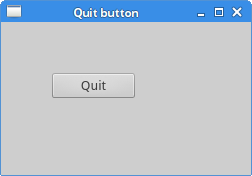
4.消息框
默认情况下,如果我们单击x按钮窗口就关门了。有时我们想修改这个默认的行为。例如我们在编辑器中修改了一个文件,当关闭他的时候,我们显示一个消息框确认。
#!/usr/bin/python3
# -*- coding: utf-8 -*-
"""
ZetCode PyQt5 tutorial
This program shows a confirmation
message box when we click on the close
button of the application window.
author: Jan Bodnar
website: zetcode.com
last edited: January 2015
"""
import sys
from PyQt5.QtWidgets import QWidget, QMessageBox, QApplication
class Example(QWidget):
def __init__(self):
super().__init__()
self.initUI()
def initUI(self):
self.setGeometry(300, 300, 250, 150)
self.setWindowTitle('Message box')
self.show()
def closeEvent(self, event):
reply = QMessageBox.question(self, 'Message',
"Are you sure to quit?", QMessageBox.Yes |
QMessageBox.No, QMessageBox.No)
if reply == QMessageBox.Yes:
event.accept()
else:
event.ignore()
if __name__ == '__main__':
app = QApplication(sys.argv)
ex = Example()
sys.exit(app.exec_())
我们关闭窗口的时候,触发了QCloseEvent。我们需要重写closeEvent()事件处理程序
reply = QMessageBox.question(self, 'Message',
"Are you sure to quit?", QMessageBox.Yes |
QMessageBox.No, QMessageBox.No)
我们显示一个消息框,两个按钮:“是”和“不是”。第一个字符串出现在titlebar。第二个字符串消息对话框中显示的文本。第三个参数指定按钮的组合出现在对话框中。最后一个参数是默认按钮,这个是默认的按钮焦点。
if reply == QtGui.QMessageBox.Yes:
event.accept()
else:
event.ignore()
我们处理返回值,如果单击Yes按钮,关闭小部件并终止应用程序。否则我们忽略关闭事件。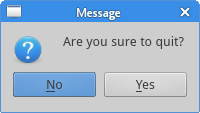
5.窗口显示在屏幕的中间
下面的脚本显示了如何在屏幕中心显示窗口。
#!/usr/bin/python3
# -*- coding: utf-8 -*-
"""
Py40 PyQt5 tutorial
This program centers a window
on the screen.
author: Jan Bodnar
website: py40.com
last edited: January 2015
"""
import sys
from PyQt5.QtWidgets import QWidget, QDesktopWidget, QApplication
class Example(QWidget):
def __init__(self):
super().__init__()
self.initUI()
def initUI(self):
self.resize(250, 150)
self.center()
self.setWindowTitle('Center')
self.show()
#控制窗口显示在屏幕中心的方法
def center(self):
#获得窗口
qr = self.frameGeometry()
#获得屏幕中心点
cp = QDesktopWidget().availableGeometry().center()
#显示到屏幕中心
qr.moveCenter(cp)
self.move(qr.topLeft())
if __name__ == '__main__':
app = QApplication(sys.argv)
ex = Example()
sys.exit(app.exec_())
QtGui,QDesktopWidget类提供了用户的桌面信息,包括屏幕大小。
非常感谢你的阅读
大学的时候选择了自学python,工作了发现吃了计算机基础不好的亏,学历不行这是没办法的事,只能后天弥补,于是在编码之外开启了自己的逆袭之路,不断的学习python核心知识,深入的研习计算机基础知识,整理好了,我放在我们的微信公众号《程序员学府》,如果你也不甘平庸,那就与我一起在编码之外,不断成长吧!
其实这里不仅有技术,更有那些技术之外的东西,比如,如何做一个精致的程序员,而不是“屌丝”,程序员本身就是高贵的一种存在啊,难道不是吗?*[点击加入*]
想做你自己想成为高尚人,加油
