本列展示如何在Excel中自动的计算值以及如何自动的添加表格
#别名
import openpyxl as xl
from openpyxl.chart import BarChart,Reference
#加载对象
wb = xl.load_workbook('transactions.xlsx')
sheet = wb['Sheet1'] #excel中的下面的Sheet1
cell = sheet['a1'] #a1为列表
cell = sheet.cell(1,1) #取第一个表格的值
# print(cell.value)
# print(sheet.max_row)
for row in range(2,sheet.max_row + 1):
# print(row)
cell = sheet.cell(row,3) #取第三列的值
# print(cell.value)
cor_price = cell.value * 8
cor_price_call = sheet.cell(row,4) #计算完的值显示在第四列
cor_price_call.value = cor_price
values = Reference(sheet,min_row=2,
max_row=sheet.max_row,
min_col=4, #需要显示的表格的行
max_col=4) #需要显示的表格的列
chart = BarChart()
chart.add_data(values)
sheet.add_chart(chart,'a5')
wb.save('transactions1.xlsx')
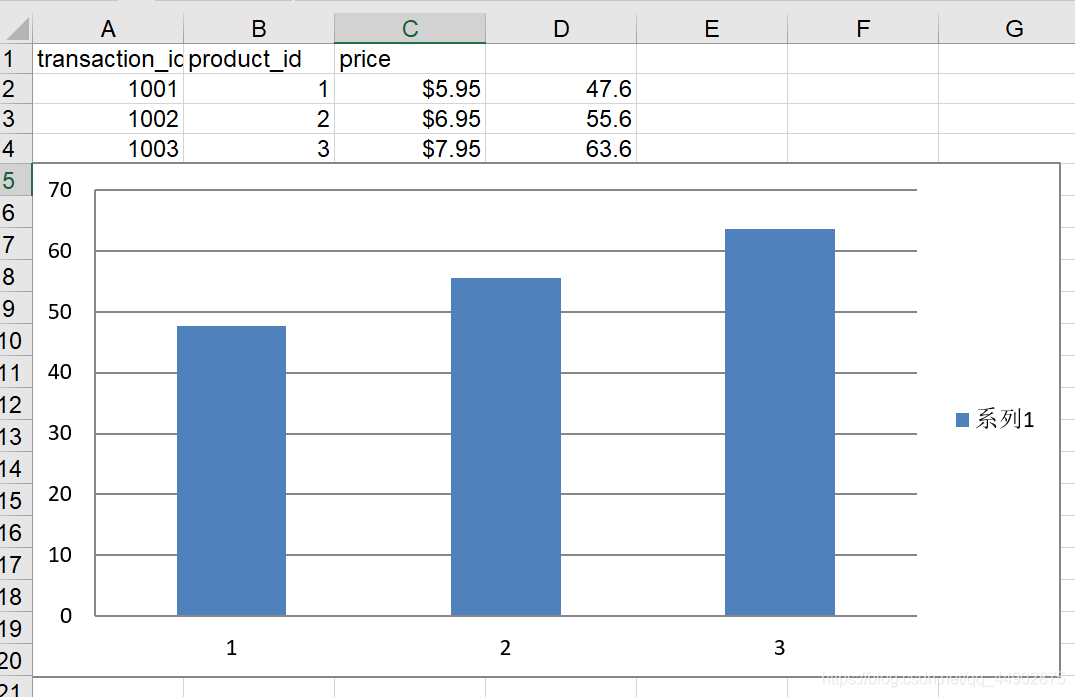
如果要处理成千的表格,就需要去定义一个模块和函数
#xmlcl.py
#别名
import openpyxl as xl
from openpyxl.chart import BarChart,Reference
#加载对象
def con_f(filename):
wb = xl.load_workbook(filename)
sheet = wb['Sheet1'] #excel中的下面的Sheet1
# print(cell.value)
# print(sheet.max_row)
for row in range(2,sheet.max_row + 1):
# print(row)
cell = sheet.cell(row,3)
# print(cell.value)
cor_price = cell.value * 8
cor_price_call = sheet.cell(row,4)
cor_price_call.value = cor_price
values = Reference(sheet,min_row=2,
max_row=sheet.max_row,
min_col=3,
max_col=3)
chart = BarChart()
chart.add_data(values)
sheet.add_chart(chart,'a5')
wb.save(filename)
#2.py
from xmlcl import con_f
con_f('transactions.xlsx')
