Docker-网络管理-网络模式-none模式
Docker网络管理:
- 端口映射
- 网络模式
Docker-网络管理-网络模式-none模式
none网络模式,是一种自由度非常高的网络模式,可以最大化的自定义想要的网络。
1.获取帮助
docker run --help
Usage: docker run [OPTIONS] IMAGE [COMMAND] [ARG...]
Run a command in a new container
Options:
--add-host list Add a custom host-to-IP mapping (host:ip)
-a, --attach list Attach to STDIN, STDOUT or STDERR
--blkio-weight uint16 Block IO (relative weight), between 10 and 1000, or 0 to disable (default 0)
--blkio-weight-device list Block IO weight (relative device weight) (default [])
--cap-add list Add Linux capabilities
--cap-drop list Drop Linux capabilities
--cgroup-parent string Optional parent cgroup for the container
--cidfile string Write the container ID to the file
--cpu-period int Limit CPU CFS (Completely Fair Scheduler) period
--cpu-quota int Limit CPU CFS (Completely Fair Scheduler) quota
--cpu-rt-period int Limit CPU real-time period in microseconds
--cpu-rt-runtime int Limit CPU real-time runtime in microseconds
-c, --cpu-shares int CPU shares (relative weight)
--cpus decimal Number of CPUs
--cpuset-cpus string CPUs in which to allow execution (0-3, 0,1)
--cpuset-mems string MEMs in which to allow execution (0-3, 0,1)
-d, --detach Run container in background and print container ID
--detach-keys string Override the key sequence for detaching a container
--device list Add a host device to the container
--device-cgroup-rule list Add a rule to the cgroup allowed devices list
--device-read-bps list Limit read rate (bytes per second) from a device (default [])
--device-read-iops list Limit read rate (IO per second) from a device (default [])
--device-write-bps list Limit write rate (bytes per second) to a device (default [])
--device-write-iops list Limit write rate (IO per second) to a device (default [])
--disable-content-trust Skip image verification (default true)
--dns list Set custom DNS servers
--dns-option list Set DNS options
--dns-search list Set custom DNS search domains
--domainname string Container NIS domain name
--entrypoint string Overwrite the default ENTRYPOINT of the image
-e, --env list Set environment variables
--env-file list Read in a file of environment variables
--expose list Expose a port or a range of ports
--gpus gpu-request GPU devices to add to the container ('all' to pass all GPUs)
--group-add list Add additional groups to join
--health-cmd string Command to run to check health
--health-interval duration Time between running the check (ms|s|m|h) (default 0s)
--health-retries int Consecutive failures needed to report unhealthy
--health-start-period duration Start period for the container to initialize before starting health-retries countdown (ms|s|m|h) (default 0s)
--health-timeout duration Maximum time to allow one check to run (ms|s|m|h) (default 0s)
--help Print usage
-h, --hostname string Container host name
--init Run an init inside the container that forwards signals and reaps processes
-i, --interactive Keep STDIN open even if not attached
--ip string IPv4 address (e.g., 172.30.100.104)
--ip6 string IPv6 address (e.g., 2001:db8::33)
--ipc string IPC mode to use
--isolation string Container isolation technology
--kernel-memory bytes Kernel memory limit
-l, --label list Set meta data on a container
--label-file list Read in a line delimited file of labels
--link list Add link to another container
--link-local-ip list Container IPv4/IPv6 link-local addresses
--log-driver string Logging driver for the container
--log-opt list Log driver options
--mac-address string Container MAC address (e.g., 92:d0:c6:0a:29:33)
-m, --memory bytes Memory limit
--memory-reservation bytes Memory soft limit
--memory-swap bytes Swap limit equal to memory plus swap: '-1' to enable unlimited swap
--memory-swappiness int Tune container memory swappiness (0 to 100) (default -1)
--mount mount Attach a filesystem mount to the container
--name string Assign a name to the container
--network network Connect a container to a network
--network-alias list Add network-scoped alias for the container
--no-healthcheck Disable any container-specified HEALTHCHECK
--oom-kill-disable Disable OOM Killer
--oom-score-adj int Tune host's OOM preferences (-1000 to 1000)
--pid string PID namespace to use
--pids-limit int Tune container pids limit (set -1 for unlimited)
--privileged Give extended privileges to this container
-p, --publish list Publish a container's port(s) to the host
-P, --publish-all Publish all exposed ports to random ports
--read-only Mount the container's root filesystem as read only
--restart string Restart policy to apply when a container exits (default "no")
--rm Automatically remove the container when it exits
--runtime string Runtime to use for this container
--security-opt list Security Options
--shm-size bytes Size of /dev/shm
--sig-proxy Proxy received signals to the process (default true)
--stop-signal string Signal to stop a container (default "SIGTERM")
--stop-timeout int Timeout (in seconds) to stop a container
--storage-opt list Storage driver options for the container
--sysctl map Sysctl options (default map[])
--tmpfs list Mount a tmpfs directory
-t, --tty Allocate a pseudo-TTY
--ulimit ulimit Ulimit options (default [])
-u, --user string Username or UID (format: <name|uid>[:<group|gid>])
--userns string User namespace to use
--uts string UTS namespace to use
-v, --volume list Bind mount a volume
--volume-driver string Optional volume driver for the container
--volumes-from list Mount volumes from the specified container(s)
-w, --workdir string Working directory inside the container
2.none模式
命令格式
docker run --net=none -itd --name [容器名称] 镜像名称
1.查看宿主机网络
docker network ls
NETWORK ID NAME DRIVER SCOPE
3f3e570c3cf8 bridge bridge local
2d515e0d7ecd bridge-test bridge local
0638f8a6598b bridge-test1 bridge local
59f27d5cdcbc host host local
26dd69b9aac8 none null local

2.查看none网络信息
docker network inspect none
[
{
"Name": "none",
"Id": "26dd69b9aac8472180fa89da629286a55164b26b47a1a5d1a1a4ef131da90338",
"Created": "2020-04-10T23:52:03.278725361+08:00",
"Scope": "local",
"Driver": "null",
"EnableIPv6": false,
"IPAM": {
"Driver": "default",
"Options": null,
"Config": []
},
"Internal": false,
"Attachable": false,
"Ingress": false,
"ConfigFrom": {
"Network": ""
},
"ConfigOnly": false,
"Containers": {},
"Options": {},
"Labels": {}
}
]
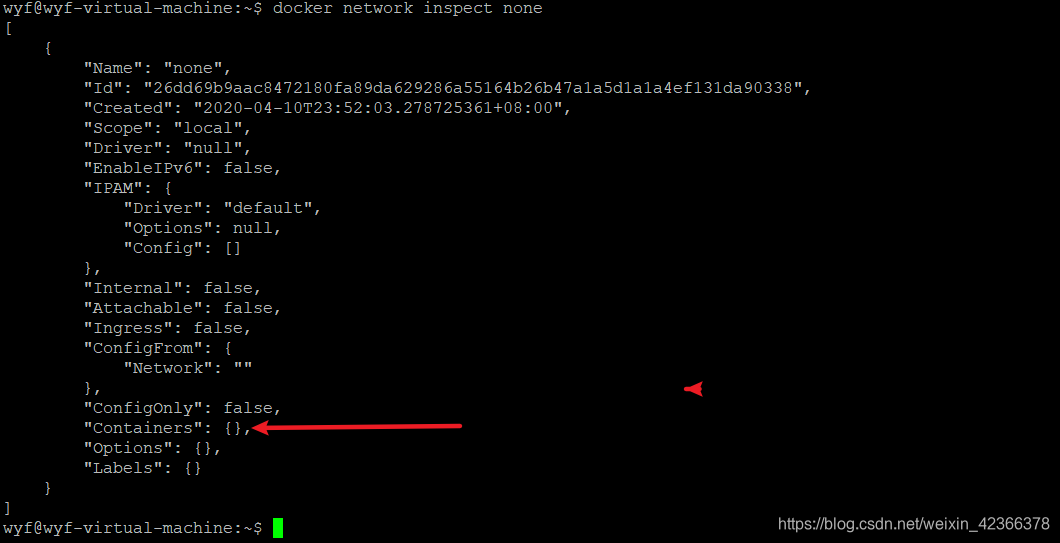
none网络模式下的容器信息: “Containers”: {}
3.根据none网络创建nginx-none-1容器
docker run --net=none -itd --name nginx-none-1 nginx && docker ps
3f944ffa667a5d44cf3da131083114d16bb866afa3d0087786043a5880144a8a
CONTAINER ID IMAGE COMMAND CREATED STATUS PORTS NAMES
3f944ffa667a nginx "nginx -g 'daemon of…" 1 second ago Up Less than a second nginx-none-1
a5142858cd2e nginx "nginx -g 'daemon of…" 3 hours ago Up 3 hours 80/tcp nginx-wyf-bridge-3

4.查看nginx-none-1容器的详细信息
docker inspect nginx-none-1
[
{
"Id": "3f944ffa667a5d44cf3da131083114d16bb866afa3d0087786043a5880144a8a",
"Created": "2020-04-15T06:57:38.59854084Z",
"Path": "nginx",
"Args": [
"-g",
"daemon off;"
],
"State": {
"Status": "running",
"Running": true,
"Paused": false,
"Restarting": false,
"OOMKilled": false,
"Dead": false,
"Pid": 7221,
"ExitCode": 0,
"Error": "",
"StartedAt": "2020-04-15T06:57:39.200772105Z",
"FinishedAt": "0001-01-01T00:00:00Z"
},
"Image": "sha256:ed21b7a8aee9cc677df6d7f38a641fa0e3c05f65592c592c9f28c42b3dd89291",
"ResolvConfPath": "/var/lib/docker/containers/3f944ffa667a5d44cf3da131083114d16bb866afa3d0087786043a5880144a8a/resolv.conf",
"HostnamePath": "/var/lib/docker/containers/3f944ffa667a5d44cf3da131083114d16bb866afa3d0087786043a5880144a8a/hostname",
"HostsPath": "/var/lib/docker/containers/3f944ffa667a5d44cf3da131083114d16bb866afa3d0087786043a5880144a8a/hosts",
"LogPath": "/var/lib/docker/containers/3f944ffa667a5d44cf3da131083114d16bb866afa3d0087786043a5880144a8a/3f944ffa667a5d44cf3da131083114d16bb866afa3d0087786043a5880144a8a-json.log",
"Name": "/nginx-none-1",
"RestartCount": 0,
"Driver": "overlay2",
"Platform": "linux",
"MountLabel": "",
"ProcessLabel": "",
"AppArmorProfile": "docker-default",
"ExecIDs": null,
"HostConfig": {
"Binds": null,
"ContainerIDFile": "",
"LogConfig": {
"Type": "json-file",
"Config": {}
},
"NetworkMode": "none",
"PortBindings": {},
"RestartPolicy": {
"Name": "no",
"MaximumRetryCount": 0
},
"AutoRemove": false,
"VolumeDriver": "",
"VolumesFrom": null,
"CapAdd": null,
"CapDrop": null,
"Capabilities": null,
"Dns": [],
"DnsOptions": [],
"DnsSearch": [],
"ExtraHosts": null,
"GroupAdd": null,
"IpcMode": "private",
"Cgroup": "",
"Links": null,
"OomScoreAdj": 0,
"PidMode": "",
"Privileged": false,
"PublishAllPorts": false,
"ReadonlyRootfs": false,
"SecurityOpt": null,
"UTSMode": "",
"UsernsMode": "",
"ShmSize": 67108864,
"Runtime": "runc",
"ConsoleSize": [
0,
0
],
"Isolation": "",
"CpuShares": 0,
"Memory": 0,
"NanoCpus": 0,
"CgroupParent": "",
"BlkioWeight": 0,
"BlkioWeightDevice": [],
"BlkioDeviceReadBps": null,
"BlkioDeviceWriteBps": null,
"BlkioDeviceReadIOps": null,
"BlkioDeviceWriteIOps": null,
"CpuPeriod": 0,
"CpuQuota": 0,
"CpuRealtimePeriod": 0,
"CpuRealtimeRuntime": 0,
"CpusetCpus": "",
"CpusetMems": "",
"Devices": [],
"DeviceCgroupRules": null,
"DeviceRequests": null,
"KernelMemory": 0,
"KernelMemoryTCP": 0,
"MemoryReservation": 0,
"MemorySwap": 0,
"MemorySwappiness": null,
"OomKillDisable": false,
"PidsLimit": null,
"Ulimits": null,
"CpuCount": 0,
"CpuPercent": 0,
"IOMaximumIOps": 0,
"IOMaximumBandwidth": 0,
"MaskedPaths": [
"/proc/asound",
"/proc/acpi",
"/proc/kcore",
"/proc/keys",
"/proc/latency_stats",
"/proc/timer_list",
"/proc/timer_stats",
"/proc/sched_debug",
"/proc/scsi",
"/sys/firmware"
],
"ReadonlyPaths": [
"/proc/bus",
"/proc/fs",
"/proc/irq",
"/proc/sys",
"/proc/sysrq-trigger"
]
},
"GraphDriver": {
"Data": {
"LowerDir": "/var/lib/docker/overlay2/477c29571b6846b693788175a1a4f83ed92425175982709b1531b76bbfe0247d-init/diff:/var/lib/docker/overlay2/9426eaa48adadb9db8631c15552afd0bf8b5c11e5c8f7edafb1d69d039b649e4/diff:/var/lib/docker/overlay2/0899a3735095820f73d6e45850975cc9ffcbc0c3d7b364bf2b138fb71278e507/diff:/var/lib/docker/overlay2/886d6705a472b017f4a5eb68e6966b2303180d542f6955f4c2f4eee81092c095/diff",
"MergedDir": "/var/lib/docker/overlay2/477c29571b6846b693788175a1a4f83ed92425175982709b1531b76bbfe0247d/merged",
"UpperDir": "/var/lib/docker/overlay2/477c29571b6846b693788175a1a4f83ed92425175982709b1531b76bbfe0247d/diff",
"WorkDir": "/var/lib/docker/overlay2/477c29571b6846b693788175a1a4f83ed92425175982709b1531b76bbfe0247d/work"
},
"Name": "overlay2"
},
"Mounts": [],
"Config": {
"Hostname": "3f944ffa667a",
"Domainname": "",
"User": "",
"AttachStdin": false,
"AttachStdout": false,
"AttachStderr": false,
"ExposedPorts": {
"80/tcp": {}
},
"Tty": true,
"OpenStdin": true,
"StdinOnce": false,
"Env": [
"PATH=/usr/local/sbin:/usr/local/bin:/usr/sbin:/usr/bin:/sbin:/bin",
"NGINX_VERSION=1.17.9",
"NJS_VERSION=0.3.9",
"PKG_RELEASE=1~buster"
],
"Cmd": [
"nginx",
"-g",
"daemon off;"
],
"Image": "nginx",
"Volumes": null,
"WorkingDir": "",
"Entrypoint": null,
"OnBuild": null,
"Labels": {
"maintainer": "NGINX Docker Maintainers <[email protected]>"
},
"StopSignal": "SIGTERM"
},
"NetworkSettings": {
"Bridge": "",
"SandboxID": "d14a32ef5f002774d17caa5bb6476687be48a118f295df780cd85ec532a6bb1a",
"HairpinMode": false,
"LinkLocalIPv6Address": "",
"LinkLocalIPv6PrefixLen": 0,
"Ports": {},
"SandboxKey": "/var/run/docker/netns/d14a32ef5f00",
"SecondaryIPAddresses": null,
"SecondaryIPv6Addresses": null,
"EndpointID": "",
"Gateway": "",
"GlobalIPv6Address": "",
"GlobalIPv6PrefixLen": 0,
"IPAddress": "",
"IPPrefixLen": 0,
"IPv6Gateway": "",
"MacAddress": "",
"Networks": {
"none": {
"IPAMConfig": null,
"Links": null,
"Aliases": null,
"NetworkID": "26dd69b9aac8472180fa89da629286a55164b26b47a1a5d1a1a4ef131da90338",
"EndpointID": "70fff0d2a70054a94382453530ddc796966d1f897d7daadc48f28f155a368892",
"Gateway": "",
"IPAddress": "",
"IPPrefixLen": 0,
"IPv6Gateway": "",
"GlobalIPv6Address": "",
"GlobalIPv6PrefixLen": 0,
"MacAddress": "",
"DriverOpts": null
}
}
}
}
]
nginx-none-1容器的网络设置信息:
"NetworkSettings": {
"Bridge": "",
"SandboxID": "d14a32ef5f002774d17caa5bb6476687be48a118f295df780cd85ec532a6bb1a",
"HairpinMode": false,
"LinkLocalIPv6Address": "",
"LinkLocalIPv6PrefixLen": 0,
"Ports": {},
"SandboxKey": "/var/run/docker/netns/d14a32ef5f00",
"SecondaryIPAddresses": null,
"SecondaryIPv6Addresses": null,
"EndpointID": "",
"Gateway": "",
"GlobalIPv6Address": "",
"GlobalIPv6PrefixLen": 0,
"IPAddress": "",
"IPPrefixLen": 0,
"IPv6Gateway": "",
"MacAddress": "",
"Networks": {
"none": {
"IPAMConfig": null,
"Links": null,
"Aliases": null,
"NetworkID": "26dd69b9aac8472180fa89da629286a55164b26b47a1a5d1a1a4ef131da90338",
"EndpointID": "70fff0d2a70054a94382453530ddc796966d1f897d7daadc48f28f155a368892",
"Gateway": "",
"IPAddress": "",
"IPPrefixLen": 0,
"IPv6Gateway": "",
"GlobalIPv6Address": "",
"GlobalIPv6PrefixLen": 0,
"MacAddress": "",
"DriverOpts": null
}
}
}
nginx-none-1容器的网络设置信息中基本的网络地址和网关信息是空的。
5.查看none网络模式的容器信息
docker network inspect none
[
{
"Name": "none",
"Id": "26dd69b9aac8472180fa89da629286a55164b26b47a1a5d1a1a4ef131da90338",
"Created": "2020-04-10T23:52:03.278725361+08:00",
"Scope": "local",
"Driver": "null",
"EnableIPv6": false,
"IPAM": {
"Driver": "default",
"Options": null,
"Config": []
},
"Internal": false,
"Attachable": false,
"Ingress": false,
"ConfigFrom": {
"Network": ""
},
"ConfigOnly": false,
"Containers": {
"3f944ffa667a5d44cf3da131083114d16bb866afa3d0087786043a5880144a8a": {
"Name": "nginx-none-1",
"EndpointID": "70fff0d2a70054a94382453530ddc796966d1f897d7daadc48f28f155a368892",
"MacAddress": "",
"IPv4Address": "",
"IPv6Address": ""
}
},
"Options": {},
"Labels": {}
}
]

none网络模式下的容器并没有nginx-none-1容器的网络信息。
6.查看宿主机网络启动信息
netstat -tnulp
(Not all processes could be identified, non-owned process info
will not be shown, you would have to be root to see it all.)
Active Internet connections (only servers)
Proto Recv-Q Send-Q Local Address Foreign Address State PID/Program name
tcp 0 0 127.0.0.53:53 0.0.0.0:* LISTEN -
tcp 0 0 0.0.0.0:22 0.0.0.0:* LISTEN -
tcp 0 0 127.0.0.1:631 0.0.0.0:* LISTEN -
tcp6 0 0 :::22 :::* LISTEN -
tcp6 0 0 ::1:631 :::* LISTEN -
udp 0 0 0.0.0.0:5353 0.0.0.0:* -
udp 0 0 127.0.0.53:53 0.0.0.0:* -
udp 0 0 0.0.0.0:631 0.0.0.0:* -
udp 0 0 0.0.0.0:47803 0.0.0.0:* -
udp6 0 0 :::5353 :::* -
udp6 0 0 :::60995 :::* -

并没有80端口的网络启动
3.none模式【自定义桥接网络】

为了使本地网络中和Docker容器更方便的通信,经常会有将Docker容器配置到和主机同一网段,而且还要指定容器的ip地址。
需求:
自定义容器网络和宿主机为同一网段,容器ip可以指定。
分析:
- 自定义容器网络段和宿主机一样;
- 自定义容器ip地址 。
关键点:
- 网络配置
1.docker虚拟网桥配置
2.docker服务使用网桥
3.容器创建使用none模式 - 使用pipwork工具实现定制docker容器ip地址
pipwork的命令格式
pipework [桥接设备][容器id或者名字] [容器ip]/[ip掩码]@[宿主机网关]例:
pipework br1 ubuntu-test1 192.168.234.62/[email protected] - 映射虚拟机软件源进入到容器,替换掉容器内部软件源后进行软件源更新与安装
docker上pull下来的Ubuntu,使用apt-get install 命令下载速度奇慢无比,需要修改其软件源,进入etc/apt
目录欲修改sources.list 发现vi,vim,gedit都没有,再下这些软件也非常慢.
解决方法:
1.启动容器时,挂载本地Linux系统的etc/apt文件docker run -ti -v /etc/apt/:/home/etc ubuntu2.删除容器下的sources.lis
rm /etc/apt/sources.list3.将本地sources.list 复制过来
cp /home/etc/sources.list /etc/apt/
1.网络环境部署
1.网桥软件部署
sudo apt install -y bridge-utils
brctl show
bridge name bridge id STP enabled interfaces
br-0638f8a6598b 8000.0242da3e7e61 no
br-2d515e0d7ecd 8000.0242f4770011 no
br0 8000.6a0d811710d4 no veth86a5425
docker0 8000.0242331f861f no

2.桥接网卡配置
1.查看宿主机IP和掩码信息
ifconfig

2.获取宿主机网关信息
route -n

3.网卡信息配置备份
1.Ubuntu 1804LTS
Ubuntu 18.04LTS采用netplan进行网络管理,netplan资料
sudo cp /etc/netplan/01-network-manager-all.yaml /etc/netplan/01-network-manager-all.yaml.backup
如果报错没有这个文件,为了防止/etc/netplan/没有*.yaml后缀的文件,执行如下创建一个:
sudo netplan generate
一般是有/etc/netplan/01-network-manager-all.yaml这个文件的。
2.Ubuntu 1804LTS之前
sudo cp /etc/network/interfaces /etc/network/interfaces.backup
4.编辑配置
1.Ubuntu 1804LTS
sudo vim /etc/netplan/01-network-manager-all.yaml
默认打开的样式是:

renderer: NetworkManager表示管理所有的网络
如果要管理所有的网络,且单单只是为了配置Ubuntu18.04LTS的静态IP,可以进行如下配置【注意yaml的书写层级关系】:
# Let NetworkManager manage all devices on this system
network:
version: 2 # 版本号,固定为2
renderer: NetworkManager # 支持networkd和NetworkManager,NetworkManager管理系统中所有的网络设备
ethernets: # 设备类型:以太网(局域网)
ens33: # ens33网络设备的配置:根据ubuntu执行ifconfig拿到对应的ens33,名称不固定
dhcp4: false # IPv4关闭DHCP
dhcp6: false # IPv6关闭DHCP
addresses: [192.168.234.62/24] # 添加静态地址及子网的位数,对于虚拟设备(网桥,绑定,VLAN),如果未配置地址且DHCP被禁用,则该接口可能仍处于联机状态,但无法从网络寻址。
gateway4: 192.168.234.2 # 将IPv4网关地址配置。这也需要设置addresses,所以address和gateway是成对配置
nameservers: # 设置DNS服务器和搜索域
addresses: # 与相似的IPv4或IPv6地址的列表
- 223.5.5.5
- 223.6.6.6
- 114.114.114.114
- 114.114.114.115
- 119.29.29.29
- 182.254.116.116
- 8.8.8.8
yaml网卡配置如下:
# Let NetworkManager manage all devices on this system
network:
version: 2 # 版本号,固定为2
renderer: networkd # 支持networkd和NetworkManager,NetworkManager管理系统中所有的网络设备
ethernets: # 设备类型:以太网(局域网)
ens33: # ens33网络设备的配置:根据ubuntu执行ifconfig拿到对应的ens33,名称不固定
dhcp4: false # IPv4关闭DHCP
dhcp6: false # IPv6关闭DHCP
nameservers: # 设置DNS服务器和搜索域
addresses: # 与相似的IPv4或IPv6地址的列表
- 223.5.5.5
- 223.6.6.6
- 114.114.114.114
- 114.114.114.115
- 119.29.29.29
- 182.254.116.116
- 8.8.8.8
bridges: # 设备类型:桥接网络
br1: # 网桥br1
interfaces: [ens33] #网桥br1对应的设备列表,将ens33添加到网桥
dhcp4: false # IPv4关闭DHCP
addresses: [192.168.234.62/24] # 添加静态地址及子网的位数,对于虚拟设备(网桥,绑定,VLAN),如果未配置地址且DHCP被禁用,则该接口可能仍处于联机状态,但无法从网络寻址。
gateway4: 192.168.234.2 # 将IPv4网关地址配置。这也需要设置addresses,所以address和gateway是成对配置
nameservers: # 设置DNS服务器和搜索域
addresses: # 与相似的IPv4或IPv6地址的列表
- 192.168.234.2 # 设置为网关的IP
parameters: # 网桥参数
stp: false # 定义网桥不使用生成树协议,
forward-delay: 0 # 指定网桥在进入转发状态之前将保持在“监听”和“学习”状态的时间为0秒
docker0: #追加之前的,如果需要都加上
dhcp4: true
br0: #追加之前的,如果需要都加上
dhcp4: false

保存并退出
尝试将新的netplan配置应用于正在运行的系统,自动回滚
sudo netplan try
将当前的netplan配置应用到正在运行的系统
sudo netplan apply

2.Ubuntu 1804LTS之前
sudo vim /etc/network/interfaces
原内容空行后添加如下内容【为自定义的网桥br1网络配置】:
auto br1
iface br1 inet static # 配置br1网桥为静态[固定IP]模式
address 192.168.234.62 # 取宿主机的IP为网桥的IP
netmask 255.255.255.0 # 掩码和宿主机保持一致
gateway 192.168.234.2 # 网关192.168.234.2和宿主机网关[192.168.234.2]保持一致
dns-nameservers 192.168.234.2 # dns设置为宿主机的网关
bridge_ports ens33 #网桥br1建立在ens33上,网桥br1的设备有ens33.
保存并退出
5.重启网络
sudo service networking restart
一般此步骤都能正常,如果还是不行则需要重启
sudo reboot
6.验证
1.Ubuntu 1804LTS
ifconfig


brctl show

ping www.baidu.com

2.Ubuntu 1804LTS之前
ifconfig
brctl show
ping www.baidu.com
网络可能会没有dns解析需要进行dns的配置,执行并添加
sudo vim/etc/resolvconf/resolv.conf.d/base
追加内容如下:
nameserver 223.5.5.5
nameserver 223.6.6.6
nameserver 114.114.114.114
nameserver 114.114.114.115
nameserver 119.29.29.29
nameserver 182.254.116.116
nameserver 8.8.8.8
添加如上内容后重启网络:
sudo service networking restart
如果重启后网络并未生效:
sudo /etc/init.d/networking restart
3.docker服务配置
1.配置docker文件
1.备份源文件
sudo cp /etc/default/docker /etc/default/docker.backup
2.在/etc/default/docker末尾追加DOCKER_OPTS="-b=br1"
sudo sh -c 'echo DOCKER_OPTS=\"-b=br1\" >> /etc/default/docker'
3.确认
cat /etc/default/docker

2.systemctl使用docker文件
1.创建服务依赖文件
创建目录
sudo mkdir -p /etc/systemd/system/docker.service.d
创建文件
sudo vim /etc/systemd/system/docker.service.d/Using_Environment_File.conf
添加内容
[Service]
EnvironmentFile=-/etc/default/docker
ExecStart=
ExecStart=/usr/bin/dockerd -H fd:// $DOCKER_OPTS
2.重载服务配置文件
sudo systemctl daemon-reload
第一次配置的时候需要重启linux虚拟机:sudo reboot
3.重启docker
sudo systemctl restart docker
4.验证
ifconfig


brctl show

ping www.baidu.com

docker --help

2.基于none模式创建容器
基于ubuntu镜像创建一个容器ubuntu-none-test1,网络模式使用none ,启动容器时挂载本地Linux系统的etc/apt文件
docker run -itd --net=none --name ubuntu-none-test1 -v /etc/apt/:/home/etc ubuntu /bin/bash && docker ps
07288fcf80cffae73a57f42c755c57f904b384bb847d9d9ac4a7b41ffc9bb1d1
CONTAINER ID IMAGE COMMAND CREATED STATUS PORTS NAMES
07288fcf80cf ubuntu "/bin/bash" 1 second ago Up Less than a second ubuntu-none-test1

3.定制容器IP
1. pipwork软件部署
1.下载
git clone https://github.com/jpetazzo/pipework && ls -la

2.部署
将文件拷贝到bin下
sudo cp pipework/pipework /usr/local/bin/
3.测试
pipework --help

2.定制容器IP
为基于none模式创建的容器ubuntu-none-test1使用网桥br1定制IP[192.168.234.101]
sudo pipework br1 ubuntu-none-test1 192.168.234.101/[email protected]

3.测试效果
1.进入容器
docker exec -it ubuntu-none-test1 /bin/bash

2.删除容器下的软件源配置文件
rm /etc/apt/sources.list
3.拷贝宿主机的软件源配置文件
cp /home/etc/sources.list /etc/apt/
ls /etc/apt/ | grep sources.list

4.进行软件源更新
apt update

5.安装网络工具
apt install -y net-tools

apt install -y inetutils-ping

6.查看ip地址信息
ifconfig

7.ping宿主机
ping 192.168.234.62

更多请参考:
https://docs.docker.com/engine/reference/commandline/docker/
或:
https://docker-doc.readthedocs.io/zh_CN/latest/reference/commandline/cli.html
