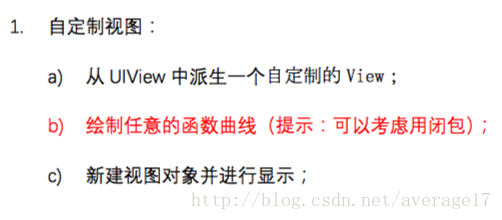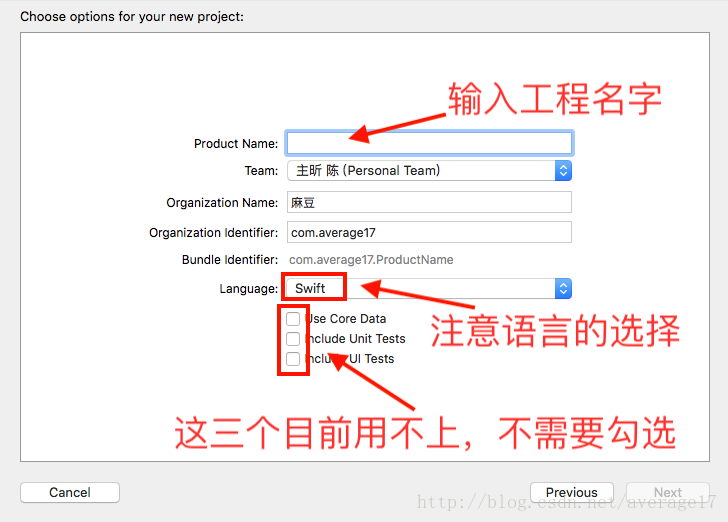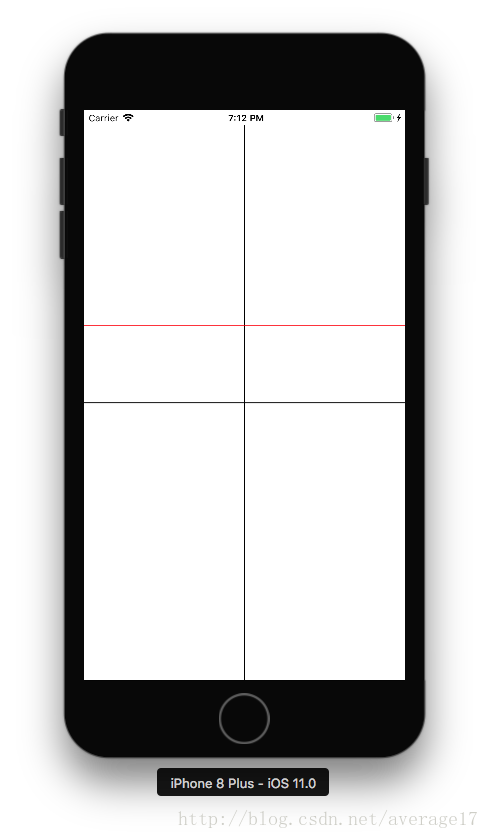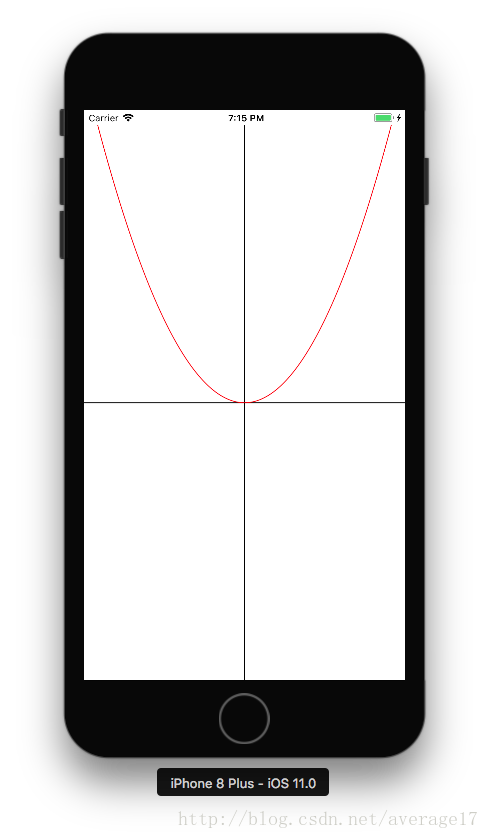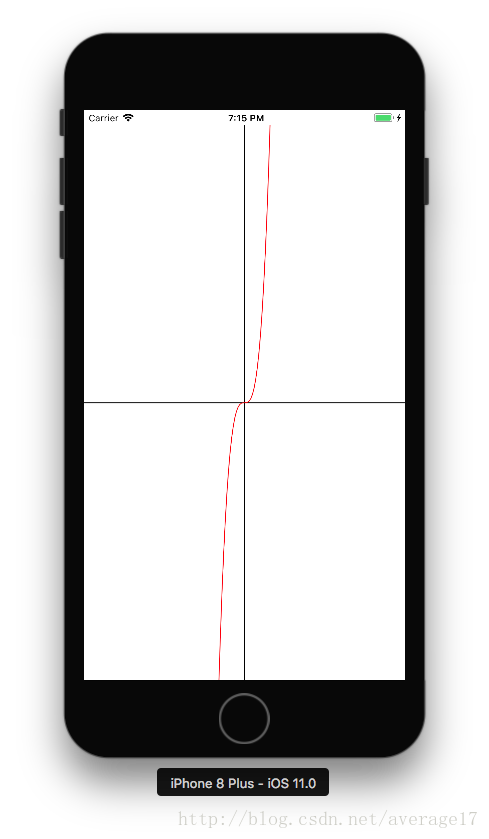感觉好久没发作业了,想想也是,国庆+上周阶段考,两周没做iOS作业了,手都有点生了。老样子,先看作业要求。
这次作业很基础,但也开始设计到UI方面的开发了。所以现在要创建这个工程:
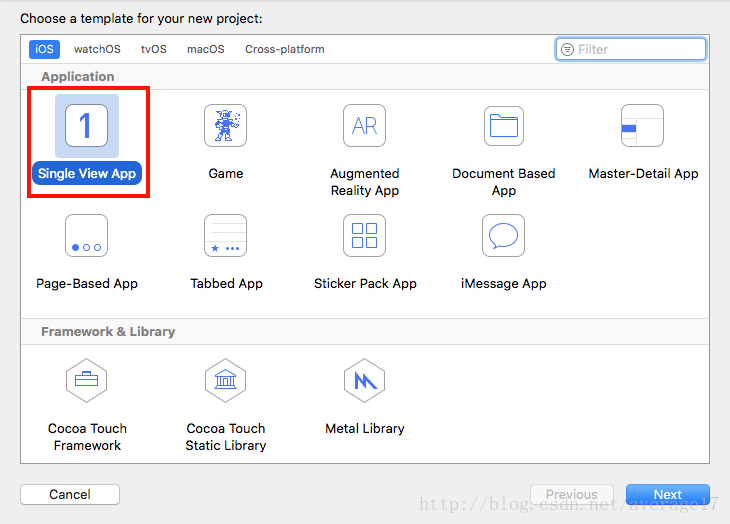
然后我们需要从UIView派生一个子类出来,这里就叫MyView吧。我们需要重写它的draw(rect:)方法。这个方法是UIView中负责绘制UIView的显示的,我们绘制函数曲线就是通过它。首先我们需要通过它绘制一个简易的坐标系,然后我们还需要一个私有的函数类型的属性,它用来保存传入的需要绘制的函数,在draw方法中,判断该函数是否有值,有值的话就绘制函数曲线,没有值时就只绘制坐标系。最后在视图控制器中创建MyView并显示即可。(当前只实现了绘制一元函数,读者想要扩展可自行思考)
MyView.swift
import UIKit
class MyView: UIView {
private var function: ((CGFloat) -> CGFloat)? //一元函数
override func draw(_ rect: CGRect) {
//调用父类的draw方法
super.draw(rect)
//创建一个UIBezierPath变量,UIBezierPath可创建基于矢量的路径,常用来绘图
let rectPath = UIBezierPath(rect: rect)
//设置白色填充
UIColor.white.setFill()
//先将MyView填充一层白色
rectPath.fill()
//再创建一个UIBezierPath变量,用于绘制坐标系
let path = UIBezierPath()
//坐标系用红色描边
UIColor.black.setStroke()
//坐标系以MyView中心为原点,向右为x正方向,向上为y正方向
//先将path移动到左边线中点处
path.move(to: CGPoint(x: 0, y: rect.height / 2))
//然后添加一条到右边线中点处的直线
path.addLine(to: CGPoint(x: rect.width, y: rect.height / 2))
//绘制这条直线
path.stroke()
//这样就完成了x轴的绘制
//绘制y轴原理同上
path.move(to: CGPoint(x: rect.width / 2, y: 0))
path.addLine(to: CGPoint(x: rect.width / 2, y: rect.height))
path.stroke()
//判断函数是否为空,方便后面会再次调用draw函数
if function != nil {
let path = curve(rect: rect, color: UIColor.red, function: function!)
path.stroke()
}
}
/// 绘制图形的函数
///
/// - Parameter function: 需要绘制的一元函数
func drawCurve(function: @escaping (CGFloat) -> CGFloat) {
self.function = function
self.draw(self.frame)
}
/// 计算函数绘制的路径
///
/// - Parameters:
/// - rect: 绘制区域
/// - color: 绘制函数的颜色
/// - function: 需要绘制的函数
/// - Returns: 返回最终绘制的路径
private func curve(rect: CGRect, color: UIColor, function: (CGFloat) -> CGFloat) -> UIBezierPath {
let path = UIBezierPath()
//该绘制区域的宽度的一半
let center = rect.width / 2
//y轴的高度的一半
let height = rect.height / 2
//需要计算多少个x值对应的y值(x轴正半轴)
let rate: CGFloat = 100
color.setStroke()
//从原点开始,先计算x轴正半轴的所有y值
path.move(to: CGPoint(x: center, y: height - function(0) / rate)))
//stride为步进函数,设置起始值、结尾值和步进值
for item in stride(from: center / rate, through: center, by: center / rate) {
path.addLine(to: CGPoint(x: center + item, y: height - function(item) / rate))
}
//因为自己建立的简易坐标系与UIView视图默认的坐标系不同(UIView默认视图坐标系原点在左上角,并向右为x轴正方向,向下为y轴正方向)。所以需要用到类似仿射变换的方式转换坐标系,将当前坐标系中的点转换成UIView坐标系中的值。UIView中x值为当前值加上x轴宽度的一半,y值为y轴高度的一半减去在当前坐标系中的y值
//绘制x轴负半轴的所有y值,原理类似
path.move(to: CGPoint(x: center, y: height - function(0) / rate)))
for item in stride(from: center / rate, through: center, by: center / rate) {
path.addLine(to: CGPoint(x: center - item, y: height - function(-item) / rate))
}
return path
}
}
ViewController.swift
import UIKit
class ViewController: UIViewController {
override func viewDidLoad() {
super.viewDidLoad()
// Do any additional setup after loading the view, typically from a nib.
//设置MyView的区域
let rect = CGRect(x: 0, y: 20, width: self.view.frame.width, height: self.view.frame.height - 20)
//创建MyView
let view = MyView(frame: rect)
//传入需要绘制的函数
view.drawCurve { x in
return x * x * x
}
//将当前视图加入到视图控制器中
self.view.addSubview(view)
}
override func didReceiveMemoryWarning() {
super.didReceiveMemoryWarning()
// Dispose of any resources that can be recreated.
}
}最后来看看绘制的效果吧。
传入 y = 10000
传入 y = x2
传入 y = x3