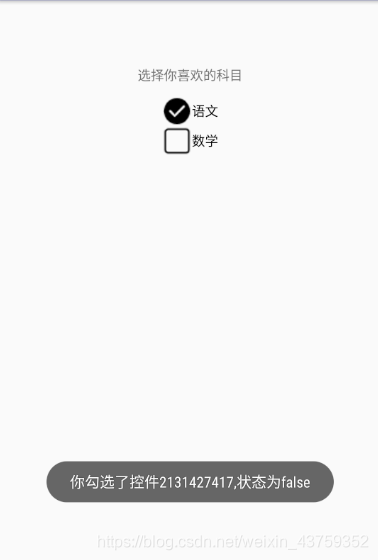复选框CheckBox
在android体系中,CompoundButton类是抽象的复合按钮,因为是抽象类,所有不能直接使用。而在实际的开发过程中用的是CompoundButton类的几个派生类,主要有复选框CheckBox、单选按钮RadioButton、开关按钮Switch。
CompoundButton在布局文件中常常使用的属性:
- checked:设定按钮的勾选状态,true是勾选,false是未勾选。默认是未勾选的状态。
勾选状态:
android:checked="true"
- button:指定左侧勾选图标的图形。不指定的话,使用的是系统的默认图标。(下面的例子主要使用了这个属性进行了设置)
下面主要介绍自己定义复选框左侧的勾选图像:
1)首先准备了选中、未选中的两个图像。
注:图标可以去https://www.iconfont.cn/下载。
check_unchoose.png

check_choose.png

把图像放到项目的res的drawable文件夹中。
2)在项目的res的drawable文件夹下创建checkbox_selector.xml文件:
如果是勾选状态,就显示图形check_choose;如果取消勾选,就显示图形check_unchoose。
<?xml version="1.0" encoding="utf-8"?>
<selector xmlns:android="http://schemas.android.com/apk/res/android">
<item android:state_checked="true" android:drawable="@drawable/check_choose"/>
<item android:drawable="@drawable/check_unchoose"/>
</selector>
3)在layout文件中设置:android:button="@drawable/checkbox_selector"
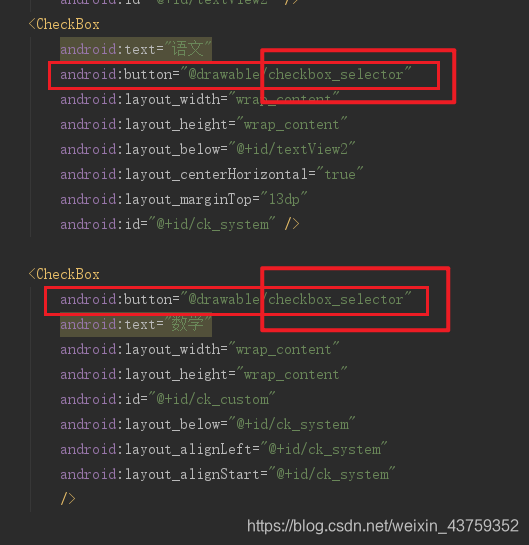
下面仅仅是一个测试的例子:
<?xml version="1.0" encoding="utf-8"?>
<RelativeLayout
xmlns:android="http://schemas.android.com/apk/res/android"
xmlns:tools="http://schemas.android.com/tools"
android:id="@+id/activity_main"
android:layout_width="match_parent"
android:layout_height="match_parent"
android:paddingLeft="@dimen/activity_horizontal_margin"
android:paddingRight="@dimen/activity_horizontal_margin"
android:paddingTop="@dimen/activity_vertical_margin"
android:paddingBottom="@dimen/activity_vertical_margin"
tools:context="cn.edu.hznu.relativelayout_text1.MainActivity">
<TextView
android:text="选择你喜欢的科目"
android:layout_width="wrap_content"
android:layout_height="wrap_content"
android:layout_alignParentTop="true"
android:layout_centerHorizontal="true"
android:layout_marginTop="55dp"
android:id="@+id/textView2" />
<CheckBox
android:text="语文"
android:button="@drawable/checkbox_selector"
android:layout_width="wrap_content"
android:layout_height="wrap_content"
android:layout_below="@+id/textView2"
android:layout_centerHorizontal="true"
android:layout_marginTop="13dp"
android:id="@+id/ck_system" />
<CheckBox
android:button="@drawable/checkbox_selector"
android:text="数学"
android:layout_width="wrap_content"
android:layout_height="wrap_content"
android:id="@+id/ck_custom"
android:layout_below="@+id/ck_system"
android:layout_alignLeft="@+id/ck_system"
android:layout_alignStart="@+id/ck_system"
/>
</RelativeLayout>
4)效果如下:

当我选中的时候:

CheckBox通过setOnCheckedChangeListener方法设置勾选监听器,对应的监听器要实现CompoundButton.OnCheckedChangeListener 下面是针对上面的测试例子自定义勾选监听器的代码:
package cn.edu.hznu.relativelayout_text1;
import android.support.v7.app.AppCompatActivity;
import android.os.Bundle;
import android.widget.CheckBox;
import android.widget.CompoundButton;
import android.widget.Toast;
public class MainActivity extends AppCompatActivity implements CompoundButton.OnCheckedChangeListener {
@Override
protected void onCreate(Bundle savedInstanceState) {
super.onCreate(savedInstanceState);
setContentView(R.layout.activity_main);
CheckBox ck_system = (CheckBox) findViewById(R.id.ck_system);
CheckBox ck_custom = (CheckBox) findViewById(R.id.ck_custom);
ck_system.setOnCheckedChangeListener(this);
ck_custom.setOnCheckedChangeListener(this);
/**(1)、setChecked(true):设置为勾选状态
*/
ck_system.setChecked(true);
}
@Override
public void onCheckedChanged(CompoundButton buttonView, boolean isChecked) {
String desc=String.format("你勾选了控件%d,状态为%b",buttonView.getId(),isChecked);
Toast.makeText(MainActivity.this,desc,Toast.LENGTH_LONG).show();
}
}
上面的代码主要实现了当CheckBox勾选的时候,显示此时的状态情况。
效果: