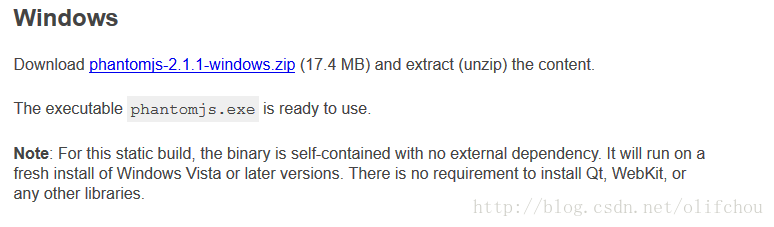众所周知,现在的主流浏览器使用的主要是三大内核,一是以IE为代表的Trident内核,二是以Google Chrome为代表的webkit内核,三是以火狐为代表的Gecko内核。一般来讲,C#网页截图使用C#控件中的WebBroswer比较多,这样的帖子挺多的,也十分省事。但今天要分享的是使用phantomjs对网页截图,phantomjs是以webkit为内核的无头浏览器,就是没有界面。
一、下载phantomjs.exe
下载地址:http://phantomjs.org/download.html
二、编写js文件
screenshot.js文件
var page = require('webpage').create(), system = require('system'), address, output, size;
if (system.args.length < 3 || system.args.length > 5) {
phantom.exit(1);
} else {
address = system.args[1];
output = system.args[2];
//定义宽高
page.viewportSize = {
width : 1000,
height : 800
};
page.open(address, function(status) {
var bb = page.evaluate(function() {
return document.getElementsByTagName('html')[0].getBoundingClientRect();
});
page.clipRect = {
top : bb.top,
left : bb.left,
width : bb.width,
height : bb.height
};
window.setTimeout(function() {
page.render(output);
page.close();
console.log('渲染成功...');
phantom.exit();
}, 1000);
});
}
解释一下:
1、page.viewportSize是定义浏览器的宽和高;
2、page.clipRect就是在指定截图区域的宽和高以及距浏览器左边和上边的距离,代码中的bb.top与bb.left代表的就是浏览器的边缘,建议指定截图区域距离上边距离的时候以bb.top+50 这种形式来指定,左边亦如此;3、window.setTimeout是用来指定浏览器加载时间的。
三、进行截图
1、首先将phantomjs.exe与screenshot.js文件放在解决方案中(我的是这样放的)
2、编写代码进行截图
WebHelper.cs
using System;
using System.Windows.Forms;
using System.Threading;
using System.Diagnostics;
using System.IO;
namespace MyWeb.CommonMVC
{
public class WebHelper
{
private string link;
private string path;
private string serverPath;
public WebHelper(string link,string path,string serverpath)
{
this.link = link;
this.path = path;
this.serverPath = serverpath;
}
/// <summary>
/// 启用新线程
/// </summary>
public void GetImg()
{
var m_thread = new Thread(GetHtmlImage);
m_thread.SetApartmentState(ApartmentState.STA);
m_thread.Start();
m_thread.Join();
}
/// <summary>
/// 调用截图方法,然后进行等待,一直到图片生成为止
/// </summary>
private void GetHtmlImage()
{
GetImg1(link, path, serverPath);
while (true)
{
if (File.Exists(serverPath+"\\"+path))
{
break;
}
DateTime current = DateTime.Now;
while (current.AddMilliseconds(2000) > DateTime.Now)
{
Application.DoEvents();//转让控制权
}
}
}
/// <summary>
/// 进行截图
/// </summary>
/// <param name="links">截图网页链接</param>
/// <param name="path">截图生成的文件存放的路径及其文件名</param>
/// <param name="serverPath">phantomjs.exe与screenshot.js所在目录的路径</param>
/// <returns></returns>
public bool GetImg1(string links, string path, string serverPath)
{
try
{
Process p = new Process();
p.StartInfo.FileName = serverPath + @"\phantomjs.exe";
// p.StartInfo.FileName = @"E:\SoftWare\phantomjs-2.1.1-windows\bin\phantomjs.exe";
p.StartInfo.WorkingDirectory = serverPath + @"\";
p.StartInfo.Arguments = string.Format(serverPath + @"\screenshot.js " + links + " " + path);
p.StartInfo.CreateNoWindow = true;
p.StartInfo.WindowStyle = ProcessWindowStyle.Hidden;
p.Start();
return true;
}
catch (Exception ex)
{
Console.WriteLine(ex.Message);
return false;
}
}
}
}

四、总结
用于网页截图的方法有很多种,之前使用过html2canvas在前端直接截图,但令人苦恼的是网页中包含地图,涉及跨域问题,较难解决;后来改用WeBroswer,又因为他使用的内核是IE7,致使加载地图时有一些的不兼容问题,最终选择phantomjs也是经朋友推荐,希望给大家帮助,不足之处,敬请谅解!