1、文件的读取和写入
思路:主要用到了File类的CreateText方法和StreamWriter类的WriteLine方法。
(1)、File类的CreateText方法,该方法实现创建或打开一个文件用于写入UTF-8编码的文本。语法如下:public static StreamWriter(string path)
(2)、StreamWriter类的WriteLine方法
该方法实现将后跟行结束符的字符串写入文件流,语法如下:
public virtual void WriteLine(string value)
参数说明:value:要写入的字符串,如果value为null,则仅写入行结束字符。

public partial class Form1 : Form
{
public Form1()
{
InitializeComponent();
}
private void button1_Click(object sender, EventArgs e)
{
if (saveFileDialog1.ShowDialog() == DialogResult.OK)
{
textBox1.Text = saveFileDialog1.FileName;
}
else
{
textBox1.Text = "";
}
}
private void button2_Click(object sender, EventArgs e)
{
if (String.IsNullOrEmpty(textBox1.Text.Trim()))//若文件路径为空
{
MessageBox.Show("请设置文件路径!");
return;
}
if (String.IsNullOrEmpty(textBox2.Text.Trim()))//若文本内容为空
{
MessageBox.Show("请输入文件内容!");
return;
}
if (!File.Exists(textBox1.Text))
{//创建或打开一个文件用于写入 UTF-8 编码的文本。
using (StreamWriter sw = File.CreateText(textBox1.Text)) {
sw.WriteLine(textBox2.Text);//把字符串写入文本流
MessageBox.Show("文件创建成功", "提示", MessageBoxButtons.OK, MessageBoxIcon.Information);
}
}
else
{
MessageBox.Show("该文件已经存在", "提示", MessageBoxButtons.OK, MessageBoxIcon.Information);
}
}
}
2、OpenRead方法打开现有文件并读取
思路:主要用到了File类的OpenRead方法和FileStream类的Read方法。
(1)、File类的OpenRead方法,该方法实现打开现有文件以进行读取,语法格式如下:
public static FileStream OpenRead(string path)
参数说明:path:要打开以进行读取的文件。
返回值:指定路径上的只读文件流。
(2)、FileStream类的Read方法
该方法实现从流中读取字节快并将该数据写入给定的缓冲区中,语法如下:
public override int Read(byte[] array,int offset,int count)
Read方法中的参数说明:
| 参数 |
说明 |
| Array |
写入数据的缓冲区 |
| Offset |
读取的开始位置索引 |
| Count |
最多读取的字节数 |
| 返回值 |
读入Buffer中的总字节数。如果当前的字节数没有所请求的那么多,则总字节数可能小于所请求的字节数;或者如果已到达流的末尾,则为零。 |
例:
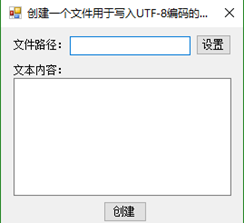
private void button1_Click(object sender, EventArgs e)
{
try
{
openFileDialog1.Filter = "文本文件(*.txt)|*.txt";//设置打开文件的类型
openFileDialog1.ShowDialog();
textBox1.Text = openFileDialog1.FileName;//设置打开的文件名称
FileStream fs = File.OpenRead(textBox1.Text);//打开现有文件以进行读取
byte[] b = new byte[1024];//定义缓存
while (fs.Read(b, 0, b.Length) > 0)//循环每次读取1024个字节到缓存中
{//把字节数组所有字节转为一个字符串
textBox2.Text = Encoding.Default.GetString(b);
}
}
catch { MessageBox.Show("请选择文件"); }
}
3、使用OpenWrite方法打开现有文件并进行写入
思路:是要用到了File类的OpenWrite方法,Encoding抽象类的GetBytes方法和FileStream类的Write方法,
- File类的OpenWrite方法
该方法用于实现打开现有文件以进行写入,语法如下:
Public static FileStream OpenWrite(string path)
参数说明:path:要打开以尽心写入的文件。
返回值:返回具有写入权限的指定路径上的飞共享文件流对象。
- Encoding抽象类的GetBytes方法。该方法用于实现将指定的字符串中的所有字符编码为一个字节序列。语法如下:public virtual byte[] GetBytes(string s)
参数说明:s:包含要编码的字符的字符串。
返回值:返回一个字节数组,包含对指定的字符集进行编码的结果。
- FileStream类的Write方法。该方法实现使用从缓冲区读取的数据将字节块写入该流。语法如下:public override void Write(byte[] array,int offset,int count)
Write方法中的参数说明:
| 参数 |
说明 |
| Array |
包含要写入该流的数据的缓冲区 |
| Offset |
位置索引,从此处开始将字节复制到当前流 |
| Count |
要写入当前流的最大字节数。 |
| 返回值 |
无返回值 |
例:
public partial class Form1 : Form {
public Form1()
{ InitializeComponent();}
private void button1_Click(object sender, EventArgs e)
{
openFileDialog1.Filter = "文本文件(*.txt)|*.txt";
openFileDialog1.ShowDialog();
textBox1.Text = openFileDialog1.FileName;
}
private void button2_Click(object sender, EventArgs e)
{
if (String.IsNullOrEmpty(textBox1.Text.Trim()))
{
MessageBox.Show("请设置文件!");
return;
}
try
{
FileStream FStream = File.OpenWrite(textBox1.Text);
Byte[] info = Encoding.Default.GetBytes(textBox2.Text);
FStream.Write(info, 0, info.Length);
FStream.Close();
MessageBox.Show("写入文件成功!");
}
catch (Exception ex)
{
MessageBox.Show(ex.Message);
}
}
}
3、打开现有UTF-8编码文本文件并进行读取
思路:主要用到File类的OpenText方法和StreamReader类的ReadToEnd方法,
- File类的OpenText方法,该方法实现打开现有UTF-8编码文本文件以进行读取。语法如下:public static StreamReader OpenText(string path)
(2) StreamReader类的ReadToEnd()。参数说明:返回值:返回字符串形式的流的其余部分(从当前位置到末尾)。如果当前位置位于流的末尾,则返回空字符串(””)。
例:
private void button1_Click(object sender, EventArgs e)
{
try
{
openFileDialog1.Filter = "文本文件(*.txt)|*.txt";
openFileDialog1.ShowDialog();
textBox1.Text = openFileDialog1.FileName;
StreamReader SReader = File.OpenText(textBox1.Text);
textBox2.Text = SReader.ReadToEnd();
}
catch { }
}
4、读取文件中的第一行数据
主要用到的方法:ReadLine();
openFileDialog1.Filter = "文本文件(*.txt)|*.txt";
openFileDialog1.ShowDialog();
textBox1.Text = openFileDialog1.FileName;
StreamReader SReader = new StreamReader(textBox1.Text, Encoding.Default);
textBox2.Text = SReader.ReadLine();
5、将文本文件转换成网页文件
思路:主要用到RichTextBox控件AppendText方法和SaveFile方法。
(1)、RichTextBox控件的AppendText方法,该方法实现向文本框的当前文本追加文本,格式如下:
Public void AppendText(string text)
- SaveFile方法,该方法实现将RichTextBox中的内容保存到特定类慈宁宫的文件中,语法如下:public void Save File(string path,RichTextBoxStreamType fileType)
FileType: RichTextBoxStreamType枚举之一,
| 枚举值 |
说明 |
| RichText |
RTF格式流 |
| PlainText |
用空格代替对象连接与嵌入(OLE)对象的纯文本流 |
| RichNoOleObjs |
用空格代替OLE对象的丰富文本格式(RTF格式)流 |
| TextTextOleObjs |
具有OLE对象的文本表示形式的纯文本流 |
| UnicodePlainText |
包含空格代替对象链接与嵌入(OLE)对象的文本流 |
例:
string strContent = "##科技有限公司是一家以计算机软件技术为核心的高科技企业,多年来始终致力于行业管理软件开发、数字化出版物制作、计算机网络系统综合应用以及行业电子商务网站开发领域,涉及生产、管理、控制、仓储、物流、营销、服务等行业。公司拥有软件开发和项目实施方面的资深专家和学习型技术团队,多年来积累了丰富的技术文档和学习资料,公司的开发团队不仅是开拓进取的技术实践者,更致力于成为技术的普及和传播者。";
string strCompany = "##科技有限公司";
string strWeb = "www.##soft.com";
string strFileName = "公司网页.htm";
richTextBox1.Clear();
richTextBox1.AppendText("<HTML>");
richTextBox1.AppendText("<HEAD>");
richTextBox1.AppendText("<TITLE>");
richTextBox1.AppendText(strCompany);
richTextBox1.AppendText("</TITLE>");
richTextBox1.AppendText("</HEAD>");
richTextBox1.AppendText("<BODY BGCOLOR='TAN'>");
richTextBox1.AppendText("<CENTER>");
richTextBox1.AppendText("<H2>" + strCompany + "</H2>");
String strHyper = "<H4><A HREF='" + strWeb + "'>欢迎访问**科技公司网站:";
richTextBox1.AppendText(strHyper + strWeb + "</A></H4>");
richTextBox1.AppendText("</CENTER>");
richTextBox1.AppendText(strContent);
richTextBox1.AppendText("</BODY>");
richTextBox1.AppendText("</HTML>");
richTextBox1.SaveFile(strFileName, RichTextBoxStreamType.PlainText);
System.Diagnostics.Process.Start(strFileName);
6、读写内存流数据
主要用到MemoryStream类的Capacity属性,Write方法和Read方法。
例: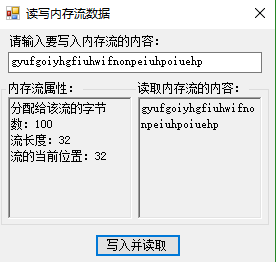
private void button1_Click(object sender, EventArgs e)
{
byte[] BContent = Encoding.Default.GetBytes(textBox1.Text);
MemoryStream MStream = new MemoryStream(100);
MStream.Write(BContent, 0, BContent.Length);
richTextBox1.Text = "分配给该流的字节数:" + MStream.Capacity.ToString() + "\n流长度:"
+ MStream.Length.ToString() + "\n流的当前位置:" + MStream.Position.ToString();
MStream.Seek(0, SeekOrigin.Begin);
byte[] byteArray = new byte[MStream.Length];
int count = MStream.Read(byteArray, 0, (int)MStream.Length - 1);
while (count < MStream.Length)
{
byteArray[count++] = Convert.ToByte(MStream.ReadByte());
}
char[] charArray = new char[Encoding.Default.GetCharCount(byteArray, 0, count)];
Encoding.Default.GetChars(byteArray, 0, count, charArray, 0);
for (int i = 0; i < charArray.Length; i++)
{
richTextBox2.Text += charArray[i].ToString();
}
}
6、创建并写入二进制文件数据

思路:主要用到BinaryWriter类的构造方法和Write方法。
例: private void button2_Click(object sender, EventArgs e)
{
if (String.IsNullOrEmpty(textBox1.Text.Trim()))
{
MessageBox.Show("请选择文件路径");
return;
}
if (String.IsNullOrEmpty(textBox2.Text.Trim()))
{
MessageBox.Show("请设置文件名称");
return;
}
try
{
FileStream myStream = new FileStream(textBox1.Text + "\\" + textBox2.Text+".bin", FileMode.Create);
BinaryWriter myWriter = new BinaryWriter(myStream);
for (int i = 0; i < 10; i++)
{
myWriter.Write(i);
}
myWriter.Close();
myStream.Close();
MessageBox.Show("创建并写入成功!");
}
catch(Exception ex)
{
MessageBox.Show(ex.Message);
}
}
7、读取二进制文件的内容
例:
private void button1_Click(object sender, EventArgs e)
{
openFileDialog1.Filter = "*.bin|*.bin";
openFileDialog1.ShowDialog();
textBox1.Text = openFileDialog1.FileName;
}
private void button2_Click(object sender, EventArgs e)
{
if (String.IsNullOrEmpty(textBox1.Text.Trim()))
{
MessageBox.Show("请选择文件");
return;
}
textBox2.Text = string.Empty;
try
{
FileStream myStream = new FileStream(textBox1.Text, FileMode.Open, FileAccess.Read);
BinaryReader myReader = new BinaryReader(myStream);
for (int i = 0; i < myStream.Length; i++)
{
textBox2.Text += myReader.ReadInt32();
}
myReader.Close();
myStream.Close();
}
catch { }
}
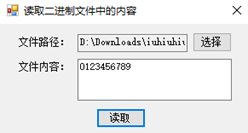
8、使用缓冲流复制文件
思路:在使用缓冲流,需要用到System.IO命名空间下的BufferedStream类,BufferedStream流,也称作缓冲流,它实现给另一个流上的读写操作添加一个缓冲层。缓冲流在内存中创建一个缓冲区,它会以最有效的增量从磁盘中读取字节到缓冲区,它会以最有效率的增量从磁盘中读取字节到缓冲区。缓冲区是内存中的字节块,用于缓存数据从而减少对操作系统的调用次数,缓冲区可提高读取和写入性能。
- BufferedStream类的Read方法。该方法实现将字节从当前缓冲流复制数组。格式如下:public override int Read(byte[] array,int offset,int count)
| 参数 |
说明 |
| Array |
将字节复制到缓冲区 |
| Offset |
位置索引,从此处开始读取字节 |
| Count |
要读取的字节数 |
| 返回值 |
读入array字节数组中的总字节数。如果可用的字节没有所请求的那么多,总字节数可能小于请求的字节数;或者如果可读取任何数据前就已达到流的末尾,则为零。 |
- BufferedStream 类的Write方法。该方法实现字节复制到缓冲流,并将缓冲流内的当前位置前进写入的字节数,语法如下:public override void Write(byte[] array,int offset,int count)。Write参数说明:
| 参数 |
说明 |
| Array |
字节数组,从该字节数组count个字节复制到当前缓冲流中。 |
| Offset |
缓冲区的偏移量,从此处开始将字节复制到当前缓冲流中 |
| Count |
要写入当前缓冲流中的字节数 |
| 返回值 |
无返回值 |
- BufferedStream类的Flush方法。该方法实现清楚该流的所有缓冲区,使得所有缓冲的数据都被写入到基础设备。语法格式:public override void Flush()
注:由于缓冲流在内存的缓冲区中直接读写数据,而不是从硬盘中直接读写数据,所以它处理大容量的文件尤为适合。
例:

public partial class Form1 : Form
{
public Form1()
{
InitializeComponent();
}
private void button1_Click(object sender, EventArgs e)
{
openFileDialog1.Filter = "文件(*.*)|*.*";
openFileDialog1.ShowDialog();
textBox1.Text = openFileDialog1.FileName;
}
private void button2_Click(object sender, EventArgs e)
{
folderBrowserDialog1.ShowDialog();
textBox2.Text = folderBrowserDialog1.SelectedPath;
}
private void button3_Click(object sender, EventArgs e)
{
try
{
string str1 = textBox1.Text;
string str2 = textBox2.Text + "\\" + textBox1.Text.Substring(textBox1.Text.LastIndexOf("\\") + 1, textBox1.Text.Length - textBox1.Text.LastIndexOf("\\") - 1);
Stream myStream1, myStream2;
BufferedStream myBStream1, myBStream2;
byte[] myByte = new byte[1024];
int i;
myStream1 = File.OpenRead(str1);
myStream2 = File.OpenWrite(str2);
myBStream1 = new BufferedStream(myStream1);
myBStream2 = new BufferedStream(myStream2);
i = myBStream1.Read(myByte, 0, 1024);
while (i > 0)
{
myBStream2.Write(myByte, 0, i);
i = myBStream1.Read(myByte, 0, 1024);
}
myBStream2.Flush();
myStream1.Close();
myBStream2.Close();
MessageBox.Show("文件复制完成");
}
catch(Exception ex)
{
MessageBox.Show(ex.Message);
}
}
}
9、如何使用GzipStream压缩文件?
GzipStream类位于System.IO.Compression命名空间下,提供用于压缩和解压缩流的方法和属性。该类表示GZip数据格式,这种格式包括一个检测数据损坏的循环冗余校验值。当使用GzipStream类构造一个压缩流后,就可以使用该类的Write方法写数据,从而实现压缩功能。
- Write方法实现从指定的字节数组中将要压缩的字节写入基础流。语法如下:
Public override void Write(byte[] array,int offset, int count)
参数说明:(1)array 用于存储要压缩字节的数组。(2)offset 数组中开始读取的位置(2)count 压缩的字节数。
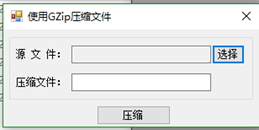
using System.IO.Compression;
namespace GZipFile
{
public partial class Form1 : Form
{
public Form1()
{
InitializeComponent();
}
private void button1_Click(object sender, EventArgs e)
{
openFileDialog1.Filter = "所有文件(*.*)|*.*";
if (openFileDialog1.ShowDialog() == DialogResult.OK)
{
textBox1.Text = openFileDialog1.FileName;
}
}
private void button2_Click(object sender, EventArgs e)
{
if (String.IsNullOrEmpty(textBox1.Text))
{
MessageBox.Show("请选择源文件!", "信息提示");
return;
}
if (String.IsNullOrEmpty(textBox2.Text))
{
MessageBox.Show("请输入压缩文件名!", "信息提示");
return;
}
string str1 = textBox1.Text;
string str2 = textBox2.Text.Trim();
byte[] myByte = null;
FileStream myStream = null;
FileStream myDesStream = null;
GZipStream myComStream = null;
try
{
myStream = new FileStream(str1, FileMode.Open, FileAccess.Read, FileShare.Read);
myByte = new byte[myStream.Length];
myStream.Read(myByte, 0, myByte.Length);
myDesStream = new FileStream(str2, FileMode.OpenOrCreate, FileAccess.Write);
myComStream = new GZipStream(myDesStream, CompressionMode.Compress, true);
myComStream.Write(myByte, 0, myByte.Length);
MessageBox.Show("压缩文件完成!");
}
catch { }
finally
{
myStream.Close();
myComStream.Close();
myDesStream.Close();
}
}
}
}
10、如何使用Gzip解压文件
思路:使用GzipStream类的Read方法读取数据,从而实现解压缩。语法如下:
Public override int Read(byte[] array,int offset,int count)。
参数说明:(1)array 用于存储压缩的字节的数组。(2)offset 数组中开始读取的位置(3)count 解压缩的字节数。(4)返回值 解压缩到字节数组中的字节数。如果已到达流的末尾,则返回0或读取的字节数
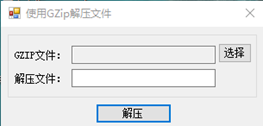
using System.IO.Compression;
namespace UnGzipFile
{
public partial class Form1 : Form
{
public Form1()
{
InitializeComponent();
}
private void button1_Click(object sender, EventArgs e)
{
openFileDialog1.Filter = "压缩文件(*.gzip)|*.gzip";
if (openFileDialog1.ShowDialog() == DialogResult.OK)
{
textBox1.Text = openFileDialog1.FileName;
}
}
private void button2_Click(object sender, EventArgs e)
{
if (String.IsNullOrEmpty(textBox1.Text))
{
MessageBox.Show("请选择GZIP文件!", "信息提示");
return;
}
if (String.IsNullOrEmpty(textBox2.Text))
{
MessageBox.Show("请输入解压文件名!", "信息提示");
return;
}
string str1 = textBox1.Text;
string str2 = textBox2.Text.Trim();
byte[] myByte = null;
FileStream myStream = null;
FileStream myDesStream = null;
GZipStream myDeComStream = null;
try
{
myStream = new FileStream(str1, FileMode.Open);
myDeComStream = new GZipStream(myStream, CompressionMode.Decompress, true);
myByte = new byte[4];
int myPosition = (int)myStream.Length - 4;
myStream.Position = myPosition;
myStream.Read(myByte, 0, 4);
myStream.Position = 0;
int myLength = BitConverter.ToInt32(myByte, 0);
byte[] myData = new byte[myLength + 100];
int myOffset = 0;
int myTotal = 0;
while (true)
{
int myBytesRead = myDeComStream.Read(myData, myOffset, 100);
if (myBytesRead == 0)
break;
myOffset += myBytesRead;
myTotal += myBytesRead;
}
myDesStream = new FileStream(str2, FileMode.Create);
myDesStream.Write(myData, 0, myTotal);
myDesStream.Flush();
MessageBox.Show("解压文件完成!");
}
catch { }
finally
{
myStream.Close();
myDeComStream.Close();
myDesStream.Close();
}
}
}
}
11、调用WinRAR实现文件的压缩和解压
using System;
using System.Collections.Generic;
using System.Linq;
using System.Web;
using System.Web.UI;
using System.Web.UI.WebControls;
using System.Diagnostics;
using System.IO;
public partial class Zip : System.Web.UI.Page
{
protected void Page_Load(object sender, EventArgs e)
{
}
//压缩文件
protected void Button1_Click(object sender, EventArgs e)
{
ProcessStartInfo startinfo = new ProcessStartInfo(); ;
Process process = new Process();
string rarName = "1.rar"; //压缩后文件名
string path = @"C:\images"; //待压缩打包文件夹
string rarPath = @"C:\zip"; //压缩后存放文件夹
string rarexe = @"c:\Program Files\WinRAR\WinRAR.exe"; //WinRAR安装位置
try
{
//压缩命令,相当于在要压缩的文件夹(path)上点右键->WinRAR->添加到压缩文件->输入压缩文件名(rarName)
string cmd = string.Format("a {0} {1} -r",
rarName,
path);
startinfo.FileName = rarexe;
startinfo.Arguments = cmd; //设置命令参数
startinfo.WindowStyle = ProcessWindowStyle.Hidden; //隐藏 WinRAR 窗口
startinfo.WorkingDirectory = rarPath;
process.StartInfo = startinfo;
process.Start();
process.WaitForExit(); //无限期等待进程 winrar.exe 退出
if (process.HasExited)
{
MSCL.JsHelper.Alert("压缩成功!", Page);
}
}
catch (Exception ex)
{
MSCL.JsHelper.Alert(ex.Message, Page);
}
finally
{
process.Dispose();
process.Close();
}
}
//解压文件
protected void Button2_Click(object sender, EventArgs e)
{
ProcessStartInfo startinfo = new ProcessStartInfo(); ;
Process process = new Process();
string rarName = "1.rar"; //将要解压缩的 .rar 文件名(包括后缀)
string path = @"C:\images1"; //文件解压路径(绝对)
string rarPath = @"C:\zip"; //将要解压缩的 .rar 文件的存放目录(绝对路径)
string rarexe = @"c:\Program Files\WinRAR\WinRAR.exe"; //WinRAR安装位置
try
{
//解压缩命令,相当于在要压缩文件(rarName)上点右键->WinRAR->解压到当前文件夹
string cmd = string.Format("x {0} {1} -y",
rarName,
path);
startinfo.FileName = rarexe;
startinfo.Arguments = cmd; //设置命令参数
startinfo.WindowStyle = ProcessWindowStyle.Hidden; //隐藏 WinRAR 窗口
startinfo.WorkingDirectory = rarPath;
process.StartInfo = startinfo;
process.Start();
process.WaitForExit(); //无限期等待进程 winrar.exe 退出
if (process.HasExited)
{
MSCL.JsHelper.Alert("解压缩成功!", Page);
}
}
catch (Exception ex)
{
MSCL.JsHelper.Alert(ex.Message, Page);
}
finally
{
process.Dispose();
process.Close();
}
}
}
