温度传感器
//Analog Temperature Sensor
const int digitalPin = 7; // Analog Temperature Sensor pin D0 to pin7
int analogPin = A0; // Analog Temperature Sensor pin A0 to pin A0
const int ledPin = 13; // pin 13 built-in LED light
// variables will change:
boolean Dstate = 0; // variable for reading status of D0
int Astate = 0; // variable for reading status of A0
void setup()
{
pinMode(ledPin, OUTPUT); // initialize the LED pin as an output:
pinMode(digitalPin, INPUT); // initialize Analog Temperature Sensor D0 pin as an input
Serial.begin(9600); // initialize serial communications at 9600 bps
}
void loop()
{
Astate = analogRead(analogPin); // read Analog Temperature Sensor A0 value (set point)
Dstate = digitalRead(digitalPin); // read state of Analog Temperature Sensor D0
Serial.print("D0: ");
Serial.println(Dstate);//print the value of D0
Serial.print("A0:");
Serial.println(Astate);//print the value of A0
// check if the pushbutton is pressed.
// if it is, the buttonState is HIGH:
if (Dstate == HIGH) // check if Analog Temperature Sensor D0 is HIGH
{
// turn off LED :
digitalWrite(ledPin, LOW);
}
else
{
// turn on LED :
digitalWrite(ledPin, HIGH);
}
delay(1000); // controls speed of Analog Temperature Sensor and Serial Monitor display rate
}


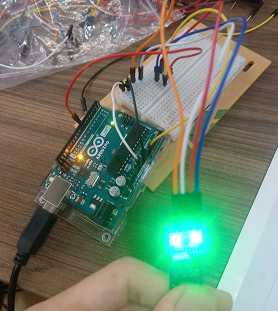
通过调节传感器上的电位器来设定一个阈值。
声音传感器
/***************************************************
name:Rotary Encoder
function:you can see the angular displacement of the rotary encoder printed on Serial Monitor.
When the rotary encoder rotates clockwise, the angular displacement increases; when it does counterclockwise, the value decreases.
Press the switch on the rotary encoder, the value will return to zero.
********************************************************/
const int ledPin = 13; //pin13 built-in led
const int soundPin = A0; //sound sensor attach to A0
void setup()
{
pinMode(ledPin,OUTPUT);//set ledPin as OUTPUT
Serial.begin(9600); //initialize the serial communication as 9600 bps
}
void loop()
{
int value = analogRead(soundPin); //read the value of sound sensor
Serial.println(value);//print it
if(value > 600)//if the vallue of sound sensor is greater than 600
{
digitalWrite(ledPin,HIGH); //turn on the led
delay(200); //delay 200ms
}
else //elae
{
digitalWrite(ledPin,LOW); //turn off the led
}
}


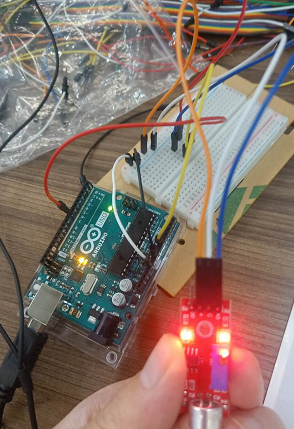
光敏传感器
/*****************************************************
* 湖南创乐博智能科技有限公司
* name:Photoswitch
* function: hold the photoresistor with your fingers and check the value at A0 on Serial Monitor.
* You can see when the resistance is up to 400ohm,
* the normally open contact of the relay is closed and the LED connected to pin 13 on the Arduino Uno board lights up;
* or else, it keeps out.
************************************************/
const int photocellPin = A0; //photoresistor module attach to A0
const int ledPin = 13; //pin 13 built-in led
const int relayPin=8; //relay module attach to digital 8
int outputValue = 0;
/*************************************************/
void setup()
{
pinMode(relayPin,OUTPUT); //set relayPin as OUTPUT
pinMode(ledPin,OUTPUT); //set ledPin as OUTPUT
Serial.begin(9600); //initialize the serial communication as 9600bps
}
/*************************************************/
void loop()
{
outputValue = analogRead(photocellPin);//read the value of photoresistor
Serial.println(outputValue); //print it in serial monitor
if(outputValue <= 200) //if the value of photoreisitor is greater than 400
{
digitalWrite(ledPin,HIGH); //turn on the led
digitalWrite(relayPin,LOW); //relay connected
}
else //else
{
digitalWrite(ledPin,LOW); //turn off the led
digitalWrite(relayPin,HIGH); //and relay disconnected
}
delay(1000); //delay 1s
}
/*************************************************/
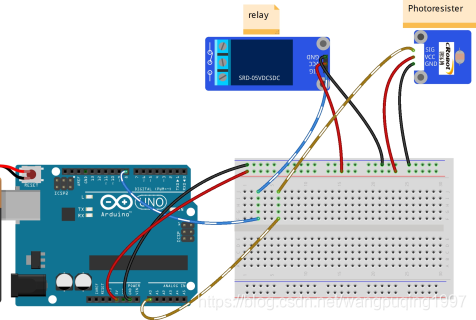
当用手电照射光敏电阻时,电阻大于200欧,继电器的常开触点闭合,Arduino Uno 电路板上的13号引脚LED点亮。
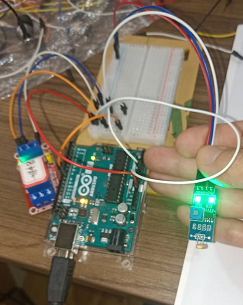
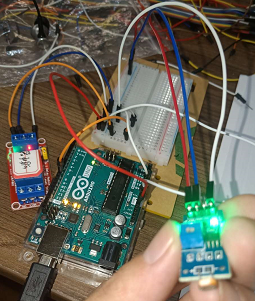
摇杆控制OLED屏幕
/*
OLED_JoyStick
摇杆控制OLED移动显示
*/
#include <Wire.h>
#include <Adafruit_GFX.h>
#include <Adafruit_SSD1306.h>
#define OLED_RESET 4
Adafruit_SSD1306 display(128, 64, &Wire, OLED_RESET);
#define pinX A0
#define pinY A1
//定义圆心和半径变量
int xCircle = 0;
int ycircle = 0;
int radius = 4;
void setup()
{
display.begin(SSD1306_SWITCHCAPVCC, 0x3C);
display.setTextColor(WHITE);//开像素点发光
display.clearDisplay();//清屏
}
void loop()
{
xCircle = map(analogRead(pinX), 1023, 0, radius, 128 - radius); //将X轴获取的AD值映射到oled的X显示方向
ycircle = map(analogRead(pinY), 1023, 0, radius, 64 - radius); //将Y轴获取的AD值映射到oled的Y显示方向
display.drawRect(0, 0, 128, 64, 1);//画矩形
display.drawCircle(xCircle, ycircle , radius, 1); //画圆
display.display();//开显示
display.clearDisplay();//清屏
}

