Docker-核心技术-镜像管理
1.简介
- 镜像是一个Docker的可执行文件,其中包括运行应用程序所需的所有代码内容、依赖库、环境变量和配置文件等。
- 通过镜像可以创建一个或多个容器。
- 当运行容器时,使用的镜像如果在本地中不存在,docker 就会自动从 docker 镜像仓库中下载,默认是从 Docker Hub 公共镜像源下载。
2.搜索
搜索镜像仓库(Docker Hub)上的镜像资源
1.获取帮助
docker search --help
Usage: docker search [OPTIONS] TERM
Search the Docker Hub for images
Options:
-f, --filter filter Filter output based on conditions provided
--format string Pretty-print search using a Go template
--limit int Max number of search results (default 25)
--no-trunc Don't truncate output
https://docs.docker.com/engine/reference/commandline/search/
2.命令格式
docker search [镜像名称]
例:
docker search ubuntu
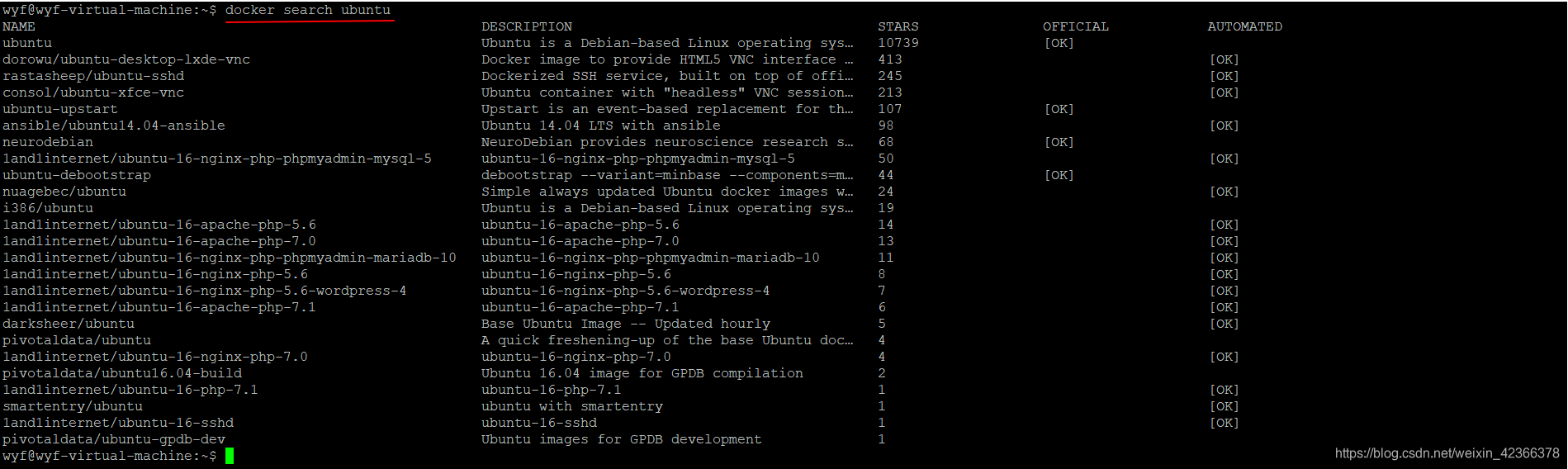
| 字段标识 | 说明 | 备注 |
|---|---|---|
| Name | 名称 | - |
| DESCRIPTION | 基本功能描述 | - |
| STARS | 星级(关注程度) | - |
| OFFICIAL | 是否官方创建 | 是 [OK] |
| AUTOMATED | 是否自动创建 | 是 [OK] |
3.过滤条件
1.filter
只显示官方创建的Ubuntu
docker search --filter is-official=true ubuntu

只显示自动创建的
docker search --filter is-automated=true ubuntu
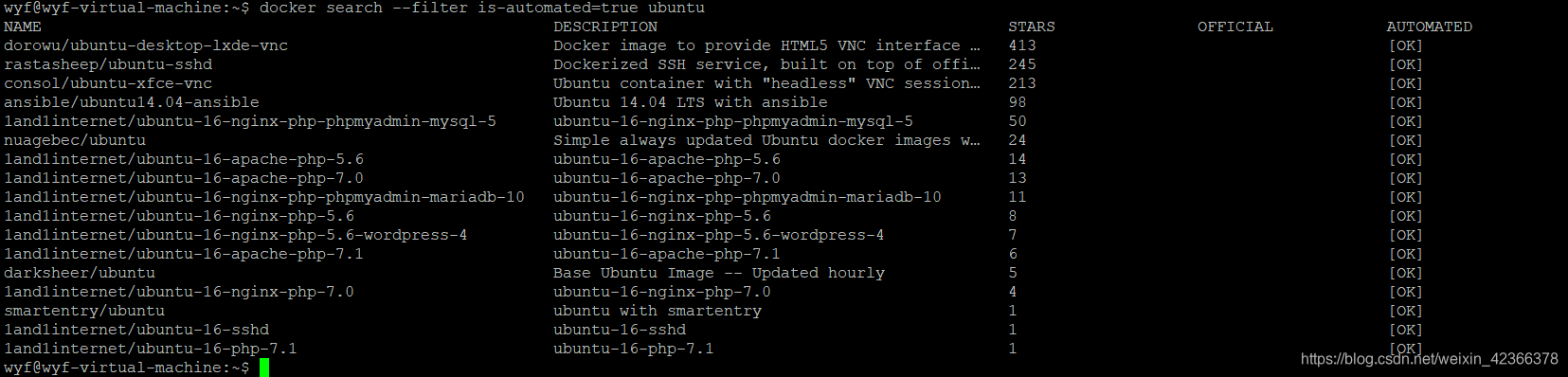
只显示星级500及以上的
docker search --filter stars=500 ubuntu
# stars=500即stars>=500

只显示:1.官方创建;2.星级500及以上
docker search --filter is-official=true --filter stars=500 ubuntu

2.format
格式化输出
| 占位符 | 描述 |
|---|---|
| .Name | 镜像名称 |
| .Description | 镜像描述 |
| .StarCount | 镜像星级 |
| .IsOfficial | 是否为官方创建 |
| .IsAutomated | 是否自动创建 |
只显示镜像名称、是否自动创建、是否为官方创建的表格样式输出
docker search --format "table {{.Name}}\t{{.IsAutomated}}\t{{.IsOfficial}}" ubuntu
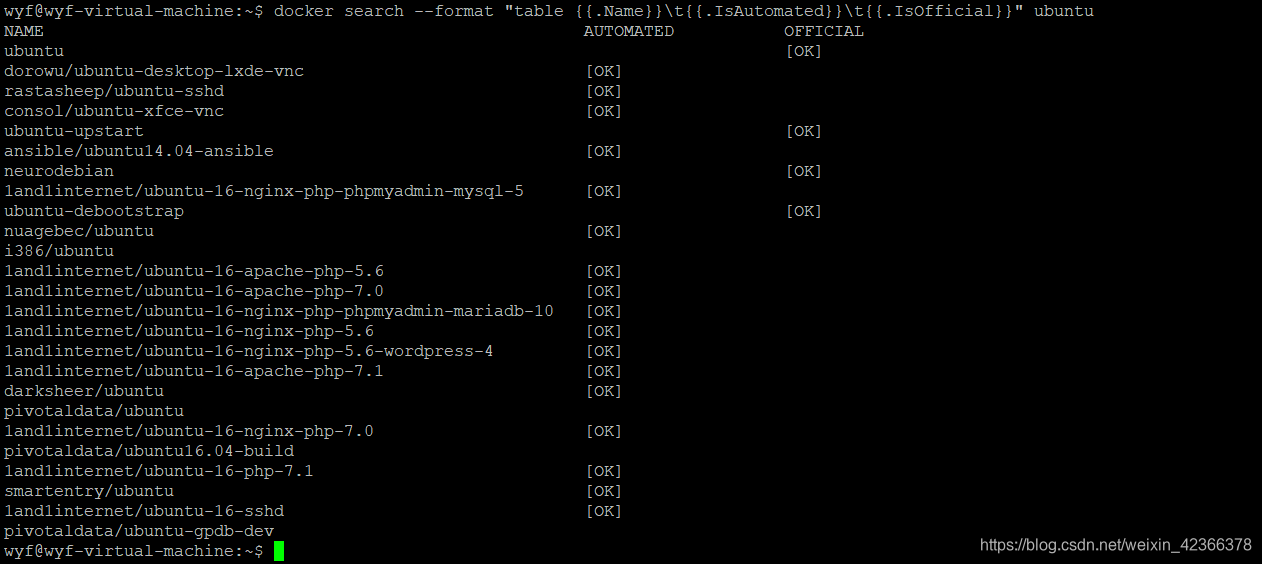
3.limit
搜索镜像Ubuntu,并显示前3条搜索结果
docker search --limit=3 ubuntu

4.no-trunc
显示完整的镜像描述
docker search --no-trunc ubuntu
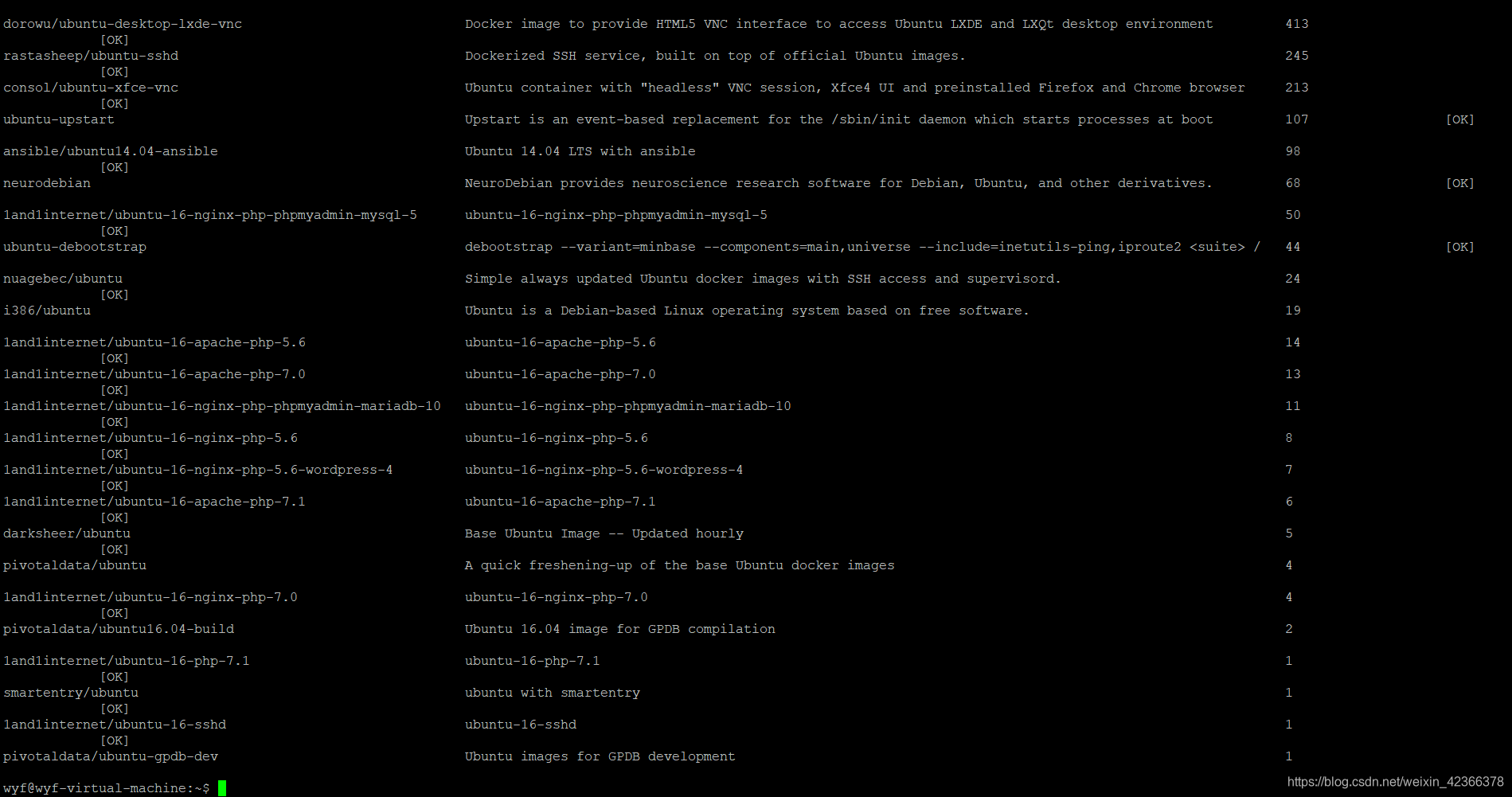
3.获取
下载镜像仓库(Docker Hub)上的镜像资源
1.获取帮助
docker pull --help
Usage: docker pull [OPTIONS] NAME[:TAG|@DIGEST]
Pull an image or a repository from a registry
Options:
-a, --all-tags Download all tagged images in the repository
--disable-content-trust Skip image verification (default true)
-q, --quiet Suppress verbose output
https://docs.docker.com/engine/reference/commandline/pull/
2.命令格式
docker pull [镜像名称]
例:
docker pull ubuntu

1.信息查看
sudo cat /var/lib/docker/image/overlay2/repositories.json | python3 -m json.tool
如果没有Python3,建议安装,否则无法使用json.tool工具对json信息进行格式化打印:
sudo apt install python3

2.存储位置查看
sudo ls -la /var/lib/docker/image/overlay2/imagedb/content/sha256

4.查看
列出本地镜像资源
1.获取帮助
docker image --help
Usage: docker image COMMAND
Manage images
Commands:
build Build an image from a Dockerfile
history Show the history of an image
import Import the contents from a tarball to create a filesystem image
inspect Display detailed information on one or more images
load Load an image from a tar archive or STDIN
ls List images
prune Remove unused images
pull Pull an image or a repository from a registry
push Push an image or a repository to a registry
rm Remove one or more images
save Save one or more images to a tar archive (streamed to STDOUT by default)
tag Create a tag TARGET_IMAGE that refers to SOURCE_IMAGE
Run 'docker image COMMAND --help' for more information on a command.
docker image ls 和docker images 等价
docker image ls --help
Usage: docker image ls [OPTIONS] [REPOSITORY[:TAG]]
List images
Aliases:
ls, images, list
Options:
-a, --all Show all images (default hides intermediate images)
--digests Show digests
-f, --filter filter Filter output based on conditions provided
--format string Pretty-print images using a Go template
--no-trunc Don't truncate output
-q, --quiet Only show numeric IDs
docker images --help
Usage: docker images [OPTIONS] [REPOSITORY[:TAG]]
List images
Options:
-a, --all Show all images (default hides intermediate images)
--digests Show digests
-f, --filter filter Filter output based on conditions provided
--format string Pretty-print images using a Go template
--no-trunc Don't truncate output
-q, --quiet Only show numeric IDs
https://docs.docker.com/engine/reference/commandline/image/
https://docs.docker.com/engine/reference/commandline/images/
2.命令格式
1.image ls
docker image ls [镜像名称]
例:
docker image ls

列出所有的本地的images(包括已删除的镜像记录)
docker image ls -a

2.images
docker images [镜像名称]
例:
docker images

列出所有的本地的images(包括已删除的镜像记录)
docker images -a

| 字段标识 | 说明 | 备注 |
|---|---|---|
| REPOSITORY | 镜像的仓库源 | - |
| TAG | 版本标签 | 区分不同发行版本,如果不指定具体标记,默认使用latest标记信息 |
| IMAGE ID | 镜像ID | D唯一标识了镜像,如果ID相同,说明是同一镜像 |
| CREATED | 创建时间 | - |
| SIZE | 大小 | - |
5.重命名
对本地镜像的NAME、TAG进行重命名,并新产生一个命名后镜像
1.获取帮助
docker tag --help
Usage: docker tag SOURCE_IMAGE[:TAG] TARGET_IMAGE[:TAG]
Create a tag TARGET_IMAGE that refers to SOURCE_IMAGE
https://docs.docker.com/engine/reference/commandline/tag/
2.命令格式
docker tag [老镜像名称]:[老镜像版本] [新镜像名称]:[新镜像版本]
例:
docker tag ubuntu:latest wyf-ubuntu:v1.0

只是多一个名词为wyf-ubuntu标签为v1.0,镜像ID并未改变,还是和原镜像一样。
6.删除
将本地的一个或多个镜像删除
1.获取帮助
docker rmi --help
Usage: docker rmi [OPTIONS] IMAGE [IMAGE...]
Remove one or more images
Options:
-f, --force Force removal of the image
--no-prune Do not delete untagged parents
https://docs.docker.com/engine/reference/commandline/rmi/
docker rmi 和docker image rm 等价
docker image rm --help
Usage: docker image rm [OPTIONS] IMAGE [IMAGE...]
Remove one or more images
Aliases:
rm, rmi, remove
Options:
-f, --force Force removal of the image
--no-prune Do not delete untagged parents
https://docs.docker.com/engine/reference/commandline/image_rm/
2.命令格式
docker rmi [命令参数][镜像ID]
docker rmi [命令参数][镜像名称]:[镜像版本]
docker image rm [命令参数][镜像]
如果一个image_id存在多个名称【使用tag重命名过】,那么应该使用 [REPOSITORY[:TAG]] 的格式删除镜像
例:
docker rmi wyf-ubuntu:v1.0

删除了仅仅是对一个的 [REPOSITORY[:TAG]] 的镜像
docker rmi 4e5021d210f6
删除同一个镜像ID的,如果没有使用tag进行重命名过会被删除,否则使用tag重命名过的所有原镜像和重命名后的镜像都无法删除,解决方案如下:
- 1.使用命令参数 -f
docker rmi -f 4e5021d210f6
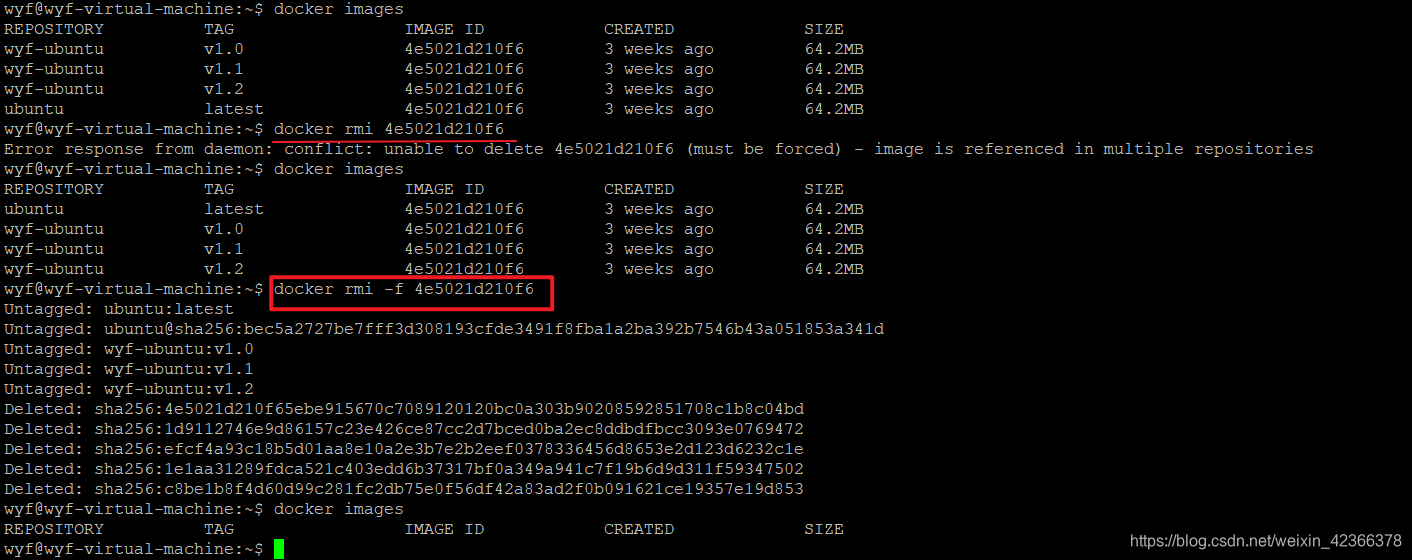
- 2.使用 [REPOSITORY[:TAG]]列出进行删除
docker rmi ubuntu:latest wyf-ubuntu:v1.0 wyf-ubuntu:v1.1 wyf-ubuntu:v1.2
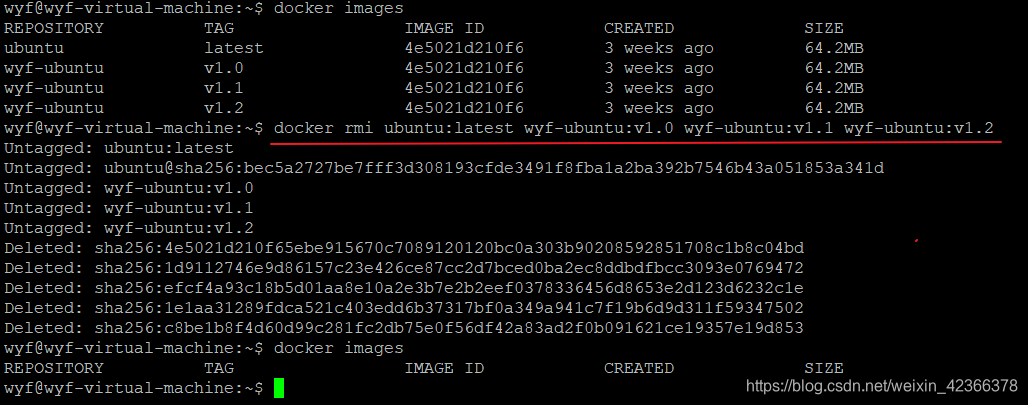
7.导出
将已经下载好的镜像,导出到本地。
将本地的一个或多个镜像打包保存成本地tar文件。
1.获取帮助
docker save --help
Usage: docker save [OPTIONS] IMAGE [IMAGE...]
Save one or more images to a tar archive (streamed to STDOUT by default)
Options:
-o, --output string Write to a file, instead of STDOUT
https://docs.docker.com/engine/reference/commandline/save/
2.命令格式
docker save [命令参数][导出镜像名称][本地镜像名称]
docker save [命令参数][导出镜像名称][本地镜像名称:TAG标签]
docker save [本地镜像名称]>[导出镜像名称]
docker save [本地镜像名称:TAG标签]>[导出镜像名称]
# 参数
-o, --output string 指定写入的文件名和路径
例:
docker save -o ubuntu.tar ubuntu

8.导入
将save命令【导出】打包的镜像导入本地镜像库中
1.获取帮助
docker load --help
Usage: docker load [OPTIONS]
Load an image from a tar archive or STDIN
Options:
-i, --input string Read from tar archive file, instead of STDIN
-q, --quiet Suppress the load output
https://docs.docker.com/engine/reference/commandline/load/
2.命令格式
docker load [命令参数][被导入镜像压缩文件的名称]
docker load < [被导入镜像压缩文件的名称]
docker load --input [被导入镜像压缩文件的名称]
例:
docker load < ubuntu.tar
如果发现导入的时候没有权限需要使用chmod命令修改镜像文件的权限
9.历史
查看本地一个镜像的历史(历史分层)信息
1.获取帮助
docker history --help
Usage: docker history [OPTIONS] IMAGE
Show the history of an image
Options:
--format string Pretty-print images using a Go template
-H, --human Print sizes and dates in human readable format (default true)
--no-trunc Don't truncate output
-q, --quiet Only show numeric IDs
https://docs.docker.com/engine/reference/commandline/history/
2.命令格式
docker history [镜像名称]
docker history [镜像名称]:[镜像版本]
docker history [镜像ID]
例:
docker history ubuntu
docker history ubuntu:latest
docker history 4e5021d210f6

10.详细信息
查看本地一个或多个镜像的详细信息
1.获取帮助
docker image inspect --help
Usage: docker image inspect [OPTIONS] IMAGE [IMAGE...]
Display detailed information on one or more images
Options:
-f, --format string Format the output using the given Go template
https://docs.docker.com/engine/reference/commandline/image_inspect/
docker inspect --help
Usage: docker inspect [OPTIONS] NAME|ID [NAME|ID...]
Return low-level information on Docker objects
Options:
-f, --format string Format the output using the given Go template
-s, --size Display total file sizes if the type is container
--type string Return JSON for specified type
https://docs.docker.com/engine/reference/commandline/inspect/
2.命令格式
docker image inspect [命令参数] [镜像名称]:[镜像版本]
docker inspect [命令参数] [镜像ID]
例:
docker inspect ubuntu
[
{
"Id": "sha256:4e5021d210f65ebe915670c7089120120bc0a303b90208592851708c1b8c04bd",
"RepoTags": [
"ubuntu:latest"
],
"RepoDigests": [],
"Parent": "",
"Comment": "",
"Created": "2020-03-20T19:20:22.835345724Z",
"Container": "f35b3af588999f5c47b8132845d7e6c3a220cedac21a8dada926f41de36eef55",
"ContainerConfig": {
"Hostname": "f35b3af58899",
"Domainname": "",
"User": "",
"AttachStdin": false,
"AttachStdout": false,
"AttachStderr": false,
"Tty": false,
"OpenStdin": false,
"StdinOnce": false,
"Env": [
"PATH=/usr/local/sbin:/usr/local/bin:/usr/sbin:/usr/bin:/sbin:/bin"
],
"Cmd": [
"/bin/sh",
"-c",
"#(nop) ",
"CMD [\"/bin/bash\"]"
],
"ArgsEscaped": true,
"Image": "sha256:257f42741ca08b6d23bb7cc030bb3ce32278879eb87d1f7c8195ddf9057807cb",
"Volumes": null,
"WorkingDir": "",
"Entrypoint": null,
"OnBuild": null,
"Labels": {}
},
"DockerVersion": "18.09.7",
"Author": "",
"Config": {
"Hostname": "",
"Domainname": "",
"User": "",
"AttachStdin": false,
"AttachStdout": false,
"AttachStderr": false,
"Tty": false,
"OpenStdin": false,
"StdinOnce": false,
"Env": [
"PATH=/usr/local/sbin:/usr/local/bin:/usr/sbin:/usr/bin:/sbin:/bin"
],
"Cmd": [
"/bin/bash"
],
"ArgsEscaped": true,
"Image": "sha256:257f42741ca08b6d23bb7cc030bb3ce32278879eb87d1f7c8195ddf9057807cb",
"Volumes": null,
"WorkingDir": "",
"Entrypoint": null,
"OnBuild": null,
"Labels": null
},
"Architecture": "amd64",
"Os": "linux",
"Size": 64205678,
"VirtualSize": 64205678,
"GraphDriver": {
"Data": {
"LowerDir": "/var/lib/docker/overlay2/c2588adf5a51a6bde1e98b995d5eb86781506685b1302784ffeadf1961700083/diff:/var/lib/docker/overlay2/a15aa45e3c04df6be36329bc47a451f9ca72f9dde755144fa2bf987152dc0e76/diff:/var/lib/docker/overlay2/c9c055c58ff29f15297254a286c03977cacc2a0164af89fb7053bc85c310f650/diff",
"MergedDir": "/var/lib/docker/overlay2/6e87dd509a157e5f68c8e9ebae692b428be23041787c696667196889c9cddc91/merged",
"UpperDir": "/var/lib/docker/overlay2/6e87dd509a157e5f68c8e9ebae692b428be23041787c696667196889c9cddc91/diff",
"WorkDir": "/var/lib/docker/overlay2/6e87dd509a157e5f68c8e9ebae692b428be23041787c696667196889c9cddc91/work"
},
"Name": "overlay2"
},
"RootFS": {
"Type": "layers",
"Layers": [
"sha256:c8be1b8f4d60d99c281fc2db75e0f56df42a83ad2f0b091621ce19357e19d853",
"sha256:977183d4e9995d9cd5ffdfc0f29e911ec9de777bcb0f507895daa1068477f76f",
"sha256:6597da2e2e52f4d438ad49a14ca79324f130a9ea08745505aa174a8db51cb79d",
"sha256:16542a8fc3be1bfaff6ed1daa7922e7c3b47b6c3a8d98b7fca58b9517bb99b75"
]
},
"Metadata": {
"LastTagTime": "0001-01-01T00:00:00Z"
}
}
]
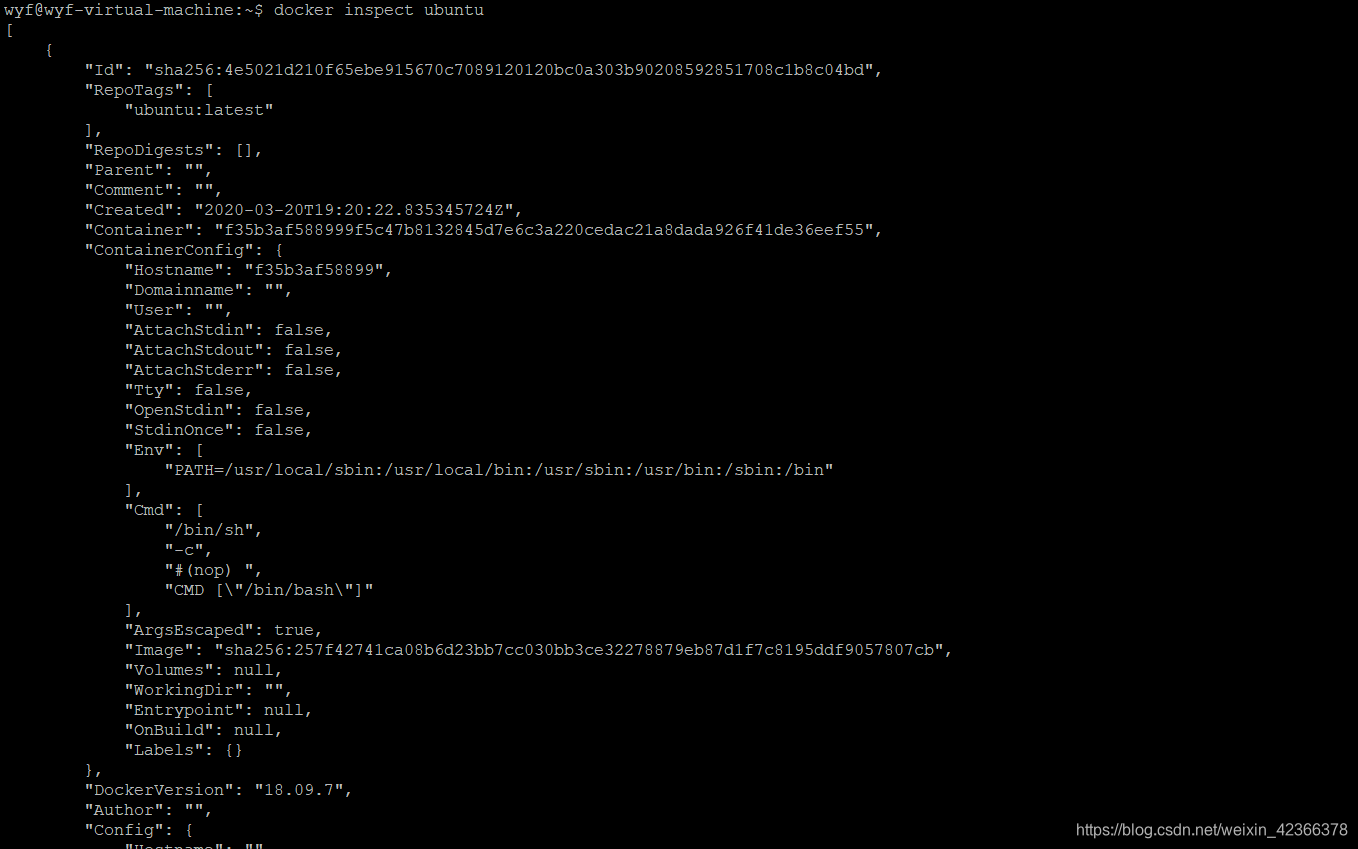
11.创建
根据模板创建镜像
进入系统模板镜像网站:
https://download.openvz.org/template/precreated/
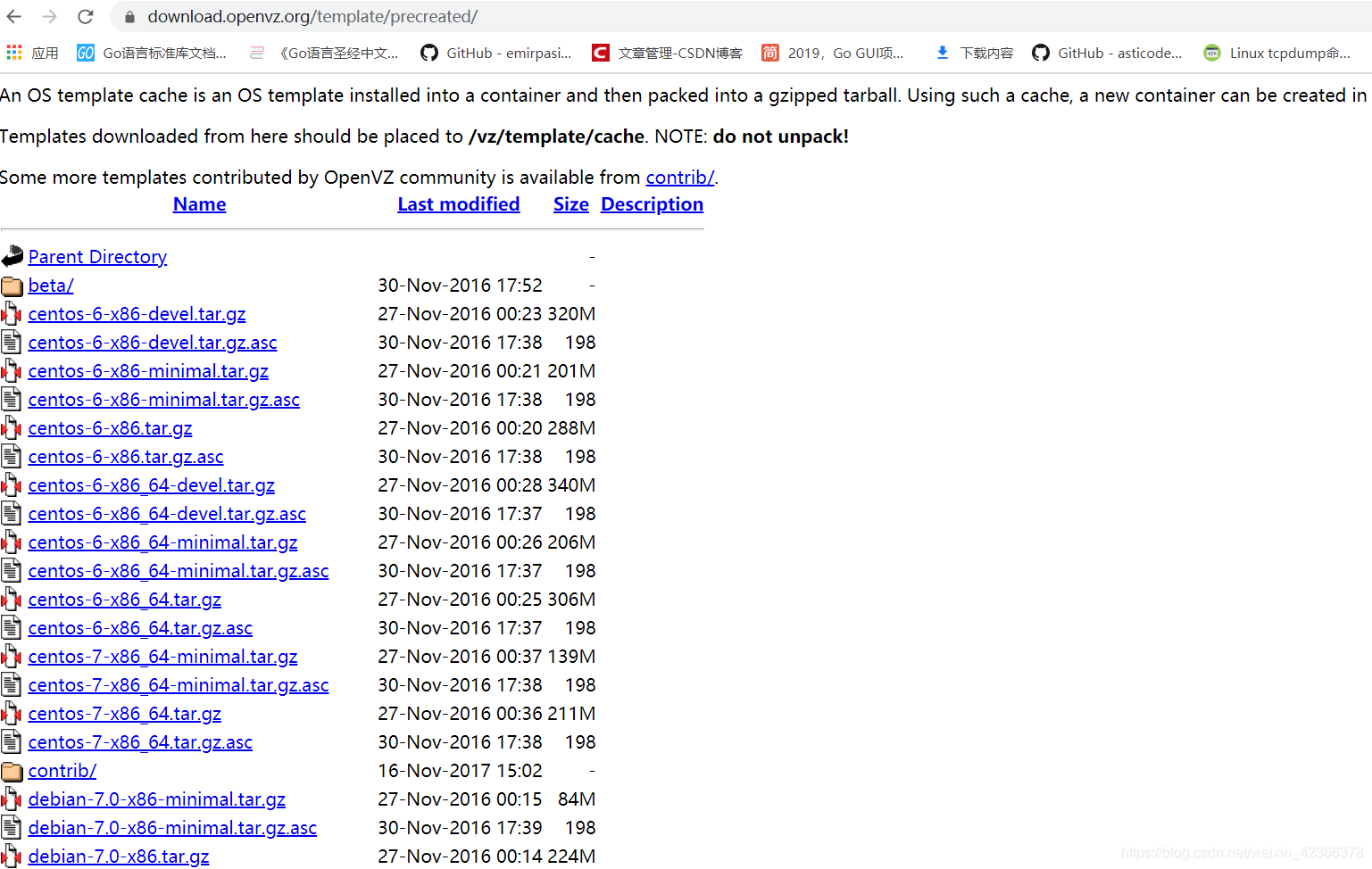
找到一个镜像模板进行下载,比如说ubuntu-16.04-x86_64.tar.gz,地址为:
https://download.openvz.org/template/precreated/ubuntu-16.04-x86_64.tar.gz

1.获取帮助
docker import --help
Usage: docker import [OPTIONS] file|URL|- [REPOSITORY[:TAG]]
Import the contents from a tarball to create a filesystem image
Options:
-c, --change list Apply Dockerfile instruction to the created image
-m, --message string Set commit message for imported image
https://docs.docker.com/engine/reference/commandline/search/
2.命令格式
cat 模板文件名.tar | docker import - [自定义镜像名]
例:
1.下载镜像模板
wget https://download.openvz.org/template/precreated/ubuntu-16.04-x86_64.tar.gz

2.根据模板创建镜像
cat ubuntu-16.04-x86_64.tar.gz | docker import - ubuntu-mini

更多请参考:
https://docs.docker.com/engine/reference/commandline/docker/
或:
https://docker-doc.readthedocs.io/zh_CN/latest/reference/commandline/cli.html


