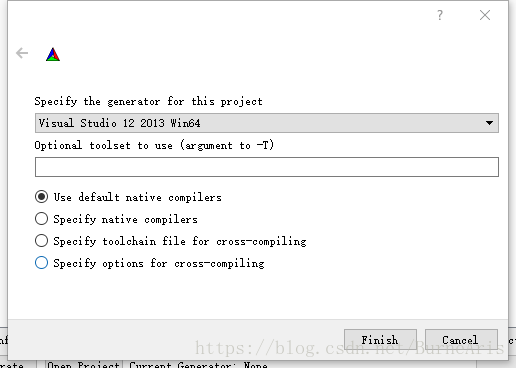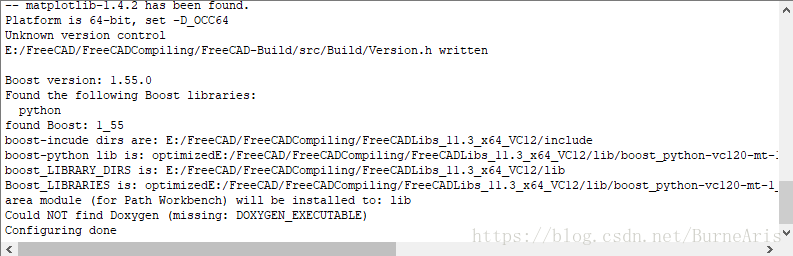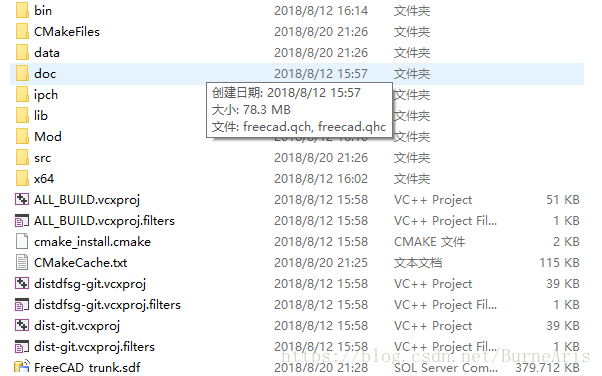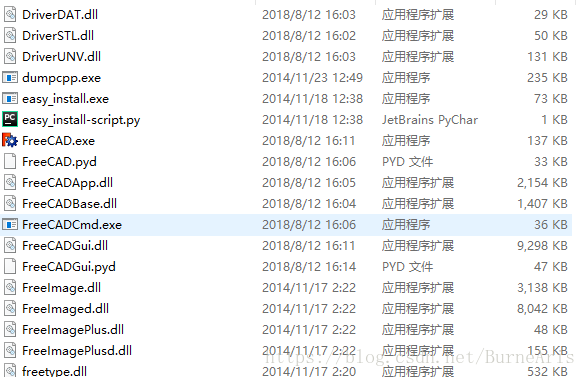最近开始使用FreeCAD这一免费开源的软件进行专业软件的开发。
软件网址:https://www.freecadweb.org/

官方简介:
FreeCAD is a 3D CAD/CAE parametric modeling application. It is primarily made for mechanical design, but also serves all other uses where you need to model 3D objects with precision and control over modeling history.
FreeCAD is still in the early stages of development, so, although it already offers you a large (and growing) list of features, much is still missing, specially comparing it to commercial solutions, and you might not find it developed enough yet for use in production environment. Still, there is a fast-growing community of enthusiastic users, and you can already find many examples of quality projects developed with FreeCAD.
Like all open-source projects, the FreeCAD project is not a one-way work delivered to you by its developers. It depends much on its community to grow, gain features, and stabilize (get bugs fixed). So don't forget this when starting to use FreeCAD, if you like it, you can directly influence and help the project!
FreeCAD是使用C++和python两种语言写成的,但是整个软件在绘图的过程中是使用python命令行实现的图像形成。而且本开源项目目前处于前期开发过程中,所以具体的API文档还不够完善,很多命令还是不够完整。FreeCAD是可以作为python的库进行导入使用的,所以开发空间很大。
前期准备:
1. (如果是单纯的是想使FreeCAD作为一个库的话直接下载Bin版即可)

编译:https://github.com/FreeCAD/FreeCAD/archive/0.16.zip
2. 第三方库编译集成包
64位: https://github.com/FreeCAD/FreeCAD/releases/download/0.16/FreeCADLibs_11.3_x64_VC12.7z
32位: https://github.com/FreeCAD/FreeCAD/releases/download/0.16/FreeCADLibs_11.3_x86_VC12.7z
VC9版本: https://github.com/FreeCAD/FreeCAD/releases/download/0.16/FreeCADLibs_11.3_x86_VC9-1.7z
3. VS2013或者VS2010,与第三方库对应(因为FreeCAd最高的第三方库支持到2013版,高版本容易出错)
4. CMake GUI
编译过程:
1. 解压相关源代码和第三方库(根据自己平台选择相关的位数),并新建一个构建文件夹
2. 打开CMake GUI,在source code和build the binaries中选择上面两个文件夹
3. 点击Config,会出现编译器选择,选择使用的编译器即可, 点击Finish会出现错误
4. 配置第三方库的位置
在这个地方选择第三方库的根目录即可,然后再次点击Config,不会有错误,然后点击Generate,生成VS工程文件
在VS中打开工程
5. 在VS中进行编译,配置为Release X64进行编译
右键ALL_Build进行编译,编译完成后在编译文件夹内的bin目录中为完整的软件,可以双击FreeCAD.exe打开。