1.
To achieve this function to use two small tools provided by Microsoft "instsrv.exe" and "srvany.exe";
Then enter the DOS command line, type the following command to register the following services:
d:\instsrv.exe H3SharedService d:\srvany.exe
demoService is the service name (free to play) This command is to srvany.exe this program became a registered service system
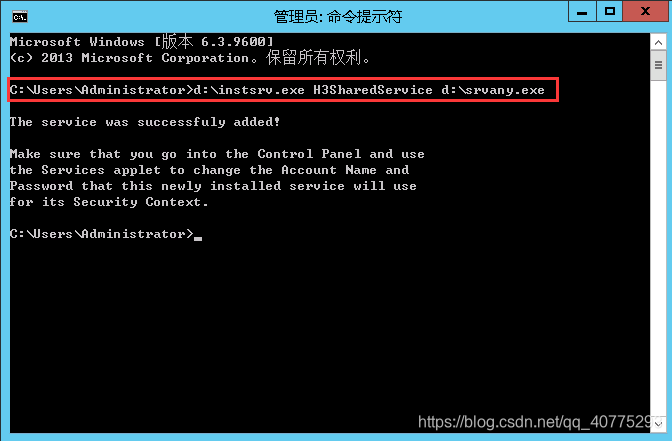
2.
Then go to the registry to find the service name demoService just registered \ SYSTEM \ CurrentControlSet under HKEY_LOCAL_MACHINE \ Services, to create a new entry in the demoService, named "Parameters", click to select it and then create a new string value name in the window on the right is "Application", set its value to the path to be done as a service to run the program you needle, for example, my path "D: \ program Files \ Authine \ H3 BPM \ Server \ H3Console.exe". Here we should note in particular the program takes a path must write the previous example, but also is the middle is separated by a double slash, or services can not start automatically.
You can then re-establish a specified program run AppDirectory initial catalog (optional).
If you need to get your registered services do look more professional and better understanding, then you can continue to create a new string value named "Description", in which you can enter the value you want to display the service description.
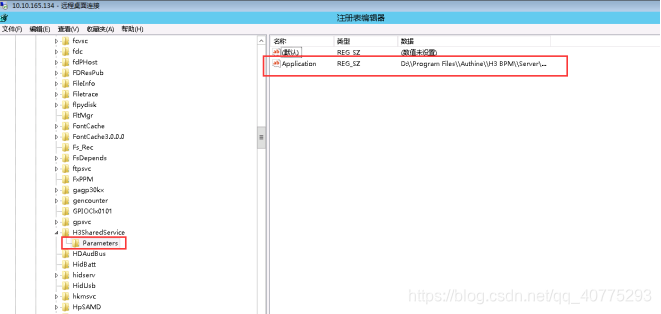
3.
Another point to note is special, you have to do if the program runs as a service is required after running the interface, we can find a management tool in the Control Panel and then open the service inside or directly running "Services.msc" command to open the service, find the right service you just created to open the properties, select landing tab, select the local system account login identities and select the allow service to interact with desktop last point OK, so you can see the service start after interface.
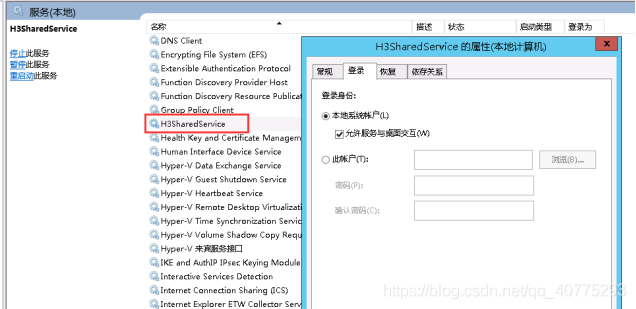
4.
Delete registered service to stop the service, then use the command "d: \ instsrv.exe demoService remove" delete Internet service and there is a functional and instsrv.exe like interface program operation, entitled "srvinstw.exe", need only little mouse to complete the first step of the above, detailed usage is not to say, very simple