Installation under petalinux ubuntu16.04
Reference https://www.cnblogs.com/vacajk/p/6146146.html
Installation Environment:
1. ubuntu 16.04
2. petalinux-v2015.4
3. Target board: zynq 7010 SOC
installation steps:
1. Create a new directory in the home two folders: petalinux petalinux_installer two folders and the folder into the installation package petalinux-v2015.4-final-installer-dec.run petalinux_installer.
2. Replace the apt-get update source (sometimes discover that comes with ubuntu source library can not download files).
sudo su cd /etc/apt cp sources.list sources.list1 gedit sources.list
The contents of sources.list replace ubuntu 16.04 Ali cloud sources, reads as follows:
# deb cdrom:[Ubuntu 16.04 LTS _Xenial Xerus_ - Release amd64 (20160420.1)]/ xenial main restricted deb-src http://archive.ubuntu.com/ubuntu xenial main restricted #Added by software-properties deb http://mirrors.aliyun.com/ubuntu/ xenial main restricted deb-src http://mirrors.aliyun.com/ubuntu/ xenial main restricted multiverse universe #Added by software-properties deb http://mirrors.aliyun.com/ubuntu/ xenial-updates main restricted deb-src http://mirrors.aliyun.com/ubuntu/ great-updates main restricted universe multiverse #ADDED by software-properties deb http: // mirrors.aliyun.com/ubuntu/ great universe deb http: // mirrors.aliyun.com/ubuntu/ great -updates universe deb http: // mirrors.aliyun.com/ubuntu/ great multiverse deb http: // mirrors.aliyun.com/ubuntu/ great-updates multiverse deb http: // mirrors.aliyun.com/ubuntu/ xenial- backports main restricted universe multiverse deb -SR http: // mirrors.aliyun.com/ubuntu/ great-backports main restricted universe multiverse #ADDED by software-properties deb http: //archive.canonical.com/ubuntu great partner deb -SR http: // archive.canonical.com/ubuntu great partner deb http: // mirrors.aliyun.com/ubuntu/ great-security main restricted deb -SR http: // mirrors.aliyun.com/ubuntu/ great-security main restricted universe multiverse #ADDED by software-properties deb http: // mirrors.aliyun.com/ubuntu/ great-security universe deb http: // mirrors.aliyun.com/ubuntu / great-security multiverse
After storing content, execute:
apt-get update
3. Before installing petalinux need dependent libraries, as follows:
apt-get install tofrodos:i386 apt-get install iproute2:i386 apt-get install gawk:i386 apt-get install cpp-5:i386 apt-get install cpp-5:i386 apt-get install cpp:i386 apt-get install binutils:i386 apt-get install gcc-5:i386 apt-get install gcc:i386 apt-get install make:i386 apt-get install net-tools:i386 apt-get install libncurses5-dev:i386 apt-get install zlib1g-dev:i386 apt-get install libssl-dev:i386 apt-get install flex:i386 apt-get install bison:i386 apt-get install libselinux1:i386 apt-get install libncurses5 libncurses5-dev apt-get install libc6:i386 apt-get install libstdc++6:i386 apt-get install zlib1g:i386 apt-get install libssl-dev apt-get install tftpd tftp openbsd-inetd apt-get install gcc apt-get install openssl
4. Installation tftp:
gedit /etc/inetd.conf
Add the following in the file:
tftp dgram udp wait nobody /usr/sbin/tcpd /usr/sbin/in.tftpd /tftproot

mkdir /tftproot chmode 777 /tftproot /etc/init.d/openbsd-inetd restart netstat -an | more | grep udp
The following output represents the installation was successful:
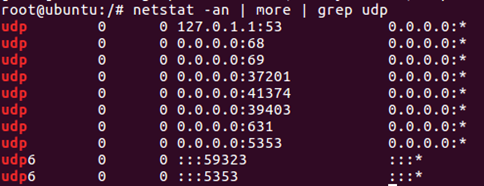
5. formally start the installation petalinux:
(With normal user mode installation, Ubuntu 16.04 version can not be installed after the super user mode, but may be 16.04 installation supervisor mode, the user may be common)
Get back to normal user mode, then press the edge execute:
cd petalinux_installer (placed the installation package to the folder) the chmod + X PetaLinux-V2015. . 4 .run
There are three license installation process, q quit reading, y confirm accept the license.
The following figure shows the installation was successful screen:
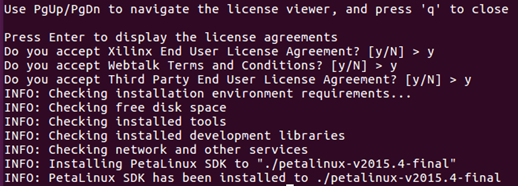
ug1144 said, and the use of / bin / sh is bash commands need, but the default Ubuntu / bin / sh is dash, so directly to the original delete, connect / bin / sh to bash disk.
sudo cp /bin/sh /bin/sh1 sudo rm /bin/sh sudo ln -s /bin/bash /bin/sh ls -al /bin/sh
The following figure shows the success of the interface:

Each time you need to perform the following statement uses petalinux:
source /home/honglei/petalinux_installer/petalinux-v2015.4-final/settings.sh
This is a little trouble, so set the open terminal and execute this command:
cd ~
sudo gedit .bashrc
Add instruction at the end of the document:
source /home/honglei/petalinux_installer/petalinux-v2015.4-final/settings.sh
So each time you open a terminal, will execute the command.
echo $PETALINUX
Instruction will see the top of the mounting position of petalinux.
6. Establish petalinux project:
cd petalinux a document (original) created folders
mkdir Project
cd Project
petalinux-create --type project --template zynq --name zynq

The vivado generated hardware description file (.hdf file) folder into hw-description below.

cd zynq petalinux-config --get-hw-description=/home/honglei/petalinux/project/zynq/hw-description
![]()
Top of the statement will appear below the interface after the execution, without modification, directly save and exit.
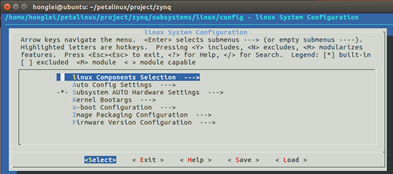
Compile u-boot kernel rootfs
petalinux-config -c u-boot petalinux-config -c kernel petalinux-config -c rootfs
At last:
petalinux-build
Below is the interface after successful:
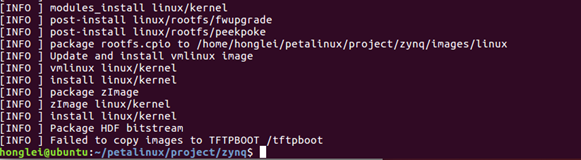
Finally, you can find the files we need in zynq / images / linux directory:

In Windows, open SDK Xilinx -> Create Boot Image, added in order zynq_fsbl.elf ---> IFC_TOP_wrapper.bit ---> u-boot.elf three files. Click the Create Image button to generate BOOT.bin file.
The resulting BOOT.bin image.ub file copy files to an SD card and an SD card into the board, power, port configuration.
If the board has a blue light, and there is text from the serial port issue is successful.
登录名和密码均为root。
下图为成功界面:

至此,petalinux安装完成。