Open eclipse and select Window–>Preferences.
##1. Set the java code automatic prompt, click java->Editor->Content Assist under preferences.
Add qwertyuiopasdfghjklzxcvbnmQWERTYUIOPASDFGHJKLMNBVCXZ in the Auto activation triggers for java on the right side. (This is the input in the picture!!! Note that there is Z after Z (dot in English, the following is the case)
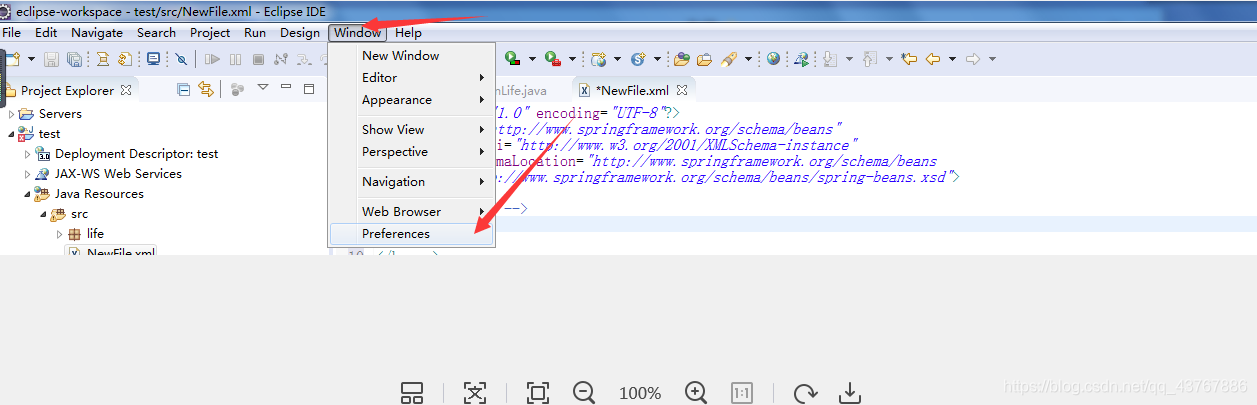
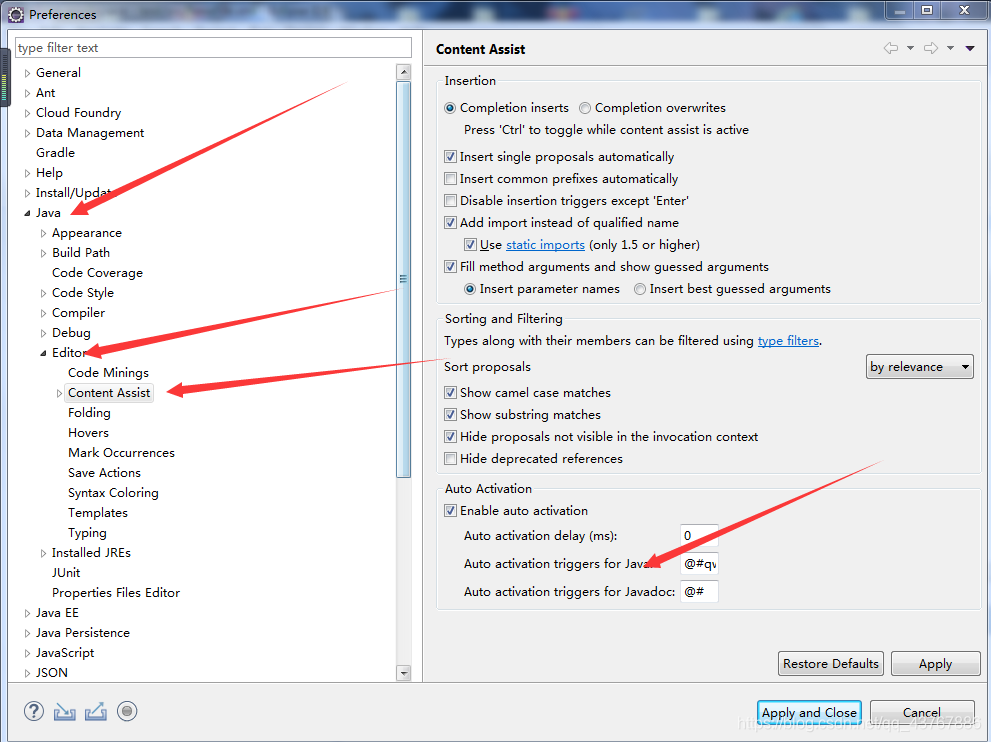
##2. Set the html code to automatically prompt and click Web->Html file->Editor->Content Assist under preferences. Then change Prompt when these characters are inserted on the right Change the "<=" in the input box to what you want to be prompted after entering it. You can enter qwertyuiopasdfghjklzxcvbnmQWERTYUIOPASDFGHJKLMNBVCXZ. (This is the input in the picture) ##3 Set the xml

code to automatically prompt, and find XML–>XML Files– in Preferences. >Editor–>Content Assist, and then change the "<=:" in the input box on the right of Prompt when these characters are inserted to the content you want to be prompted after inputting. You can enter qwertyuiopasdfghjklzxcvbnmQWERTYUIOPASDFGHJKLMNBVCXZ. (This is the input in the picture)
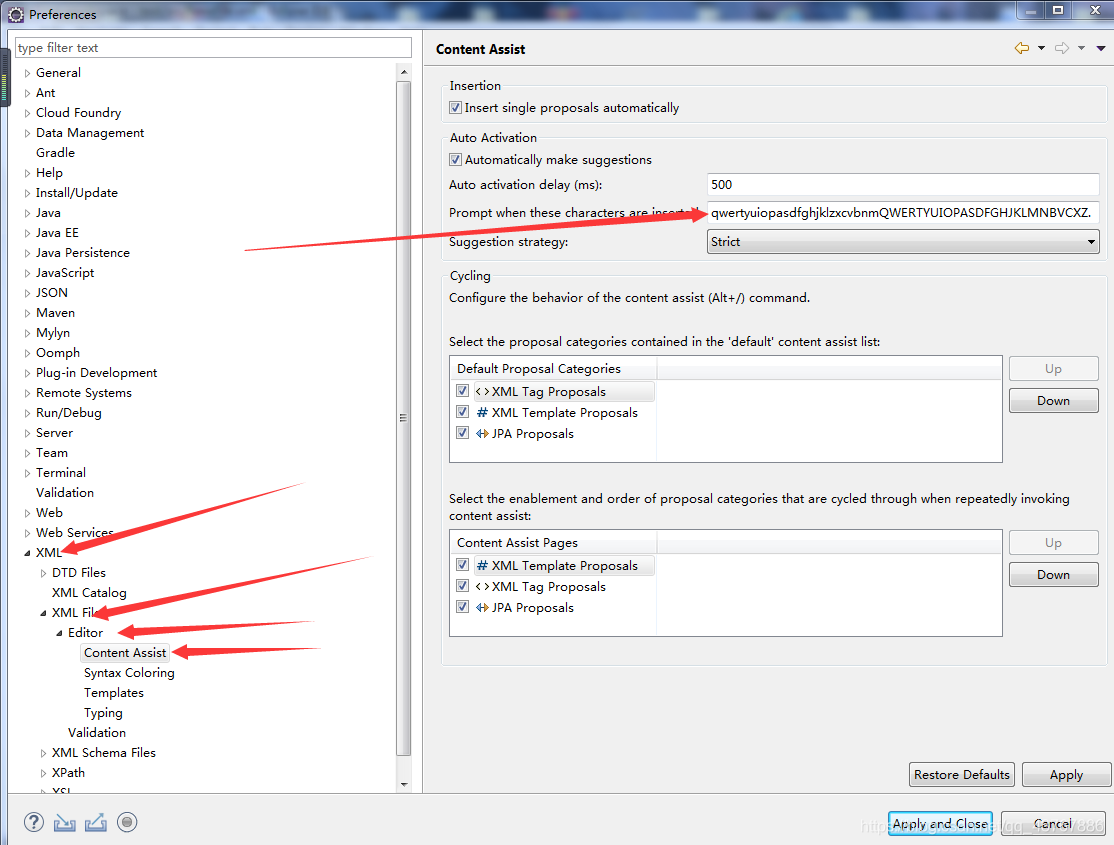
## Let’s test it in turn
### The test in java is successful as shown in the picture 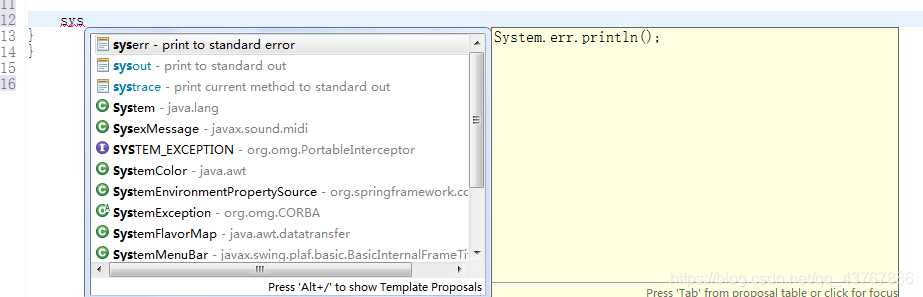 ### The test in html is successful as shown
### The test in html is successful as shown
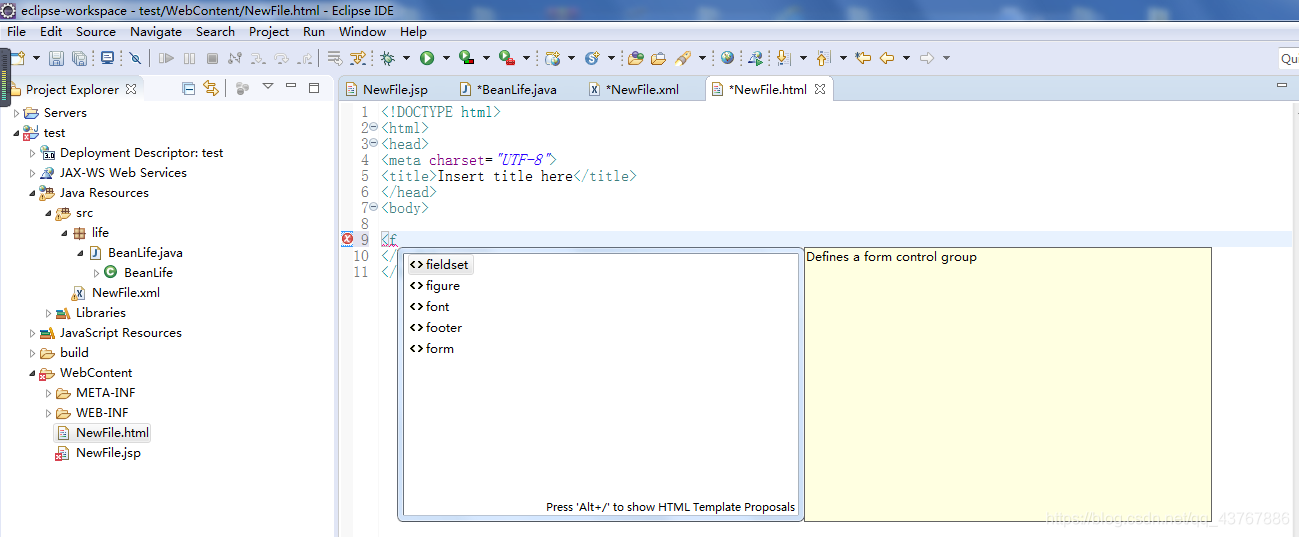 in the picture ### The test in xml is as shown in the picture Shown successfully
in the picture ### The test in xml is as shown in the picture Shown successfully 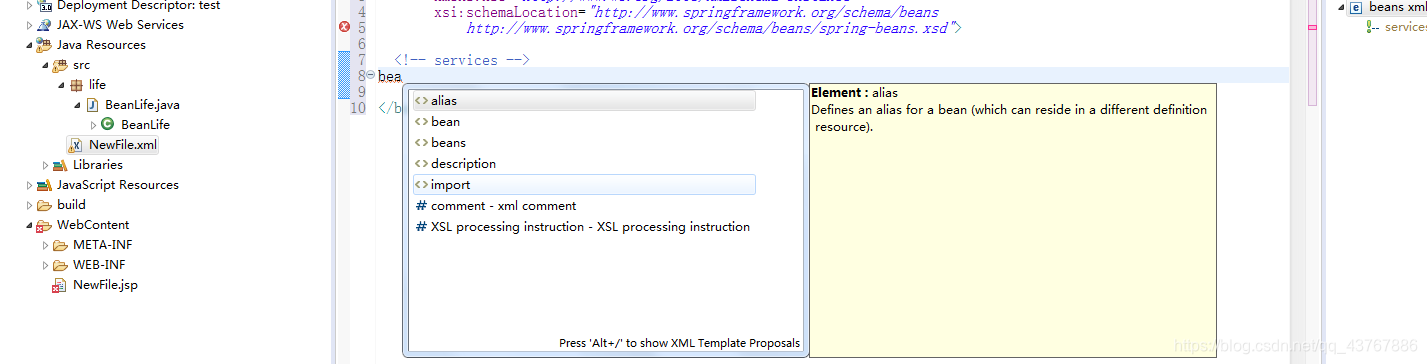 ##java, html, xml configuration code in eclipse automatically prompts that the setting is successful
##java, html, xml configuration code in eclipse automatically prompts that the setting is successful