"Why is my mouse clearly usable, but the scroll wheel is not working, and it is very inconvenient to slide the screen up and down. Is there any way to solve this problem? I hope you can give me some suggestions!"
The mouse is one of the key devices in our computer use, and the mouse wheel is an important part of improving work efficiency and convenience. However, sometimes we may encounter the problem of mouse wheel failure, which may make work and entertainment very inconvenient.
Regarding the solution to the failure of the mouse wheel, the editor will introduce it to you in detail below. If you are interested, please continue reading!

Common causes of mouse wheel failure:
In the process of using computers, the mouse has become a convenient tool to improve efficiency. Why does the mouse keep malfunctioning? These are the more common reasons.
1. Accumulation of dust and dirt : Dust and dirt around the mouse wheel may prevent the wheel from moving properly;
2. Hardware failure : The hardware components inside the mouse, such as sensors or connecting cables, may be damaged or loose;
3. Driver problem : The mouse driver may need to be updated or reinstalled;
4. Software conflict : Some applications may conflict with the function of the mouse wheel, causing the wheel to fail;
5. Operating system problems : The settings or configuration of the operating system may affect the normal operation of the mouse.

After reading the above common causes of computer mouse failure, we should have an understanding of the common causes of computer mouse wheel failure! In order to solve this problem, the editor summarized the following solutions.
Method 1: Clean the mouse wheel
The reason why the mouse wheel cannot be used normally may be due to the mouse being stained after being used for a long time or not being cleaned for a long time, making it unresponsive. We can do it this way.
Step 1: Unplug the mouse from the power supply and unplug the mouse cable or USB connector from the computer;
Step 2: Use a small soft cloth or cotton swab dipped in a small amount of alcohol and gently clean the area around the mouse wheel, making sure to remove dust and dirt;
Step 3: Dry the mouse with a clean cloth or paper towel, making sure the alcohol has completely evaporated ;
Step 4: Reconnect the mouse and test whether the scroll wheel is working properly.

Method 2: Update the mouse driver
Some friends may encounter the situation where the mouse wheel jumps up when scrolling down. This may be because our mouse device has not been updated. You can do this at this time.
Step 1: Enter [ Device Manager ] in the Windows search bar and enter;
Step 2: In the Device Manager, find the mouse and expand it, right-click your mouse device and select [Update Driver] ;
Step 3: Select [Automatically search for updated drivers ], restart the computer after completion, and test the mouse wheel again.
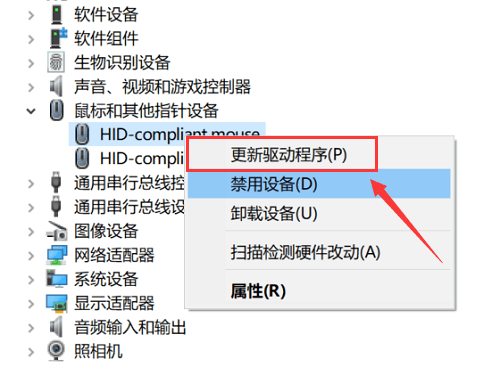
Method 3: Check for software conflicts
Mouse failure may also be caused by conflicts between software, and the software can be checked.
Step 1: Record the specific circumstances of the mouse wheel failure, including the problematic application and operation ;
Step 2: Try testing the mouse wheel in different applications to see if the problem persists;
Step 3: If the problem only occurs in a specific application, please upgrade or reinstall the application. It may be a compatibility issue with the mouse wheel function.

Method 4: Reset mouse settings
What should I do if the problem still cannot be solved after trying the above methods and the mouse wheel fails? The mouse can be reset.
Step 1: Open the Windows [Settings] application;
Step 2: Go to [Device ] > [ Mouse ], in the [Scroll Wheel] section, try to set the scroll wheel rolling speed to a different value, and then test whether the scroll wheel returns to normal;
Step 3: You can also try to enable or disable [Scroll Wheel Reverse ] to see if there is an improvement, and restart the computer after completion.

Today I will share with you 4 relatively simple solutions. If you encounter mouse wheel failure, you can try these methods to solve it! Also remember that taking early action can effectively improve the success rate of problem solving and ensure smoother use of your computer mouse.
Recommended in the past: