M2 chips can only be installed after 2022 (including 2022)
1. It is necessary to open "any source"
The "Any Source" setting is for system security. Apple hopes that all software can be downloaded from the store or an official website that can be verified, resulting in the default not allowing downloading of applications from third parties. Systems after macOS sierra 10.12 are hidden by default and require a terminal execution command to enable it.
Open the terminal, copy and paste the following command into the terminal;
sudo spctl --master-disable
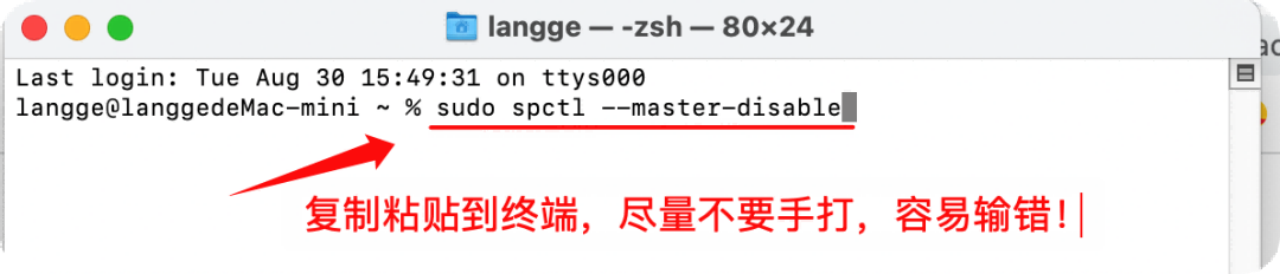
Press Enter, then enter the password, and then press Enter again (the password will not be displayed, so just enter it without worry)
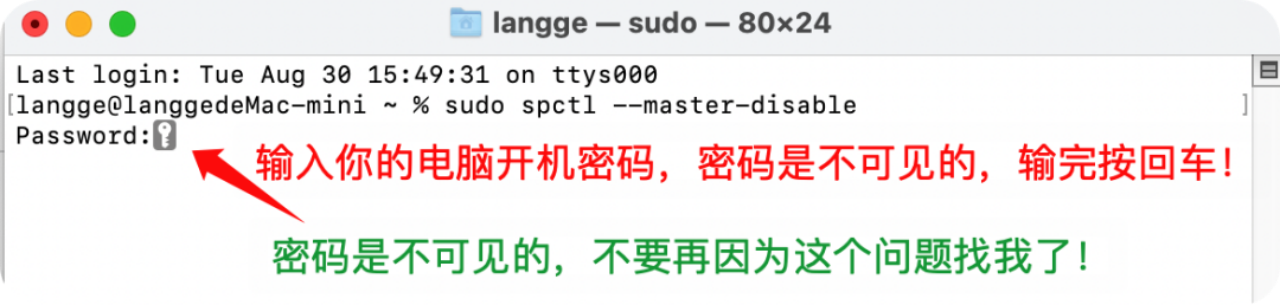
When the following screen appears, the command execution is successful;
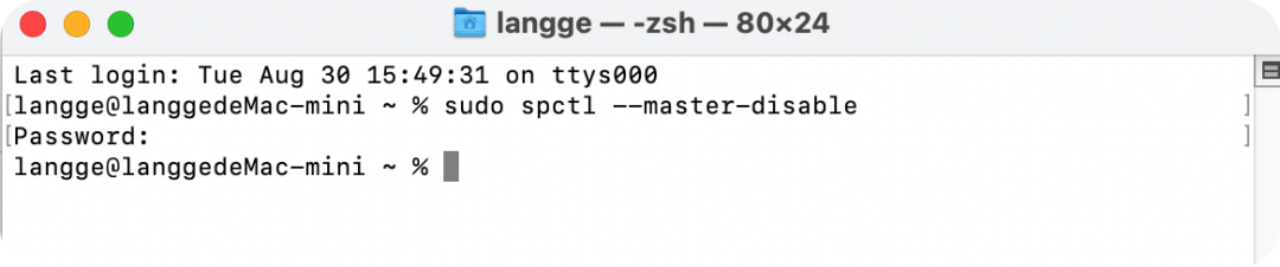
Re-open "System Preferences" - "Security and Privacy". If any sources are displayed, you're done;
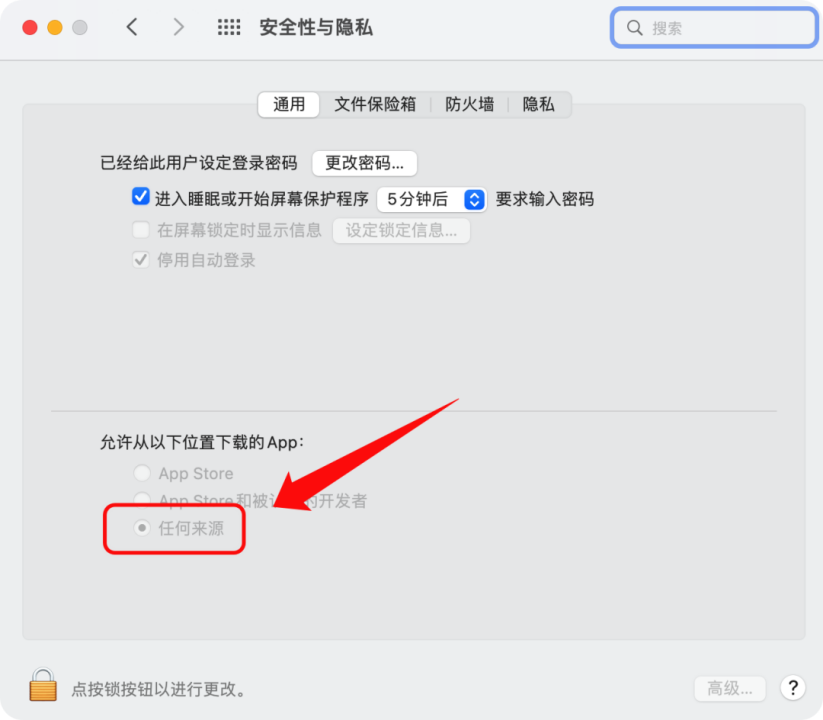
2、提示“Error:The installation cannot continue …”
Right-click "Install" and select "Show Package Contents"
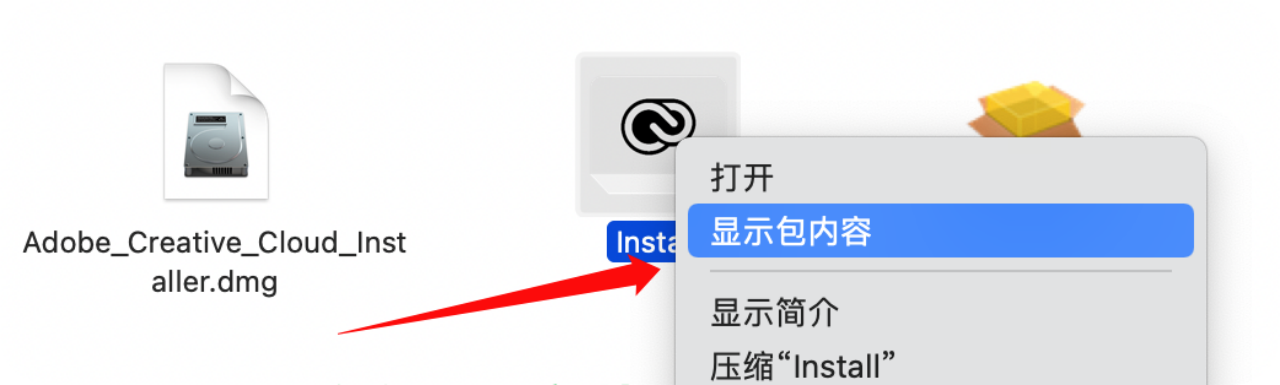
Enter the path "Contents" - "MacOS", then double-click "Install" to install; click "
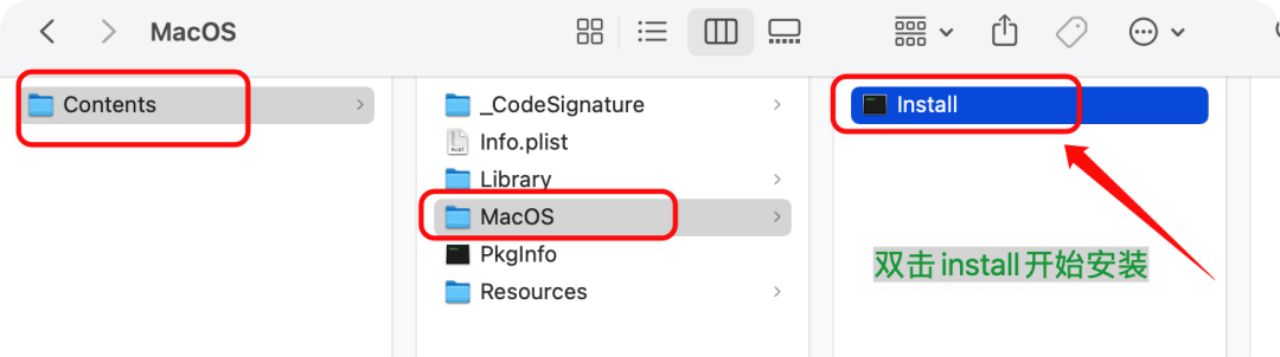 Open" in the pop-up window
Open" in the pop-up window
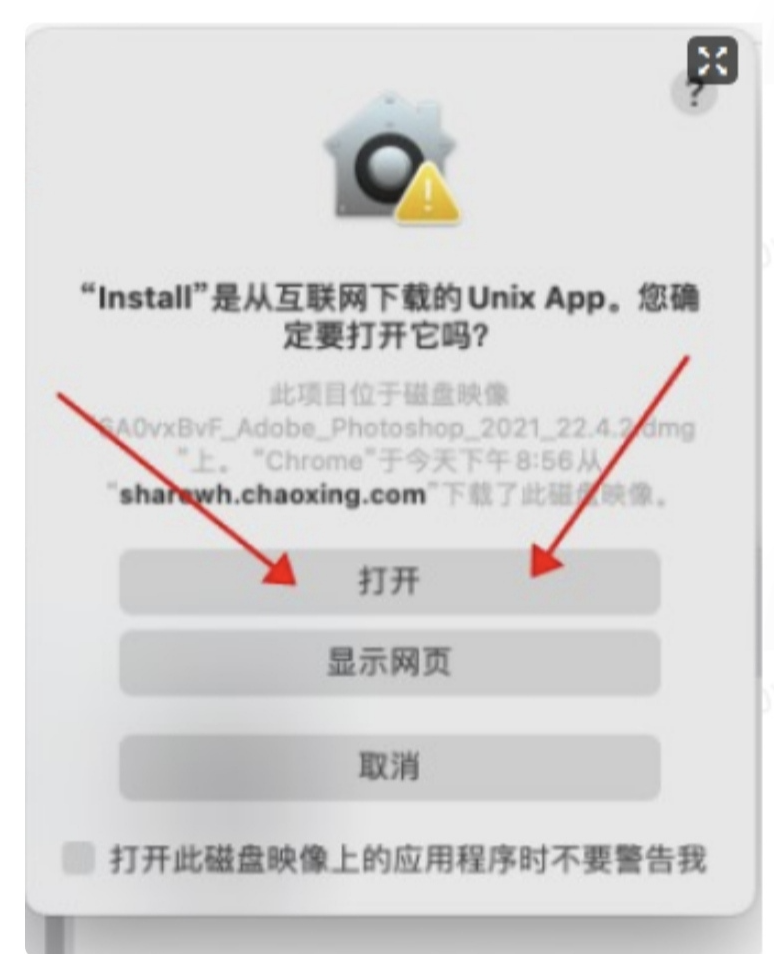 to allow access to files in the "Downloads" folder
to allow access to files in the "Downloads" folder
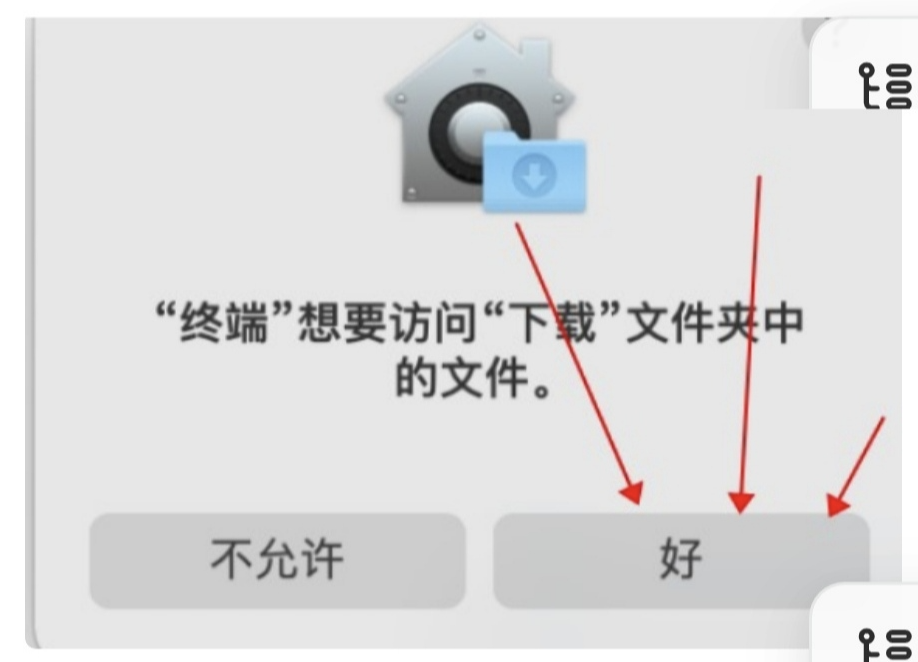 and enter the power-on password
and enter the power-on password
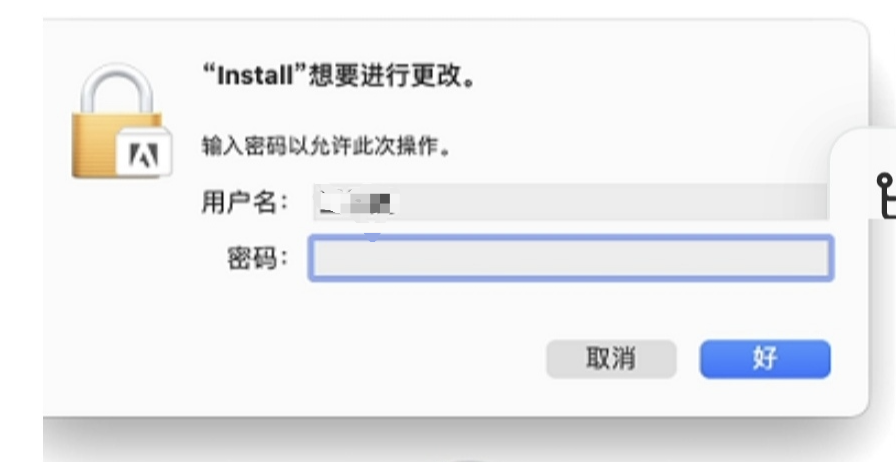
Also, please remind me that if you don’t want to log in to the old version before 2022, just disconnect from the Internet.
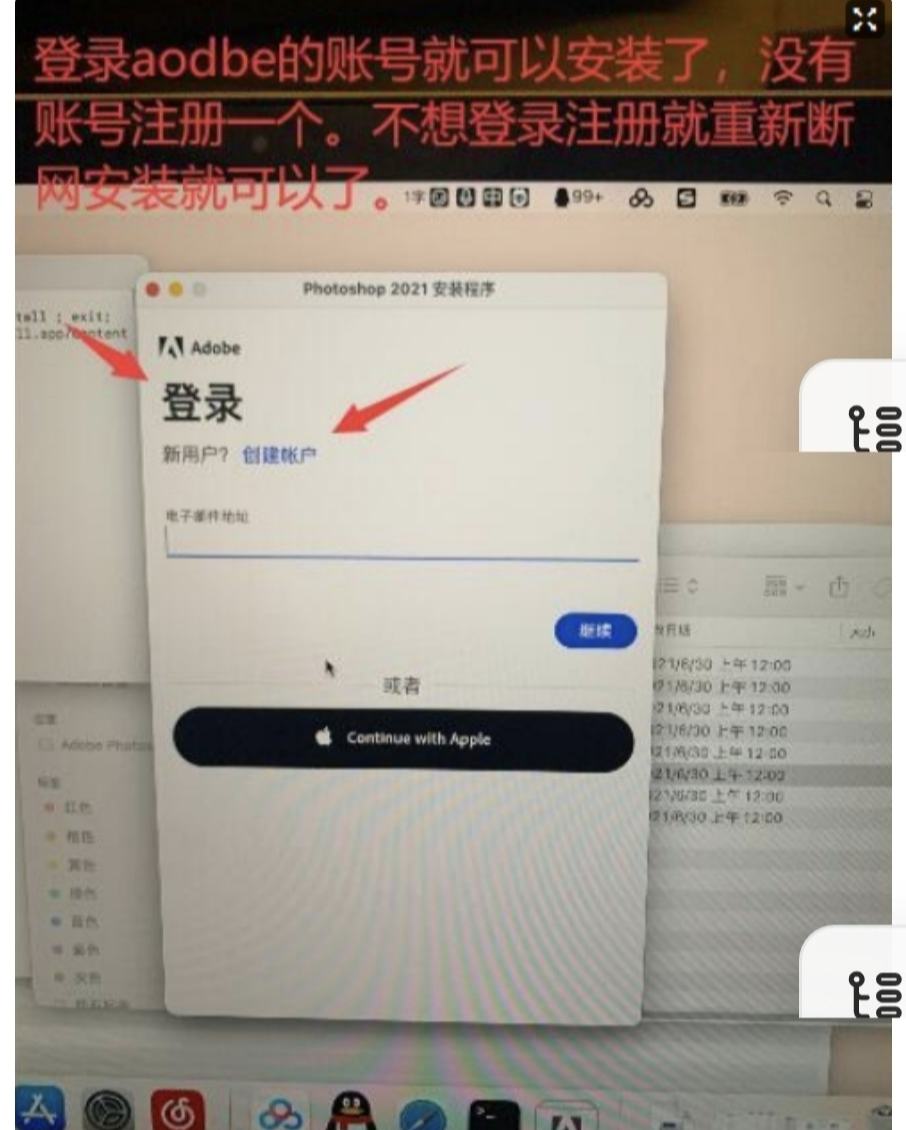
3. The solution to the problem of "...want to access your keychain terminal key..." and it pops up repeatedly!
Enter your computer power-on password, click [Always Allow], and you will have to enter it about 4 times in a row;
or click [Reject], and you will have to reject it 4 times;
4. Solution to "Sorry, installation failed...error code 127"!
Reasons for occurrence:
Reason 1: Other versions have been installed before, and there is residual information that affects the installation of the current version!
Reason 2: There was a transmission error during the download process of the installation package, resulting in incomplete or incorrect installation package files!
Start with reason 1. Click "Go" - "Go to Folder" in Finder and enter the path in "Go to Folder":
/Library/Application Support/Adobe
Then click on the correct path that pops up at "Go";
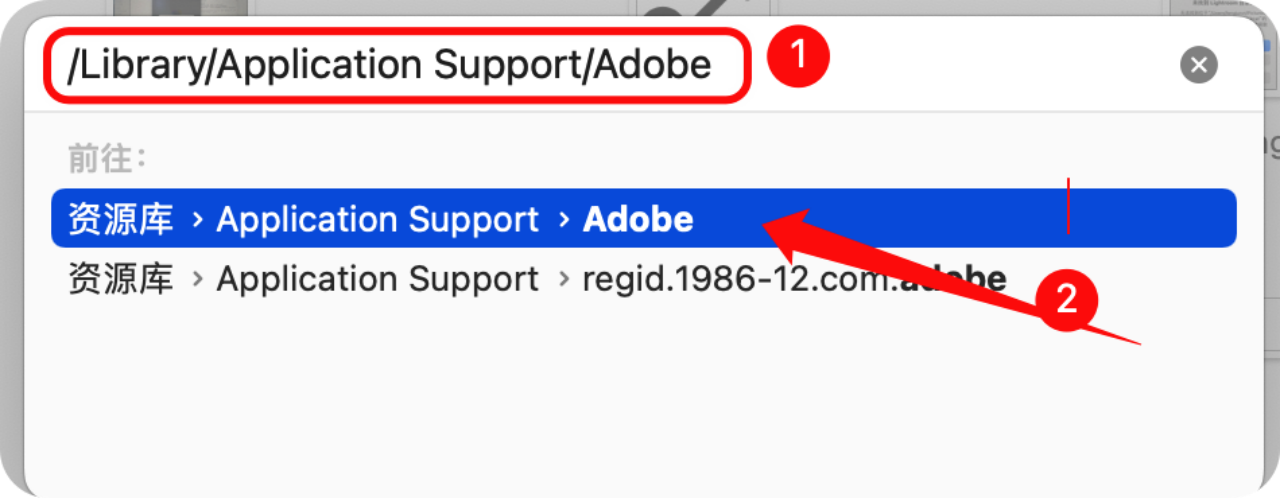
After entering the "Adobe" folder, find the "caps" folder inside and delete it;
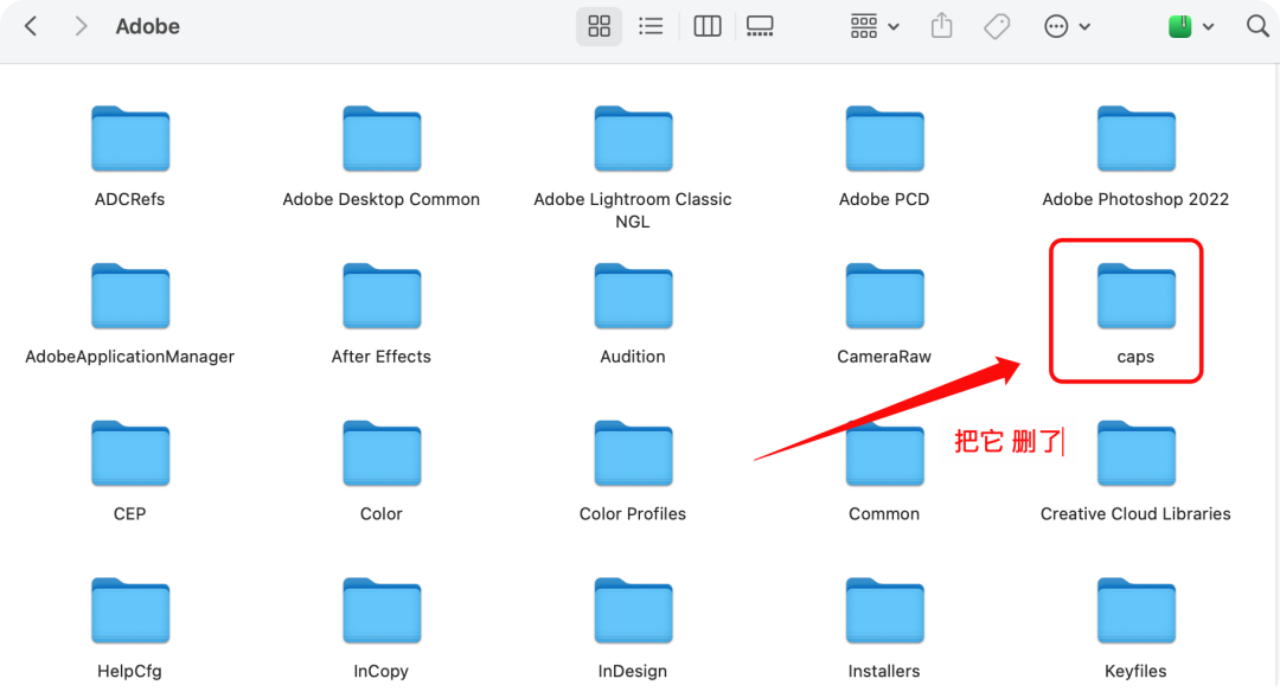
If your computer does not have this file or it still reports an error after deleting it, it means that the error is caused by **"Cause 2"**, just download the installation package again!
4. How to run "Rosetta" on Apple ARM chips to solve compatibility issues
1. The software only supports running on computers with Intel chips. If you want to run on M1&M2 chips, you need Rosetta, otherwise it will crash;
2. The native version of the software needs to open certain plug-ins (most plug-ins now are only intel versions), and you need Rosetta, otherwise the plug-ins cannot be seen in the software; for example: the PS2022 version cannot see ACR on computers with M1&M2 chips
. For filters, it can be solved after checking Rosetta!
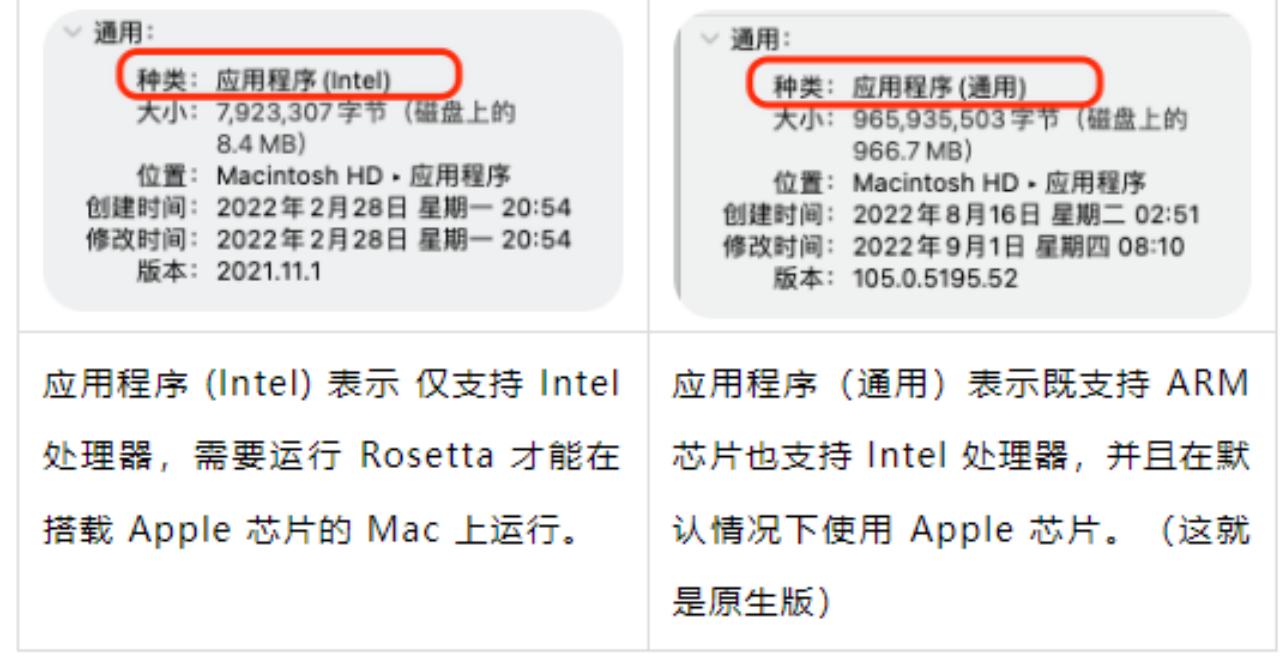
How to check Rosetta
? Select the software that requires Rosetta in the application, right-click, and display the introduction;

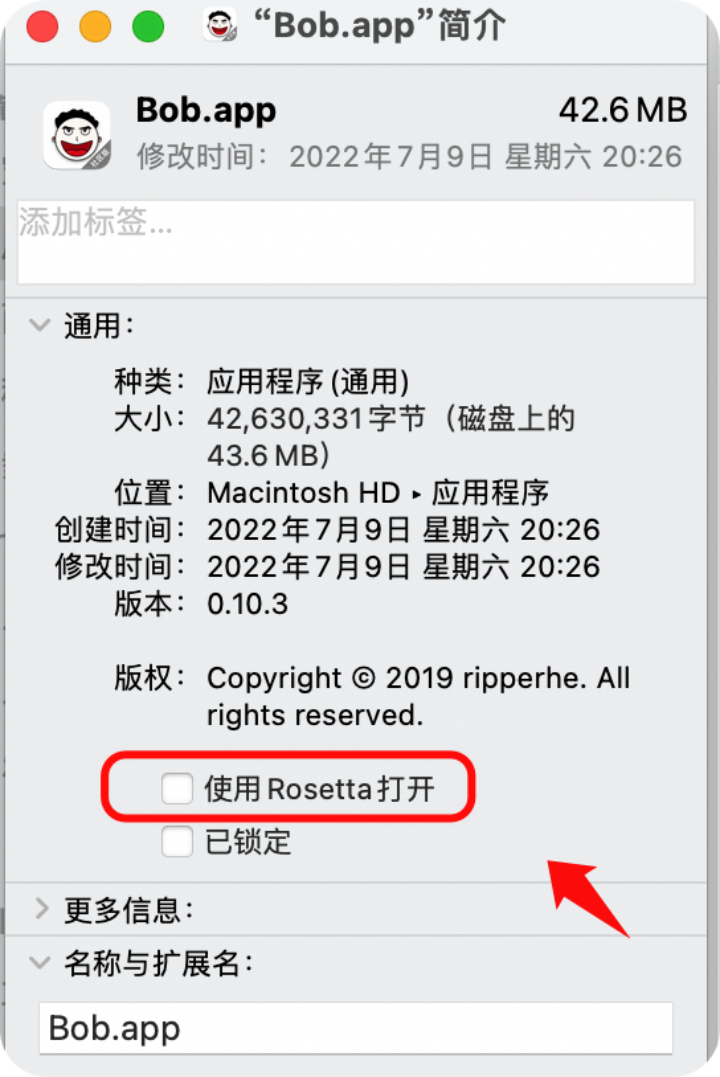
Special note: Many software are a folder within the application. You need to open the folder. The correct operation is to right-click the app and select the "Show Introduction" option;
Software sharing: Link: https://pan.baidu.com/s/1iDfEGwwXutPW5qz9z1uxMA?pwd=tian
Extraction code: tian
– Sharing from Baidu Netdisk Super Member v4