1: Log in to the domain controller, run Active Directory Users and Computers, and create a new test organization unit for testing.

2: Naming test, confirmed to be completed.

3: Right-click the test to create a new test user.

4: Create two new users it3 and it4 for testing.
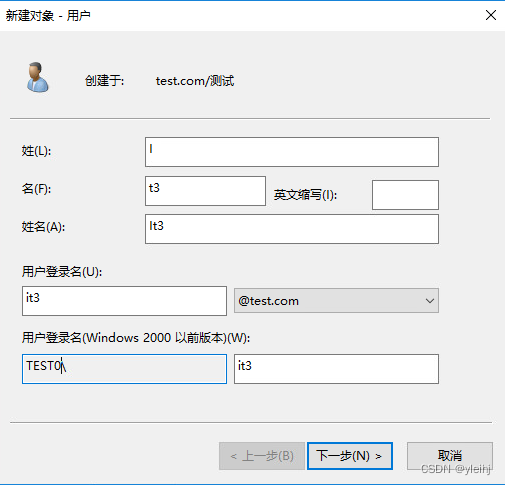
5: Enter password, next step.

6: The it3 user is established.

7: Both users have been created.
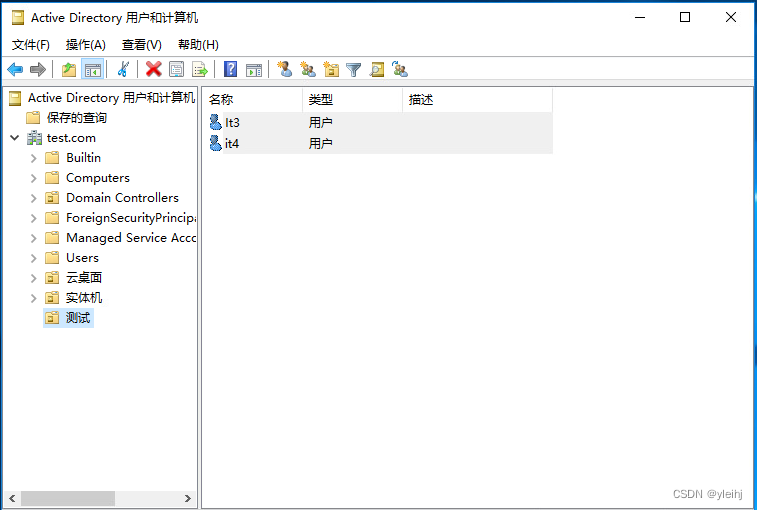
8::Run Group Policy Manager in WINDOWS management tools.

9: Right-click to create a GPO in this domain and link it here.
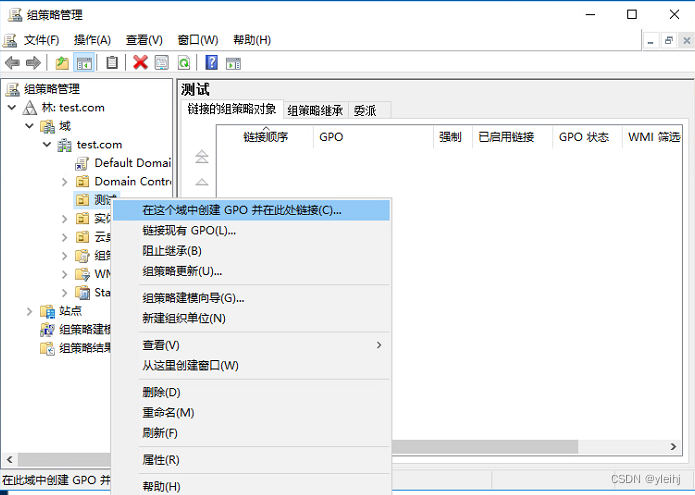
10: Please give me a name and disable USB devices.
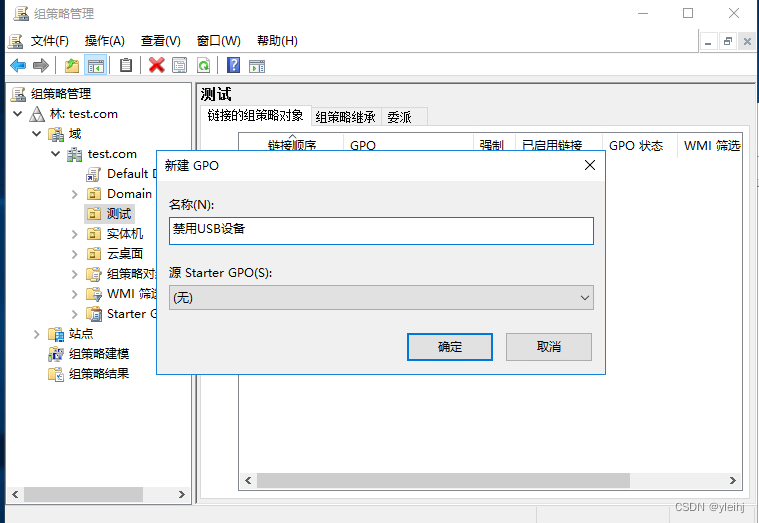
11: Right click to edit.

12: User Configuration--->Policies--->Administrative Templates---System---> found in the Group Policy Management Editor can be accessed by removable storage.

13: Double-click on all removable storage classes: Deny all permissions. Select Enabled: to close Group Policy Manager.

14: Find a machine to join the domain and conduct testing.

15: Log in with it3 or it4.
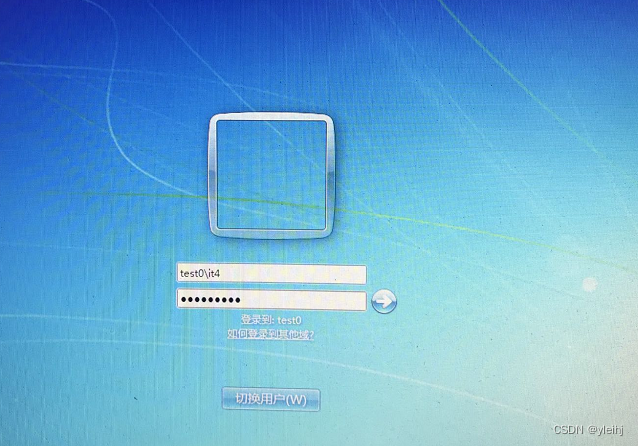
16: Use the command gpupdate /force to forcefully refresh the group policy.

17: Insert the USB flash drive, open my computer, and you can see the USB flash drive.

18; Double-clicking the U disk cannot be opened, but the USB keyboard and mouse are easy to use.
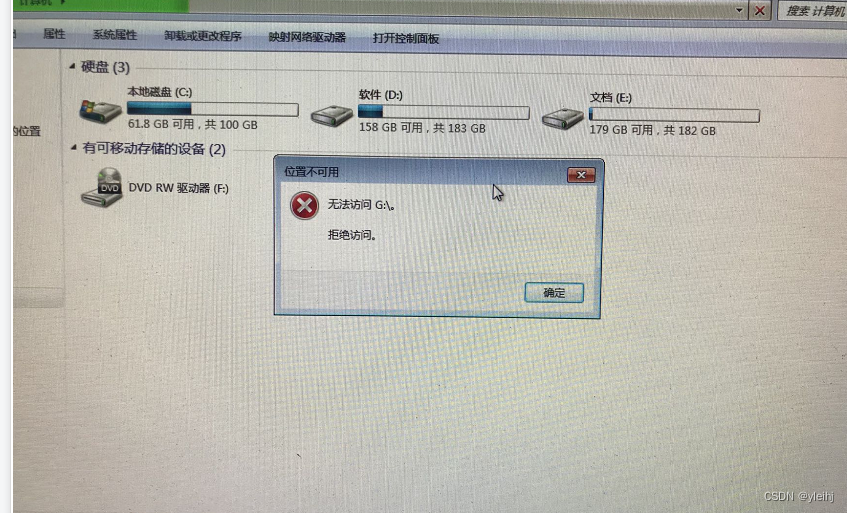
19: When logging in with another user, the USB flash drive cannot be accessed, but the USB keyboard and mouse are easy to use.