Speaking of installing macOS on a virtual machine, it is actually quite simple, but for most friends who have never been in touch with the Mac system, they may not know where to start. Today I will give you the most detailed graphic installation tutorial. We chose to install the Monterey version of macOS, and the other versions are installed the same way.
The first step is the selection of a virtual machine.
Currently, there are two virtual machine software commonly used in Windows, VirtualBox and VMware. What is the difference between the two, here is a brief introduction for everyone, just have an understanding and understanding.
VirtualBox is a free virtual machine software. It is easy to install, use, and has pretty good functions. However, for the installation of macOS, its supported version and configuration will be more complicated, and it is easy to have various problems and errors during the installation process.
VMware is a professional version of the paid virtual machine system. Since it is a paid software, its functions and practicability must be leveraged. For the installation of macOS, a simple configuration is required before use, because the recognition of the macOS system is hidden in VMware by default, and the installation needs to be reactivated. Here I will provide you with the configured VMware software, which can be used after opening. Leave it to friends in need to learn and test.
Compared with the two software, VMware is simpler, supports more complete macOS versions, and is more friendly. So today we will show you how to install macOS in VMware.
In the second step, choose to download the macOS system you want to install, download the specific version, and organize it for everyone here. The image versions we provide are all pure and installable on virtual machines.

The specific installation process is as follows:
1. Download the macOS system version you want to install, unzip the file, and if you need the unzip password, you can find the extraction code in the compressed package, enter the extraction code in our official account, and send it.

After decompression, you get the ISO image installation package, start the VMware virtual machine, and create a new virtual machine.
 Click on the picture to operate. Select "Typical (recommended)". Of course, customization is also possible. These configuration parameters can be customized and modified later, so I will directly follow the recommendation here.
Click on the picture to operate. Select "Typical (recommended)". Of course, customization is also possible. These configuration parameters can be customized and modified later, so I will directly follow the recommendation here.

Follow the steps in the figure and select the ISO image file you want to install.
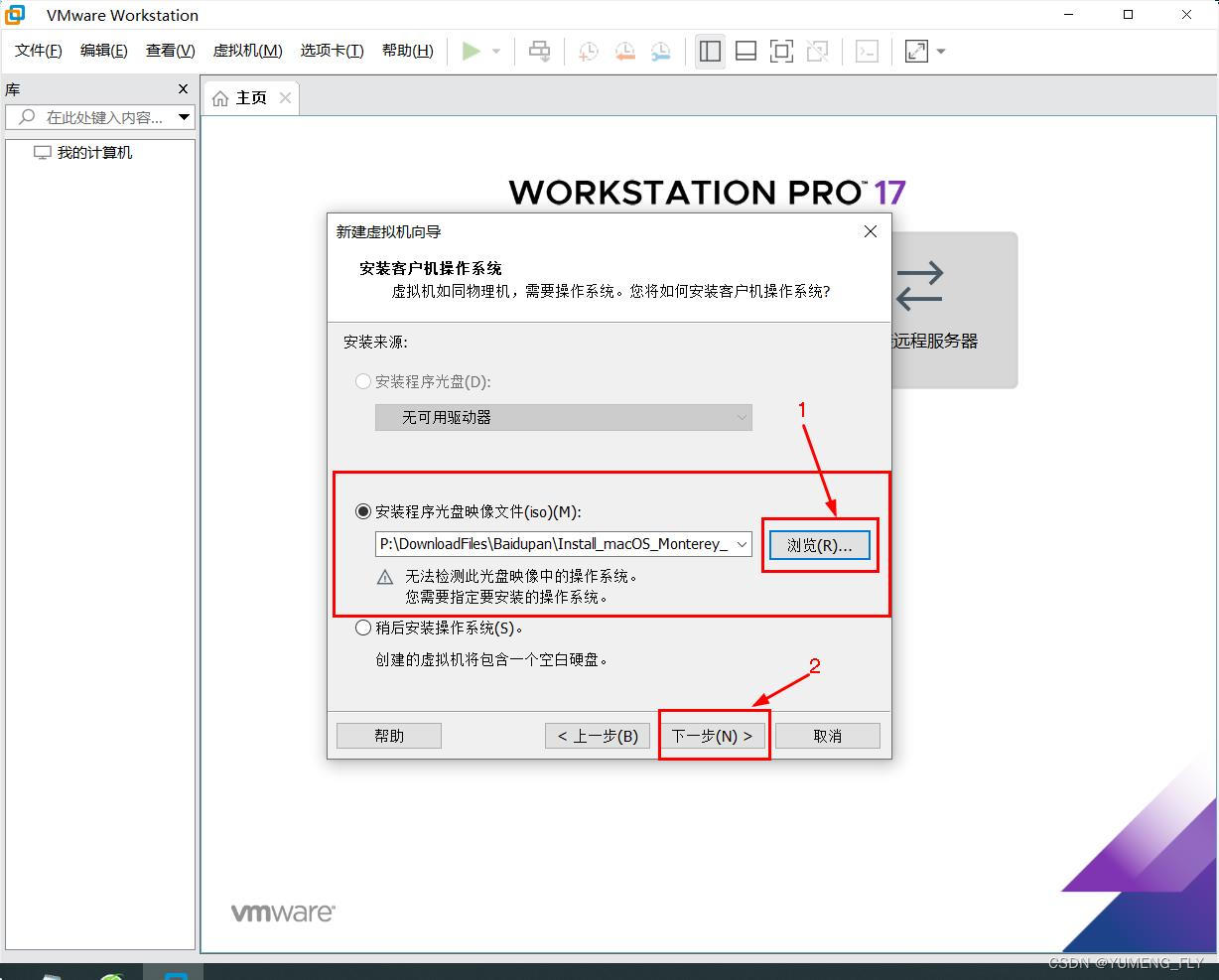 Select according to the icon. For the version, select according to your own installation package.
Select according to the icon. For the version, select according to your own installation package.
 According to the figure, the file name and location of the virtual machine can be customized.
According to the figure, the file name and location of the virtual machine can be customized.
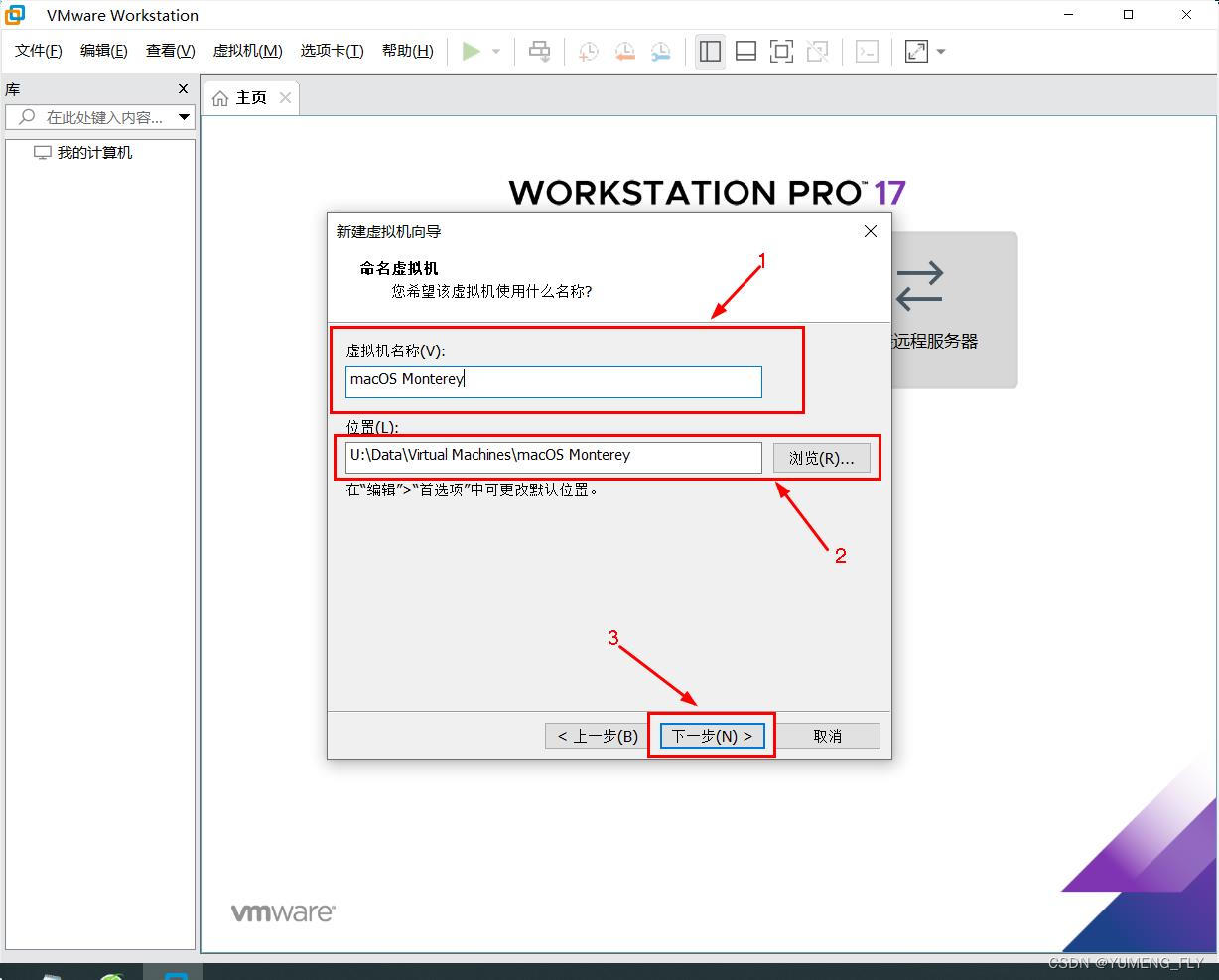
The disk size is recommended to be given as suggested by the virtual machine.
 Set other parameters according to the operation in the figure.
Set other parameters according to the operation in the figure.
 The specific parameter settings can be customized. The occupied memory and CPU processor will affect the running speed of the system. Give as much as possible if conditions permit. If there are no conditions, it is not recommended to give too much, otherwise, the main system (Windows) will run poorly and may crash.
The specific parameter settings can be customized. The occupied memory and CPU processor will affect the running speed of the system. Give as much as possible if conditions permit. If there are no conditions, it is not recommended to give too much, otherwise, the main system (Windows) will run poorly and may crash.
 OK, the configuration is complete, start the installation.
OK, the configuration is complete, start the installation.
 See this little white apple, that's where it all started...
See this little white apple, that's where it all started...



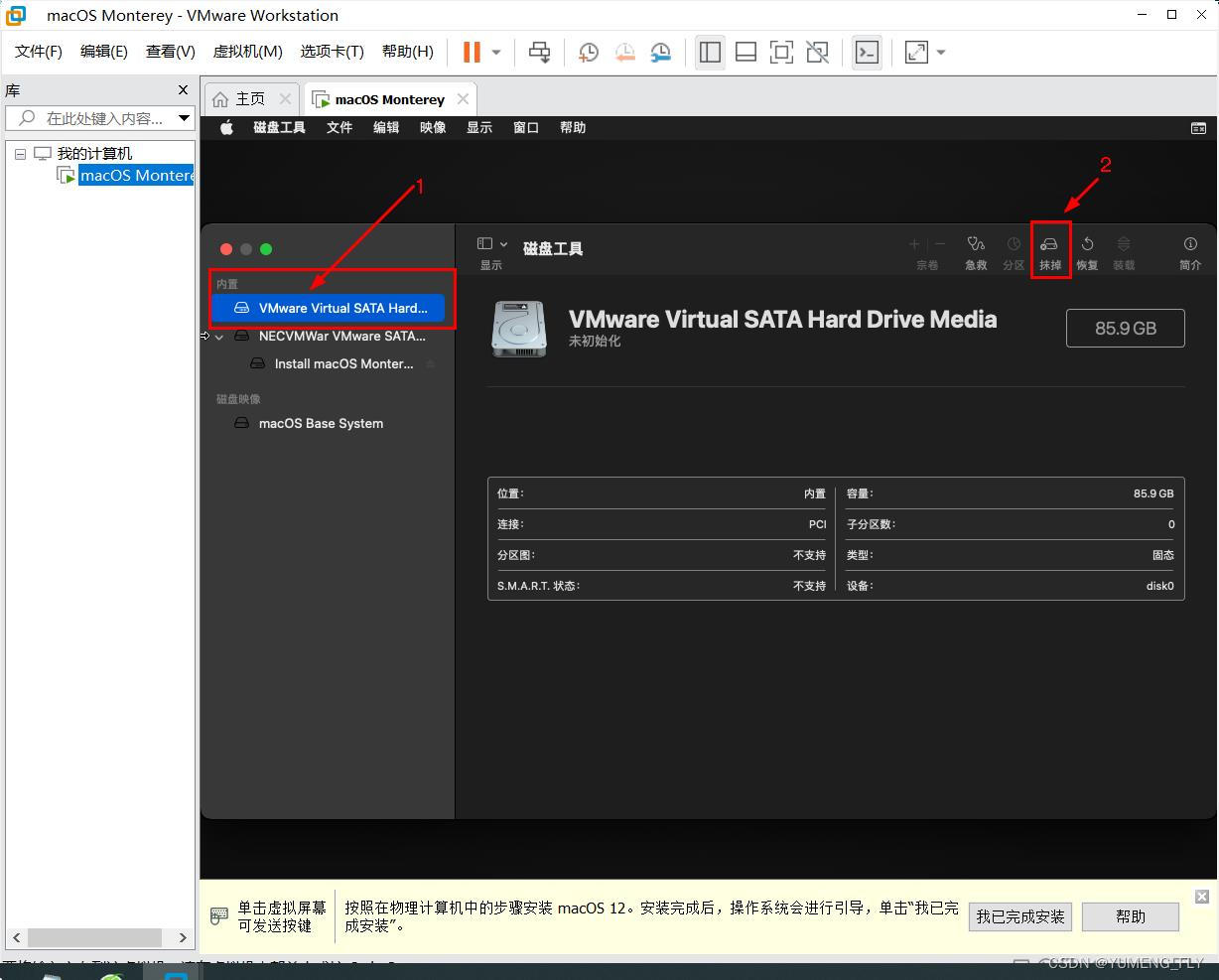 Customize the name, and other configurations, as shown in the figure.
Customize the name, and other configurations, as shown in the figure.
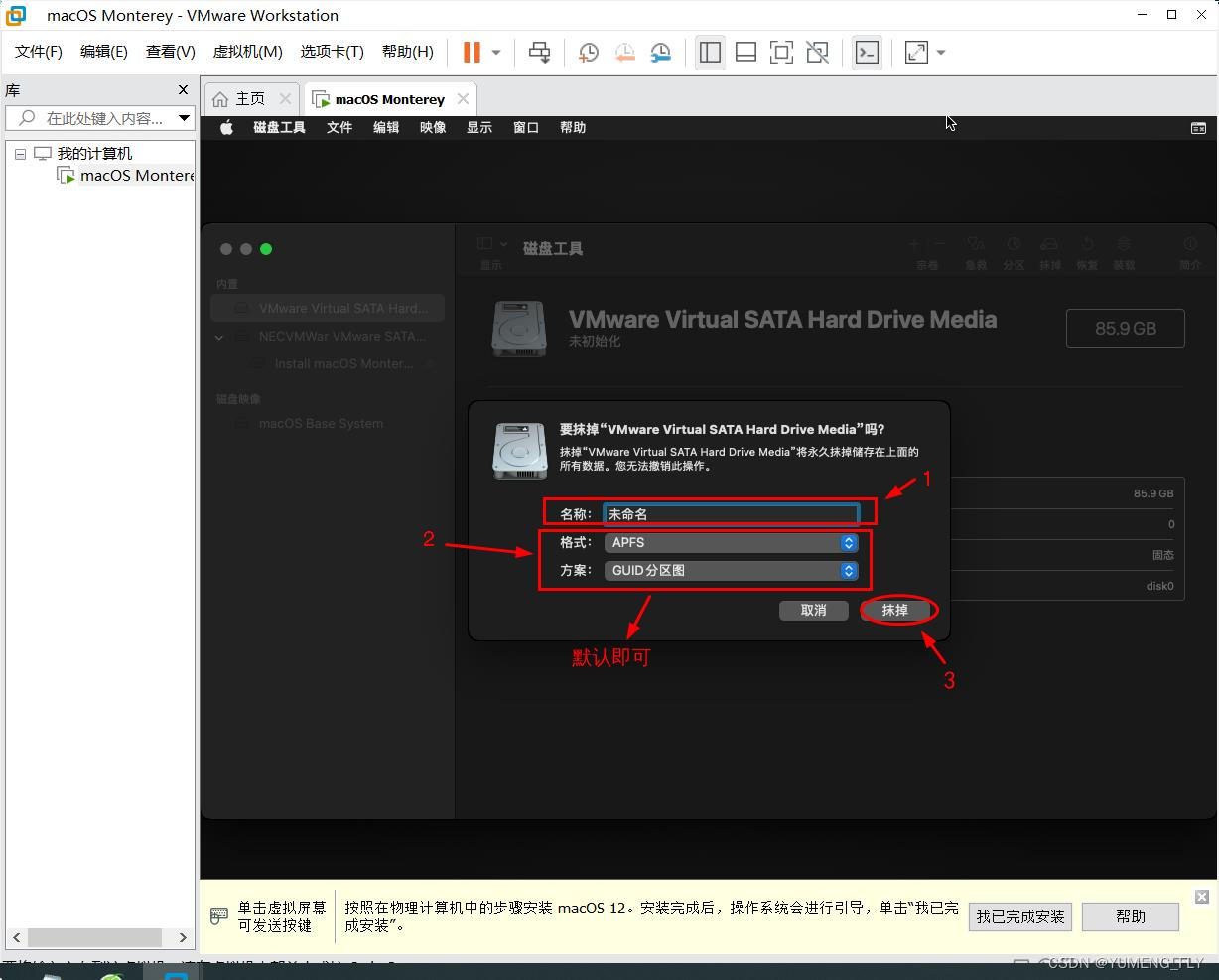
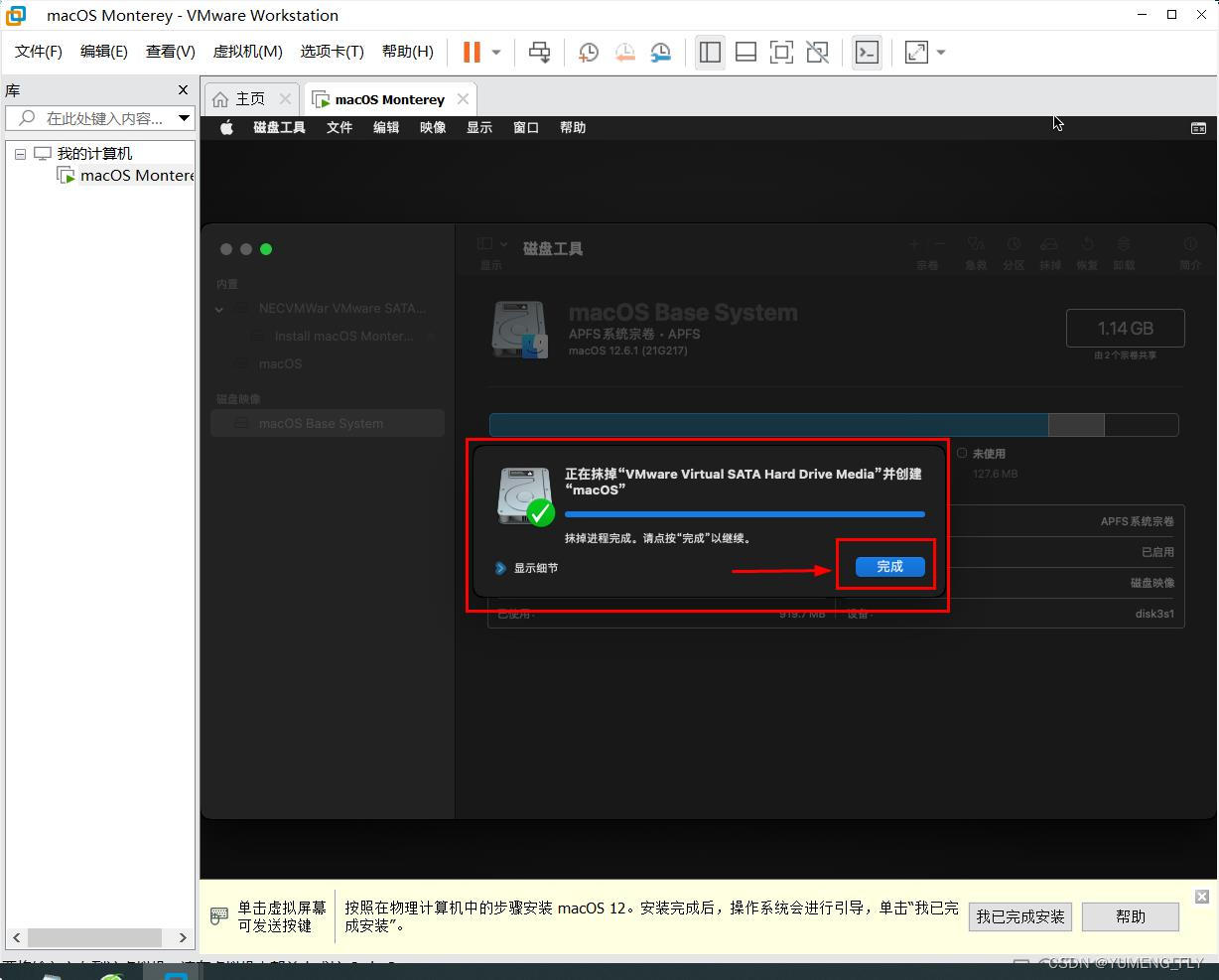
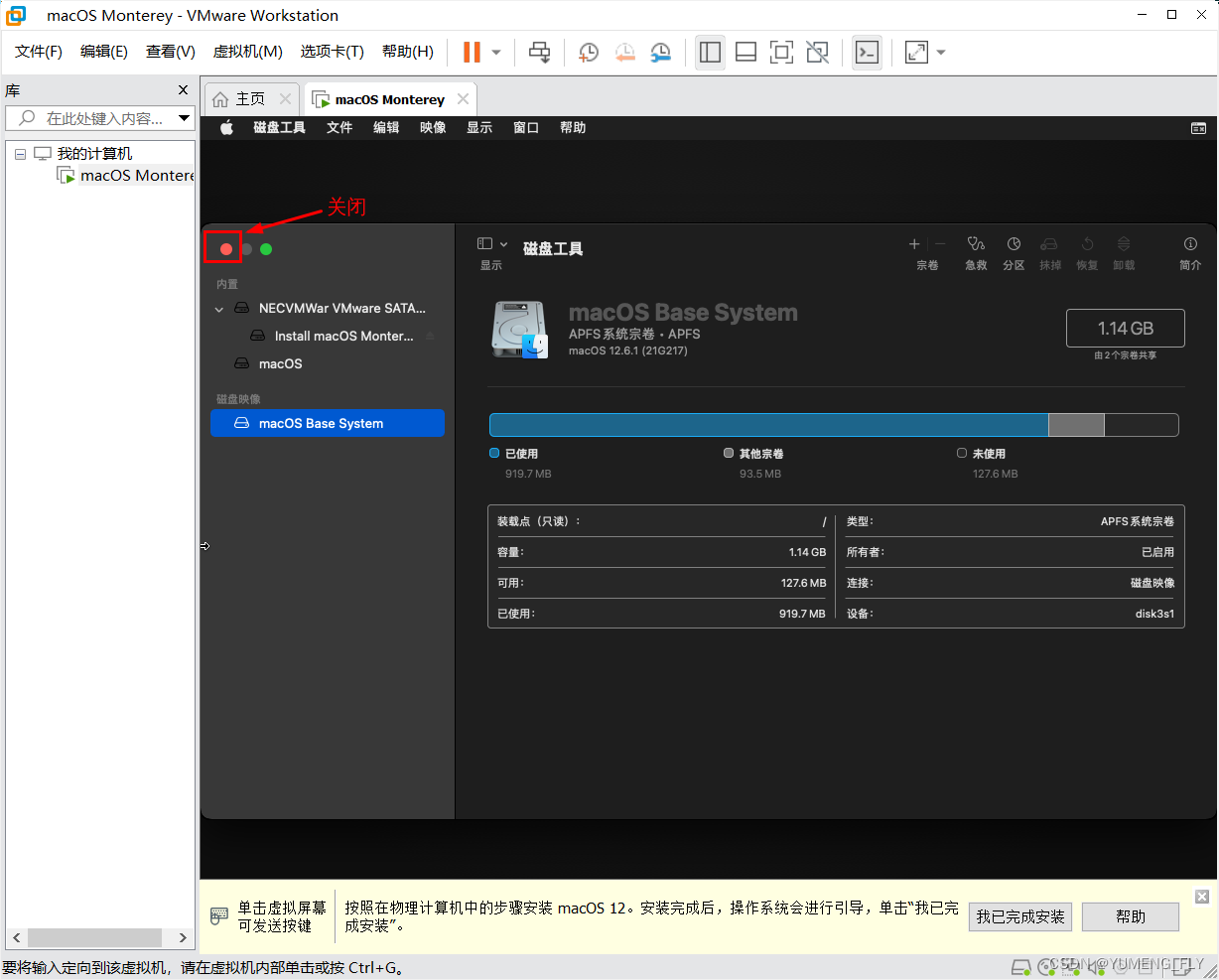 After the disk is formatted, the next step is the official installation.
After the disk is formatted, the next step is the official installation.



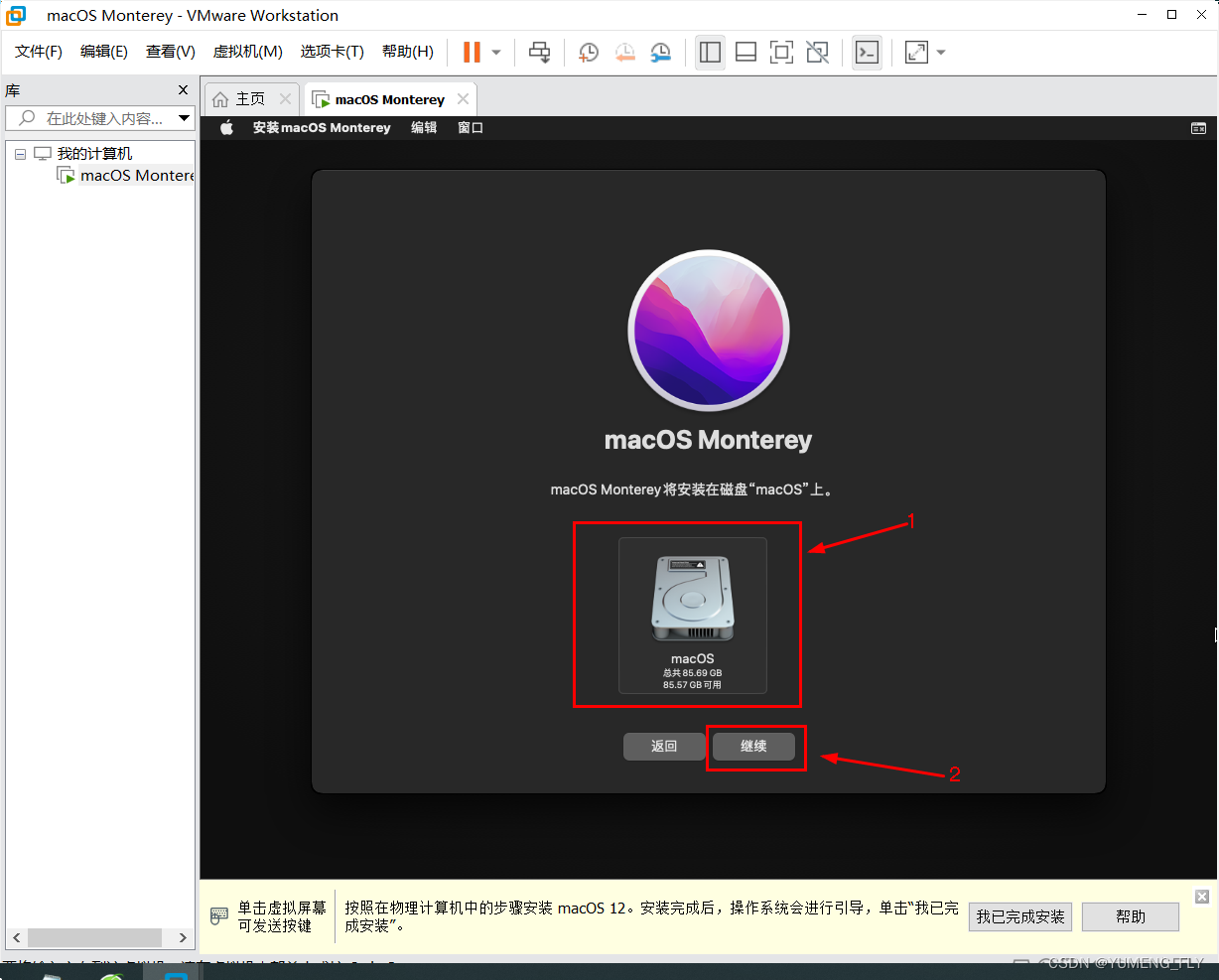




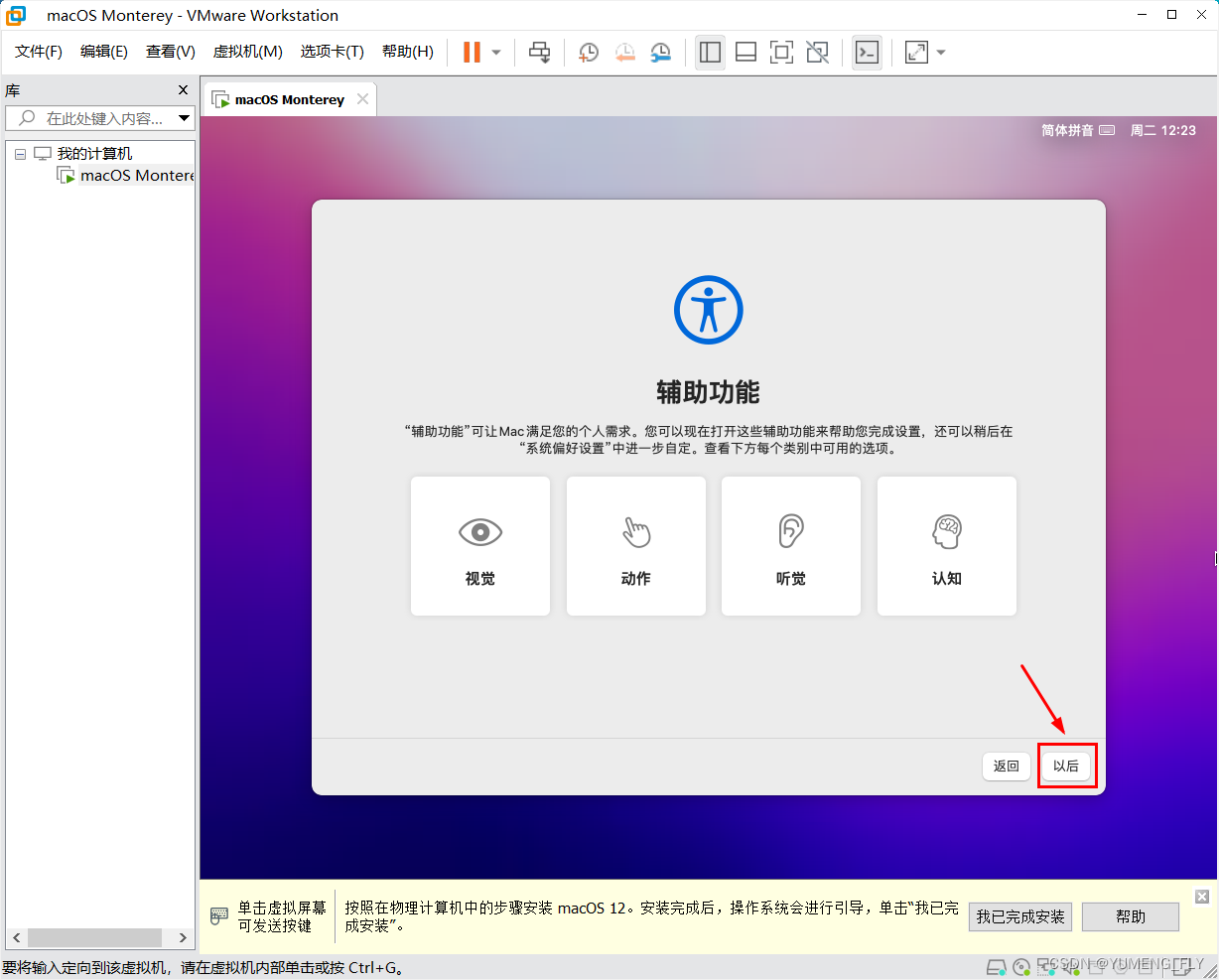
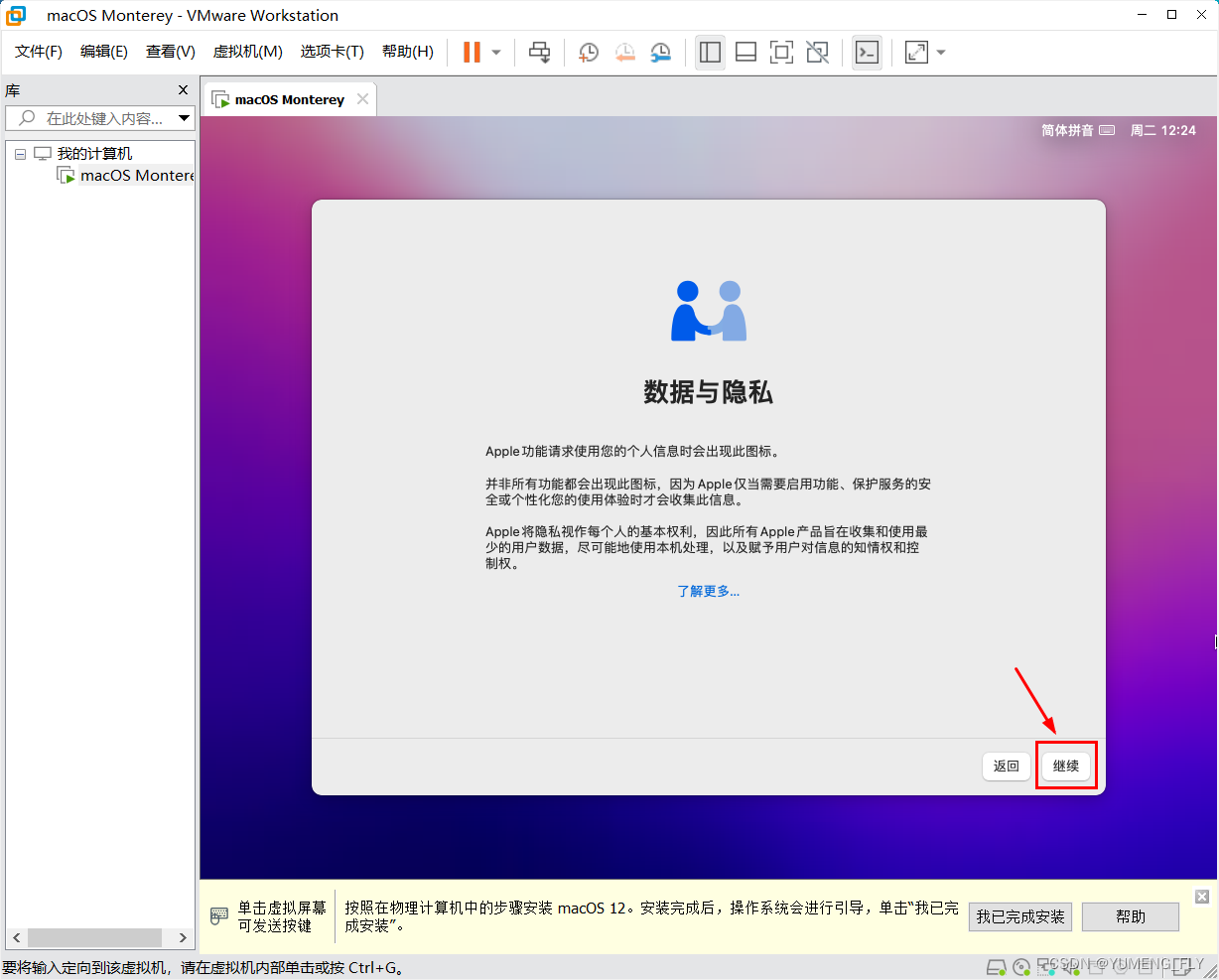


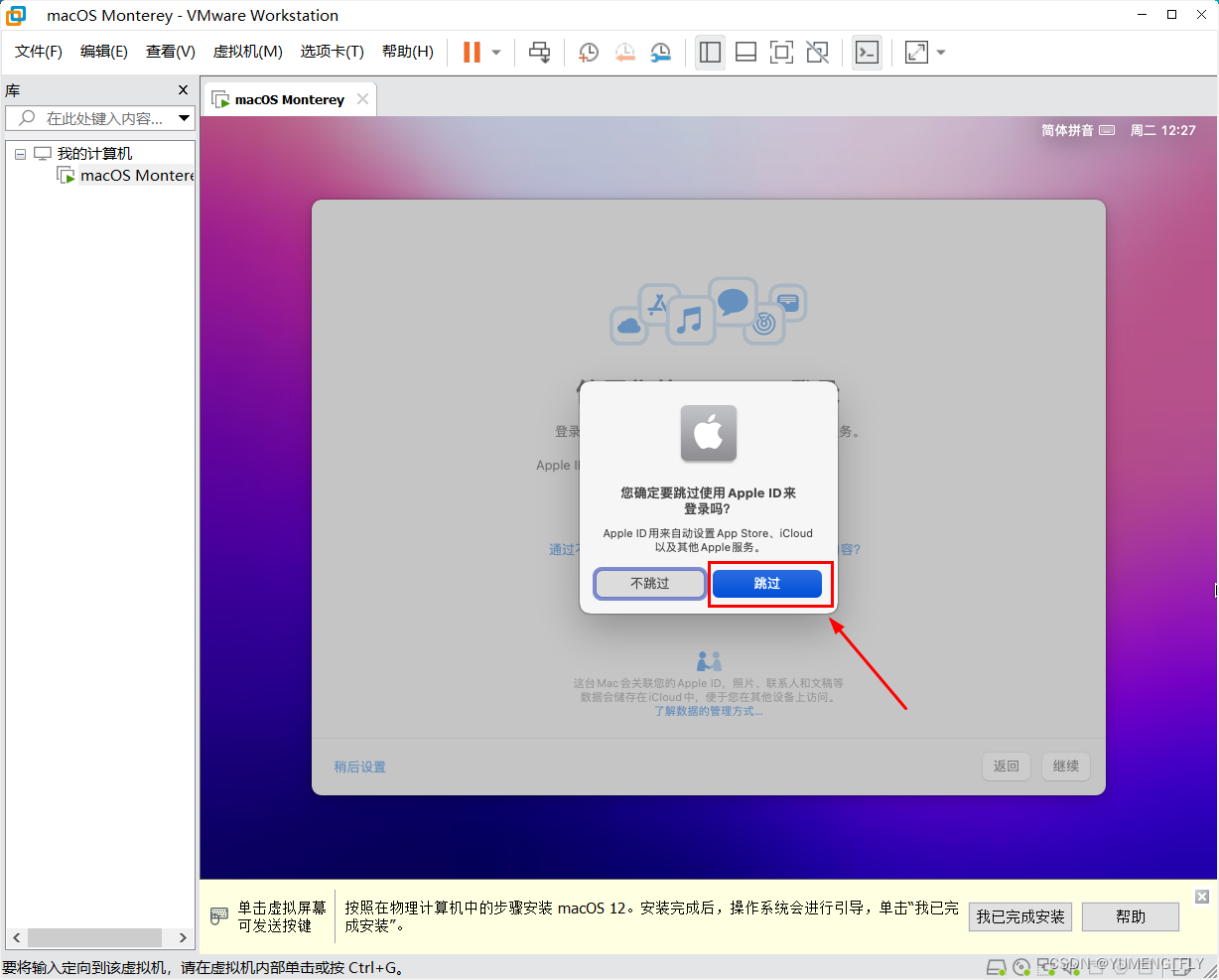


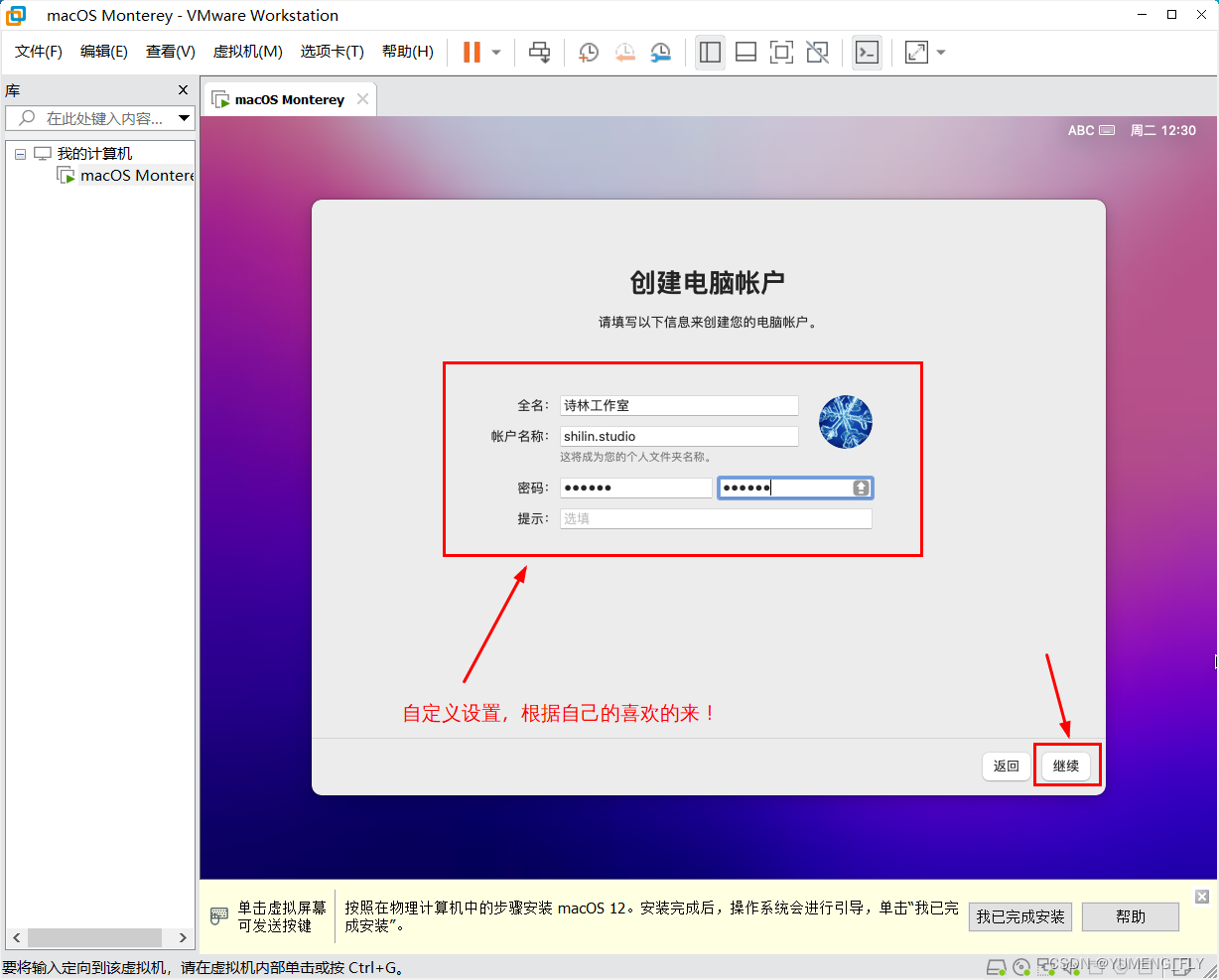
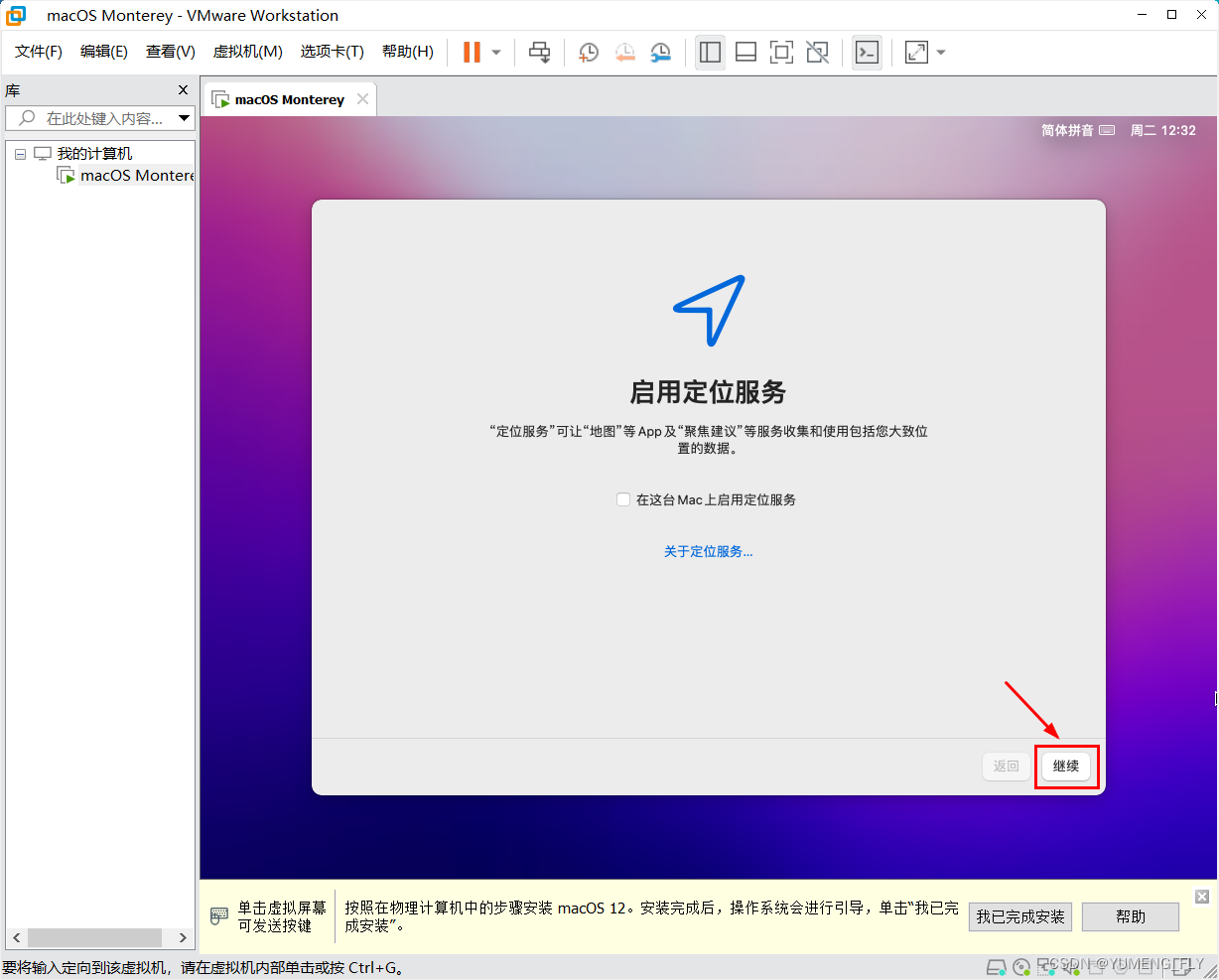




 So far the macOS system has been installed in the virtual machine. Please experience it!
So far the macOS system has been installed in the virtual machine. Please experience it!

 In the VMware virtual machine, in order to use the two-way communication function between the host and the virtual machine more conveniently, it is recommended to install the extension components of the VMware virtual machine. The specific installation method can be sent and obtained by entering " VM virtual machine tool tutorial " in the official account.
In the VMware virtual machine, in order to use the two-way communication function between the host and the virtual machine more conveniently, it is recommended to install the extension components of the VMware virtual machine. The specific installation method can be sent and obtained by entering " VM virtual machine tool tutorial " in the official account.