What should I do if the Win10 start menu cannot be opened? When the user encounters the problem that the start menu cannot be opened on the Win10 system, it may cause the inability to conveniently access and run applications, settings and other functions. At this time, the user can restart the task manager of the Win10 computer to solve the problem, as follows It is the detailed introduction of the solution to the problem that the Win10 start menu cannot be opened. After the solution, the user can open the start menu normally.

method one
1. Ctrl+Alt+delete calls out the task manager, ends the desktop window manager process (the desktop disappears), then clicks "File (F)" in the upper left corner - creates a new task, and enters explorer.exe to confirm (the desktop appears).

Method Two
1. Right-click on the taskbar - Task Manager, click File - Run New Task, create a new task "Powershell" and check the "Run as administrator" at the bottom, confirm.
2. Enter in the pop-up "Administrator" run: Get-AppXPackage -AllUsers | Foreach {Add-AppxPackage -DisableDevelopmentMode -Register "$($_.InstallLocation)\AppXManifest.xml"}.
3. After the operation is completed, try again to see if it can be opened.
method three
1. Press Win+R. Open and run.

2. Enter DWM, and confirm, then the desktop window manager will run automatically.
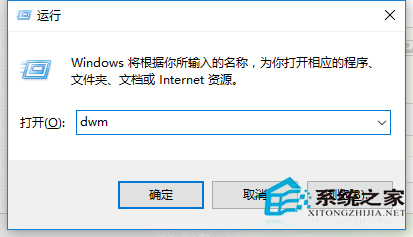
The above is the solution to the Win10 start menu that cannot be opened. The principles of the above methods are very simple. If the start menu cannot be opened, it may be that the desktop process (Explorer.exe) is stuck, so restart the desktop process.