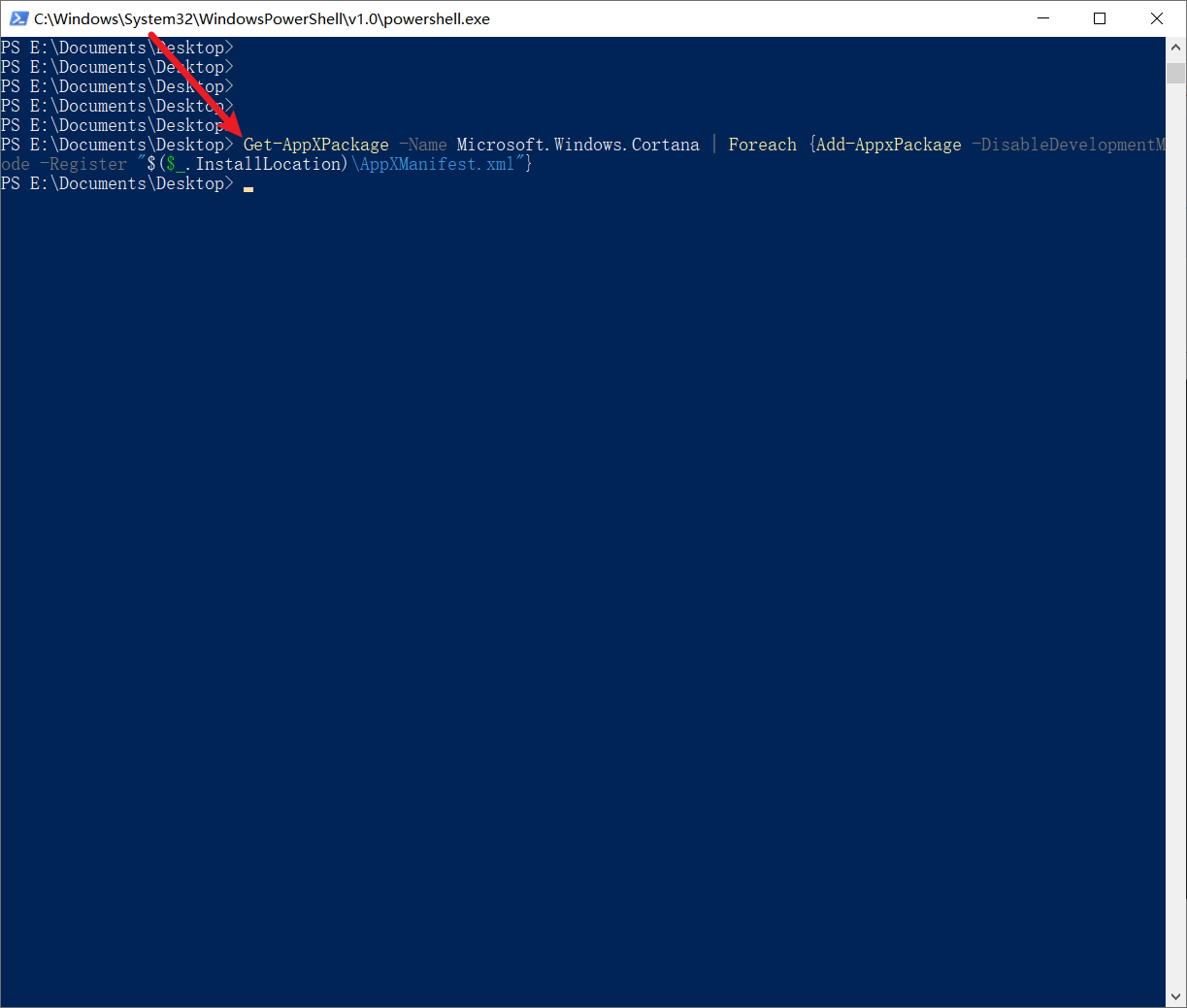Article directory
- 1. Open cmd, enter start powershell to open PowerShell, then enter the following command in PowerShell, and then restart the computer
- 2. Modify the registry
- 3. Start the Windows Search service
- 4. The search process may be disabled
- 5. Open Cortana
- 6. Using the Troubleshooter
- 7. Try the above steps one by one, if it is still not good, then restart the computer and maybe it will be fine
1. Open cmd, enter start powershell to open PowerShell, then enter the following command in PowerShell, and then restart the computer
practically useless
Get-AppXPackage -Name Microsoft.Windows.Cortana | Foreach {Add-AppxPackage -DisableDevelopmentMode -Register "$($_.InstallLocation)\AppXManifest.xml"}
2. Modify the registry
计算机\HKEY_CURRENT_USER\SOFTWARE\Microsoft\Windows\CurrentVersion\Policies\Explorer
- Create a new 32-bit value of NOFIND
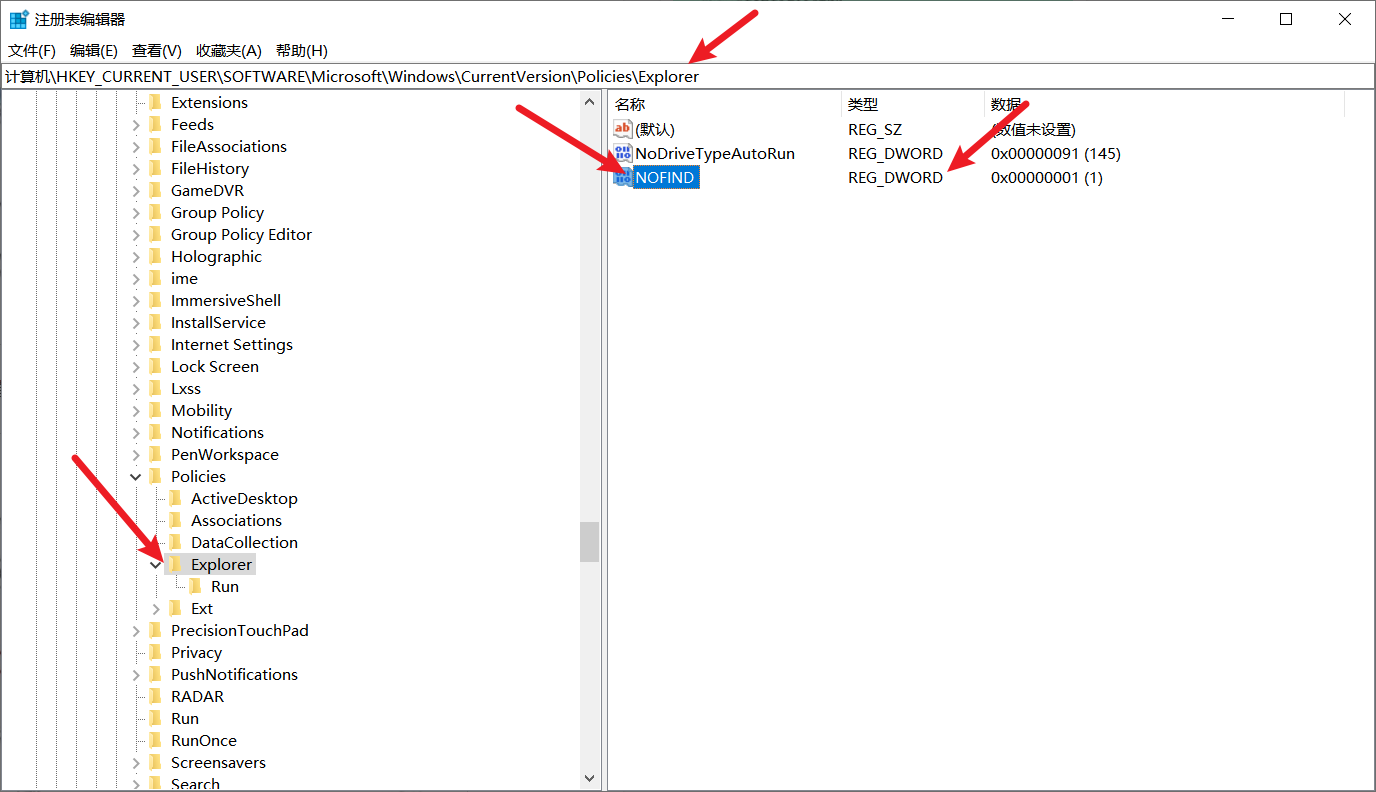
Change its value from 0 to 1
3. Start the Windows Search service
- Win+R to run, enter services.msc and press Enter, find the Windows Search service, set it to automatic, and start the service.


4. The search process may be disabled
- It is also not possible to search in the resource manager

5. Open Cortana
5.1. Open gpedit.msc
- 2. Select "Management Modules" in the local group, double-click to select "windows components", and double-click to select Search

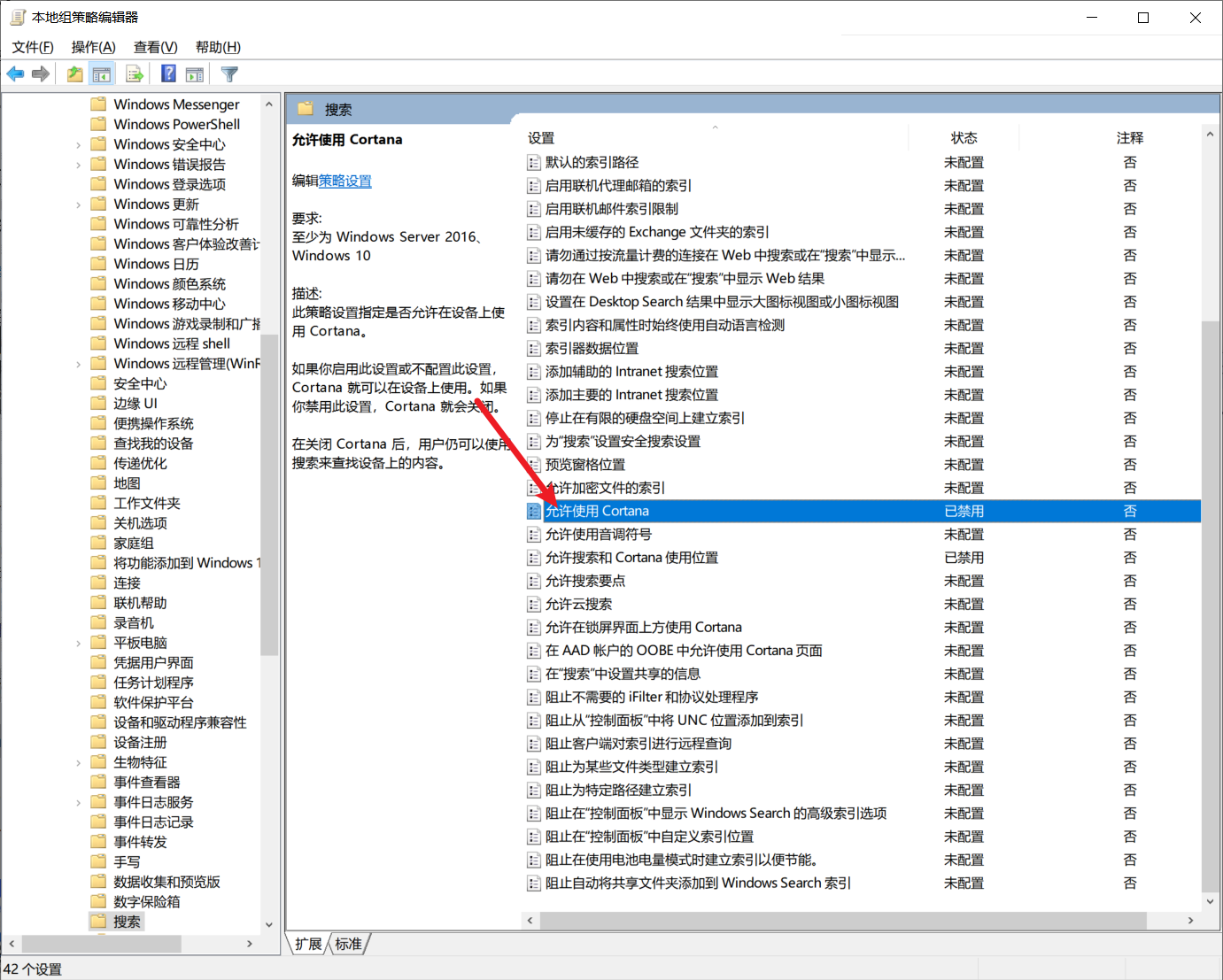
- 3. Double-click to allow use of Cortana - select "Launch"

6. Using the Troubleshooter
- Trouble searching in Windows+ I settings

6.1. Selecting Additional Troubleshooting
6.2. Running Troubleshooter

- Choose unable to start the search or view the results, after that, follow the prompts to choose step by step to solve this search problem



- After that, if you still can’t use the search, then use the task manager to restart the resource manager or restart the computer

7. Try the above steps one by one, if it is still not good, then restart the computer and maybe it will be fine

Try the above steps one by one. If it still doesn't work, then restart the computer and maybe it will be fine.