Hello everyone, welcome to watch the official series of Frog VR - background use course!
In this issue, we will bring you the frog color VR platform, the hot function - 3D object/space model operation.



Hotspots refer to adding buttons of various types of icons in panorama works to guide users to generate more interactions through buttons and increase users' diversified experience.
3D object/space model hotspot, that is, after clicking the hotspot, the content of the selected model will be embedded and displayed for display
1. Icon hotspots

Icon hotspot is one of the most commonly used hotspot styles, and content is disseminated through article hotspots;
At present, there are 123 kinds of dynamic icons and 31 kinds of static icons built in the platform, which meet the style of the work;
Application scenario: the most commonly used display type, common in all walks of life
2. Polygon hotspots
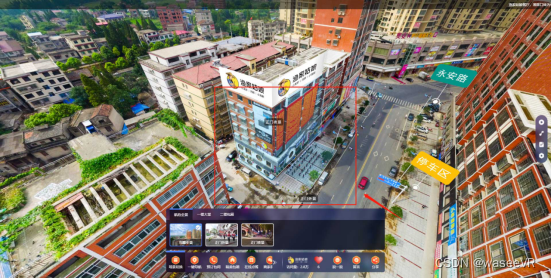
Polygonal roaming hotspots, custom outline shapes, and complete the production of hotspot areas;
Use the blue frame to select the area to display the content of the area in the work;
Application scenarios: real estate, parks, buildings and other works that need to outline the display area.
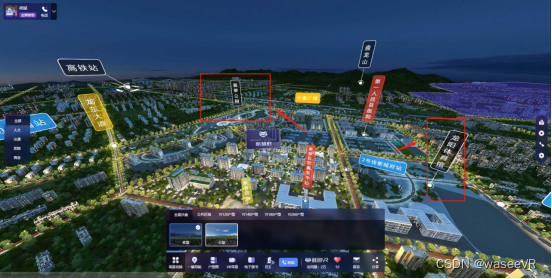
Personalized roaming hotspots, independent adjustment of style, color, text size, configuration through in-depth details, focusing on meeting individual needs.
Application scenario: content-intensive, personalized display of works.

1. Use VR roaming - 3D object/space model function

(1) Select - hotspot function;
(2) Choose to add a hotspot operation;
(3) Select the [ 3D Object/Space Model] function.
2. Specific functional steps

(1) Display style
There are three options: icon, polygon, and personalization.
①Icon style operation

Select the icon of the hotspot, you can use the dynamic icon and static icon that comes with the system, or upload a custom icon;
The icon size can be adjusted according to your own needs.
②Polygon style operation
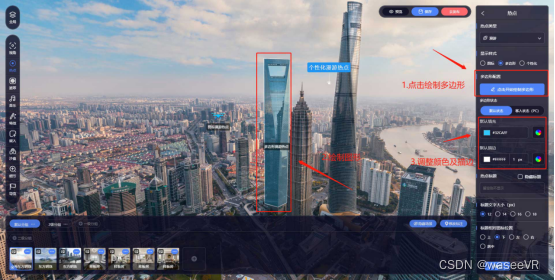
Display Style Selection - Polygon
Select and click to draw a polygon, outline the polygon shape, adjust the color and stroke.
③Personalized style operation

Display Style Selection - Personalization
Adjust the relative position of the label line, drag the hotspot position freely, and configure details such as color, stroke, and frame.
(2) Hot title content

Fill in the name of the hot spot of the work. If the author thinks it is necessary, you can check to hide the title and only display the icon;
Further adjustments are available, title text size and relative icon position.
(3) Use the [3D Object/Space Model] function
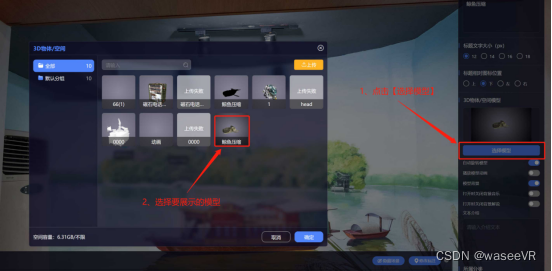
①Click [Select Model];
②Select the connected model in the material library
The above is the main introduction of this hot feature - 3D Object/Space Model Tutorial . You are welcome to leave a message in the comment area for more optimization suggestions!