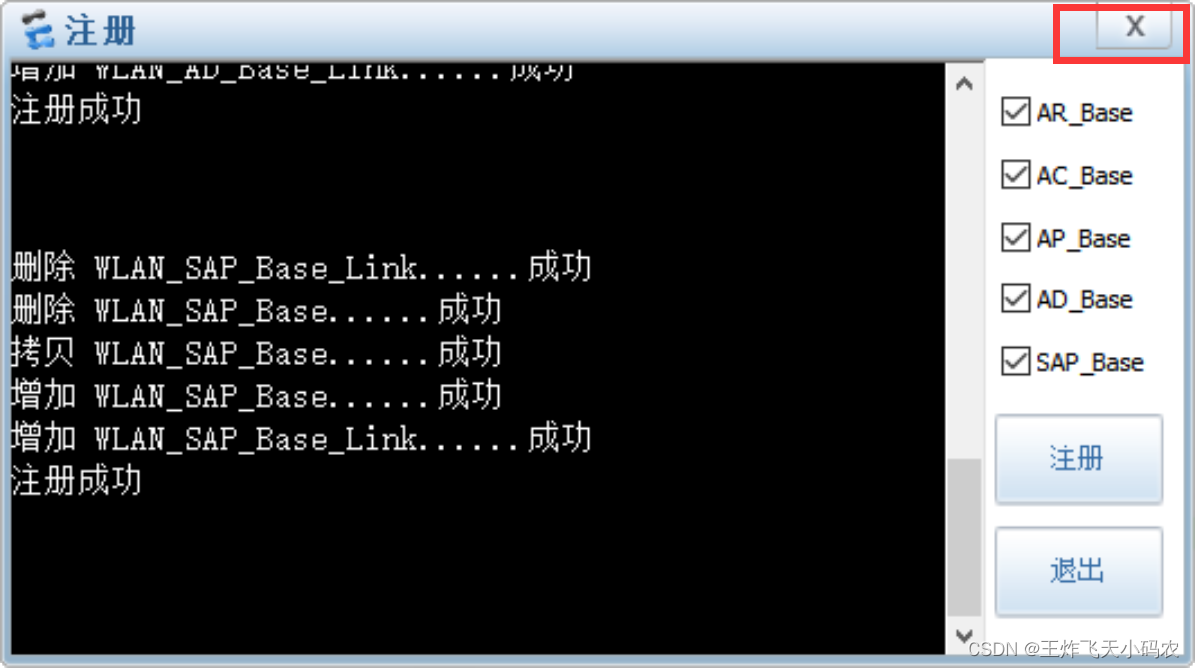This installation step is suitable for win10 or win10+ system, which can avoid device startup failure, error code 40 or error code 41 and other types of errors.
Overall installation steps:
(1) Install VirtualBox version 5.2.44 first. It has been verified that this version is compatible with ensp and also compatible with computer systems.
(2) Install eNSP
(3) On the software startup interface, click Menu-Tools-Register Device to register the device (a very important step)
(Download link:
Link: https://pan.baidu.com/s/1MyXxj5sctyF7mHqZ8bB7gg?pwd=mqfr
Extraction code: mqfr)
Step 1 Install VirtualBox5.2.44 version
(1) Double-click the installation package and click Next
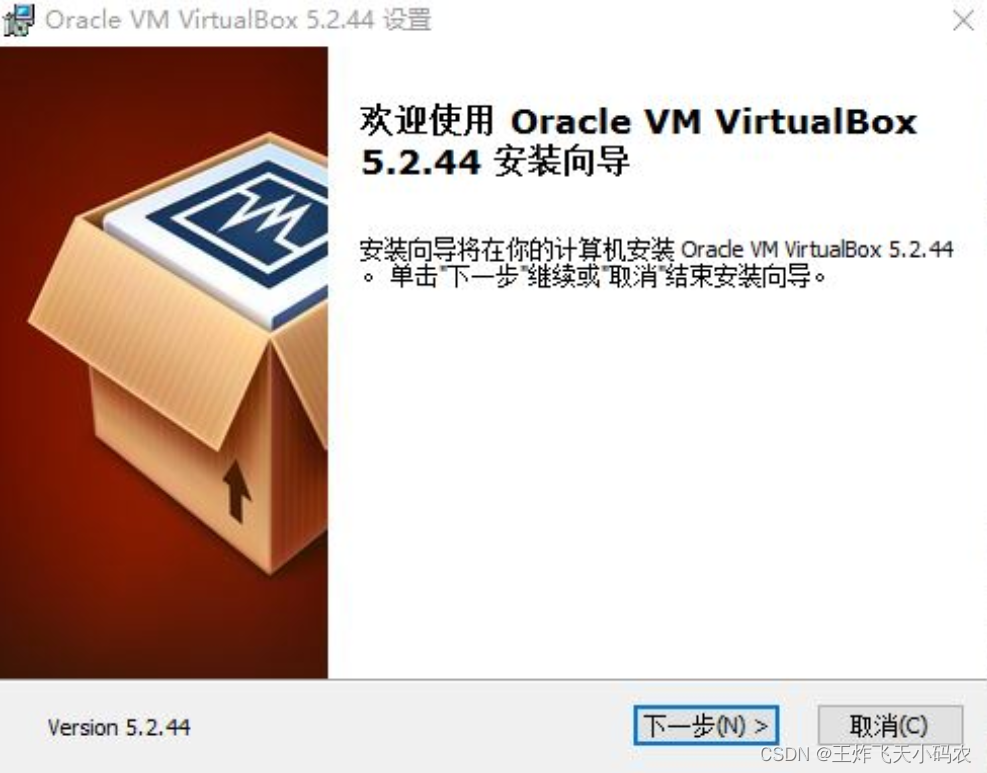
(2) Select the installation location, you can use the default location and click "Next", or you can define the location yourself and click "Next".

(3) Click "Next"

(4) Click "Yes"
 (5) Click "Install"
(5) Click "Install"
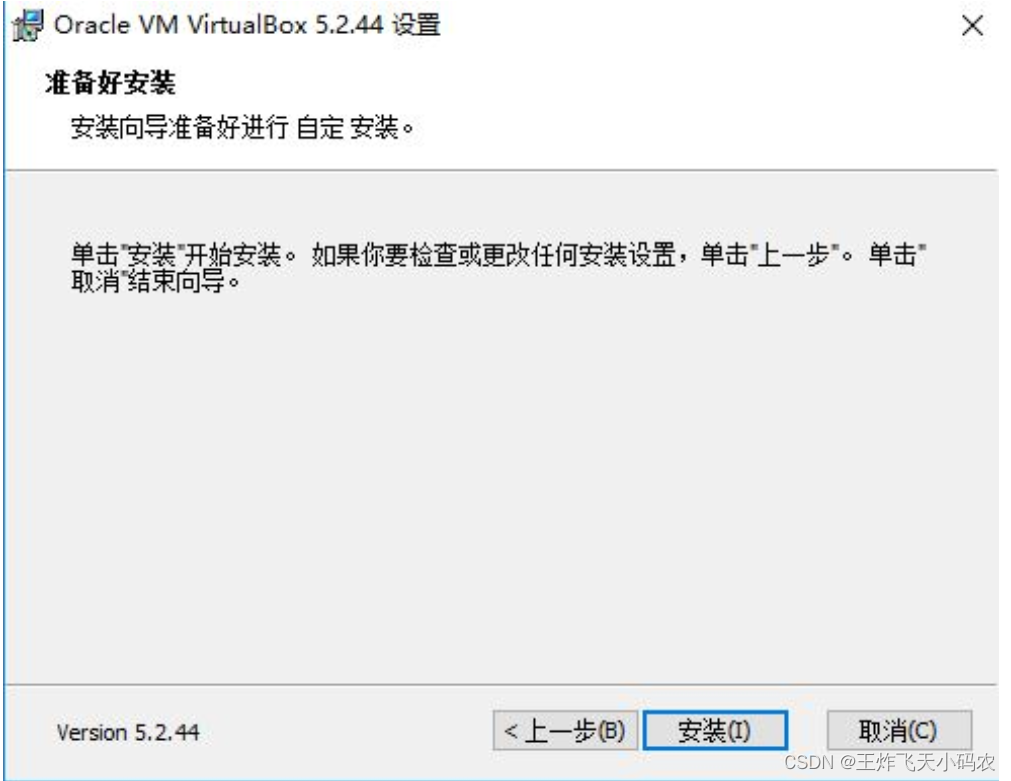
(6) Click "Finish"

Step 2 Install eNSP
(1) Double-click the installation package, select the installation language "Chinese (Simplified)", and click OK

(2) Follow the installation wizard and click "Next"

(3) Select "I would like to" and click "Next"

(4) Select the installation location, click "Next"
 (5) Click "Next"
(5) Click "Next"

(6) Click "Next"
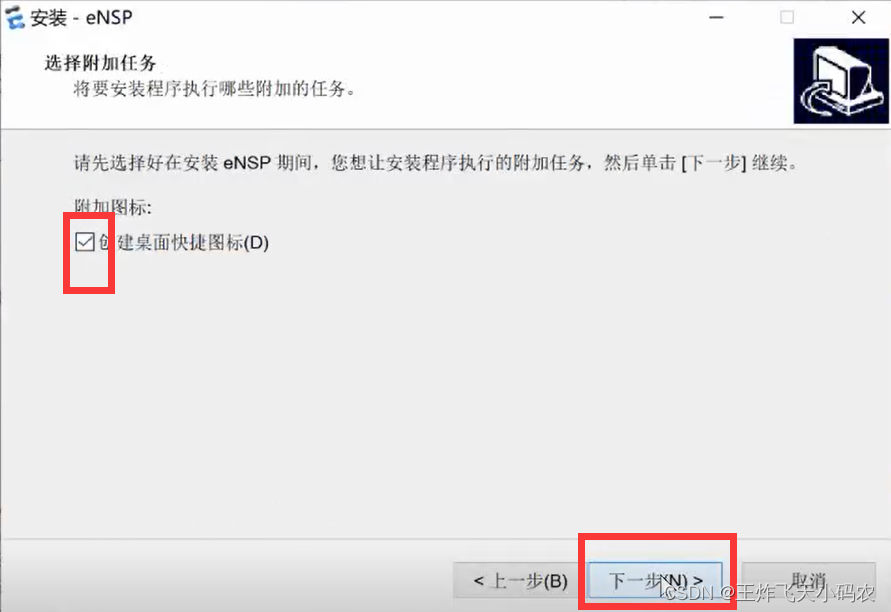
(7) Check the first two items and click "Next"

(8) Click "Install"

(9) If a prompt will appear here during VB startup, just click "Yes".

(10) Here is the installation interface, wait...
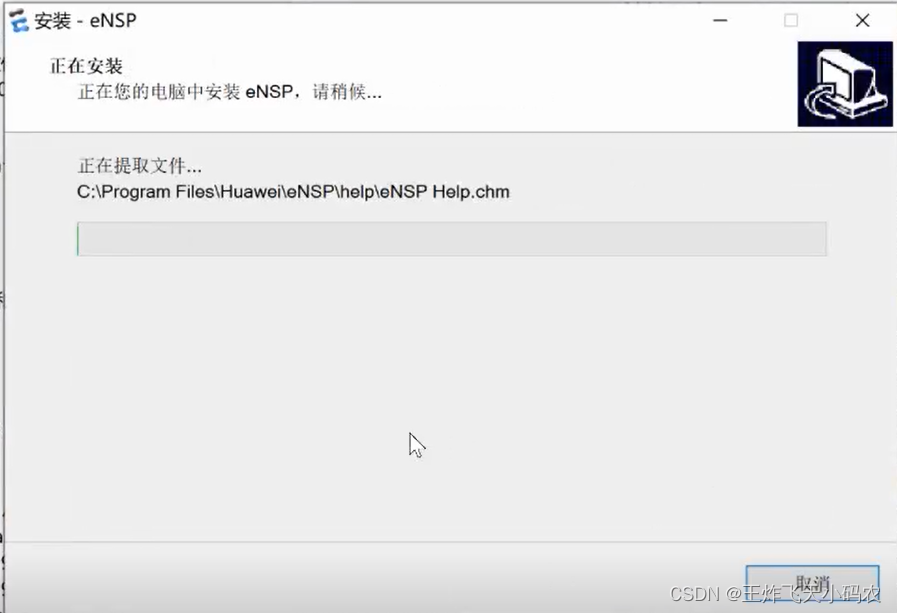
(11) The system prompts to install WinPcap, select "Next"

(12) Click I Agree, agree to the terms, and proceed to the next step;

(13) When you arrive at the page shown in the figure, there is a check box to be selected, which is to automatically start the WinPcap driver at startup. If you want to write network programming, you must check this item;
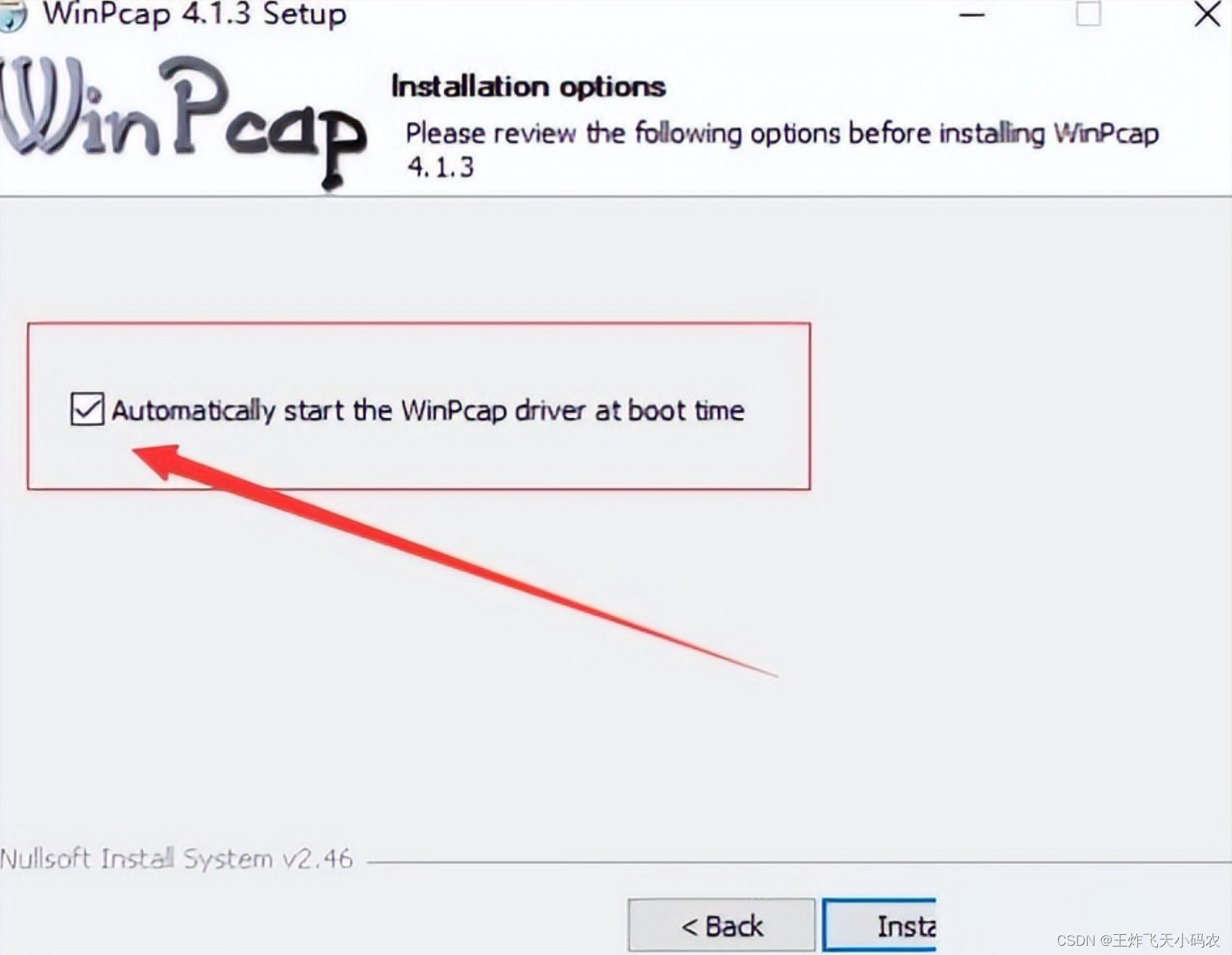
(14) Then click Install to install the software
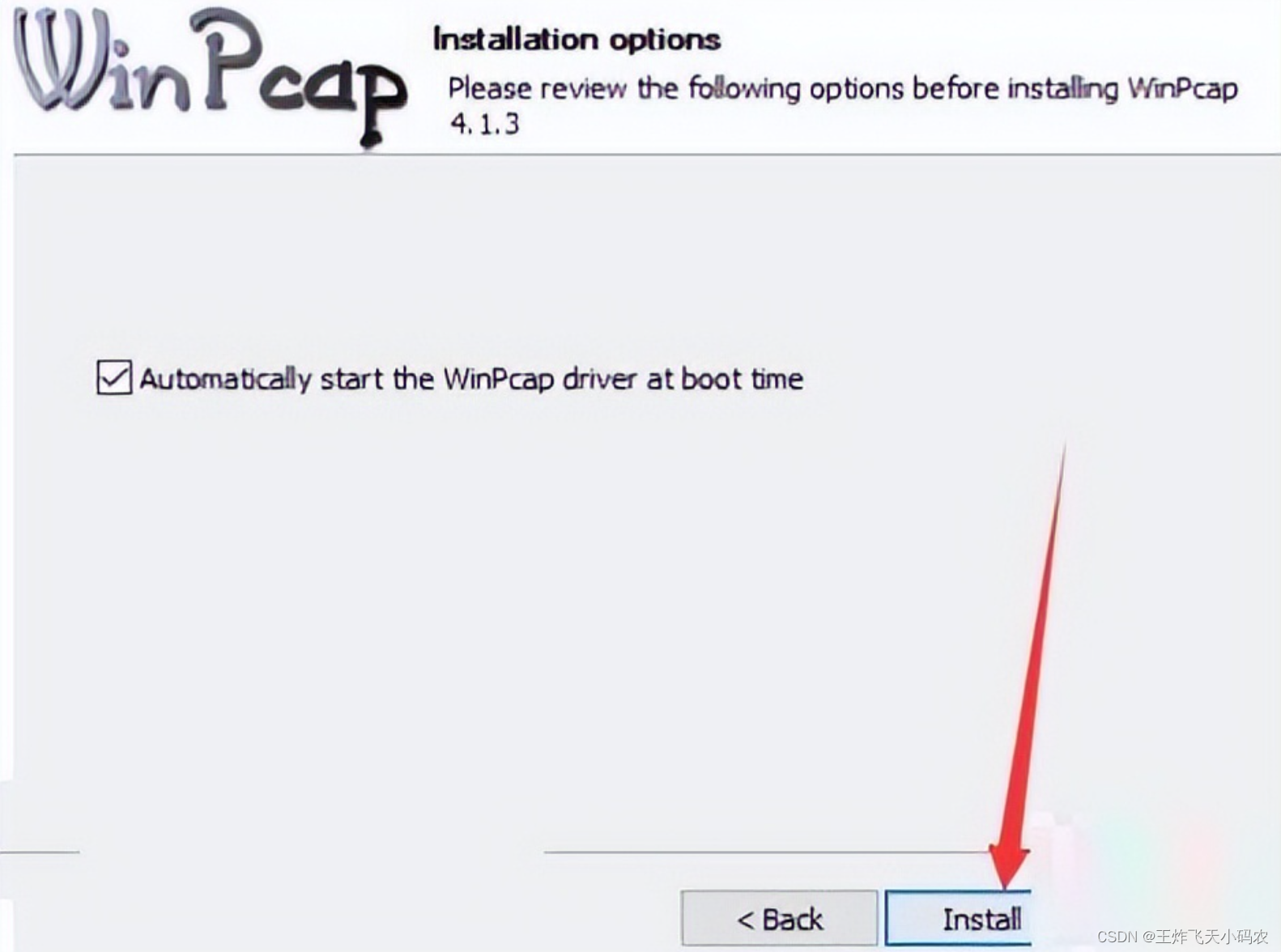
(15) Click "Finish"

(16) The system enters the interface of installing Wireshark, click "I Agree"
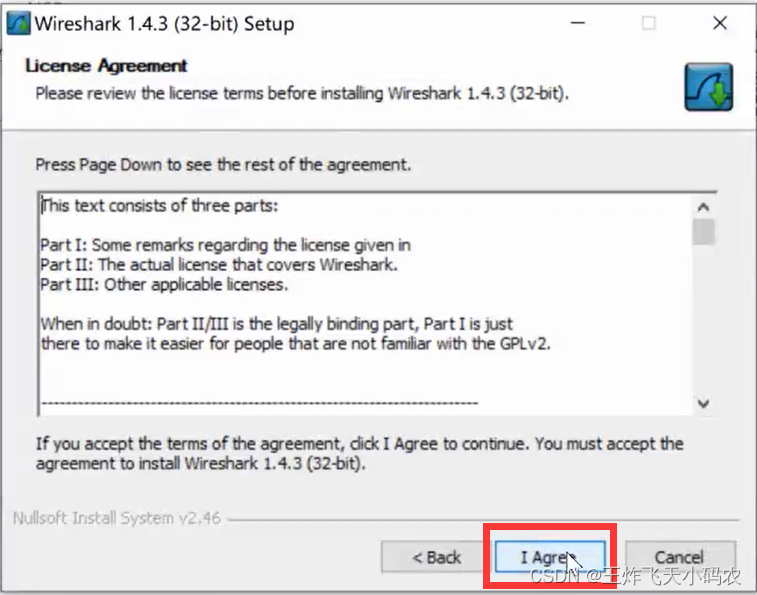
(17) Follow the navigation "Next"

(18) Continue to Next until you select the installation location and click Next
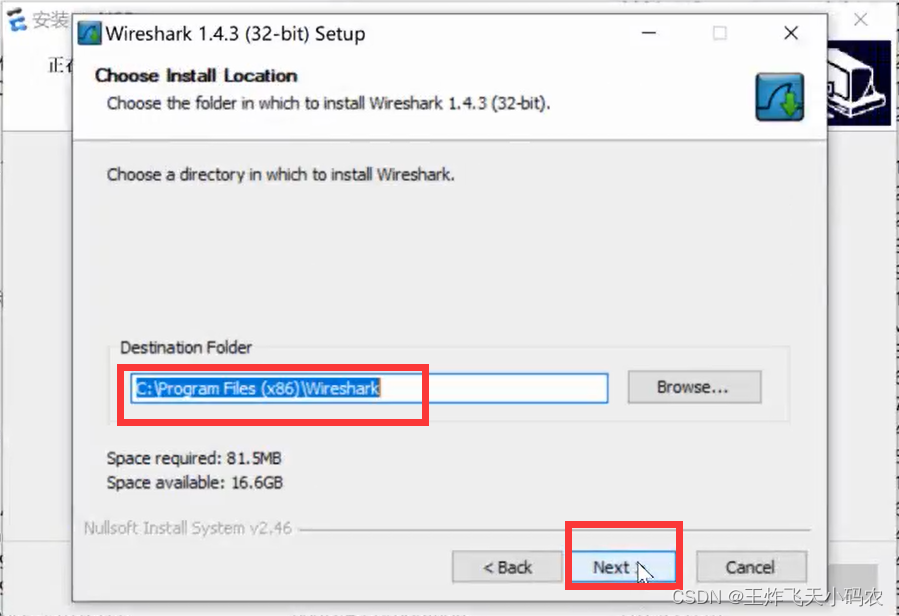


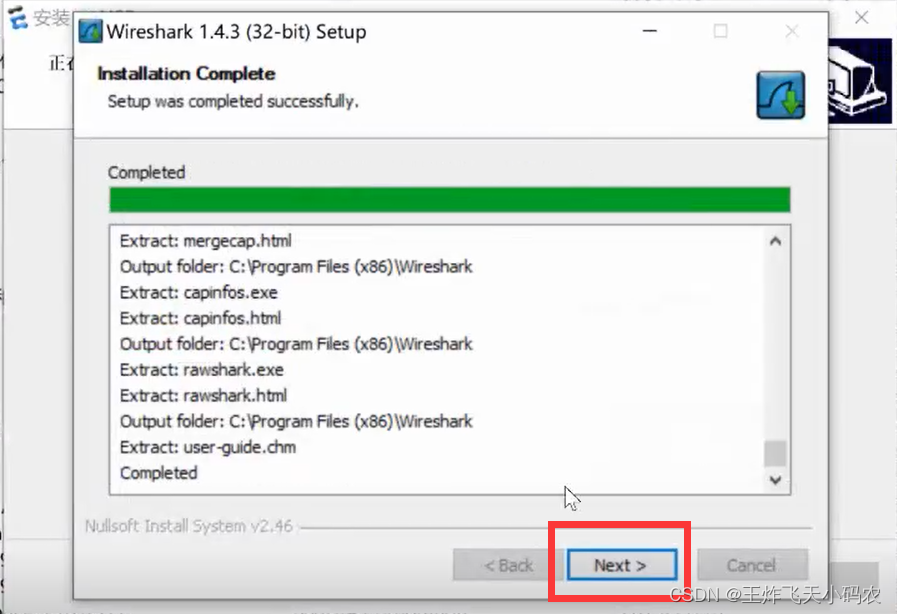

(19) Click "Finish"

Step 3 Register the device
(1) Start the page, turn off the navigation page
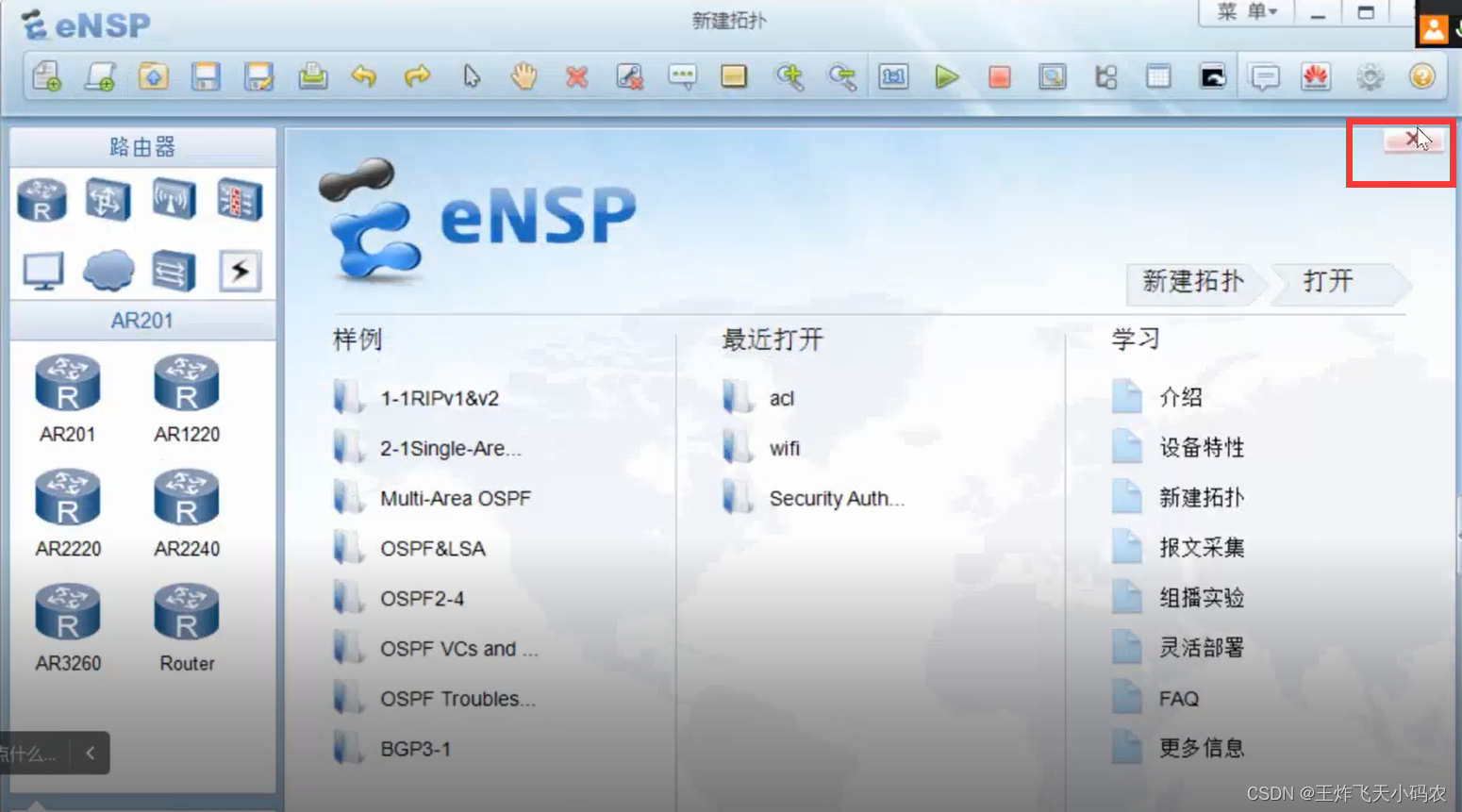 (2) Click Menu-Tools-Register Device
(2) Click Menu-Tools-Register Device

(3) The registration page pops up
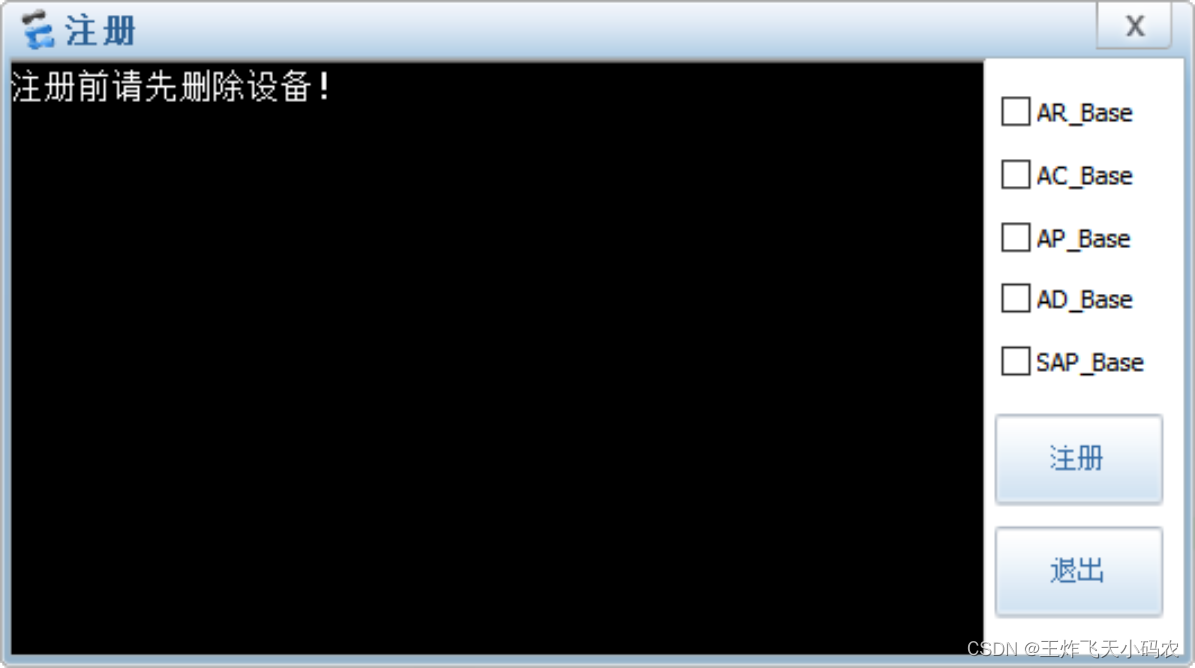
(4) Check all the devices on the right and click "Register"
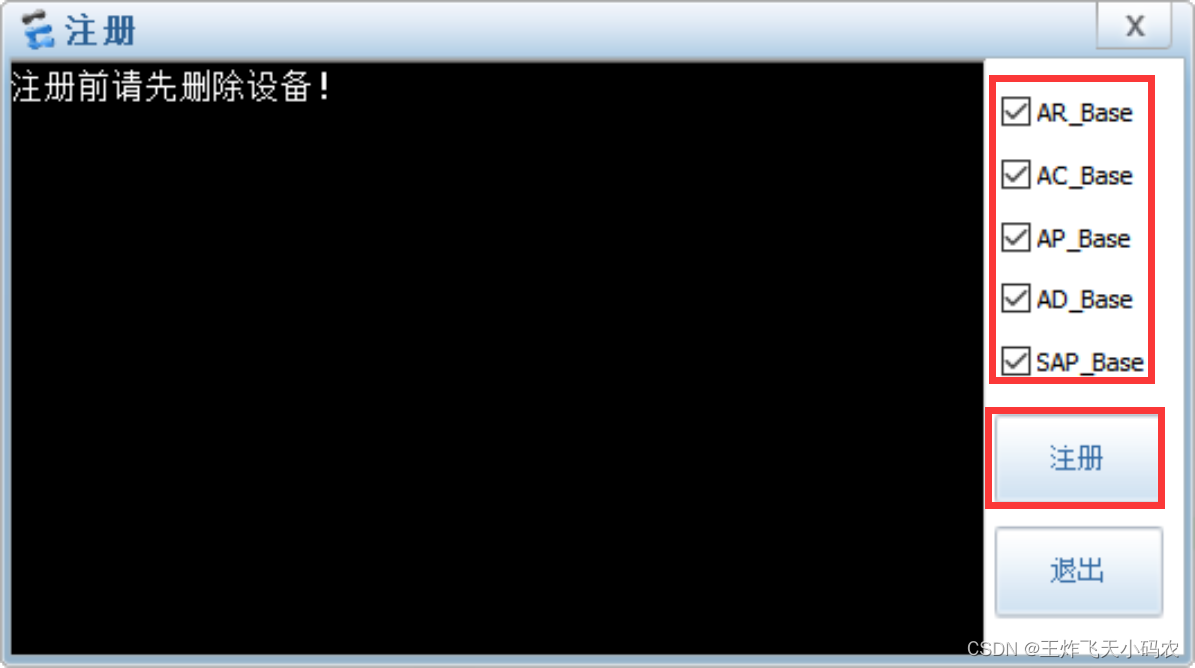
(5) After all registrations are successful, click "X" to close the window, and the software can be used normally