When using Xiumi to typesetting the official account, it is often necessary to add attachments to the article. As for how to add attachment links to the official account article, I have already introduced it in detail in the previous article. I will not repeat it here. If you are interested Students can click on the link to read:
How to add attachments to Official Accounts?
Many students are accustomed to using Xiumi as a typesetting tool for official account graphics and texts. As we all know, there is still a big difference between Xiumi and the editor that comes with WeChat. The graphic editor of the WeChat official account is its own after all, and Xiumi belongs to a third-party editor, so it is relatively troublesome to add attachments.
Now let me speak slowly.
Step 1: Put the mouse at a suitable position, and click on the menu "Components - Official Account Components" on the left in order to open the official account component settings page.
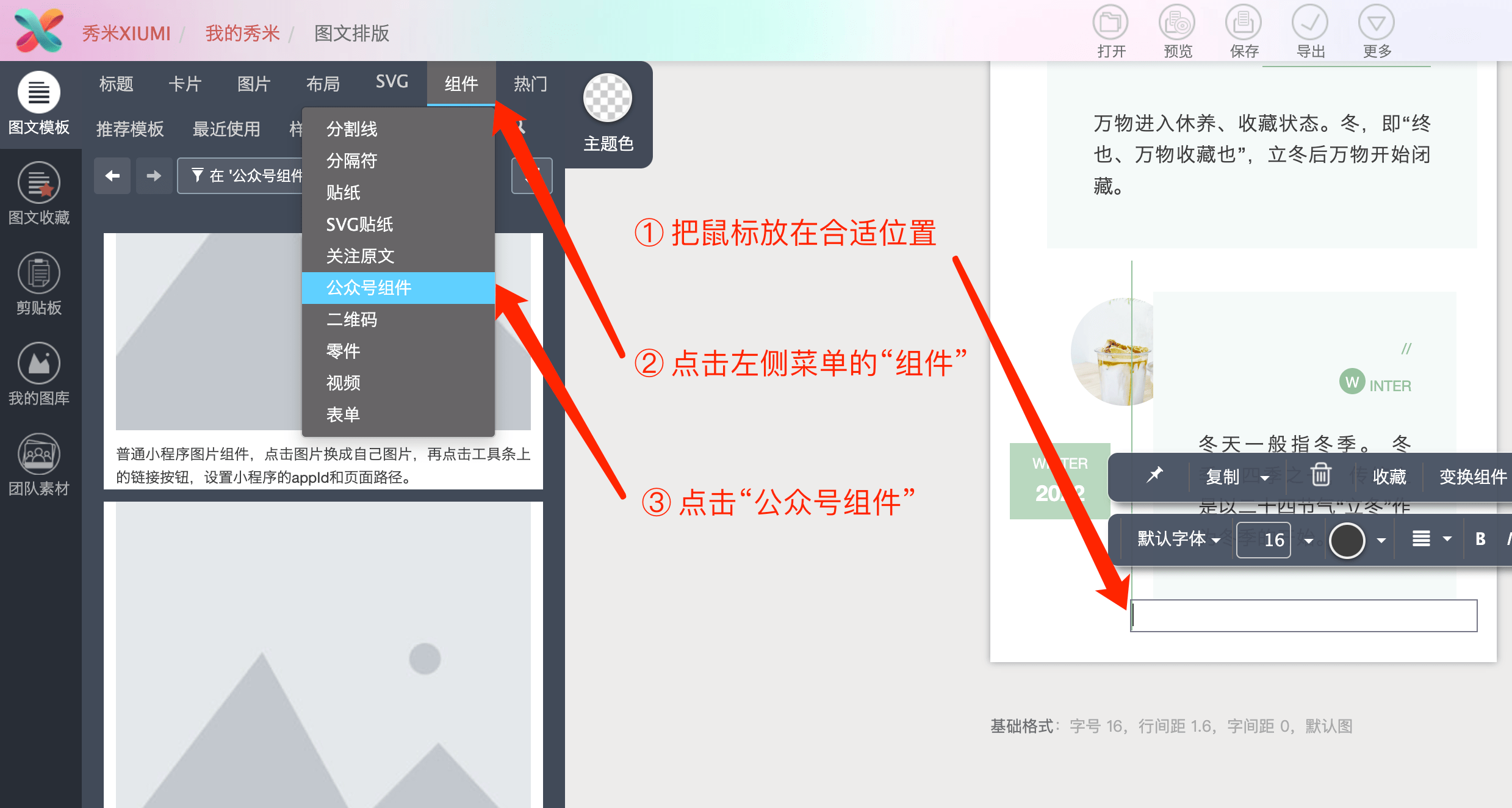
Step 2: Scroll to the bottom of the content on the left, find the Mini Program text component (the last one is the one), and click to select this component.
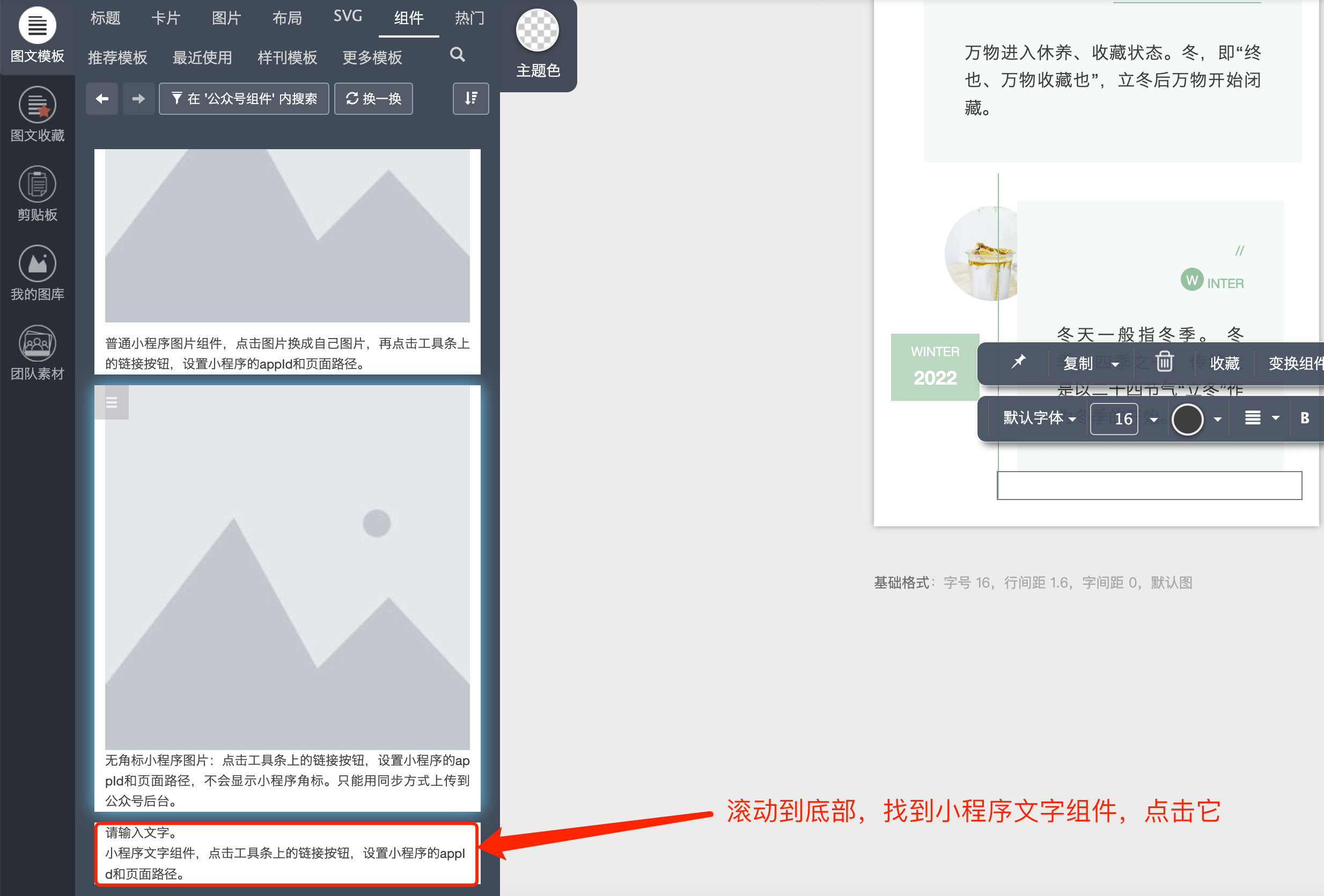
Step 3: After clicking the text component of the applet, a paragraph of text will appear in the article content area on the right. Click this paragraph of text, and a small toolbar with two lines will appear above. Click the small link icon and enter the appid and path of the applet.
Here we enter the appid of the brief document applet: wx554ecad391d8c7a5, and the path of the applet can be obtained in the fourth step.

Step 4: Open the web page version of the document ( https://iduodou.com ) in the browser , click "Upload File" to upload the file to the website, and the path of the applet corresponding to the file will be automatically generated after the upload is completed. Click the "Copy" button under the "Applet Path" column, copy the applet path corresponding to the file, and fill it in the "Path" column in the previous step.

A complete attachment link, with all content added, looks like this:

After the addition is complete, the link of the attachment is in black font, because there is no applet-related style in the Xiumi editor, and it will be normal to import it to the official account's own browser. After the article is written, export the content to the official account’s own editor, and the link to the attachment becomes the title of the file in blue font, with a small blue icon in front of it representing a small program:

Finally, about the preview
Xiumi's built-in preview function lacks the relevant environment of WeChat, so there will be no response when clicking on the file link. It is recommended to use the official account's own editor to preview. On the preview page of Xiumi, the attachment link is a line of blue text, which is a normal phenomenon that cannot be clicked. As shown below:
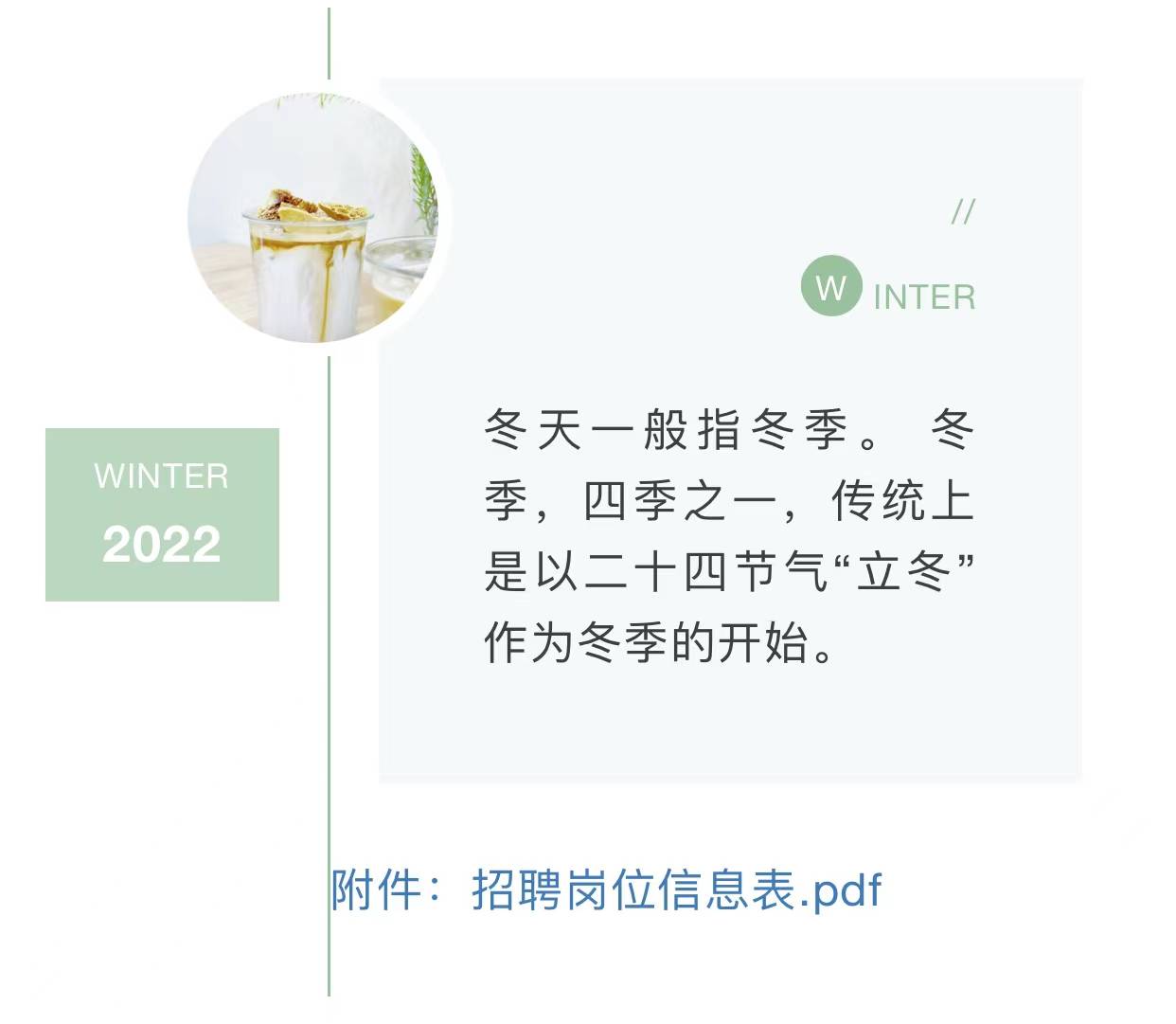
The above is about how to add attachments in Xiumi. If you have any questions or better suggestions, please leave a message to discuss.