Xiumi is a practical graphic layout tool for official accounts. It has rich templates and a large number of practical widgets. It is deeply loved by the operators of official accounts. The first choice for text editors.
When many official account operators publish graphic content, they hope to add some files to the article for fans of the official account to download. For example, when an enterprise publishes recruitment information, it hopes to attach a job information form; when a school publishes a return notice, it hopes to attach a 7-day health information monitoring form and a health commitment letter.
PDF has good compatibility, and there will be no typesetting problems when opened in different systems, so it has become the attachment format favored by many official account operators. How to add PDF attachments to pictures and texts in Xiumi editor, the following details:
(Of course, Word documents, Excel tables, PPT files, txt, zip, mp3 and other formats are also supported)
Step 1: Upload the PDF file to the article attachment website (https://wzfj.cc) to obtain the file path of the PDF.
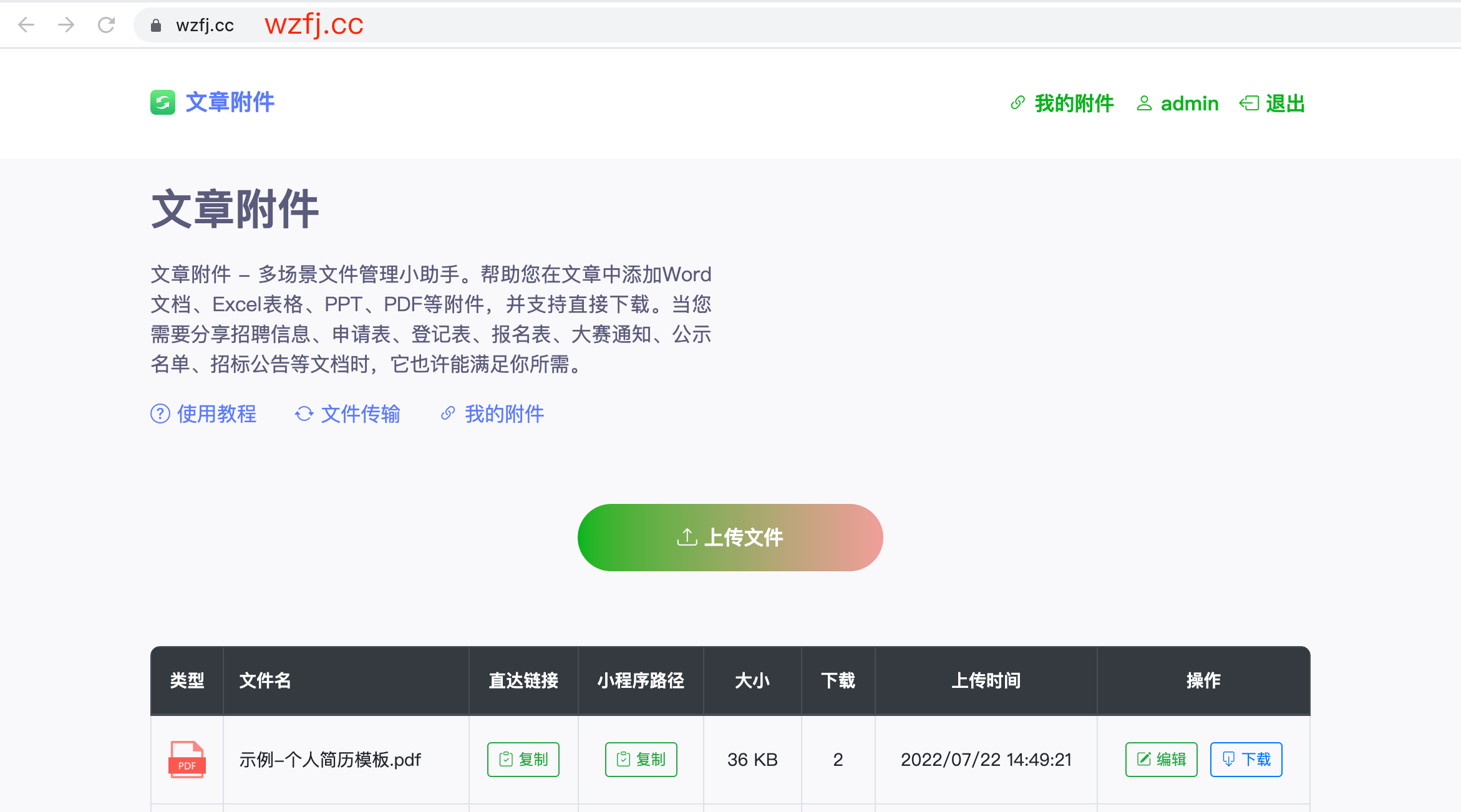
Step 2: Complete the editing of the article in the Xiumi editor, then copy and paste the content into the editor that comes with the official account (just like the usual operation, leave the attachment position blank first).
PS: If you are not using Xiumi, skip this step directly.
Step 3: After uploading the attachment in the first step, there will be an additional record in the attachment list. Click the copy button in the "Direct Link" column of the current record to copy the direct link of the attachment.

Step 4: Where the PDF file needs to be inserted, directly paste the direct link copied in the previous step (shortcut key: Ctrl + V or Command + V). After pasting, an attachment link in blue font appears in the article, indicating that the attachment has been successfully added.
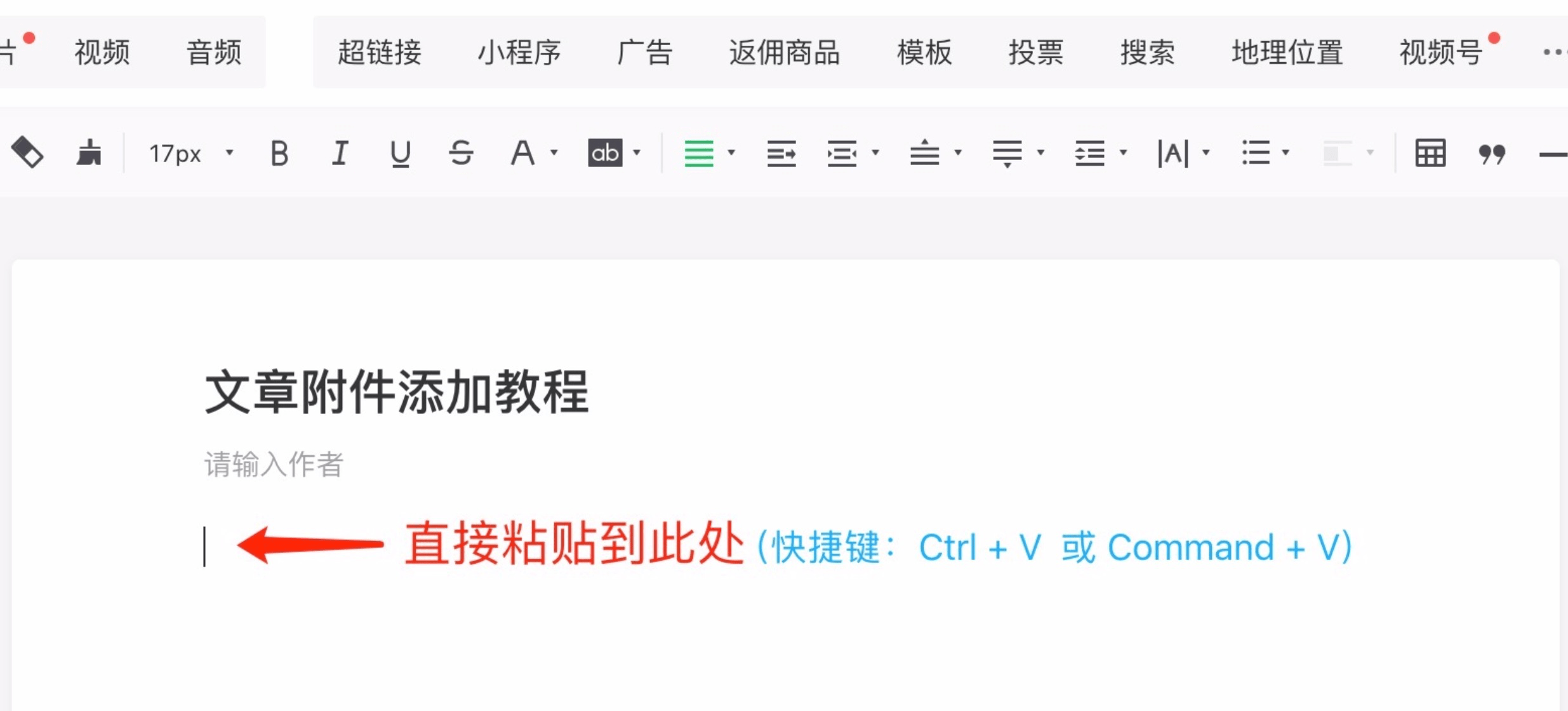
After the addition is successful, preview the content of the article before sending the article in groups, click the attachment link to see if it can be opened normally, and after making sure there is no problem, you can publish the tweet.
What it looks like after the attachment is successfully added:
