Win 10 install Neo4j graph database
1. Introduction to Neo4j
Neo4j is a world-leading open source graph database. It is a NoSQL database fully developed using Java language.

Neo4j official documentation , Neo4j operation manual , Neo4j developer manual
2. Neo4j installation
There are two main ways to install Neo4j: one is the community server version ; the other is the desktop application .
2.1 Check the installed JDK version
As shown in the figure below, the computer has already installed JDK8

2.1.1 Download and installation of JDK 11
First enter the JAVA SE download page and download jdk-11.0.9_windows-x64_bin.exe in JDK 11 and

then the Oracle login dialog box will pop up and prompt to log in to your Oracle account) The
download result is shown in the figure:

then double-click the exe and select the installation path , Keep clicking Next, the directory after installation is as follows:

2.1.2 Coexistence of JDK8 and JDK11
JDK8 and JDK11 under the JDK8 and JDK11

folders under the control panel
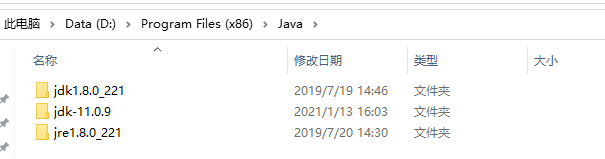
Since JDK8 was installed on the computer before, and JDK11 is now installed, in order to make the two JDKs coexist, the environment variables of the system need to be set:


open the cmd command line window, enter to java -versionview the JDK version, the result is as follows:

Because of Neo4j's version of JDK The requirements are higher, and JDK11 is used here.
2.2 Install Neo4j (two are introduced here: desktop version and community version)
2.2.1 Desktop application installation (Desktop)
Download Neo4j Desktop Setup 1.3.11.exe
Neo4j 1.3.11 Desktop Activation Key (activation code)
eyJhbGciOiJQUzI1NiIsInR5cCI6IkpXVCJ9.eyJlbWFpbCI6IjEyMzQ1NkAxNjMuY29tIiwib3JnIjoiU2FkZmEiLCJwdWIiOiJuZW80ai5jb20iLCJyZWciOiJOaXVuaXUgVG9tYXMiLCJzdWIiOiJuZW80ai1kZXNrdG9wIiwiZXhwIjoxNjQyMDc1NzYxLCJ2ZXIiOiIqIiwiaXNzIjoibmVvNGouY29tIiwibmJmIjoxNjEwNTM5NzYxLCJpYXQiOjE2MTA1Mzk3NjEsImp0aSI6Ikl5SGQ3bjJURiJ9.jHPlAN0ueUqpdhnSiKVp2JHLsfVpPPXYHyJGAG-guUmX6LMISDQzvrLZhrsy1SHuC-VSdxle4oW_566qn1wrNAGglCjbiGY4_ezXpmFWw4nZcO8qEQRgenDvAG7neB-BPAIy3jJXt0pNsk0fTs_pXGOFJe06yDjwnirjUTMBho5pTfnwZu6ifexq6xHF2W-d7vU-ecEj6rFc6PuqXthuDfYOfwuWs0r1644JRiS0xRwSTndQKPPfKUgBBv2y8uvVItc2sH53MQw-GM_LNkfZRQJ4p22hdPSKt_UCrY4AXgblaUAIDV2x19M-06lGsIGwZkAiWlRTbVJ8pSbkWzc0eA
Double-click the downloaded installation package, select the installation directory, and keep clicking Next to install successfully.

After running the desktop shortcut, a selection dialog box pops up. Here, select the workspace as D:\Program Files (x86)\Neo4j Desktop\Neo4j myworkspace and click Confirm to confirm.


In the registration interface that pops up, paste the activation code into the text on the right Box





Next, first create a project, and create a map database in the project, choose to create this map database, enter the map database name and database password, and click Create.




Then click the Open button after starting the database to enter Neo4j Browser



2.2.2 Community Server Installation (Comunity Server)
After downloading the Neo4j installation package
under Windows system, the Neo4j community server version installation guide


is started via cmd, and you see a prompt that the JDK version is too low. It is recommended to use JDK11 to run, so you need to install JDK 11. After
installing JDK11, set the environment variable Path. Open the cmd window under the folder D:\Program Files (x86)\neo4j-community-4.2.2, enter the command to
start the neo4j server : bin\neo4j console
open Google Chrome, visit http://localhost:7474/ , enter the neo4j server page:
enter Username: neo4j
input password: neo4j

will prompt to change the password when logging in for the first time, here the password is set as:123456






Shut down the neo4j server : Ctrl+ Cinput afterwards. Y

If you want to create a new graph database on the community server, you need to modify the neo4j.conf file in the D:\Program Files (x86)\neo4j-community-4.2.2\conf folder and add dbms.default_database=mygraphdbRestart after one line : bin\neo4j console




All databases of Neo4j Community Edition will be stored in D:\Program Files (x86)\neo4j-community-4.2.2\data\databases folder and D:\Program Files (x86)\neo4j-community- 4.2.2 \ data \ folder under transactions, so if you want to delete the database can manually delete the corresponding folder can be.
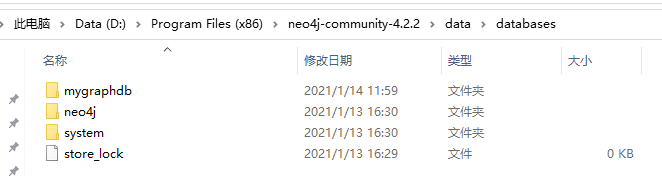
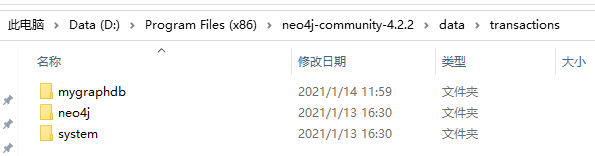
3. Graph visualization tool
Neovis.js 、 Popoto.js 、 D3.js 、 Vis.js 、 Sigma.js 、 Vivagraph.js 、 Cytoscape.js 、 Neo4j Bloom

4. Small Tip
If the computer has the community version and the desktop version installed, try to start and use only one at the same time . After
installing the desktop version of Neo4j, try not to update , because the installation directory will be automatically changed to the C drive after the update , so it is recommended to uninstall it directly Install the latest version to D drive.