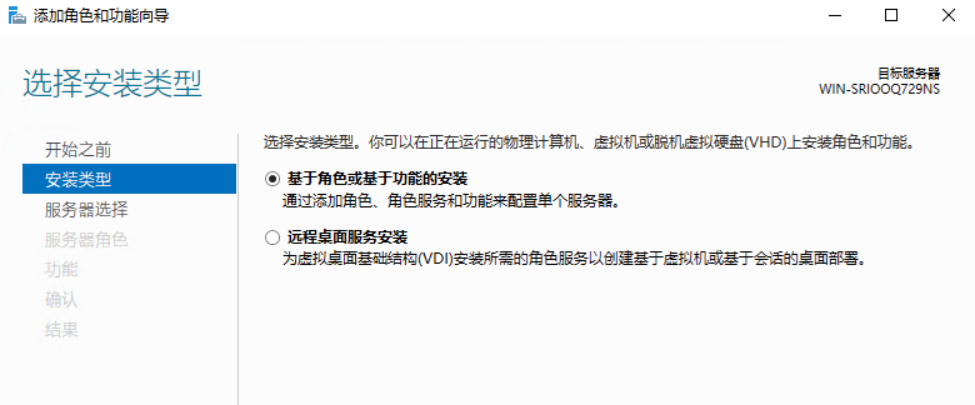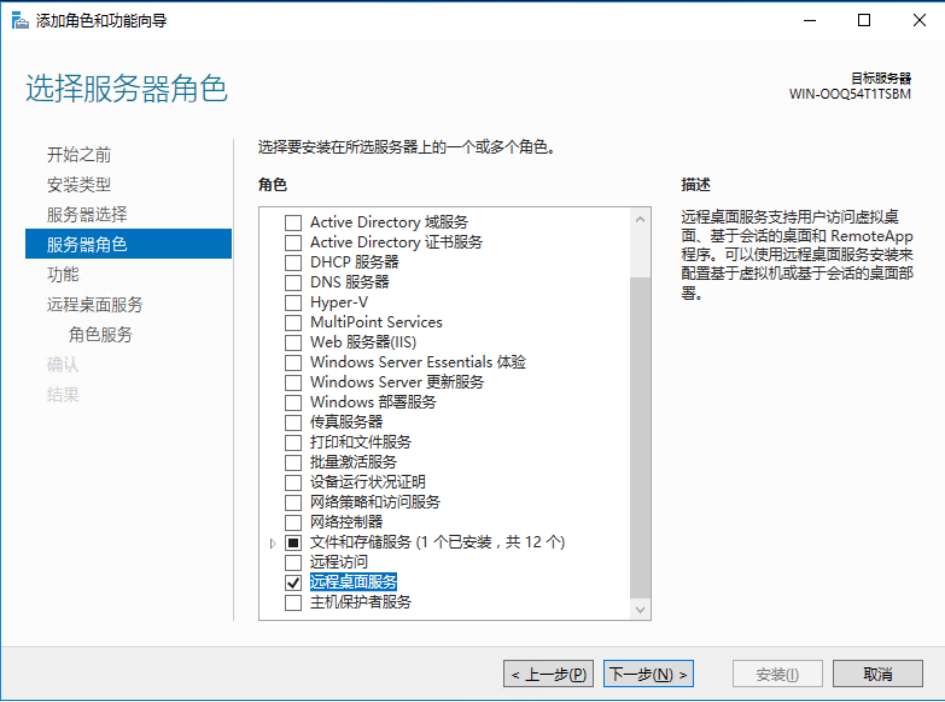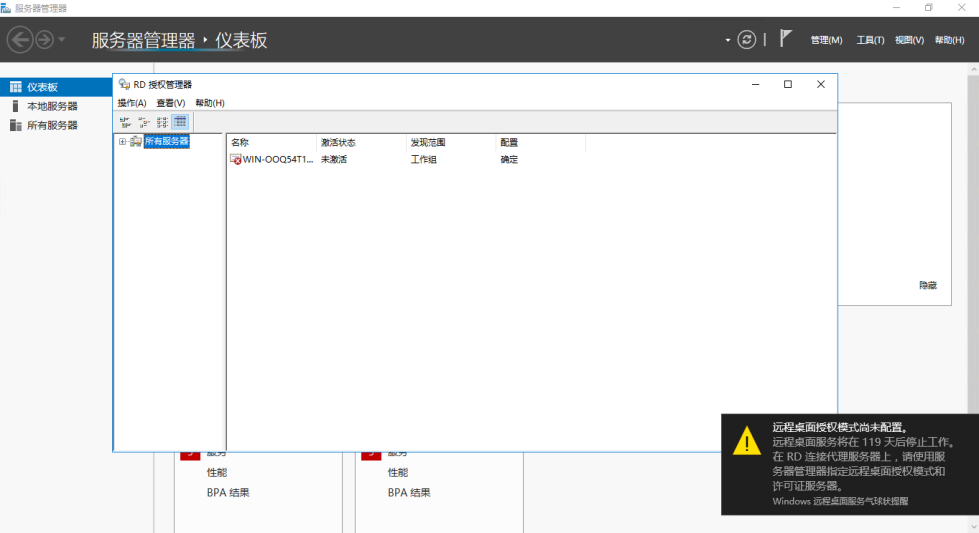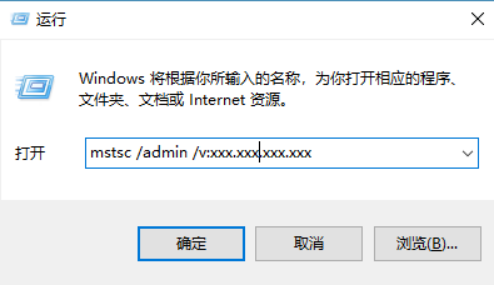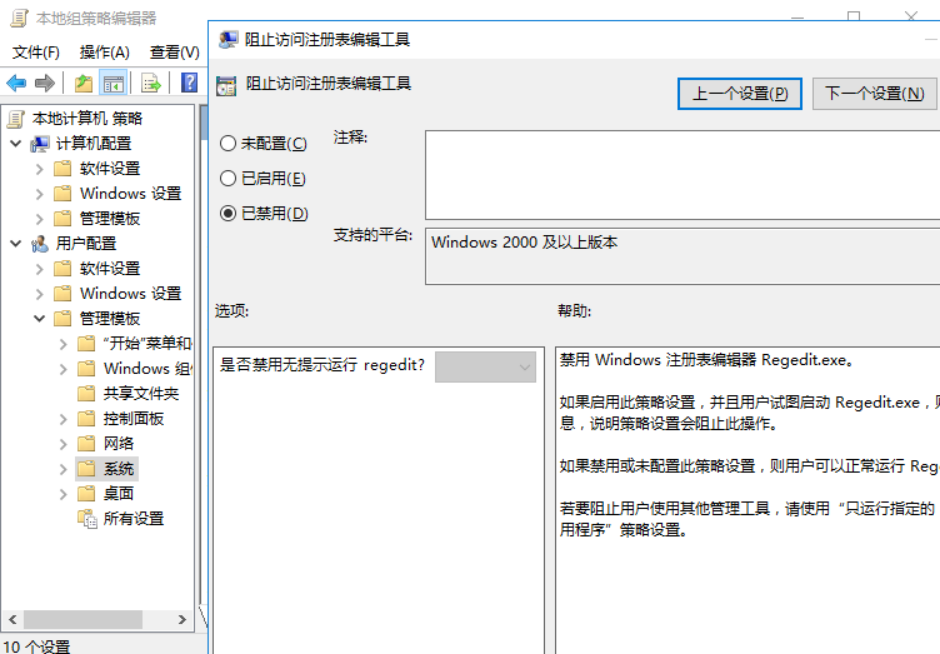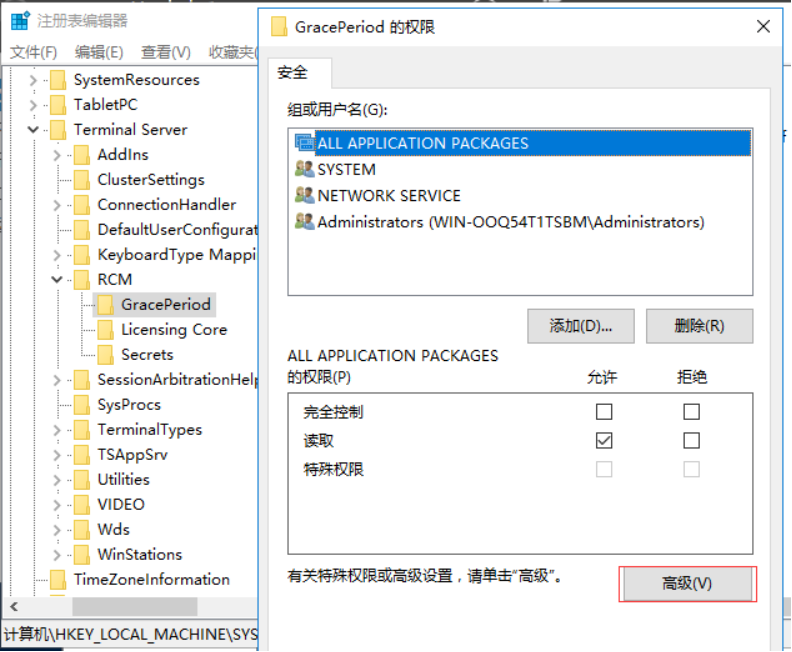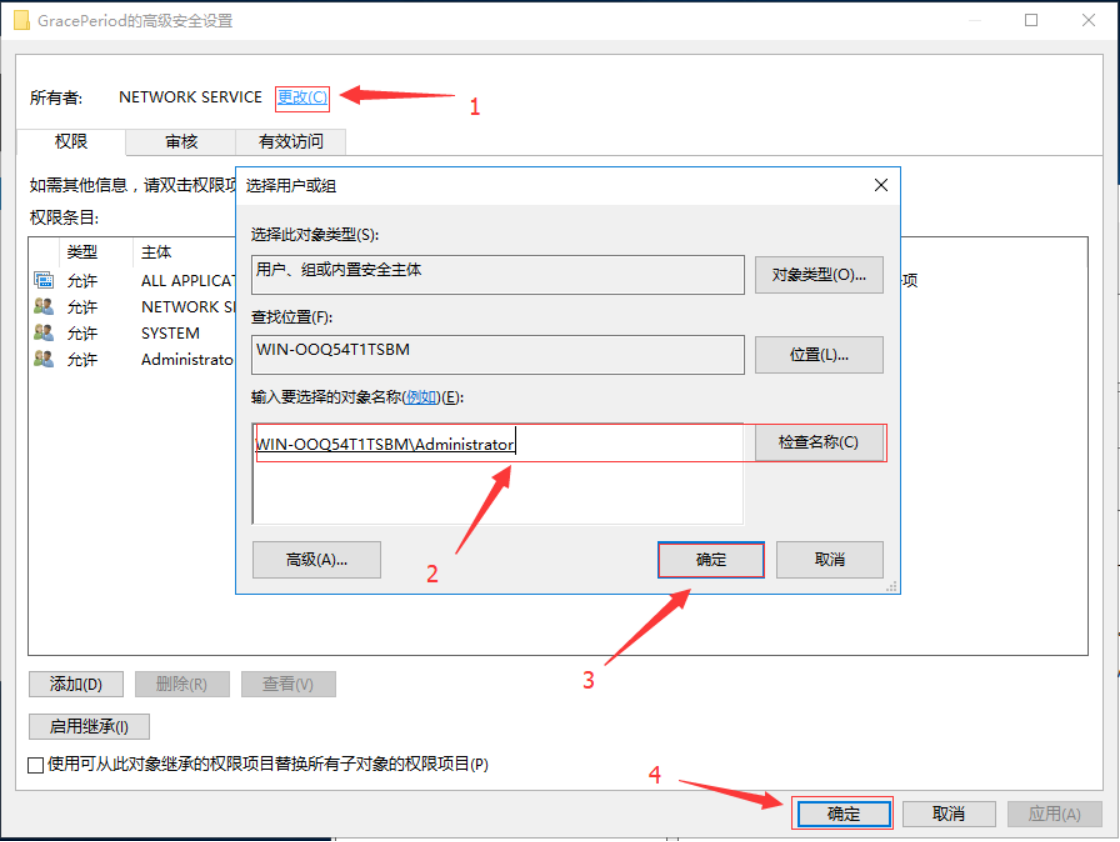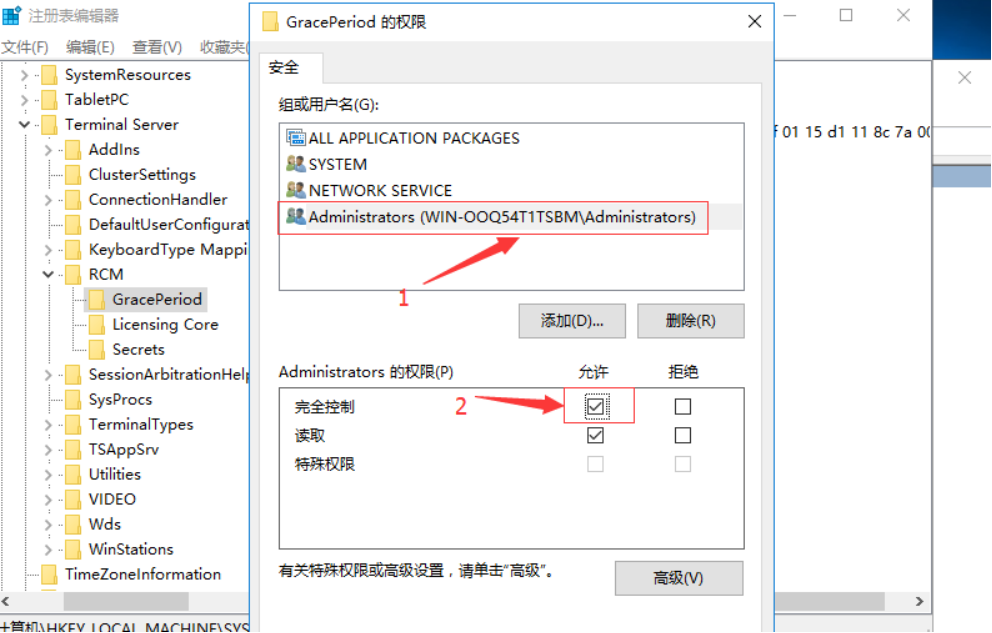1. Problem description
The default number of remote desktop connections for Windows Server series servers is 2 users (this article applies to all Windows Server series servers). If more than two users make remote desktop connections, the system will prompt that the number of connections has been exceeded, which can be solved by adding remote desktop authorization
2. Add remote desktop authorization service
- Server Management-Add Roles and Features Open the Add Roles and Features Wizard window, choose to install based on roles or give features:
- Add remote desktop session host and remote desktop authorization functions:
- After the above configuration, you can log in at the same time, but the period is 120 days. The following prompt will be displayed when you log in again:
3. If the remote desktop expires and cannot be logged in remotely, the solution is as follows:
“mstsc /admin /v:目标ip”To force login to the server (note that you can only log in as an administrator)
Four. Crack the remote desktop time
- Adjust the date to a time in the future (get a longer time, you can get 120 days authorization again if you don’t change it)
- Delete the registry key, the path is as follows:
HKEY_LOCAL_MACHINE\SYSTEM\CurrentControlSet\Control\Terminal Server\RCM\GracePeriod- Run gpedit.msc, modify the organization to access the registry editing tool in User Configuration-Administrative Templates-System as disabled
- Change GracePeriod item permissions
- Delete the GracePeriod item, restart the machine, and change the time back.
Please indicate the source of reprinting:
1. The copyright of the original article marked in the blog belongs to the original author heardic;
2. The content of this article may not be reprinted without the permission of the original author, otherwise it will be regarded as an infringement;
3. The source of the reprint or quotation of this article should be indicated And the original author;
4. I reserve the right to pursue investigations for those who do not comply with this statement or use the content of this article illegally.