1 Preparation
Install the Linux operating system, here is Linux 7:
[root@localehost ~]# cat /etc/redhat-release
Red Hat Enterprise Linux Server release 7.6 (Maipo)
Turn off the firewall and Selinux:
[root@localehost ~]# systemctl stop firewalld
[root@localehost ~]# systemctl disable firewalld
[root@localehost ~]# vi /etc/selinux/config
[root@localehost ~]# cat /etc/selinux/config
This file controls the state of SELinux on the system.
SELINUX= can take one of these three values:
enforcing - SELinux security policy is enforced.
permissive - SELinux prints warnings instead of enforcing.
disabled - No SELinux policy is loaded.
SELINUX=disabled
SELINUXTYPE= can take one of three two values:
targeted - Targeted processes are protected,
minimum - Modification of targeted policy. Only selected processes are protected.
mls - Multi Level Security protection.
SELINUXTYPE=targeted
Modify the /etc/hosts file:
[root@localehost ~]# cat /etc/hosts
127.0.0.1 localhost
192.168.74.121 dw1
Create KDB user:
[root@localehost ~]# groupadd kingbase
[root@localehost ~]# useradd -g kingbase kuser
[root@localehost ~]# passwd kuser
Create a directory: The space for storing kdb database files needs to be planned and mounted in advance. I put it here in the /kdb directory:
[root@localehost ~]# mkdir -p /kdb/
[root@localehost ~]# chown -R kuser:kingbase /kdb/
[root@localehost ~]# chmod -R 775 /kdb/
To configure system resource limits, add the following content to the /etc/security/limits.conf file:
kuser soft nofile 65536
kuser hard nofile 65536
kuser soft nproc 65536
kuser hard nproc 65536
kuser soft core unlimited
kuser hard core unlimited
Verify modification:
[root@localehost ~]# ulimit -a
Modify kuser process resources:
[root@localehost ~]# cat /etc/security/limits.d/20-nproc.conf
- soft nproc 4096
root soft nproc unlimited
kuser soft nproc 65535
[root@localehost ~]#
Modify the kuser cache resource and add the following content in /etc/sysctl.conf:
fs.aio-max-nr = 1048576
fs.file-max = 6815744
kernel.shmall = 2097152
kernel.shmmax = 4294967295
kernel.shmmni = 4096
kernel.sem = 250 32000 100 128
net.ipv4.ip_local_port_range = 9000 65500
net.core.rmem_default = 262144
net.core.rmem_max = 4194304
net.core.wmem_default = 262144
net.core.wmem_max = 1048576
Modify the disk call algorithm: add the following content in /etc/rc.local:
echo deadline > /sys/block/sda/queue/schedulerModify the login behavior: Modify RemoveIPC to YES in the /etc/systemd/logind.conf file:
[root@localehost ~]# cat /etc/systemd/logind.conf |grep RemoveIPC
RemoveIPC=yes
[root@localehost ~]#
Modify the environment variables of kuser and add the following content in the ~/.bash_profile of the kuser user:
export LD_LIBRARY_PATH=”/kdb/ES/V8/Server/lib:$LD_LIBRARY_PATH”
export PATH=”/kdb/ES/V8/Server/bin:$PATH”Note that the path here must be consistent with the actual one.
2 Install Kingbase database
Upload kingbase and unzip:
[kuser @ localehost software] $ ll
总 用量 466276
-rw-r - r-- 1 kuser kingbase 477460596 1 月 15 18:44 KingbaseES_V008R003C001B0100_Lin64_install.tar.gz
-rw-r - r-- 1 kuser kingb 15 18:42 V8-
d .dat [kuser @ localehost software] $ tar xzvf KingbaseES_V008R003C001B0100_Lin64_install.tar.gz
Execute setup.sh to install the database.
Note that the following errors may appear here:
Graphical installers are not supported by the VM. The console mode will be used instead…Configure yum to install the following packages:
yum install libX11.i686 libXau.i686 libxcb.i686 libXext.i686 libXi.i686 libXtst.i686Then log in with the kuser user to install.
Enter the directory where the software is located and execute ./setup.sh 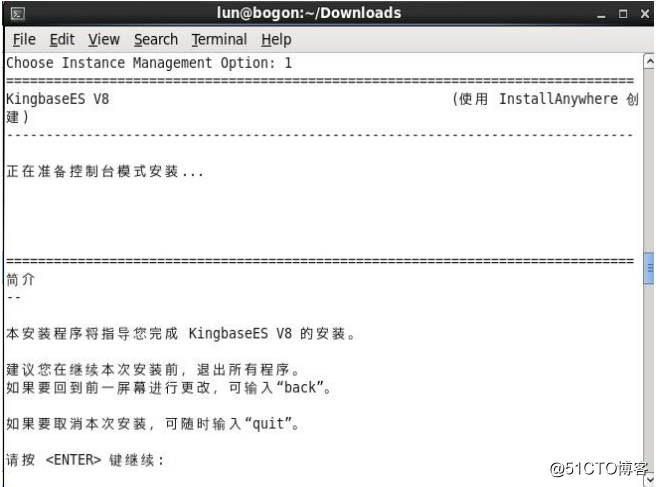
Note: Enter quit, and then press <ENTER> to exit the installation. If there are no special instructions, the following steps are the same.
In the license agreement, 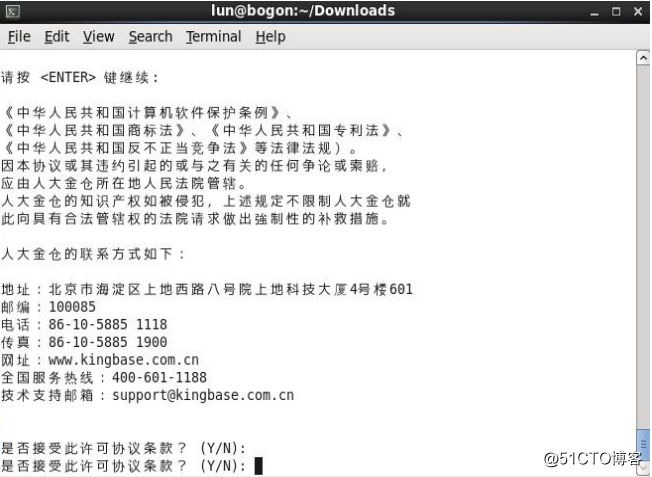
enter Y (case-insensitive) to indicate acceptance; enter N (case-insensitive) to indicate no acceptance, and other inputs are invalid.
If you do not accept it, a warning message will be prompted, prompting the user to continue choosing. 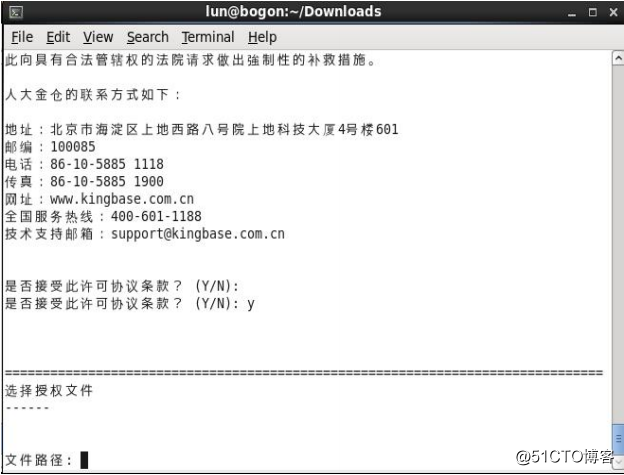
After the user enters the absolute path of the authorization file, press [ENTER] to check the authorization file, if the authorization file is valid,
go to the next step. 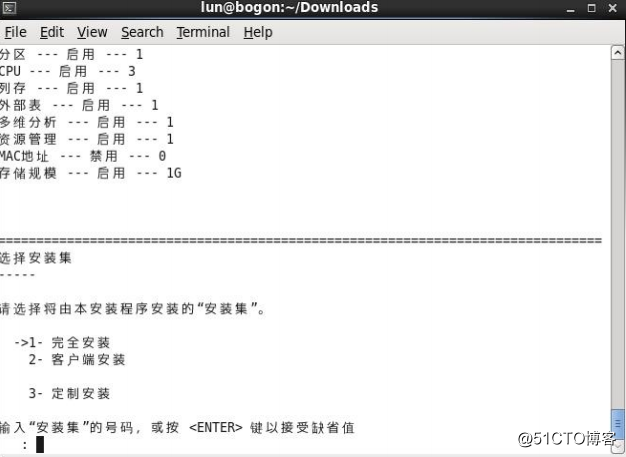
Select the installation folder
This step is used to select the installation path.
Default installation path:
Linux platform: /opt/Kingbase/ES/V8 is
recommended to be changed to /kdb/Kingbase/ES/V8 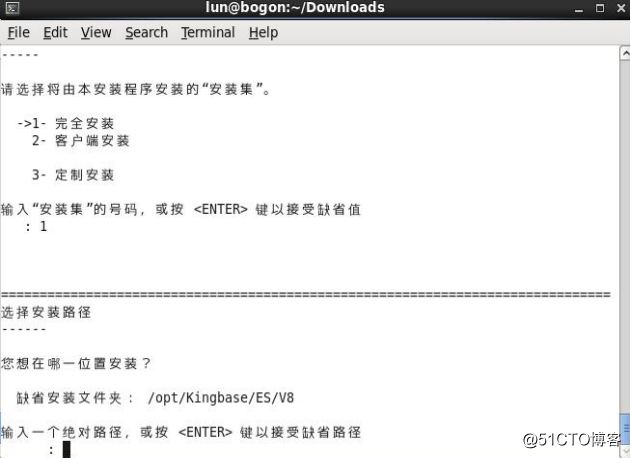
Pre-installation summary
This step is used to display summary information of the product to be installed before installation. Include:
KingbaseES product name.
KingbaseES installation folder.
KingbaseES specifies the installed features. 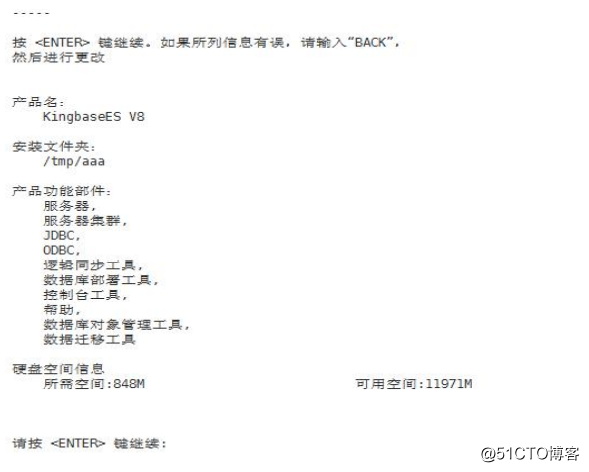
Installing
This step is used to display the installation progress. 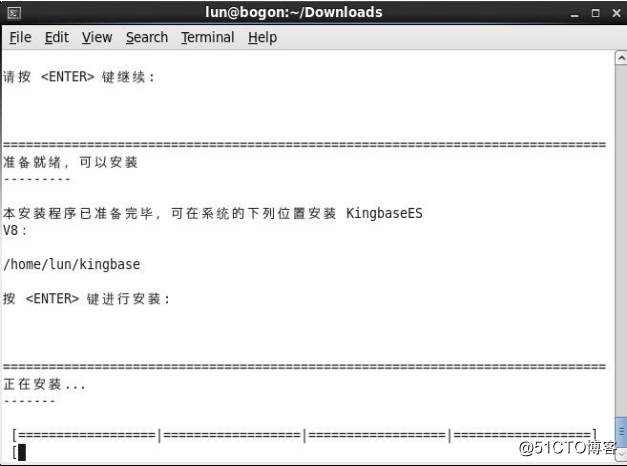
After initializing the database and 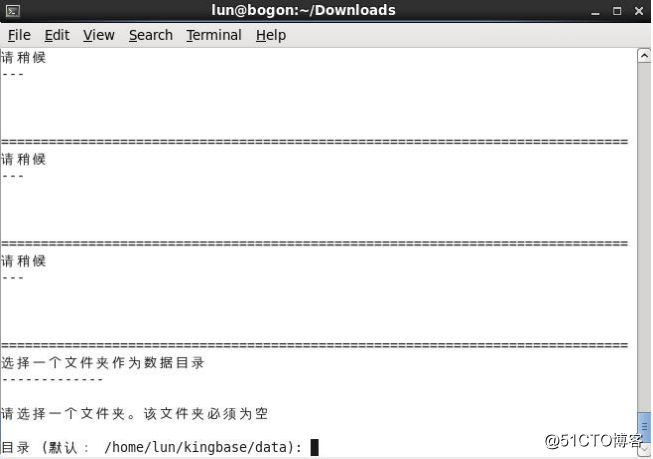
entering the data directory as shown in the figure below: 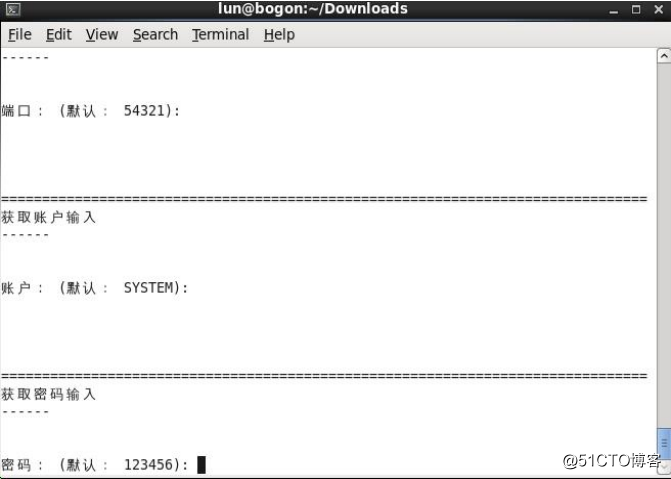
Enter the server listening port, user name and password. 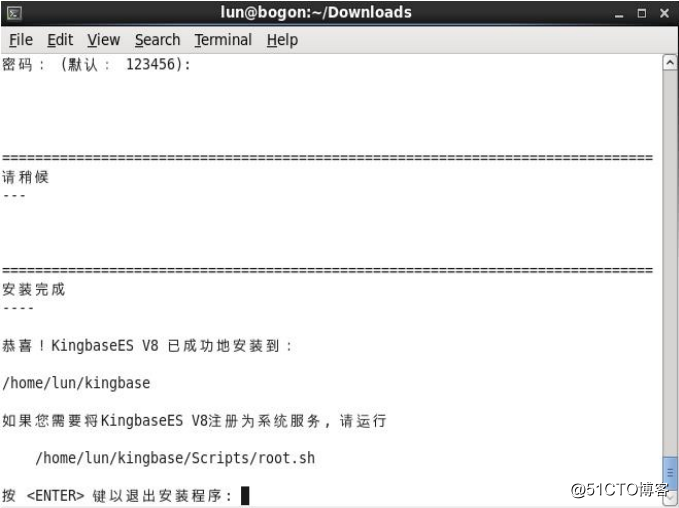
Execute root.sh to
open a new terminal;
switch to the root user: su-root
enters <installation directory>/Scripts/root.sh, for example
cd /home/kingbase/KingbaseES/Scripts
./root.sh
Note: After root.sh is successfully executed in linux, the installation process is complete.
Installation correctness verification
After the installation is complete, you can verify the installation correctness in the following ways:
1. Check the installation log to confirm that there is no error record;
2. Check the start menu:
3. Check whether the KingbaseES menu is installed in the application menu library and correctly associated with the corresponding process
sequence;
database start-stop mode
1) root, since by service mode stop
stop 1.1 database service kingbase8d sTOP
1.2 start the database service kingbase8d start
1.3 restart service kingbase8d the restart
1.4 View database service status service kingbase8d Status
2) Kingbase user
l is carried out by the operation of the data from the database catalog stop ($ DATADIR database directory where the passage
diameter)
Kingbase -D $ DATADIR (data directory)
l to the data directory operation command can also be done through sys_ctl way As follows:
sys_ctl start -D $DATADIR to start the database
sys_ctl stop -D $DATADIR to stop the database
sys_ctl restart -D $DATADIR Restarting the database
sys_ctl is a good control tool. You can use sys_ctl --help to see more and more detailed sys_ctl
usage.
- Uninstallation
1) Start to uninstall
Linux and
log in to the system as the owner of Kingbase and click "Uninstall" on the start menu or
execute <installation path>/Uninstall/Uninstaller as the
owner of Kingbase , eg: /home/kingbase/KingbaseES/Uninstall/Uninstaller