Acridine~ As a student committee, I want to help my classmates hand in homework, but I have a headache for a while. After all, the collection of homework by more than 60 people, using the mailbox to collect it feels very time-consuming and labor-intensive, so I thought of "slacking" For this reason, I found the following method to realize folder sharing~
Since my classmates and I share the same LAN (campus network), file sharing can be configured.
1. Preparation
win7 or win10 one
2. Create a share folder. For the folder that needs to be shared, right-click, click Properties, select Share, and click Share

3. Choose Everyone, here choose Everyone
4. You can modify permissions
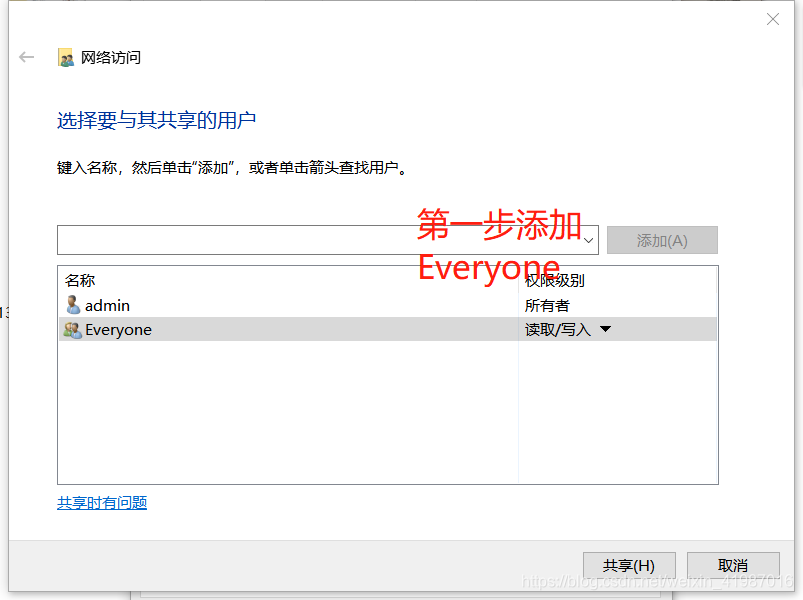
5. Click to share
6. Configure to cancel the user name and password authentication, select the network and sharing center, and then determine which type of network you are in, such as home network, public network, or set the home network and public network according to this method.
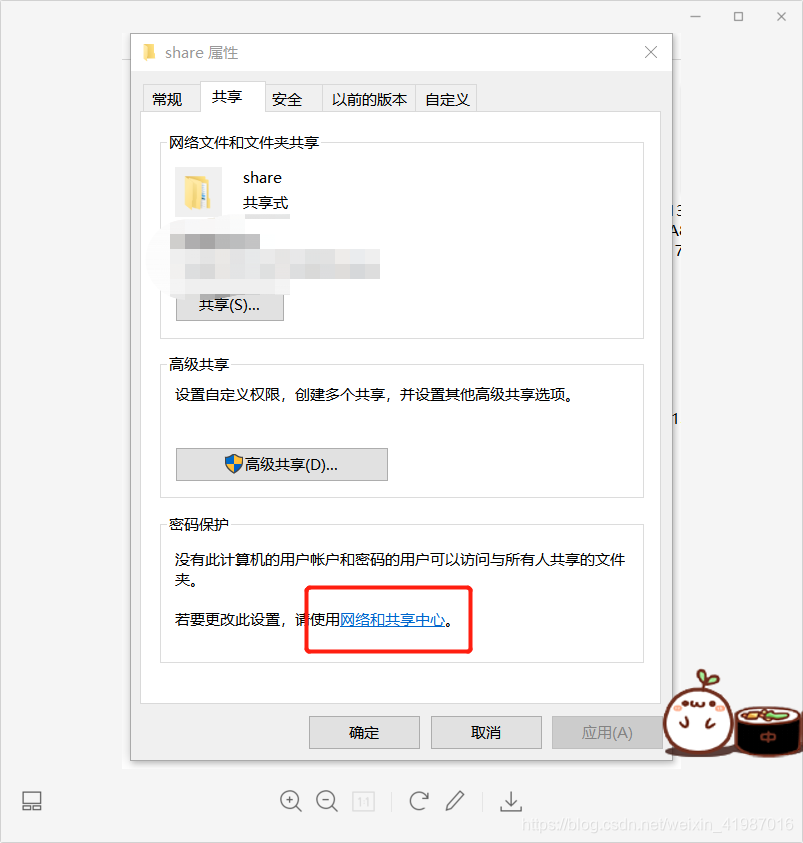
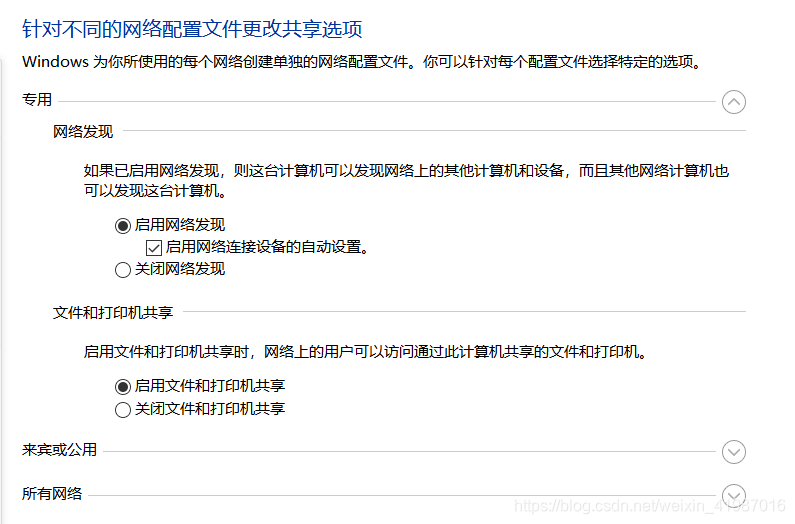
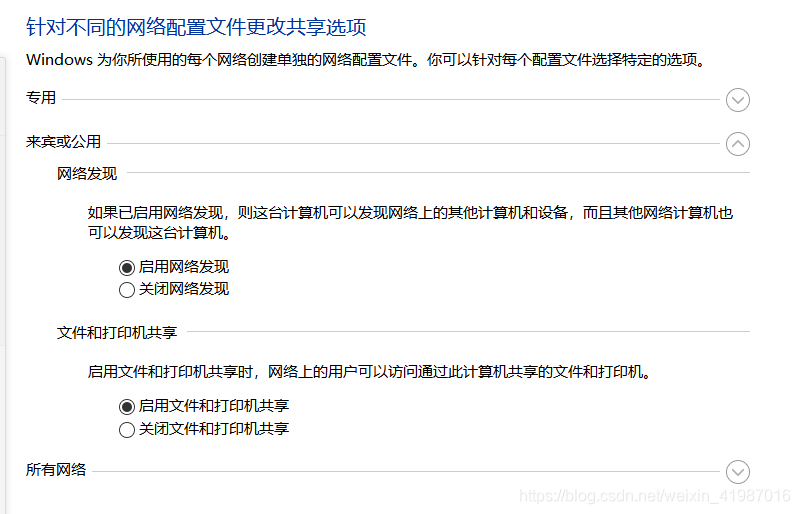
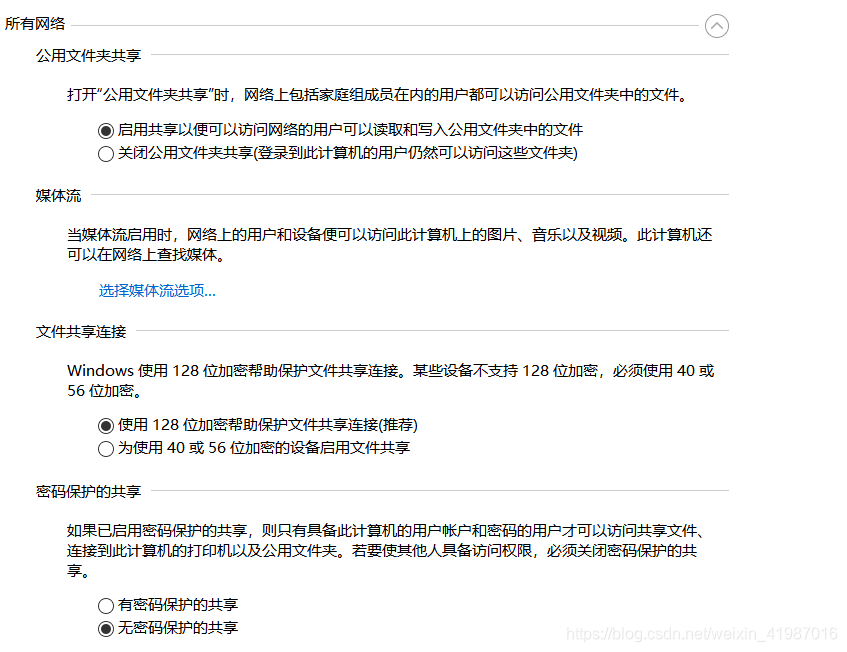
If network discovery cannot be turned on, you can try the following methods
①In the open Windows 10 running window, win+r, enter Services.msc, and then click the OK button.
②In the opened Windows 10 service window, find the SSDP Discovery service item. Right-click the SSDP Discovery service item and select the "Properties" menu item in the pop-up menu. At this time, the properties window of the service will be opened, click the "Startup Type" drop-down menu in the window, and select the "Auto" menu item in the pop-up menu.
③Then click the "Apply" button in the lower right corner, then you can find that the start button is editable, click the "Start" button
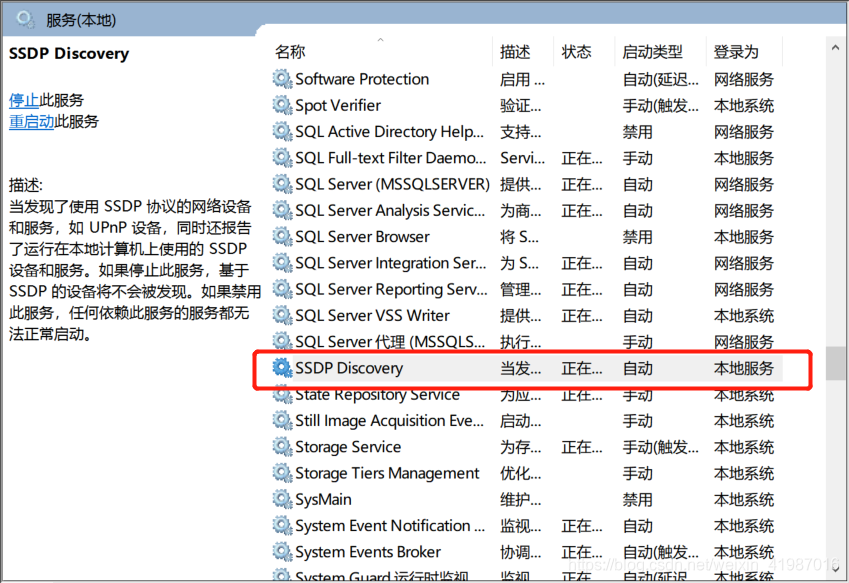
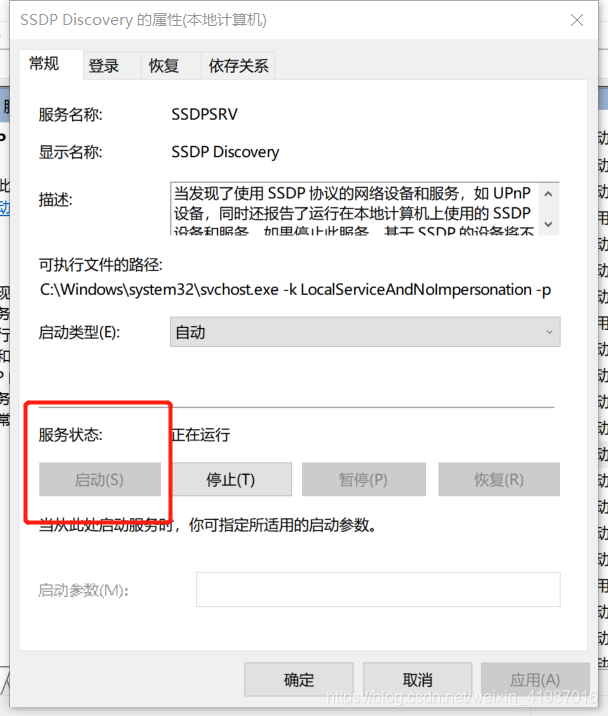
7. Open the cmd window and enter ipconfig to view the local area network address
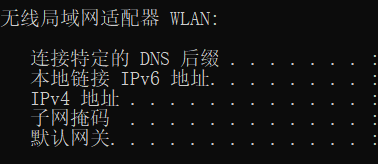
8. Open the computer on other machines in the LAN to access this address
For example: the local IP address is 192.168.48.1, then we enter \\192.168.48.1 in the address bar and press Enter.
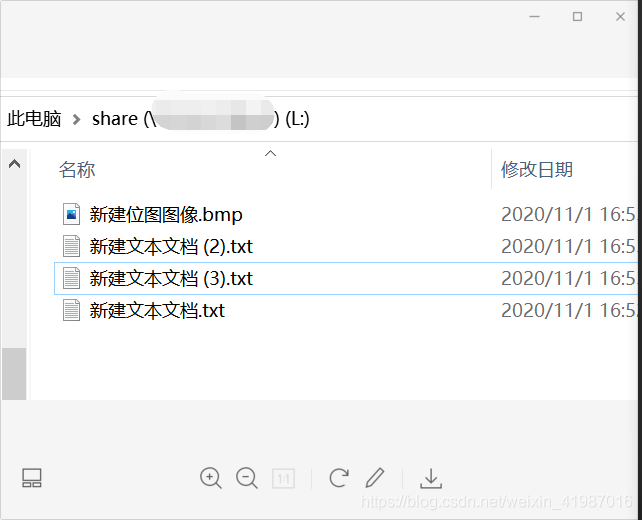
I am passionate about learning and research!
If you think the article is great, welcome to like and collect + follow! ! !
Thank you so much~