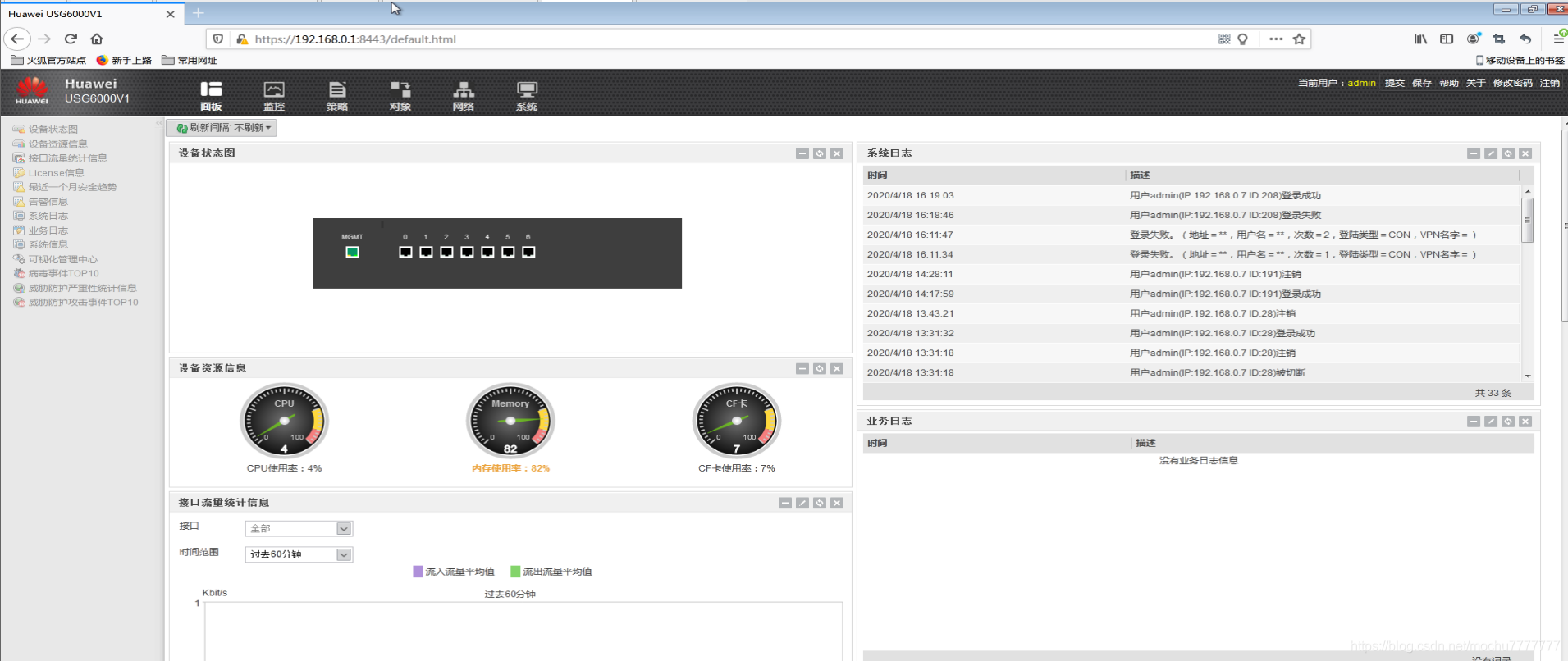First, you need to configure the firewall. You need to connect a network card and the firewall together, and create a loopback network card locally
计算机管理–>操作–>添加过时硬件–>下一步–>选择手动高级安装–>下一步–>网络适配器–>下一步–>厂商选择Microsoft,网络适配器选择Microsoft Lookback Adapter–>下一步–>下一步–>完成
After adding the network card, you can see that there are more
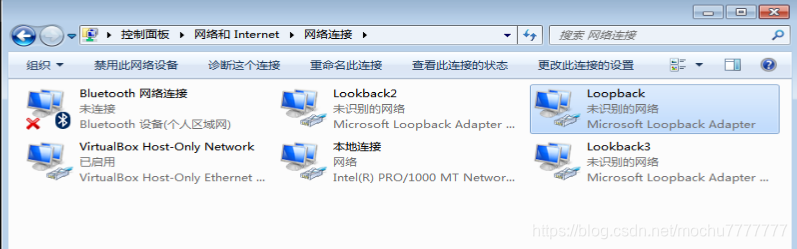
Lookback network cards. Configure a separate network segment ip for this Lookback network card to
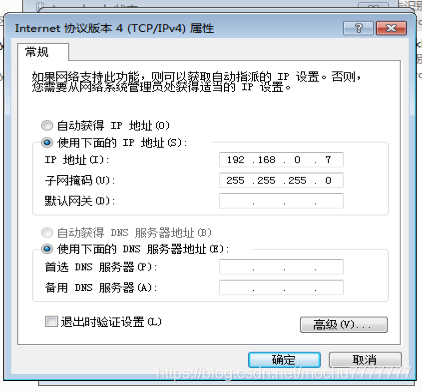
open eNSP, configure such a firewall setting, and
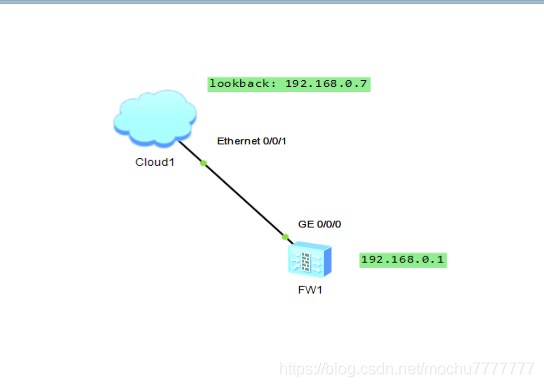
enter the Clound1 setting.
First set a
UDPport, click Add, and then set the previously createdLookbackport, click Add, select the port number2, check the two-way channel, click Add
PS: The Lookback network card you added may not be visible in the binding information. Restart the computer (this is how the blogger solves this problem).
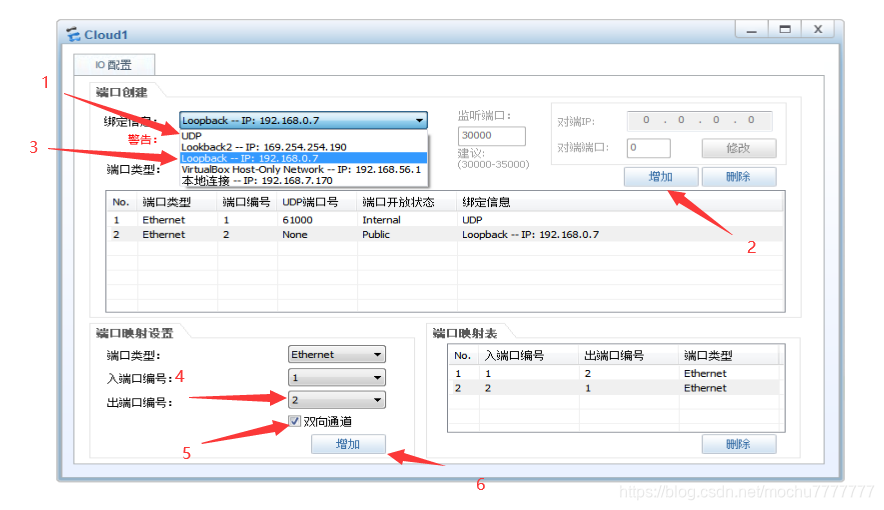
Start the firewall USG6000V. During the startup process, you may encounter the solution #of the
blogger who has not started successfully The method is as follows

控制面板-> 系统和安全-> Windows防火墙-> 允许的程序Find the programs and functions about eNSP, check them all, click OK, you can start successfully

Initial password: After Admin@123
entering the firewall, set the command to open the web management interface as follows
system-view
web-manager enable
Then use a browser to access the set gateway and the default port locally. 192.168.0.1:8443
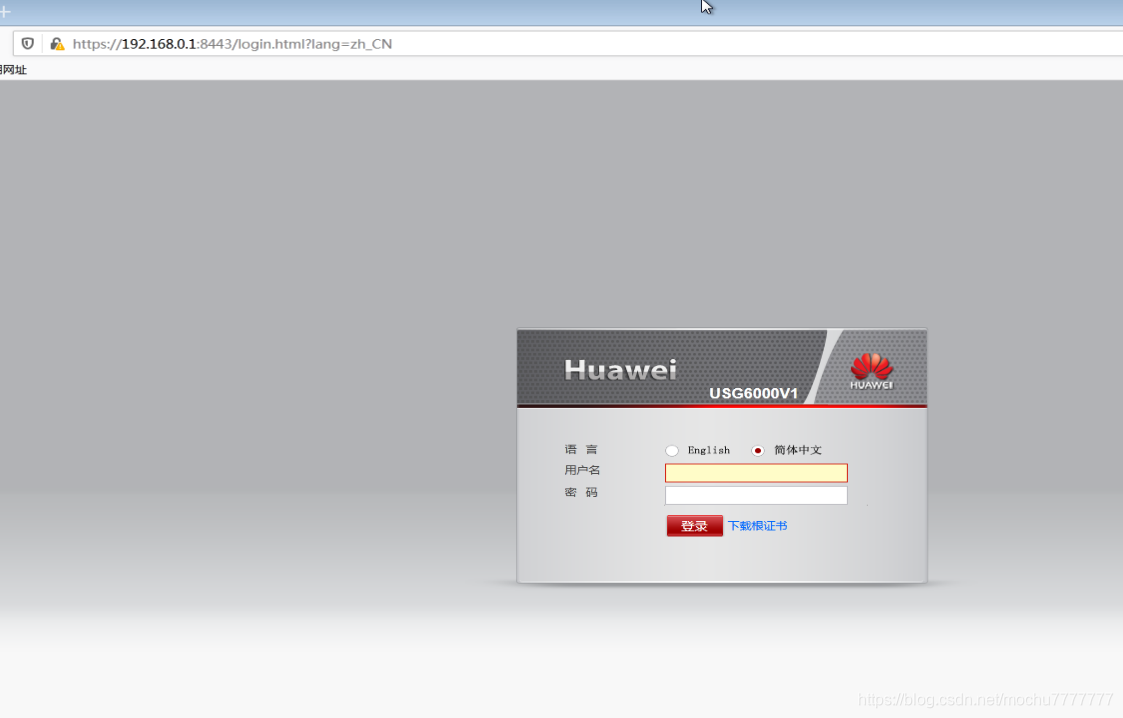
User name: admin
Password: After the Admin@123
initial password login, you will be asked to change the password
. The first time you open the page, there may be some problems that cause the interface to be incomplete.