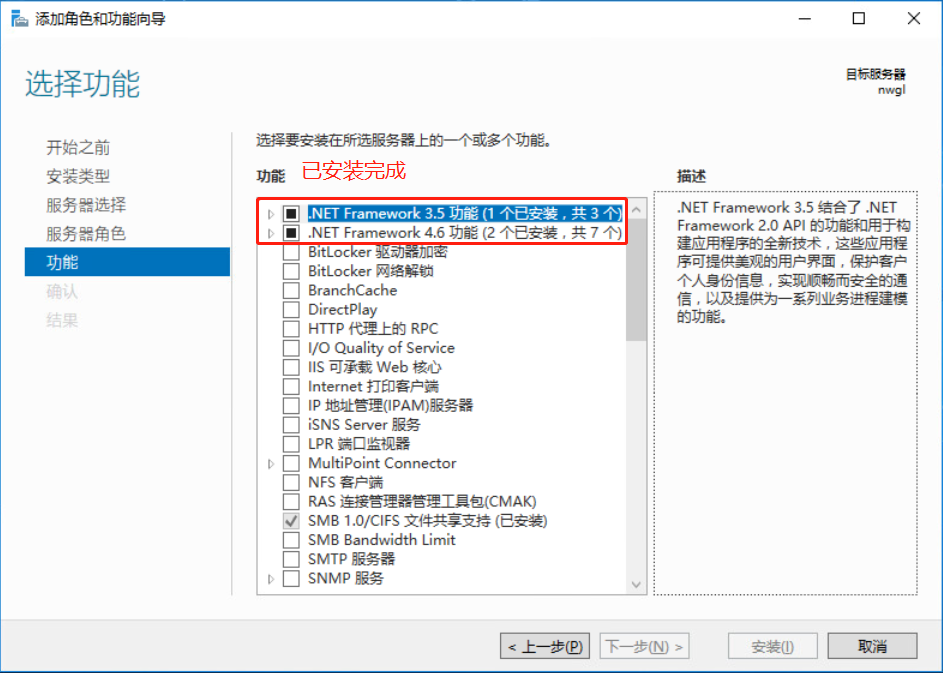Client host: windows server 2016
Fault: Customers deploy applications need to install .Net Framework 3.5 features, the installation fails.
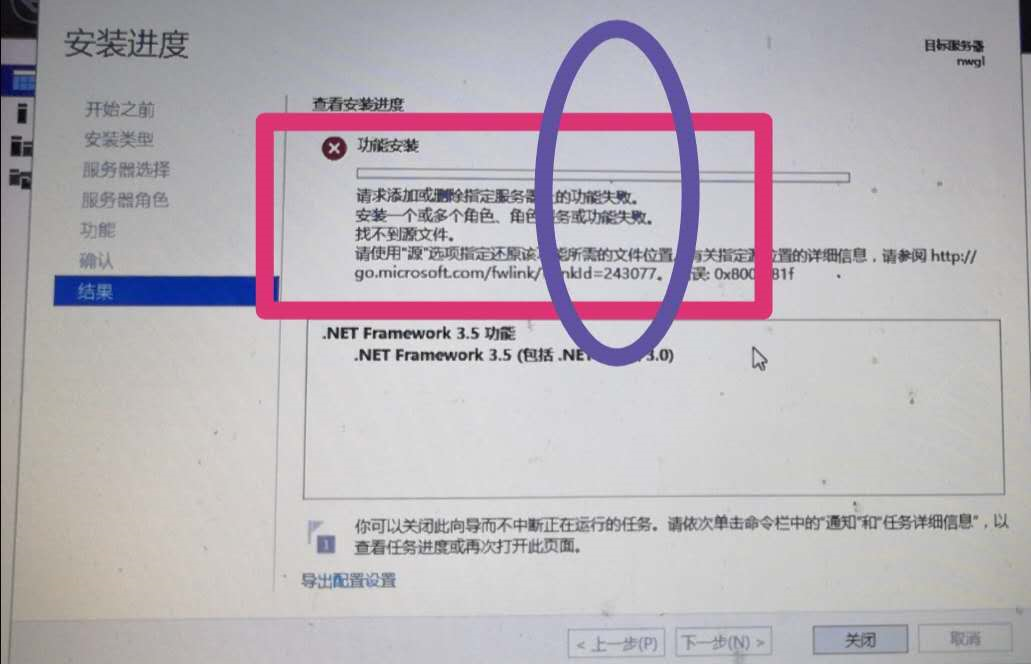
Normal installation process:
Clicking on the left windows key -> Click Server Manager
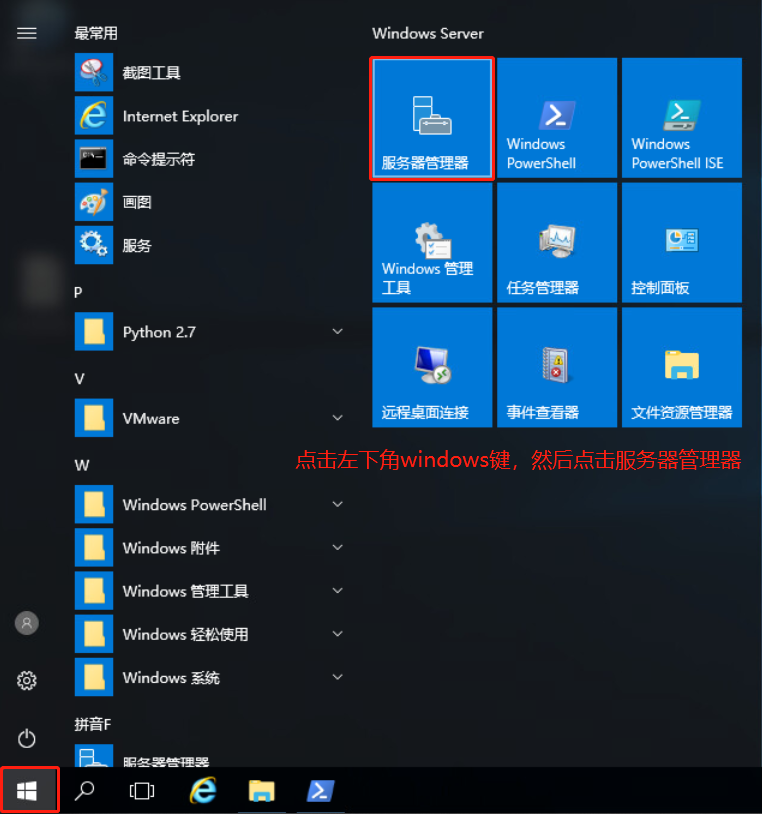
After entering the Server Manager interface, click Add Roles and Features

Open the Add Roles and Features Wizard, direct the next step
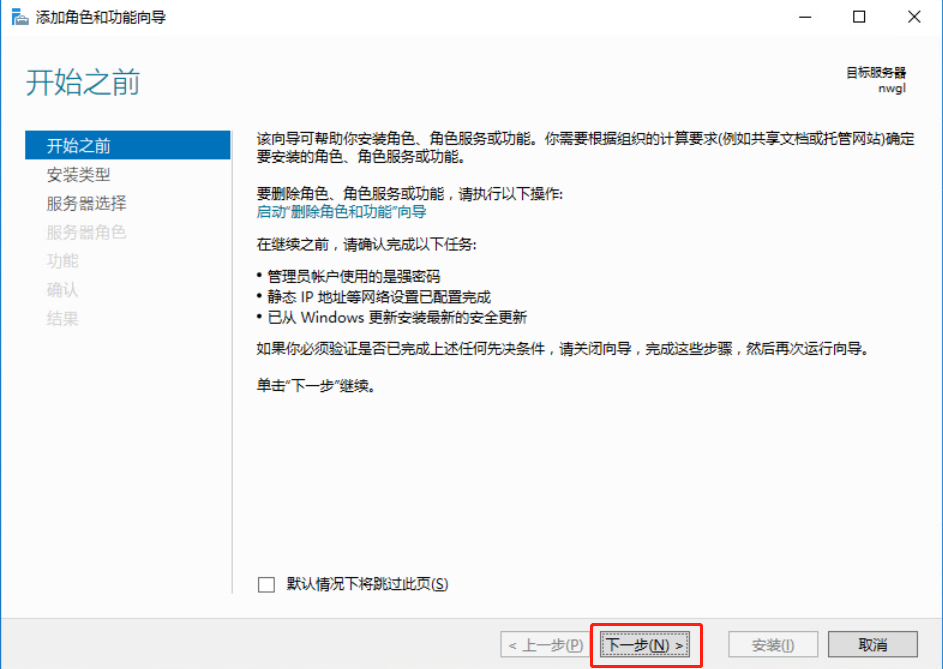
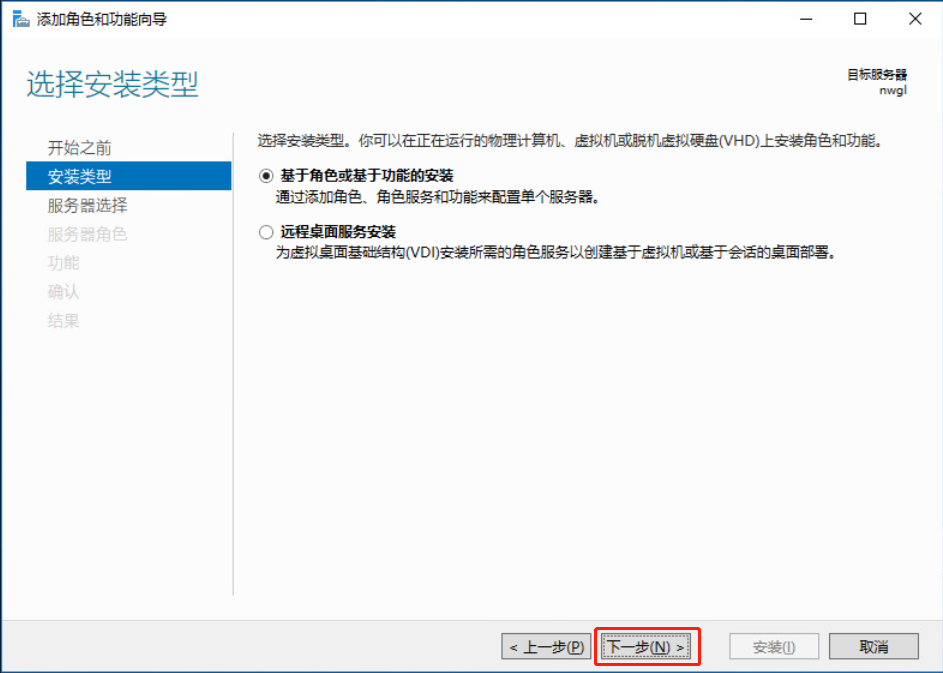
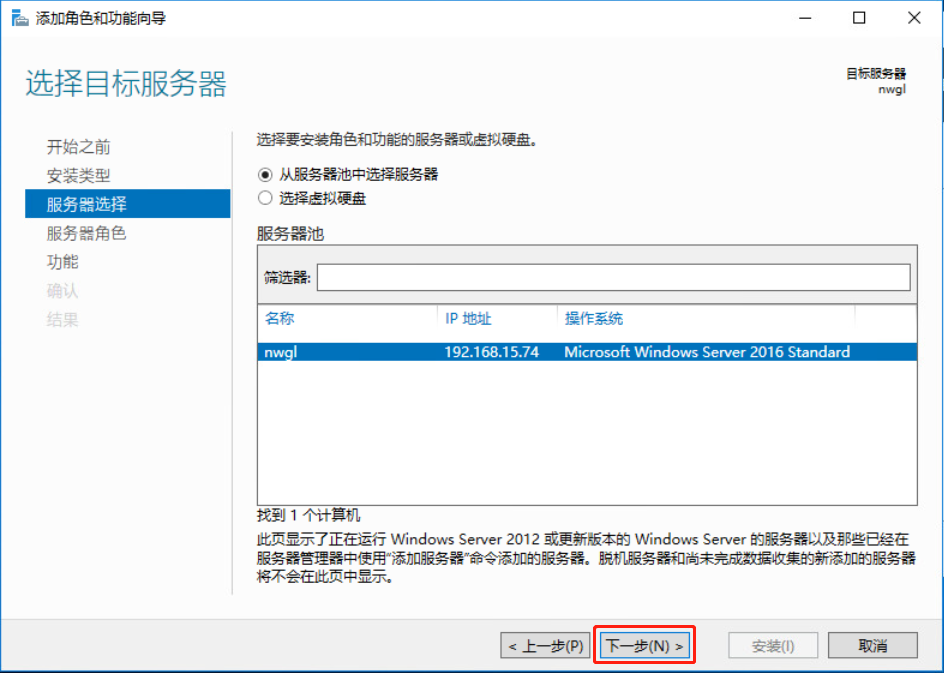
Do not need to add a role, you can direct the next step
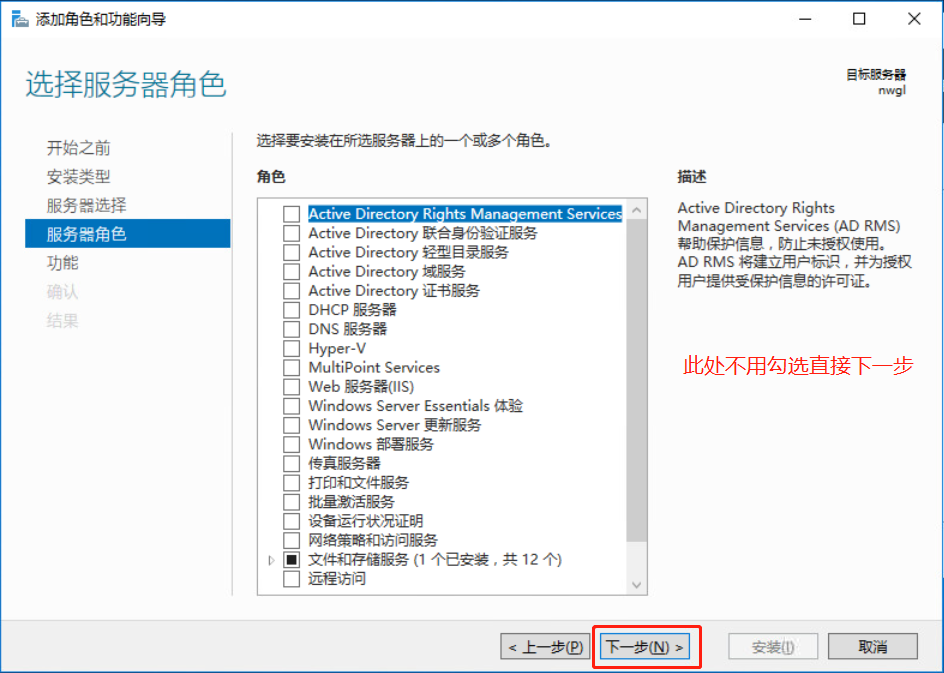
Check the .Net Framework 3.5 or 4.6, click Next
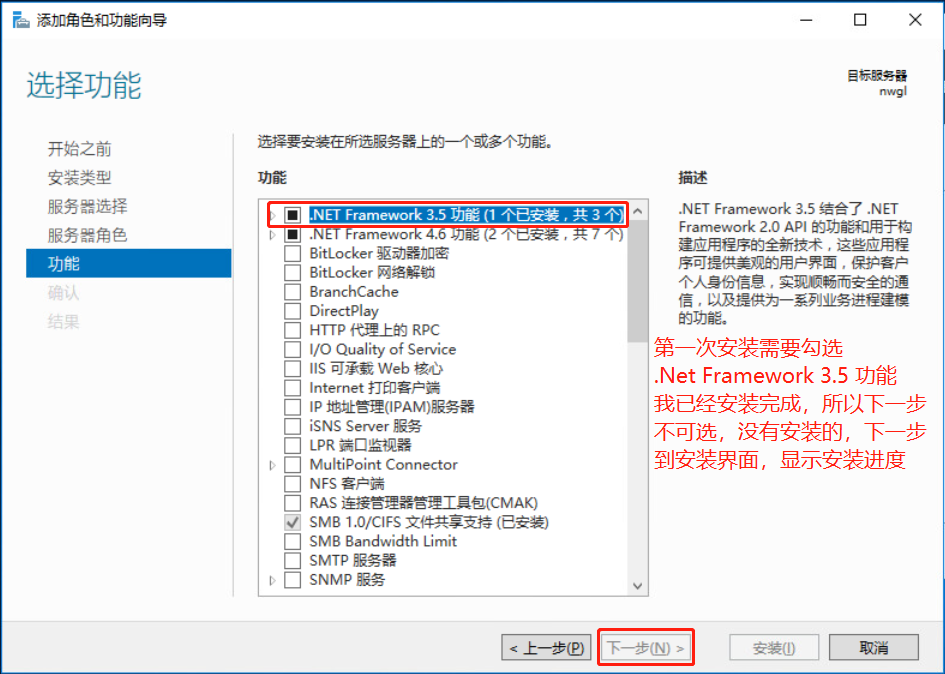
After the installation is complete it is to wait, because I installed solve the use of off-line, so I can not cut the installation interface, the first installation progress bar behind the interface is waiting for installation, waiting for the installation can be completed.
One. Download the installer from Microsoft's official website to install, there are many versions of the program available for download
https://www.microsoft.com/zh-cn/download/confirmation.aspx?id=25150
the windows exe program, needless to say, download and install on the line
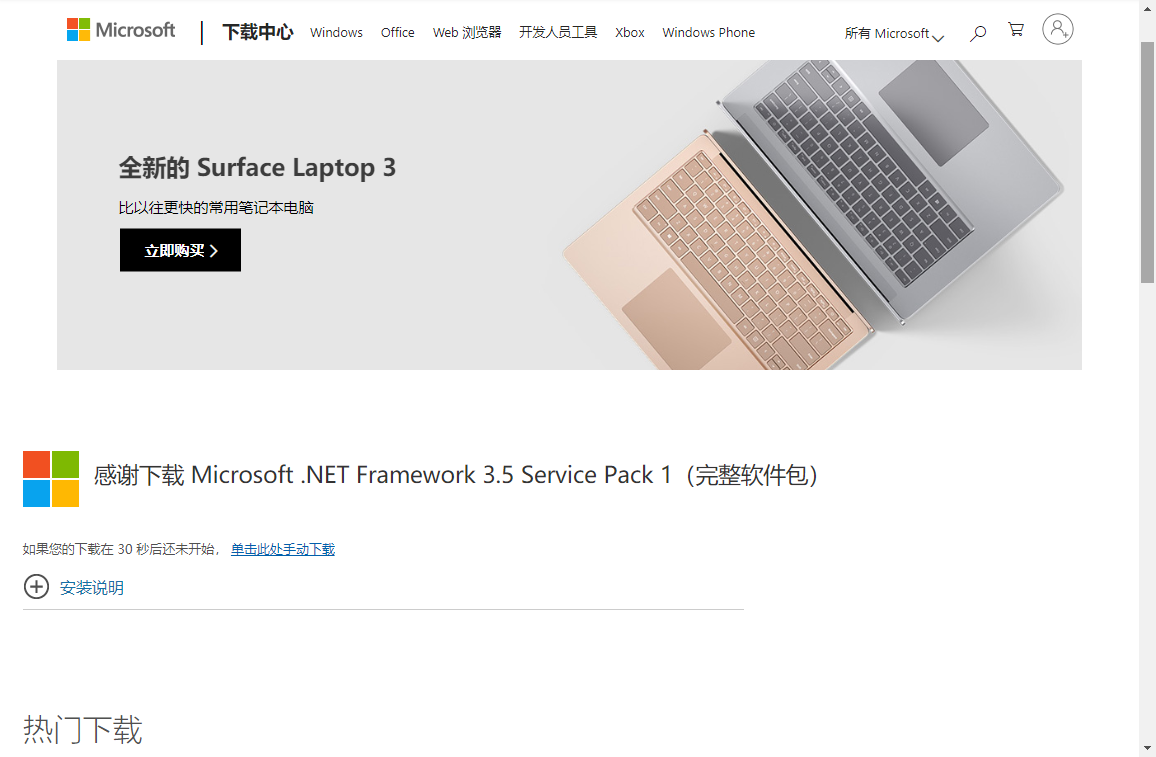
two. Offline installation
U mobile hard disk using the latter, SD card, reader and the like, the full image upload ISO file to the server
You must remember that the path to the ISO file, you need to specify the installation path later
Open Windows PowerShell
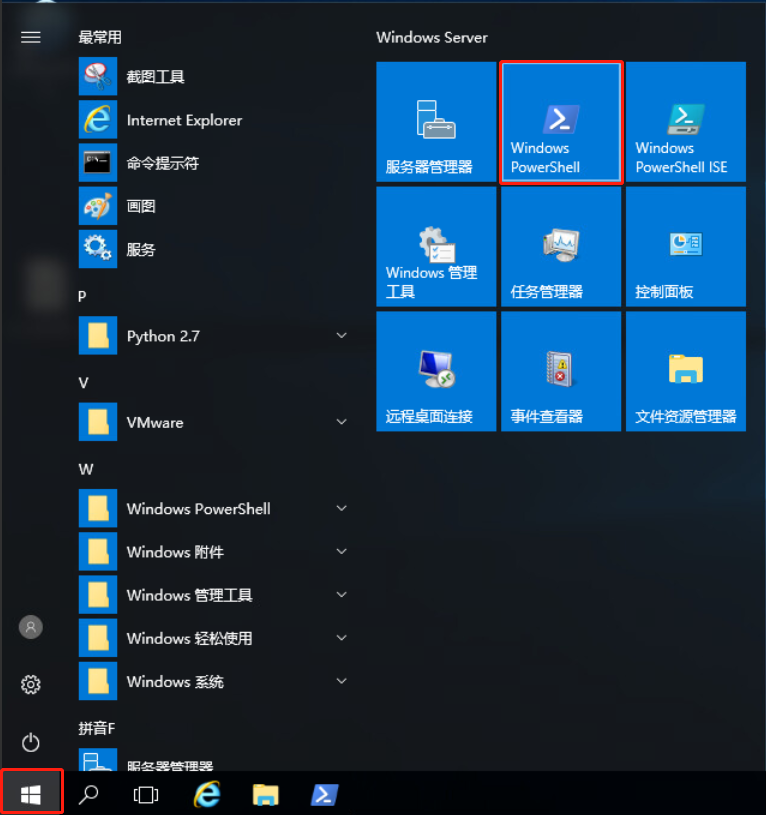
At the command line, type dism.exe / online / enable-feature / featurename: NetFX3 / Source: E: \ sources \ sxs Note: There is a space, and the path for the E drive
If there is an error reported in the figure below command line increase / all options
dism.exe /online /enable-feature /all /featurename:NetFX3 /Source:E:\sources\sxs

This installation is complete, To verify, open Server Manager to view the role and function, the next step. . . . Then you can see .Net Framework installation has been completed (unselectable)