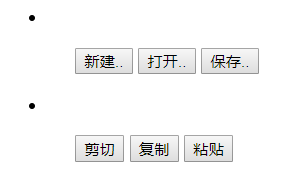以下内容为学习下图这本书做的笔记,非原创。做笔记主要是为了实践一下看看结果加深记忆。
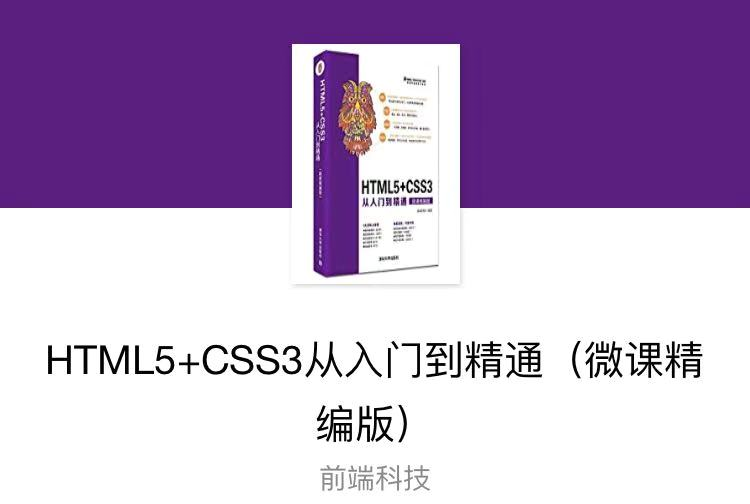
目录:
1. address 联系信息 2. time 显示时间 3. figure 跟 figcaption 流媒体 4. details 和 summary 详细内容 5. mark 记号文本 6. progress 进度条
7. meter 度量 8. dialog 模态对话框 9.bdi 隔离文本 10. wbr 换行断点 11. ruby、rt、rp 文本注释 12. command 菜单命令
①
语句:
1 <address> 2 <a href="#">文档作者名称</a> 3 <a href="#">电子邮箱</a> 4 <a href="#">真实地址</a> 5 <a href="#">电话号码</a> 6 </address>
页面表现:

②
语句:
1 <footer> 2 <section> 3 <address> 4 <a title="作者:MDN" href="#">HTML5 - Web 开发者指南</a> 5 <p>发布于: 6 <time datetime="2017-6-1">2017年6月1日</time> 7 </p> 8 </address> 9 </section> 10 </footer>
页面表现:

time 元素的两个属性 :1.datetime 2.pubdate
datetime: 规定日期和时间的格式,否则,由元素的内容给定日期和时间。浏览器通过 datetime 属性获取 time 的时间。
pubdate: 定义 time 元素中的日期和时间是文档或 article 内容的发布日期。
① 定义时间和日期
语句:
1 <p>我们每天早上<time>8:30</time>上第一节课</p> 2 <p>我在<time datetime="2020-01-16">周四</time>要出门</p>
页面表现:
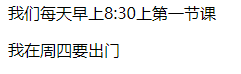
② time 元素可以定义很多格式的日期和时间
语句:
1 <time datetime="2017-11-13">2017年11月13日</time> 2 <time datetime="2017-11-13">11月13日</time> 3 <!-- datetime 属性中日期与时间之间要用“ T ”文字分隔,“ T ”表示时间 --> 4 <time datetime="2017-11-13T20:00">我生日的晚上8点</time> 5 <time datetime="2017-11-13T20:00Z">我生日的晚上8点</time> 6 <time datetime="2017-11-13T20:00+09:00">我生日的晚上8点的美国时间</time>
页面表现:

figure 元素可以定义独立的流内容,如图像、图表、照片、代码等。
figcaption 元素表示 figure 元素的标题,一个 figure 元素内最多可以防止一个 figcaption 元素。
当 details 元素的状态从展开切换为收缩,或从收缩切换为展开时,均触发 toggle 事件。
① 设计一个不带标题的 figure 元素
语句:
1 <figure> 2 <img src="1.jpg" width="400" alt="menhera"> 3 </figure>
页面表现:

② 带标题的 figure 元素
语句:
1 <figure> 2 <img src="1.jpg" width="400" alt="menhera"> 3 <figcaption>menhera</figcaption> 4 </figure>
页面表现:

③ 设计为多幅图片设计使用同一个标题
语句:
1 <figure> 2 <img src="1.jpg" width="200" alt="menhera"> 3 <img src="2.jpg" width="200" alt="menhera"> 4 <img src="3.jpg" width="200" alt="menhera"> 5 <figcaption>menhera</figcaption> 6 </figure>
页面表现:

① 使用 details 和 summary 元素设计折叠面板效果
语句:
1 <details> 2 <summary>menhera</summary> 3 <figure> 4 <img src="1.jpg" width="200" alt="menhera"> 5 </figure> 6 </details>
页面表现:
收缩:

展开:
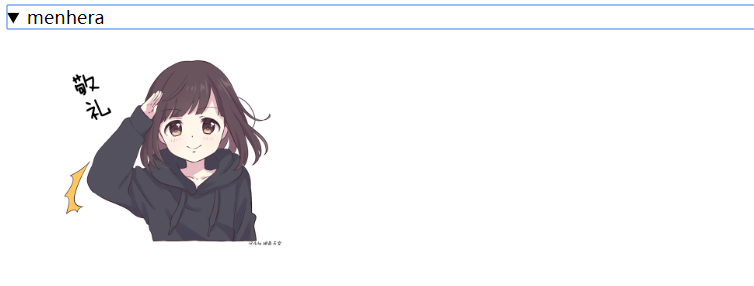
② 如果 details 元素没有 summary 元素, 浏览器会提供文字以供单击。
语句:
1 <details> 2 <figure> 3 <img src="1.jpg" width="200" alt="menhera"> 4 </figure> 5 </details>
页面表现:
收缩:

展开:
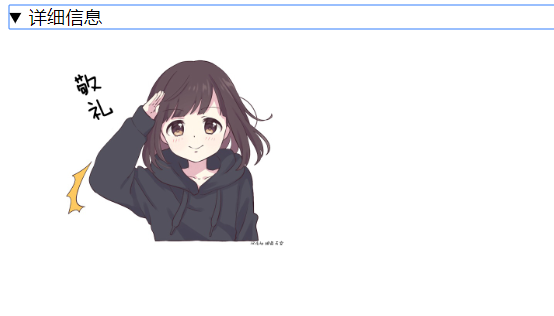
③ 设计当用户切换 details 元素显示或隐藏显示时,取消 summary 元素轮廓效果,并给 details 元素包含的内容加一个边框。
语句:
1 <details id="detail"> 2 <figure id="info"> 3 <img src="1.jpg" width="200" alt="menhera"> 4 </figure> 5 </details> 6 <script> 7 var detail = document.getElementById('detail'); 8 var info = document.getElementById('info'); 9 var summary = detail.getElementsByTagName('summary')[0]; 10 detail.ontoggle = function(){ 11 if( this.open ){ 12 info.style.border = "solid 10px red"; 13 summary.style.outline = "none"; 14 }else{ 15 info.style.border = "solid 10px #fff"; 16 } 17 } 18 </script>
页面表现:
收缩:

展开:

① 使用 mark 元素高亮显示“HTML5”关键字。
语句:
1 <p> 2 ..........html5.................................................. 3 ..........HTML.................................................. 4 ..........HTML5.................................................. 5 ..........HTML5555.................................................. 6 </p> 7 <script> 8 var ps = document.getElementsByTagName("p"); 9 Array.prototype.forEach.call(ps,function(p){ //使用forEach()方法迭代每个p元素 10 p.innerHTML = p.innerHTML.replace(/HTML5/g,function(html){ //通过整则表达式匹配到正文的“HTML5”关键字 11 return "<mark>"+html+"</mark>" //将“HTML5”替换为"<mark>"+html+"</mark>"的HTML字符串进行显示 12 }) 13 }) 14 </script>
页面表现:

② mark 标签可用于标记引文
语句:
1 <article> 2 <h2>静夜思</h2> 3 <h3>李白</h3> 4 <p>床前明月<mark>光</mark>,疑是地上<mark>霜</mark>。</p> 5 <p>举头望明<mark>月</mark>,低头思故<mark>乡</mark>。</p> 6 </article>
页面表现:

动态显示任务的进度
progress元素包含2个属性:1.max 2. value
max : 规定任务一共需要多少工作
value : 规定已经完成多少任务
① 如何使用 progress 元素
语句:
1 <section> 2 <p>百分比进度: 3 <progress id="progress" max="100"> 4 <span>0</span>% 5 </progress> 6 </p> 7 <input type="button" onclick="click()" value="显示进度"/> 8 </section> 9 <script> 10 function click(){ 11 var progress = document.getElementById('progress'); 12 progress.getElementsByTagName('span')[0].textContent="0"; 13 for( var i=0; i<=100; i++ ){ 14 updateProgress(i); 15 } 16 } 17 function updateProgress(newValue){ 18 var progress = document.getElementById('progress'); 19 progress.value = newValue; 20 progress.getElementsByTagName('span')[0].textContent = newValue; 21 } 22 </script>
页面表现:
( 效果是蓝色的色块重复左右移动。我暂时还不清楚这是个什么效果。 )
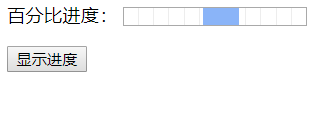
7. meter 度量
meter 元素定义已知范围或分数值内的标量测量。
有 8 个属性:1. form 2. high 3. low 4.max 5. min 6.optimimum 7.value
① 简单使用 meter 元素
语句:
1 <meter value="3" min="0" max="10">十分之三</meter> 2 <meter value="0.6">60%</meter>
页面表现:
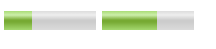
① 一个打开的对对话框
语句:
1 <dialog open>打开的对话框</dialog>
页面表现:
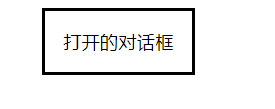
② 使用 JavaScript 脚本控制对话框的显示或隐藏
语句:
1 <style> 2 #dg { width:60%; text-align: center; } 3 #dg label{display: block;margin: 6px;} 4 ::backdrop { background-color: black; } 5 </style> 6 <input id="btn" type="button" value="打开对话框"> 7 <dialog id="dg"> 8 <h2>用户登陆</h2> 9 <main> 10 <form> 11 <label for = "txtName" value="用户名:"> 12 <input type="text" id="txtName"/> 13 </label> 14 <label for = "txtPassword" value="密 码:"> 15 <input type="password" id="txtPassword" autofocus/> 16 </label> 17 <input type="button" value="登 陆"/> 18 <input id="cls" type="button" value="关 闭"> 19 </form> 20 </main> 21 </dialog> 22 <script> 23 var btn = document.getElementById("btn"); 24 var dg = document.getElementById("dg"); 25 var cls = document.getElementById("cls"); 26 btn.onclick = function(){ 27 dg.showModal(); // 以模式对话框的形式显示 dialog 元素 28 dg.returnValue='对话框的值'; // 使用returnValue 属性为对话框设置或返回一个返回值 29 } 30 cls.onclick = function(){ 31 dg.close(); 32 console.log( dg.returnValue ); 33 } 34 dg.onclose = function(){ 35 console.log('对话框被关闭'); 36 } 37 dg.oncancel = function(){ 38 console.log('用户在模态窗口中按下 Esc 键'); 39 } 40 </script>
页面表现:
默认状态:
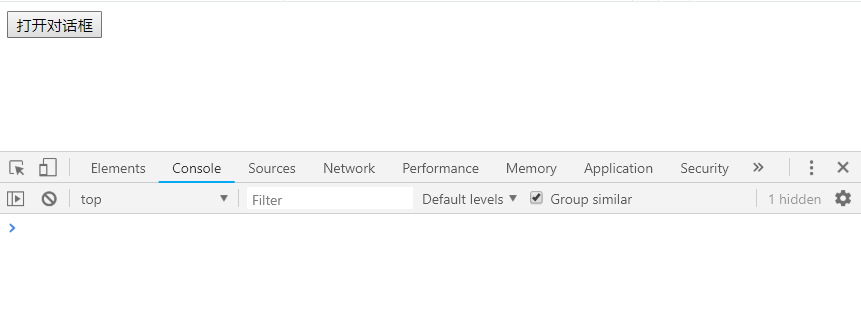
点击按钮之后:
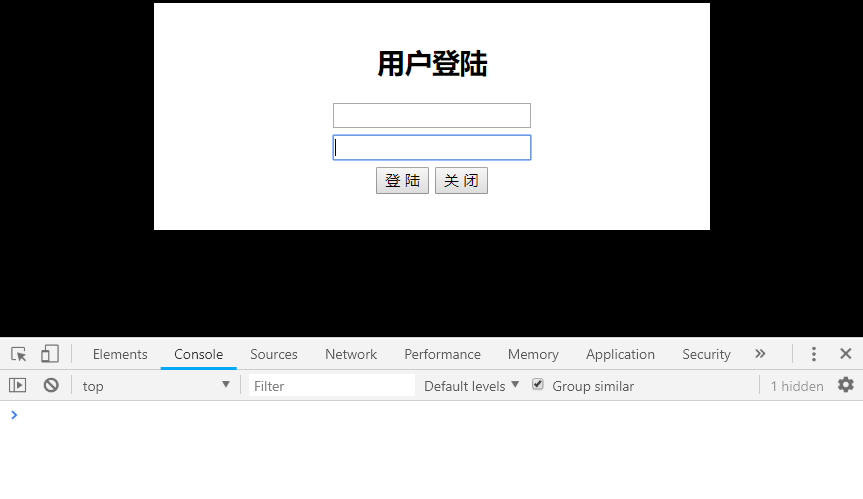
点击关闭按钮出现:
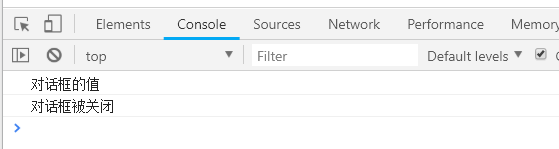
按下Esc键出现:
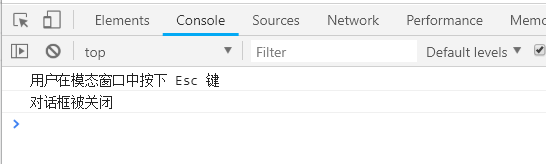
bdi 元素允许设置一段文本,使其脱离其父元素的文本方向设置。在发布用户评论或者其它无法完全控制的内容时,该标签很有用。
① 将用户名从周围的文本方向设置中隔离出来。
语句:
1 <ul> 2 <li>用户<bdi>admin</bdi>:70分</li> 3 <li>用户<bdi>lisi</bdi>:80分</li> 4 <li>用户<bdi>zhangsan</bdi>:90分</li> 5 </ul>
页面表现:

使用 wbr 元素来添加单词换行点,可以避免浏览器随意换行。
① 为URL子字符串添加换行符标签,这样当窗口宽度变化时,浏览器回自动根据断点确定换行位置。
语句:
1 <p>本站旧地址为:https:<wbr>//<wbr>www.old_site.com/,新地址为:https:<wbr>//<wbr>www.new_site.com/。</p>
页面表现:

ruby元素可以定义 ruby 注释。 rt 元素定义字符( 中文注音或字符 )的解释或发音。rp元素定义备用内容。
ruby 需要与 rt 或 rp 元素配合使用。 rt 元素和 rp 元素必须位于 ruby 元素内。
① 使用 ruby 和 rt 元素为唐诗诗句注音
语句:
1 <style type="text/css"> 2 ruby { font-size:40px; } 3 </style> 4 <ruby> 5 少<rt>shào</rt>小<rt>xiǎo</rt> 6 </ruby>
页面表现:
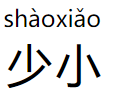
目前只有 IE9 和 Firefox 支持 command 元素。
① 配合使用 menu 和 command 元素,定义一个命令,当单击该命令时,将弹出提示对话框。
语句:
1 <menu> 2 <command onclick="alert('Hello World')">命令</command> 3 </menu>
页面表现:
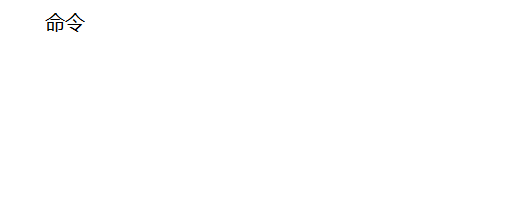
单击 “命令” 之后:
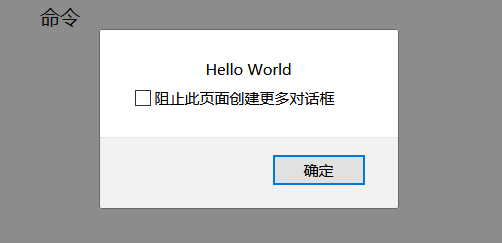
② 使用 type 属性定义两组工具条按钮
语句:
1 <menu type="toolbar"> 2 <li> 3 <menu label="File" type="toolbar"> 4 <button type="button" onclick="file_new()">新建..</button> 5 <button type="button" onclick="file_open()">打开..</button> 6 <button type="button" onclick="file_save()">保存..</button> 7 </menu> 8 </li> 9 <li> 10 <menu label="Edit" type="toolbar"> 11 <button type="button" onclick="edit_cut()">剪切</button> 12 <button type="button" onclick="edit_copy()">复制</button> 13 <button type="button" onclick="edit_paste()">粘贴</button> 14 </menu> 15 </li> 16 </menu>
页面表现: