先上图
iTerm2效果

macOS自带终端效果

iTerm2
iTerm是一个非常好的终端模拟器,官网地址:http://iterm2.com/ ,下载安装之。
oh_my_zsh
查看系统支持的sh环境
cat /etc/shellsmacOS已经自带zsh ,但是它不是默认shell
# List of acceptable shells for chpass(1).
# Ftpd will not allow users to connect who are not using
# one of these shells.
/bin/bash
/bin/csh
/bin/ksh
/bin/sh
/bin/tcsh
/bin/zsh输入如下命令更改zsh为默认shell
chsh -s /bin/zshecho $SHELL查看是否切换成功, 返回 /bin/zsh 就对了。
echo $SHELL
/bin/zsh输入如下命令安装oh_my_zsh
sh -c "$(curl -fsSL https://raw.githubusercontent.com/robbyrussell/oh-my-zsh/master/tools/install.sh)"
Solarized配色方案
因为下面的字体需要在新的配色主题中更改,所以需要先安装Solarized配色方案。
git clone https://github.com/altercation/solarizediTerm2的设置:
进入目录solarized/iterm2-colors-solarized,双击Solarized Dark.itermcolors、Solarized Light.itermcolors导入主题(可能会提示安全性问题,进入系统偏好设置-安全性与隐私-通用 里面确认安装);
iTerm2设置->Profiles->Colors->Color Presets…,在下拉菜单中选择Solarized Dark

macOS自带终端设置:
进入目录solarized/osx-terminal.app-colors-solarized/xterm-256color , 双击运行 Solarized Dark xterm-256color.terminal 和 Solarized Light xterm-256color.terminal 进行安装(可能会提示安全性问题,进入系统偏好设置-安全性与隐私-通用 里面确认安装)。
然后打开 终端 - 偏好设置 - 描述文件,双击 Solarized Dark xterm-256color ,并且点击右下方的“默认”,设置它为默认配色方案。

注意:我这里默认情况下字符背景不好看(上面的图是我修改过的),需要更改如下图中的两个颜色,点击它使用吸管工具,拾取iTerm2的相应位置颜色即可。
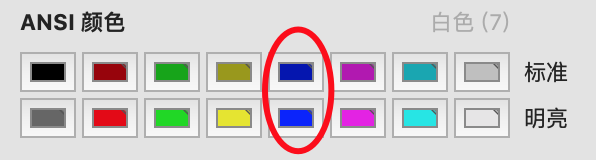
Powerline字体
为了显示agnoster主题提示符里的三角形,需要Powerline字体库的支持。使用pip安装
pip install powerline-status如果没有安装pip,那么先安装pip
sudo easy_install pip找个位置新建一个font文件夹
mkdir powerlinefonts
cd powerlinefonts下载字体并运行install.sh安装
git clone https://github.com/powerline/fonts
cd fonts
./install.sh设置iTerm2字体
进入 iTerm2 - preferences - Profiles -Text - Font,选择其中一种Powerline字体,例如 18pt Meslo LG S DZ Regular for Powerline
设置自带终端字体:
进入 终端 - 偏好设置 - 描述文件 - 文本,选择一个Powerline字体,同上。
agnoster主题
git clone 下载并安装
git clone https://github.com/fcamblor/oh-my-zsh-agnoster-fcamblor
cd oh-my-zsh-agnoster-fcamblor
./install编辑~/.zshrc ,注释掉Zsh_THEME="robbyrussell",添加一行ZSH_THEME="agnoster", 注意 “ZSH_THEME”需要全部大写,虽然原先默认的那一行是Zsh。这个坑浪费了我一个小时。
#Zsh_THEME="robbyrussell"
ZSH_THEME="agnoster"增加指令高亮效果 zsh-syntax-highlighting
cd ~/.oh-my-zsh/custom/plugins/
git clone https://github.com/zsh-users/zsh-syntax-highlighting编辑~/.zshrc ,添加
source ~/.oh-my-zsh/custom/plugins/zsh-syntax-highlighting/zsh-syntax-highlighting.zsh
plugins=(zsh-syntax-highlighting)缩短前缀
每行前面的xxx@xxxxx太长,只需要编辑~/.zshrc,添加如下一行即可(记住 DEFAULT_USER 全大写),如此设置就取消前缀。
DEFAULT_USER="$USER"如果你想仅显示当前用户名,可以这样设置:
prompt_context() {
if [[ "$USER" != "$DEFAULT_USER" || -n "$SSH_CLIENT" ]]; then
prompt_segment black default "%(!.%{%F{yellow}%}.)$USER"
fi
}最后使zshrc的profile生效:
source ~/.zshrc其他相关技巧
-
如果想切换回原来的bash:
chsh -s /bin/bash -
更新oh_my_zsh,在命令行输入如下命令:upgrade_oh_my_zsh -
卸载
oh_my_zsh,在命令行输入如下命令:uninstall_oh_my_zsh -
执行指令
pip install powerline-status出错解决方法:需要下载苹果官方的command line tools。