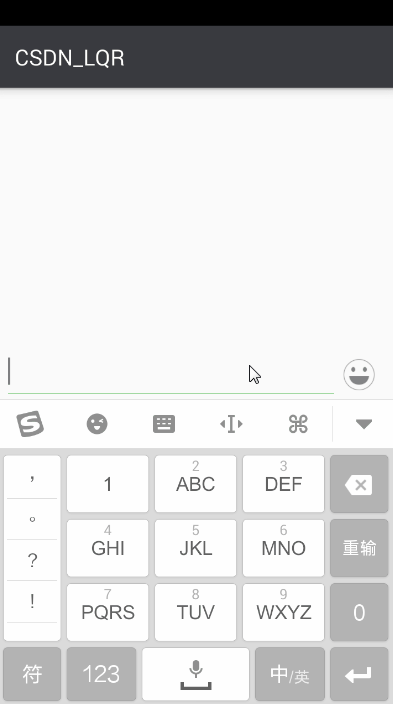LQREmojiLibrary
简介:一个超级牛逼的表情库,可使用表情及贴图功能,方便好用,抽离图片加载接口,图片加载工具可让开发者自己选择。
标签:
一个超级牛逼的表情库,可使用表情及贴图功能,方便好用,抽离图片加载接口,图片加载工具可让开发者自己选择。
一、简述
这个库相当牛逼,好用。这个库相当牛逼,好用。这个库相当牛逼,好用。好了,接下来直接看效果图吧:
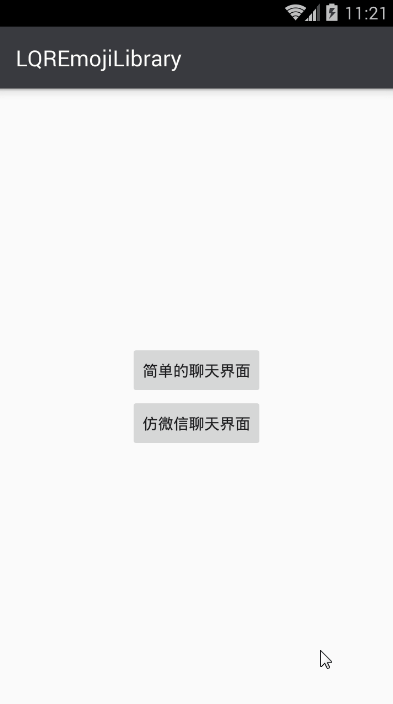
二、引用初始化
1、在自己项目中添加本项目依赖:
compile 'com.lqr.emoji:library:1.0.2'
2、初始化
使用本库必须在自定义的 Application 中使用 LQREmotionKit 对库进行初始化,LQREmotionKit 提供了四种初始化方法,请根据自己的需要选择。
*使用前需要注意以下几点:
- 本库抽离出了图片加载接口,可让开发者自己选择图片加载工具(如:Glide、UIL 等),所以使用本库必须实现 IImageLoader 接口。
- 本库支持设置贴图的存放路径,这意味着开发者可以根据自己项目需求修改贴图的存放位置,并且支持贴图自定义。默认的贴图存放在/data/data/包名/files/stickers 目录下。
1)不带 IImageLoader 的 init()
public static void init(Context context)
public static void init(Context context, String stickerPath)
2)带 IImageLoader 的 init()
public static void init(Context context, IImageLoader imageLoader)
public static void init(Context context, String stickerPath, IImageLoader imageLoader)
3)示例
public class App extends Application {
@Override
public void onCreate() {
super.onCreate();
LQREmotionKit.init(this, new IImageLoader() {
@Override
public void displayImage(Context context, String path, ImageView imageView) {
Glide.with(context).load(path).centerCrop().diskCacheStrategy(DiskCacheStrategy.SOURCE).into(imageView);
}
});
}
}
三、表情功能集成
1、布局中使用 EmotionLayout 控件
<?xml version="1.0" encoding="utf-8"?>
<LinearLayout xmlns:android="http://schemas.android.com/apk/res/android"
android:layout_width="match_parent"
android:layout_height="match_parent"
android:orientation="vertical">
<!--内容区-->
<LinearLayout
android:id="@+id/llContent"
android:layout_width="match_parent"
android:layout_height="0dp"
android:layout_weight="1"
android:orientation="vertical">
...
这里一般是放消息列表,和内容输入框等控件
...
</LinearLayout>
<!--表情区-->
<com.lqr.emoji.EmotionLayout
android:id="@+id/elEmotion"
android:layout_width="match_parent"
android:layout_height="270dp"
android:visibility="gone"/>
</LinearLayout>
2、实现输入框图文混排
1)将内容输入框交给 EmotionLayout 管理(强烈建议!!!)
mElEmotion.attachEditText(mEtContent);
2)实现 IEmotionSelectedListener 接口,手动实现图文混排(有自己的实现方式的,可以采用这种方式)
mElEmotion.setEmotionSelectedListener(new IEmotionSelectedListener() {
@Override
public void onEmojiSelected(String key) {
if (mEtContent == null)
return;
Editable editable = mEtContent.getText();
if (key.equals("/DEL")) {
mEtContent.dispatchKeyEvent(new KeyEvent(KeyEvent.ACTION_DOWN, KeyEvent.KEYCODE_DEL));
} else {
int start = mEtContent.getSelectionStart();
int end = mEtContent.getSelectionEnd();
start = (start < 0 ? 0 : start);
end = (start < 0 ? 0 : end);
editable.replace(start, end, key);
int editEnd = mEtContent.getSelectionEnd();
MoonUtils.replaceEmoticons(LQREmotionKit.getContext(), editable, 0, editable.toString().length());
mEtContent.setSelection(editEnd);
}
}
@Override
public void onStickerSelected(String categoryName, String stickerName, String stickerBitmapPath) {
}
});
3、实现内容区与表情区仿微信切换效果
private EmotionKeyboard mEmotionKeyboard;
private void initEmotionKeyboard() {
mEmotionKeyboard = EmotionKeyboard.with(this);
mEmotionKeyboard.bindToContent(mLlContent);
mEmotionKeyboard.bindToEmotionButton(mIvEmo);
mEmotionKeyboard.bindToEditText(mEtContent);
mEmotionKeyboard.setEmotionLayout(mElEmotion);
}
4、效果
经过上面几步,就可以实现以下效果了:
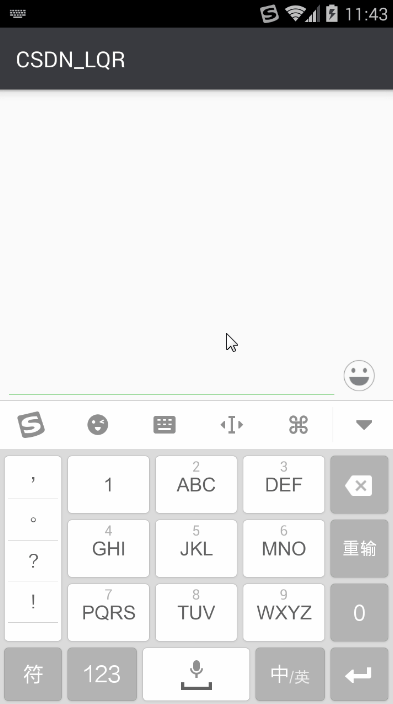
四、贴图功能集成
1、设置贴图的存放位置
这一步可略过,不设置的话,贴图的默认存放位置是 /data/data/包名/files/stickers ,可通过 LQREmotionKit.getStickerPath()获得。
贴图的存放位置只能通过 LQREmotionKit 的 init()来设置:
LQREmotionKit.init(this, Environment.getExternalStorageDirectory().getAbsolutePath()+ File.separator+"sticker");
LQREmotionKit.init(this, Environment.getExternalStorageDirectory().getAbsolutePath() + File.separator + "sticker", new IImageLoader() {
@Override
public void displayImage(Context context, String path, ImageView imageView) {
Glide.with(context).load(path).centerCrop().diskCacheStrategy(DiskCacheStrategy.SOURCE).into(imageView);
}
});
2、将贴图下载到指定贴图的存放位置
1)自带贴图
本库支持 集成默认贴图,可将贴图按规则放置在 assets 的 sticker 目录下,当程序启动时,会自动将 assets 的 sticker 目录下所有的贴图复制到贴图的存放位置。
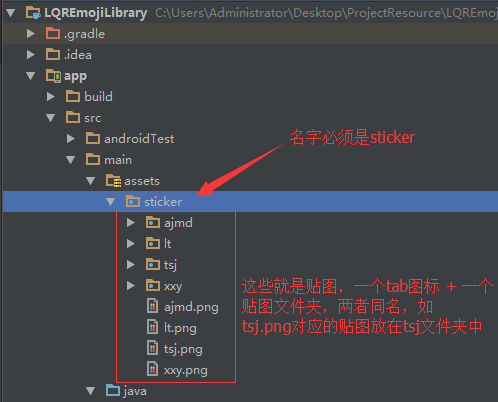
2)网络下载贴图
//得到贴图的存放位置
String stickerPath = LQREmotionKit.getStickerPath();
...
网络下载(这里不同项目实现方式不同,请根据自己的项目实现该部分代码)
...
3、监听用户点击贴图事件
mElEmotion.setEmotionSelectedListener(new IEmotionSelectedListener() {
@Override
public void onEmojiSelected(String key) {
}
@Override
public void onStickerSelected(String categoryName, String stickerName, String stickerBitmapPath) {
String stickerPath = stickerBitmapPath;
...
发送图片
...
}
});
4、效果
经过上面几步,就可以实现以下效果了:
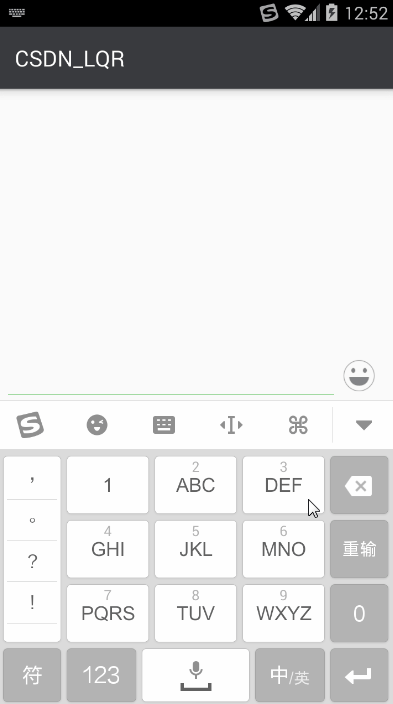
五、拓展按钮的控制
1、设置表情控件的拓展按钮
默认表情控件的底部 Tab 是不显示“添加”按钮和“设置”按钮的,如果需要,可通过以下代码进行控制。
mElEmotion.setEmotionAddVisiable(true);
mElEmotion.setEmotionSettingVisiable(true);
mElEmotion.setEmotionExtClickListener(new IEmotionExtClickListener() {
@Override
public void onEmotionAddClick(View view) {
Toast.makeText(getApplicationContext(), "add", Toast.LENGTH_SHORT).show();
}
@Override
public void onEmotionSettingClick(View view) {
Toast.makeText(getApplicationContext(), "setting", Toast.LENGTH_SHORT).show();
}
});
2、效果