目录

一、今日目标
1.生命周期
- 生命周期介绍
- 生命周期的四个阶段
- 生命周期钩子
- 声明周期案例
2.综合案例-小黑记账清单
- 列表渲染
- 添加/删除
- 饼图渲染
二、Vue生命周期
思考:什么时候可以发送初始化渲染请求?(越早越好)什么时候可以开始操作dom?(至少dom得渲染出来)
Vue生命周期:就是一个Vue实例从创建 到 销毁 的整个过程。
生命周期四个阶段:① 创建 ② 挂载 ③ 更新 ④ 销毁
1.创建阶段:创建响应式数据
2.挂载阶段:渲染模板
3.更新阶段:修改数据,更新视图
4.销毁阶段:销毁Vue实例
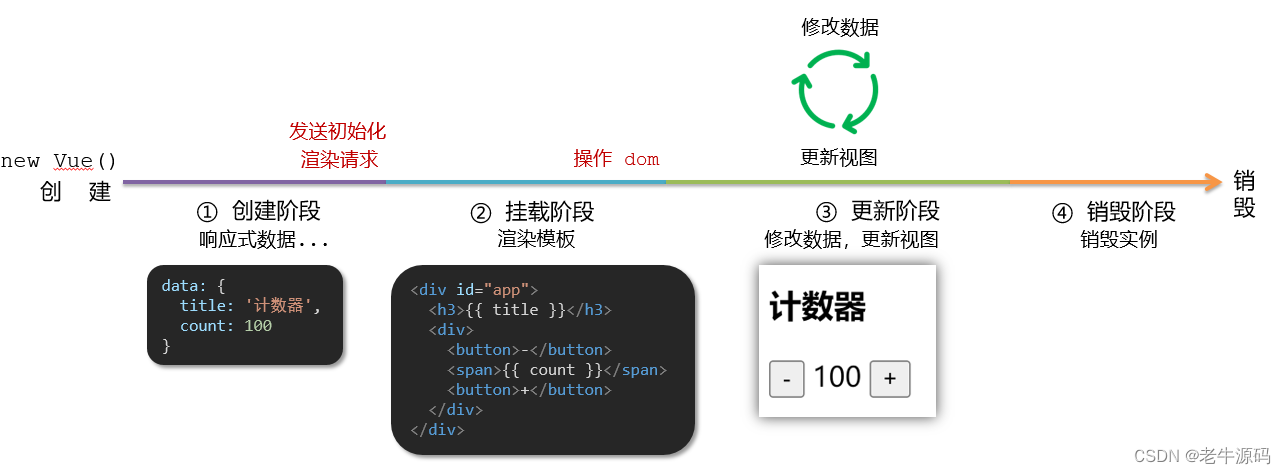
三、Vue生命周期钩子
Vue生命周期过程中,会自动运行一些函数,被称为【生命周期钩子】→ 让开发者可以在【特定阶段】运行自己的代码
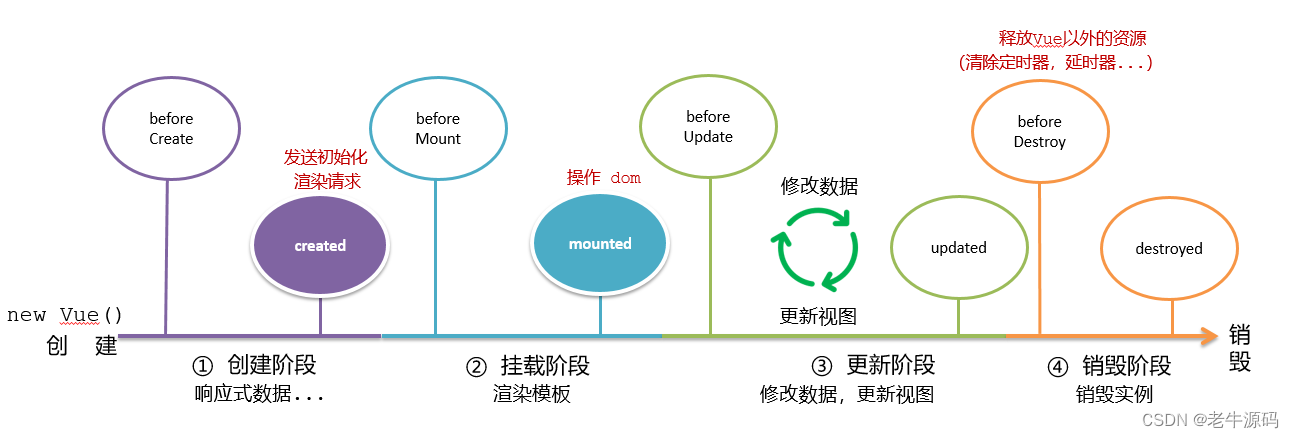
<div id="app">
<h3>{
{ title }}</h3>
<div>
<button @click="count--">-</button>
<span>{
{ count }}</span>
<button @click="count++">+</button>
</div>
</div>
<script src="https://cdn.jsdelivr.net/npm/vue@2/dist/vue.js"></script>
<script>
const app = new Vue({
el: '#app',
data: {
count: 100,
title: '计数器'
},
// 1. 创建阶段(准备数据)
// 2. 挂载阶段(渲染模板)
// 3. 更新阶段(修改数据 → 更新视图)
// 4. 卸载阶段
})
</script>
四、生命周期钩子小案例
1.在created中发送数据
<style>
* {
margin: 0;
padding: 0;
list-style: none;
}
.news {
display: flex;
height: 120px;
width: 600px;
margin: 0 auto;
padding: 20px 0;
cursor: pointer;
}
.news .left {
flex: 1;
display: flex;
flex-direction: column;
justify-content: space-between;
padding-right: 10px;
}
.news .left .title {
font-size: 20px;
}
.news .left .info {
color: #999999;
}
.news .left .info span {
margin-right: 20px;
}
.news .right {
width: 160px;
height: 120px;
}
.news .right img {
width: 100%;
height: 100%;
object-fit: cover;
}
</style>
<div id="app">
<ul>
<li class="news">
<div class="left">
<div class="title">5G商用在即,三大运营商营收持续下降</div>
<div class="info">
<span>新京报经济新闻</span>
<span>2222-10-28 11:50:28</span>
</div>
</div>
<div class="right">
<img src="http://ajax-api.itheima.net/public/images/0.webp" alt="">
</div>
</li>
<li class="news">
<div class="left">
<div class="title">5G商用在即,三大运营商营收持续下降</div>
<div class="info">
<span>新京报经济新闻</span>
<span>2222-10-28 11:50:28</span>
</div>
</div>
<div class="right">
<img src="http://ajax-api.itheima.net/public/images/0.webp" alt="">
</div>
</li>
<li class="news">
<div class="left">
<div class="title">5G商用在即,三大运营商营收持续下降</div>
<div class="info">
<span>新京报经济新闻</span>
<span>2222-10-28 11:50:28</span>
</div>
</div>
<div class="right">
<img src="http://ajax-api.itheima.net/public/images/0.webp" alt="">
</div>
</li>
</ul>
</div>
<script src="https://cdn.jsdelivr.net/npm/vue@2/dist/vue.js"></script>
<script src="https://cdn.jsdelivr.net/npm/axios/dist/axios.min.js"></script>
<script>
// 接口地址:http://hmajax.itheima.net/api/news
// 请求方式:get
const app = new Vue({
el: '#app',
data: {
list: []
}
})
</script>
2.在mounted中获取焦点
<style>
html,
body {
height: 100%;
}
.search-container {
position: absolute;
top: 30%;
left: 50%;
transform: translate(-50%, -50%);
text-align: center;
}
.search-container .search-box {
display: flex;
}
.search-container img {
margin-bottom: 30px;
}
.search-container .search-box input {
width: 512px;
height: 16px;
padding: 12px 16px;
font-size: 16px;
margin: 0;
vertical-align: top;
outline: 0;
box-shadow: none;
border-radius: 10px 0 0 10px;
border: 2px solid #c4c7ce;
background: #fff;
color: #222;
overflow: hidden;
box-sizing: content-box;
-webkit-tap-highlight-color: transparent;
}
.search-container .search-box button {
cursor: pointer;
width: 112px;
height: 44px;
line-height: 41px;
line-height: 42px;
background-color: #ad2a27;
border-radius: 0 10px 10px 0;
font-size: 17px;
box-shadow: none;
font-weight: 400;
border: 0;
outline: 0;
letter-spacing: normal;
color: white;
}
body {
background: no-repeat center /cover;
background-color: #edf0f5;
}
</style>
<div class="container" id="app">
<div class="search-container">
<img src="https://www.itheima.com/images/logo.png" alt="">
<div class="search-box">
<input type="text" v-model="words" id="inp">
<button>搜索一下</button>
</div>
</div>
</div>
<script src="https://cdn.jsdelivr.net/npm/vue@2/dist/vue.js"></script>
<script>
const app = new Vue({
el: '#app',
data: {
words: ''
}
})
</script>
五、案例-小黑记账清单
1.需求图示:
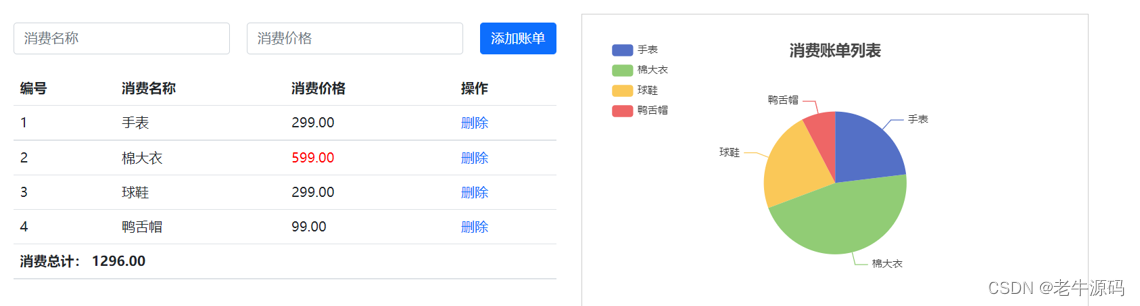
2.需求分析
1.基本渲染
2.添加功能
3.删除功能
4.饼图渲染
3.思路分析
1.基本渲染
- 立刻发送请求获取数据 created
- 拿到数据,存到data的响应式数据中
- 结合数据,进行渲染 v-for
- 消费统计 —> 计算属性
2.添加功能
- 收集表单数据 v-model,使用指令修饰符处理数据
- 给添加按钮注册点击事件,对输入的内容做非空判断,发送请求
- 请求成功后,对文本框内容进行清空
- 重新渲染列表
3.删除功能
- 注册点击事件,获取当前行的id
- 根据id发送删除请求
- 需要重新渲染
4.饼图渲染
- 初始化一个饼图 echarts.init(dom) mounted钩子中渲染
- 根据数据试试更新饼图 echarts.setOptions({…})
4.代码准备
<!-- CSS only -->
<link
rel="stylesheet"
href="https://cdn.jsdelivr.net/npm/[email protected]/dist/css/bootstrap.min.css"
/>
<style>
.red {
color: red!important;
}
.search {
width: 300px;
margin: 20px 0;
}
.my-form {
display: flex;
margin: 20px 0;
}
.my-form input {
flex: 1;
margin-right: 20px;
}
.table > :not(:first-child) {
border-top: none;
}
.contain {
display: flex;
padding: 10px;
}
.list-box {
flex: 1;
padding: 0 30px;
}
.list-box a {
text-decoration: none;
}
.echarts-box {
width: 600px;
height: 400px;
padding: 30px;
margin: 0 auto;
border: 1px solid #ccc;
}
tfoot {
font-weight: bold;
}
@media screen and (max-width: 1000px) {
.contain {
flex-wrap: wrap;
}
.list-box {
width: 100%;
}
.echarts-box {
margin-top: 30px;
}
}
</style>
<div id="app">
<div class="contain">
<!-- 左侧列表 -->
<div class="list-box">
<!-- 添加资产 -->
<form class="my-form">
<input type="text" class="form-control" placeholder="消费名称" />
<input type="text" class="form-control" placeholder="消费价格" />
<button type="button" class="btn btn-primary">添加账单</button>
</form>
<table class="table table-hover">
<thead>
<tr>
<th>编号</th>
<th>消费名称</th>
<th>消费价格</th>
<th>操作</th>
</tr>
</thead>
<tbody>
<tr>
<td>1</td>
<td>帽子</td>
<td>99.00</td>
<td><a href="javascript:;">删除</a></td>
</tr>
<tr>
<td>2</td>
<td>大衣</td>
<td class="red">199.00</td>
<td><a href="javascript:;">删除</a></td>
</tr>
</tbody>
<tfoot>
<tr>
<td colspan="4">消费总计: 298.00</td>
</tr>
</tfoot>
</table>
</div>
<!-- 右侧图表 -->
<div class="echarts-box" id="main"></div>
</div>
</div>
<script src="https://cdn.jsdelivr.net/npm/[email protected]/dist/echarts.min.js"></script>
<script src="https://cdn.jsdelivr.net/npm/vue@2/dist/vue.js"></script>
<script src="https://cdn.jsdelivr.net/npm/axios/dist/axios.min.js"></script>
<script>
/**
* 接口文档地址:
* https://www.apifox.cn/apidoc/shared-24459455-ebb1-4fdc-8df8-0aff8dc317a8/api-53371058
*
* 功能需求:
* 1. 基本渲染
* 2. 添加功能
* 3. 删除功能
* 4. 饼图渲染
*/
const app = new Vue({
el: '#app',
data: {
},
})
</script>
六 生命周期总结
Vue的生命周期主要分为创建阶段、挂载阶段、更新阶段和销毁阶段。
-
创建阶段:
- beforeCreate:实例刚在内存中被创建出来,此时还没有初始化好data和methods属性。
- created:实例已经在内存中创建完成,此时已经完成了data的初始化,但是还没有开始编译模板。
- beforeMount:此时已经完成了模板的编译,但是还没有挂载到页面中。
- mounted:此时,已经将编译好的模板挂载到了页面指定的位置,此时,页面中的元素已经可以进行交互了。
-
更新阶段:
- beforeUpdate:当data中的数据发生变化时,会触发beforeUpdate函数,但此时页面中的DOM并没有被重新渲染,只是数据已经更新了。
- updated:此时,页面中的DOM已经被重新渲染。
-
销毁阶段:
- beforeDestroy:在实例被销毁之前调用。可以在这一阶段进行一些清理工作。
- destroyed:实例被销毁之后调用。在这一阶段,Vue实例的所有事件监听器被移除,所有的子实例也都被销毁。
在每个生命周期函数中,我们可以执行一些自定义的操作,比如在created函数中,可以进行一些初始化工作,比如请求数据,绑定事件等。在beforeDestroy函数中,可以进行一些清理工作,比如取消事件监听,清除定时器等。