系列文章目录(点击查看)
前言
前面我们已经对项目整体有了一定的配置,已经学习了使用路由来将页面链接和组件关联起来,下面我们就增强这种关联,利用路由和 eleemnt-plus 组件,将项目的全貌简单搭建出来。
一、Login登录页
因为前面我们已经讲完了路由部分,所以现在我们需要一个简单的登录页,来实现界面的跳转,目前 token 可以自行简单的设置,并不需要请求后端。
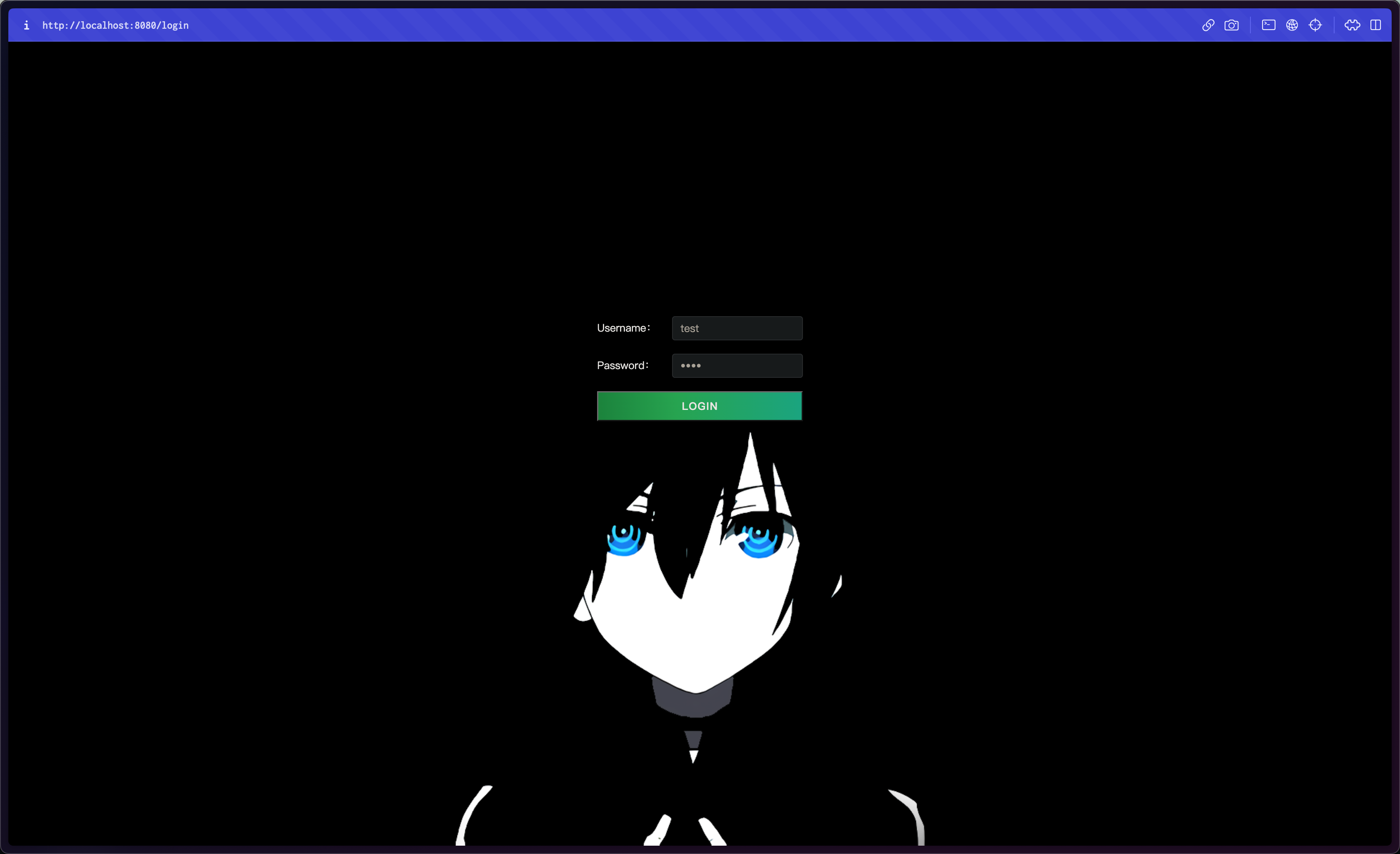
代码部分:
<template>
<div class="login-main" v-loading="loading" element-loading-text="Logging in...">
<div class="login-form">
<div class="logo flex-c flex-align">
<!-- <img style="height: 50px;" src="../../assets/logo.png" alt="logo" /> -->
</div>
<el-form :model="loginForm" label-position="left" label-width="100px">
<el-form-item label="Username:">
<el-input v-model="loginForm.username" />
</el-form-item>
<el-form-item label="Password:">
<el-input type="password" v-model="loginForm.password" />
</el-form-item>
</el-form>
<div class="footer-btn flex-c">
<button class="login-btn" @click="loginClick">login</button>
</div>
</div>
</div>
</template>
<script lang="ts" setup>
import {
useRouter } from "vue-router";
import {
Local } from "@/cache/index";
import {
handleEnter } from "@/utils/tools";
const router = useRouter();
const loading = ref(false);
const loginForm = ref({
username: "test",
password: "1234",
});
const loginClick = () => {
loading.value = true;
const accessToken = Local.get("token");
if (!accessToken) {
Local.set("token", "abc");
userLoginFunc();
} else {
userLoginFunc();
}
};
const userLoginFunc = () => {
loading.value = false;
// userStore.SET_USER_INFO(res)
router.push({
path: "/home" });
};
onMounted(() => {
handleEnter(loginClick);
});
</script>
<style lang="scss" scoped>
.logo {
margin-bottom: 20px;
span {
margin-left: 8px;
font-size: 20px;
color: #003574;
font-weight: 700;
}
}
.login-main {
display: flex;
justify-content: center;
align-items: center;
height: 100vh;
background: url('../../assets/login-bg.png') no-repeat;
background-size: 100% 100%;
}
.login-form {
position: relative;
top: -110px;
background: #000;
border-radius: 8px;
::v-deep(.el-form-item__label) {
color: #fff;
}
}
.login-btn {
position: relative;
z-index: 1;
display: inline-flex;
justify-content: center;
align-items: center;
overflow: hidden;
width: 100%;
height: 40px;
font-size: 14px;
font-family: alliance, mono, sans-serif;
color: #fff;
background: transparent;
border-radius: 0;
transition:
background 0.3s ease-in-out,
border-color 0.3s ease-in-out,
color 0.3s ease-in-out;
font-weight: 600;
line-height: 40px;
letter-spacing: 0.07em;
text-transform: uppercase;
font-feature-settings: "salt" on, "ss01" on, "ss02" on;
transition-property: background, border-color, color;
transition-duration: 0.3s, 0.3s, 0.3s;
transition-timing-function: ease-in-out, ease-in-out, ease-in-out;
}
.login-btn::before {
position: absolute;
top: 1px;
left: 1px;
z-index: -1;
display: block;
width: calc(100% - 2px);
height: calc(100% - 2px);
background: #000;
transition: background 0.3s ease-in-out;
content: "";
transform: translate3d(0, 0, 0);
}
.login-btn::after {
position: absolute;
top: 0;
left: 0;
z-index: -3;
display: block;
width: 100%;
height: 100%;
background:
linear-gradient(
269.16deg,
#9867f0 -15.83%,
#3bf0e4 -4.97%,
#33ce43 15.69%,
#b2f4b6 32.43%,
#ffe580 50.09%,
#ff7571 67.47%,
#ff7270 84.13%,
#ea5dad 105.13%,
#c2a0fd 123.24%
);
background-position: 58% 50%;
background-size: 500%;
content: "";
transform: translate3d(0, 0, 0);
backface-visibility: hidden;
animation: gradient-shift 30s ease infinite;
}
@keyframes gradient-shift {
0% {
background-position: 58% 50%;
}
25% {
background-position: 100% 0%;
}
75% {
background-position: 10% 50%;
}
100% {
background-position: 58% 50%;
}
}
.login-btn:hover::before {
background: transparent;
}
.login-btn:hover {
cursor: pointer;
color: #000;
}
</style>
这里值得注意的是加了一个回车事件的绑定:
/**
* @description 文档注册enter事件
* @param {any} cb
* @return {void}
*/
export const handleEnter = (cb: Function): void => {
document.onkeydown = e => {
const ev: KeyboardEventInit = window.event || e;
if (ev.keyCode === 13) {
cb();
}
};
};
// 其中 KeyboardEventInit 为内置,以下是代码截取
interface KeyboardEventInit extends EventModifierInit {
/** @deprecated */
charCode?: number;
code?: string;
isComposing?: boolean;
key?: string;
/** @deprecated */
keyCode?: number;
location?: number;
repeat?: boolean;
}
二、Layout 组件
这里我们可以根据 element-plus 官网提供的组件,按照自己程序的布局,自己选择 layout 的布局形式。
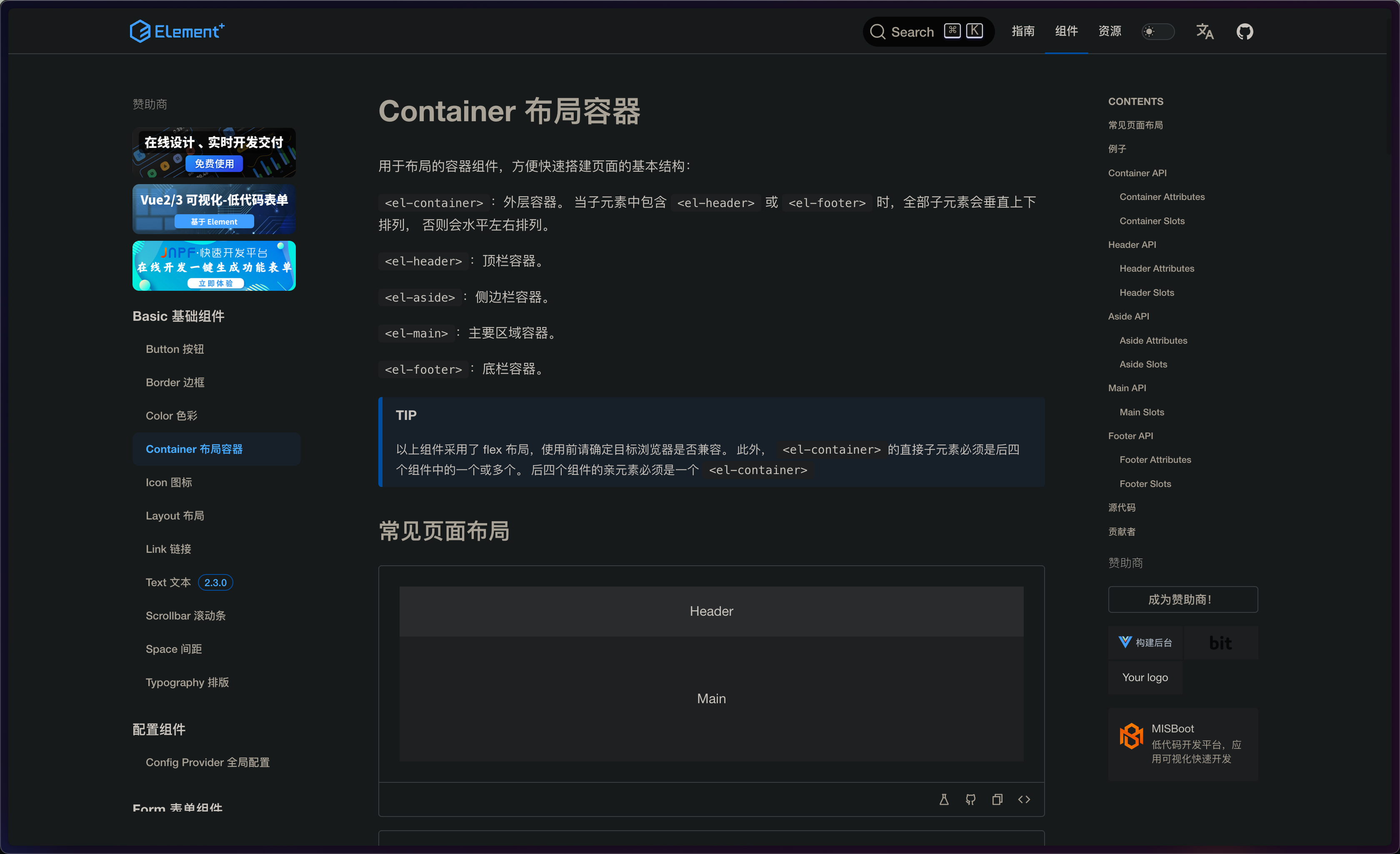
<template>
<div class="common-layout">
<el-container>
<el-header class="flex-c flex-align header"> Header </el-header>
<el-container>
<el-aside class="flex-c flex-align h-100 aside"> Aside </el-aside>
<el-main>
<router-view></router-view>
</el-main>
</el-container>
</el-container>
</div>
</template>
<script lang="ts" setup></script>
<style lang="scss" scoped>
.header {
height: 60px;
background-color: #b3c0d1;
}
.aside {
background-color: #d3dce6;
width: 200px;
}
.el-main {
overflow: hidden;
padding: 15px;
}
</style>
三、修改路由
将 layout 组件加入到路由
route.ts 文件
{
path: "/home",
component: UserLayout,
name: "Home",
meta: {
title: "home" },
redirect: "/home/index",
children: [
{
path: "index",
component: () => import("@/views/home/index.vue"),
name: "HomeIndex",
meta: {
title: "homeIndex" },
}
]
}
news.ts 文件
import {
RouteRecordRaw } from 'vue-router';
const UserLayout = () => import('@/views/layout/index.vue')
const news: RouteRecordRaw = {
path: "/news",
component: UserLayout,
name: "News",
meta: {
title: "news" },
redirect: "/news/animal",
children: [
{
path: "animal",
component: () => import("@/views/news/animal.vue"),
name: "AnimalList",
meta: {
title: "animalList" },
},
{
path: "nature",
component: () => import("@/views/news/nature.vue"),
name: "NatureList",
meta: {
title: "natureList" },
},
{
path: "article/:id",
component: () => import("@/views/news/article.vue"),
name: "Article",
meta: {
title: "article" },
},
],
};
export {
news }
user.ts 文件
import {
RouteRecordRaw } from 'vue-router';
const UserLayout = () => import('@/views/layout/index.vue')
const user: RouteRecordRaw = {
path: "/user",
component: UserLayout,
name: "User",
meta: {
title: "user" },
redirect: "/user/info",
children: [
{
path: "info",
component: () => import("@/views/user/info.vue"),
name: "UserInfo",
meta: {
title: "userInfo" },
},
],
};
export {
user }
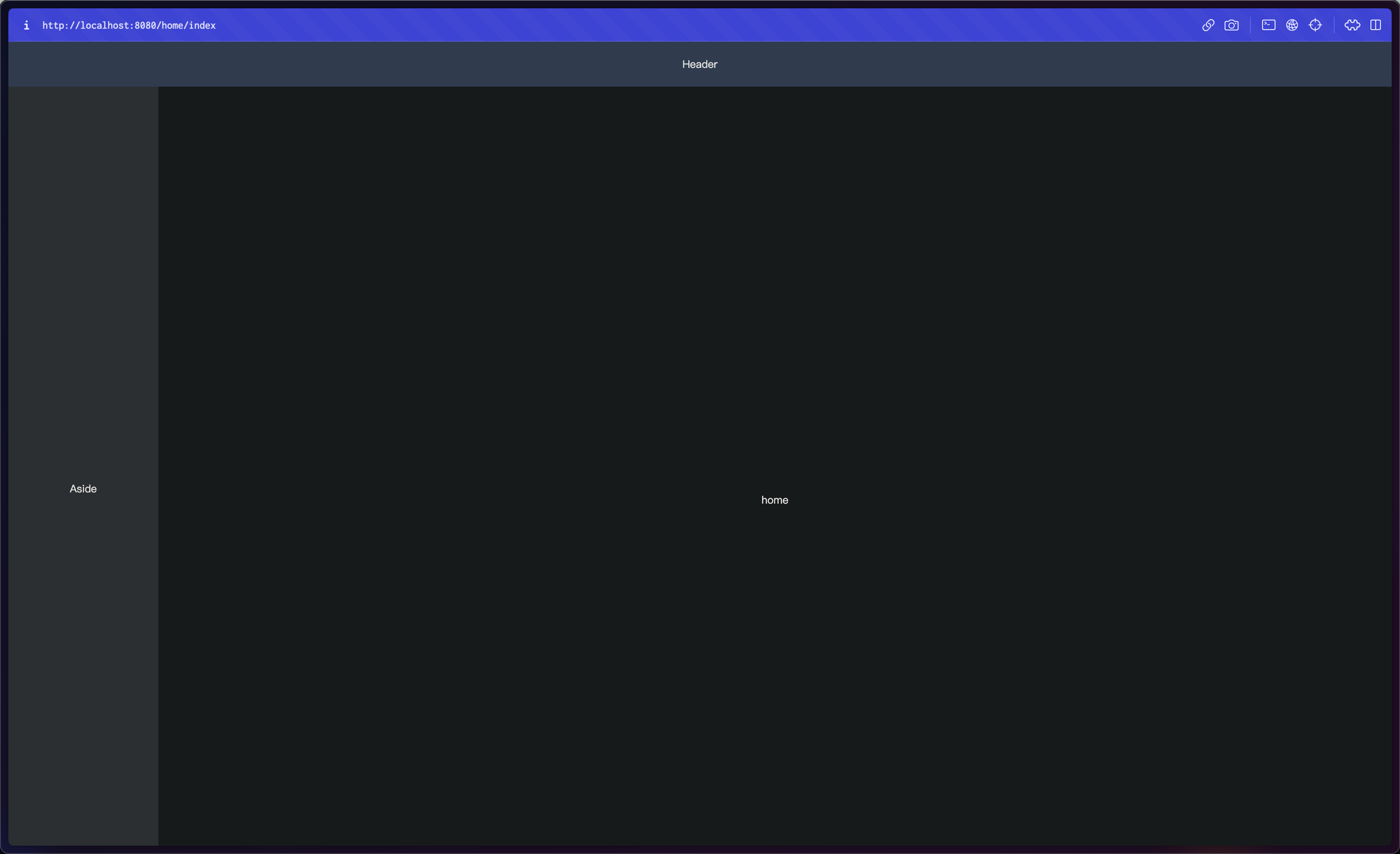
四、界面测试
运行项目,从登录页跳转到 home 页面,再修改路由到 news 和 user 页面,这里我们可以先简单在 home 页面添加两个按钮已做路由跳转测试。
home 页面代码
<template>
<div class="flex-c flex-align h-100">
<el-button type="primary" @click="goRouter('/news')">go news</el-button>
<el-button type="primary" @click="goRouter('/user')">go user</el-button>
</div>
</template>
<script setup lang="ts">
import {
useRouter } from 'vue-router'
const router = useRouter()
const goRouter = (path: string): void => {
router.push(path)
}
</script>
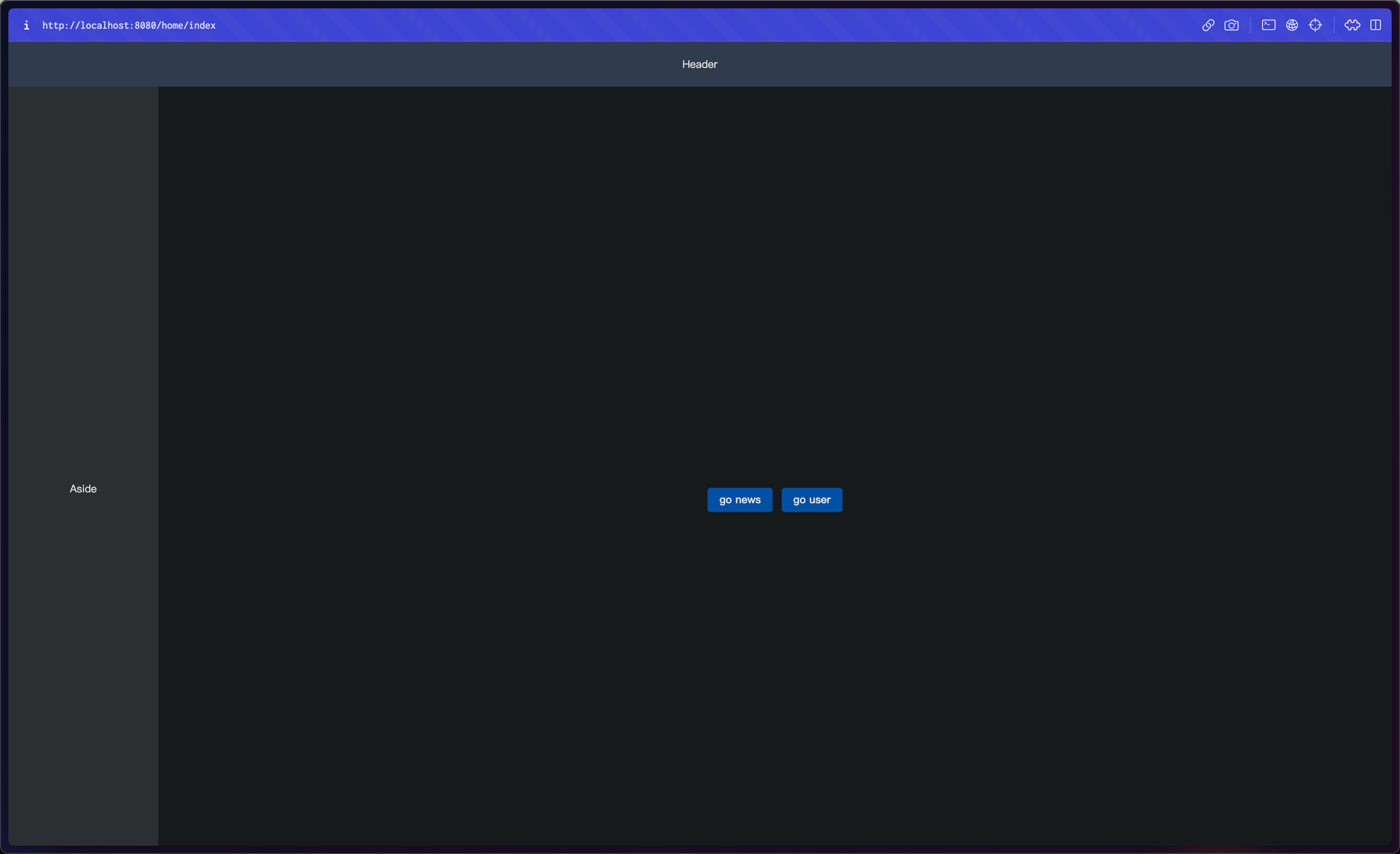

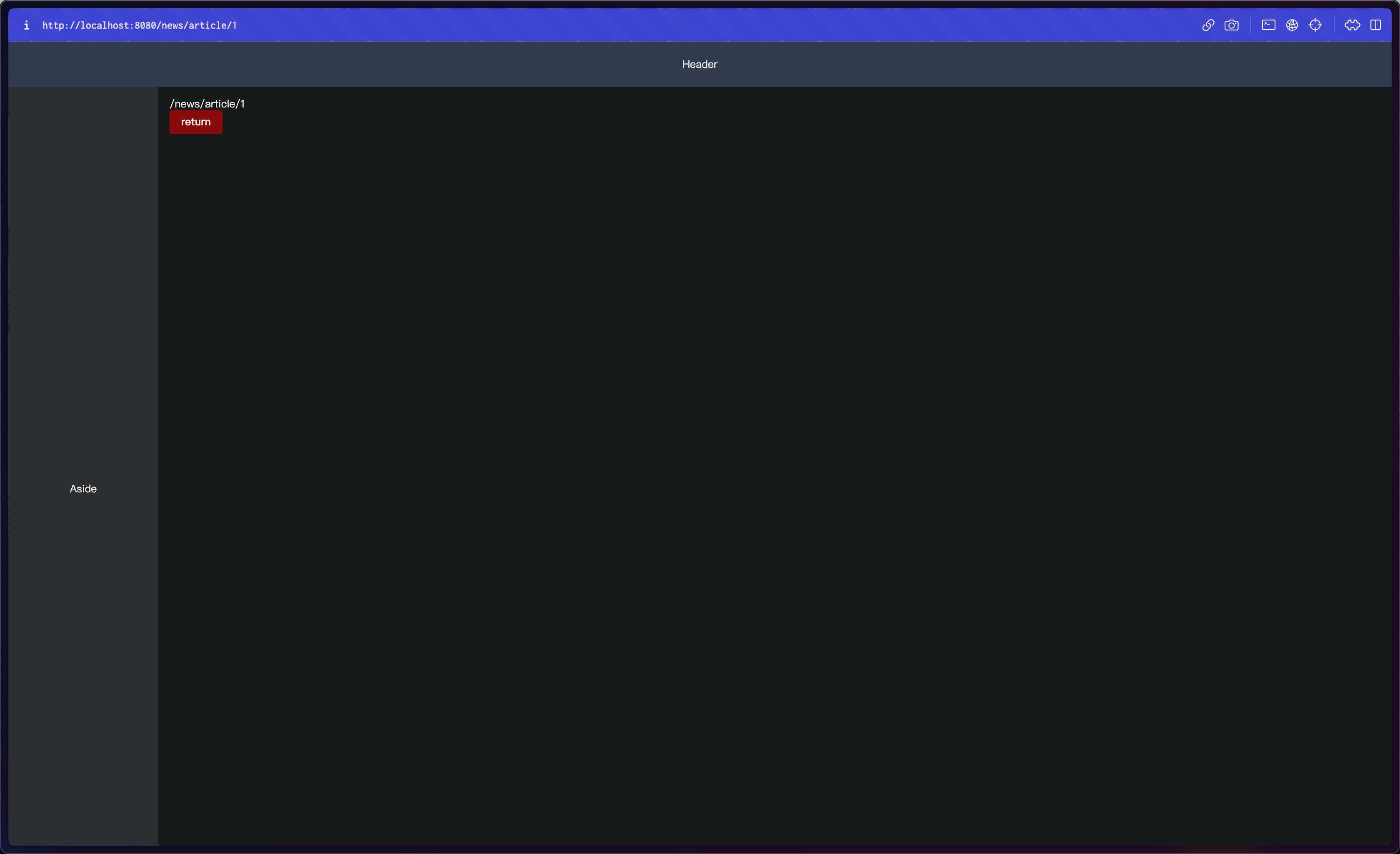
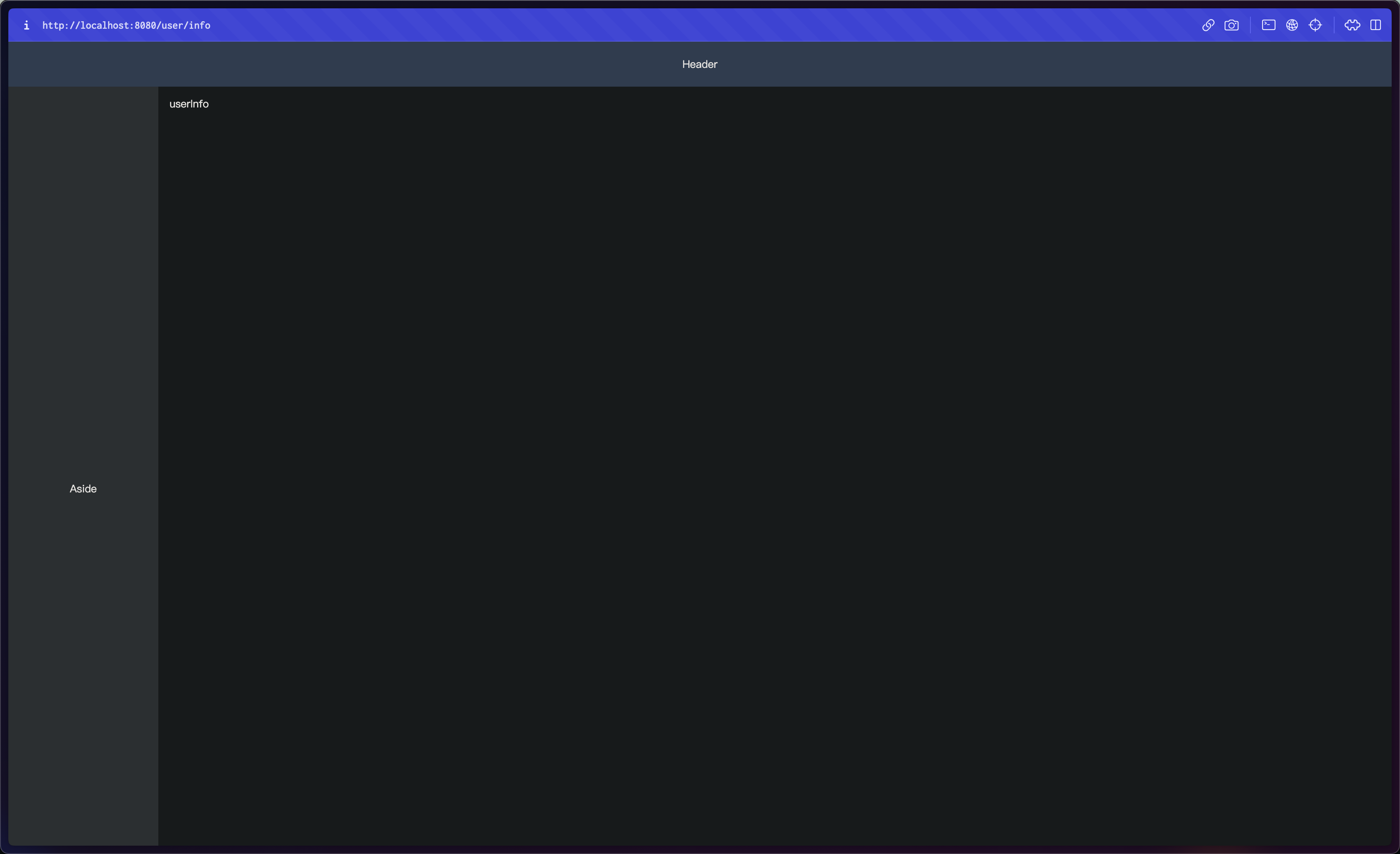
总结
本文继续项目的开发,增加了登录页面和 Layout 组件,并实现了路由的跳转,接下来我们就可以进行菜单的开发以及业务逻辑的开发了,不过在开发之前,我们要先使用 pinia,来对项目做状态管理。上文中的配置代码可在 github 仓库中直接 copy,仓库路径:https://github.com/SmallTeddy/music-explorer-web。