思维导图


一、事件监听(绑定)
1.1 事件监听


<!DOCTYPE html>
<html lang="en">
<head>
<meta charset="UTF-8">
<meta http-equiv="X-UA-Compatible" content="IE=edge">
<meta name="viewport" content="width=device-width, initial-scale=1.0">
<title>Document</title>
</head>
<body>
<button>点击</button>
<script>
// 需求: 点击了按钮,弹出一个对话框
// 1. 事件源 按钮
// 2.事件类型 点击鼠标 click 字符串
// 3. 事件处理程序 弹出对话框
const btn = document.querySelector('button')
btn.addEventListener('click', function () {
alert('你早呀~')
})
</script>
</body>
</html>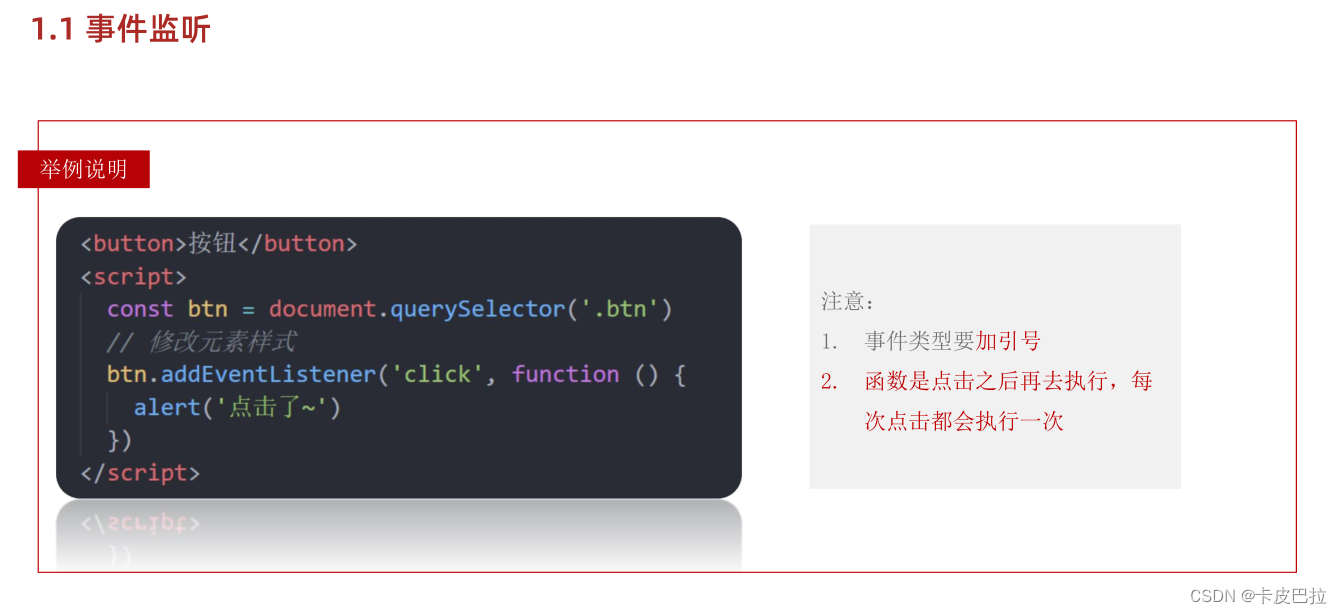


李伟兴 09:31:13
<!DOCTYPE html>
<html lang="en">
<head>
<meta charset="UTF-8">
<meta http-equiv="X-UA-Compatible" content="IE=edge">
<meta name="viewport" content="width=device-width, initial-scale=1.0">
<title>Document</title>
<style>
.box {
position: relative;
width: 1000px;
height: 200px;
background-color: pink;
margin: 100px auto;
text-align: center;
font-size: 50px;
line-height: 200px;
font-weight: 700;
}
.box1 {
position: absolute;
right: 20px;
top: 10px;
width: 20px;
height: 20px;
background-color: skyblue;
text-align: center;
line-height: 20px;
font-size: 16px;
cursor: pointer;
}
</style>
</head>
<body>
<div class="box">
我是广告
<div class="box1">X</div>
</div>
<script>
// 1. 获取事件源
const box1 = document.querySelector('.box1')
// 关闭的是大盒子
const box = document.querySelector('.box')
// 2. 事件侦听
box1.addEventListener('click', function () {
box.style.display = 'none'
})
</script>
</body>
</html>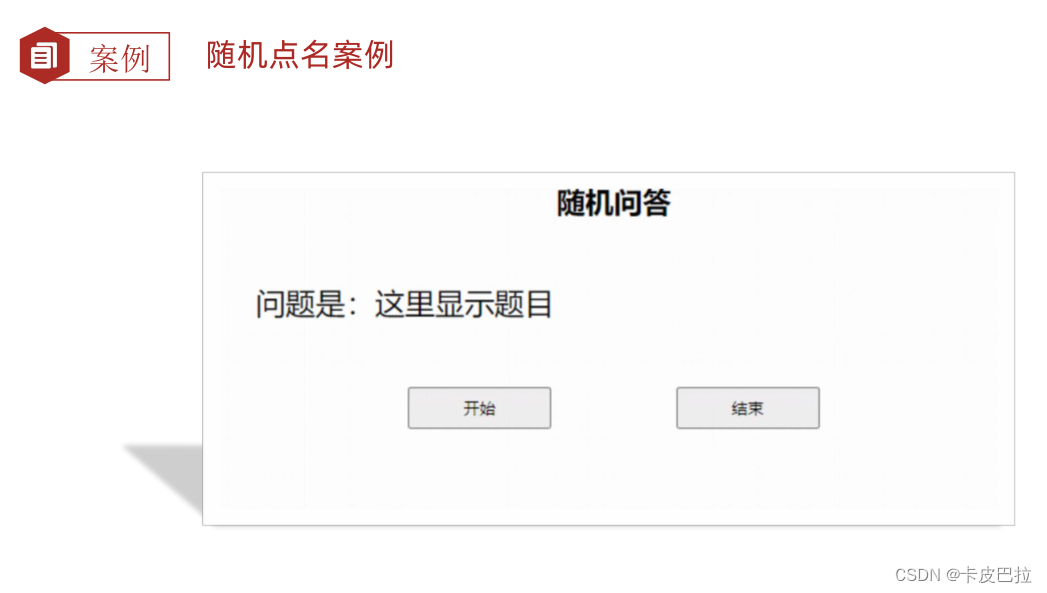
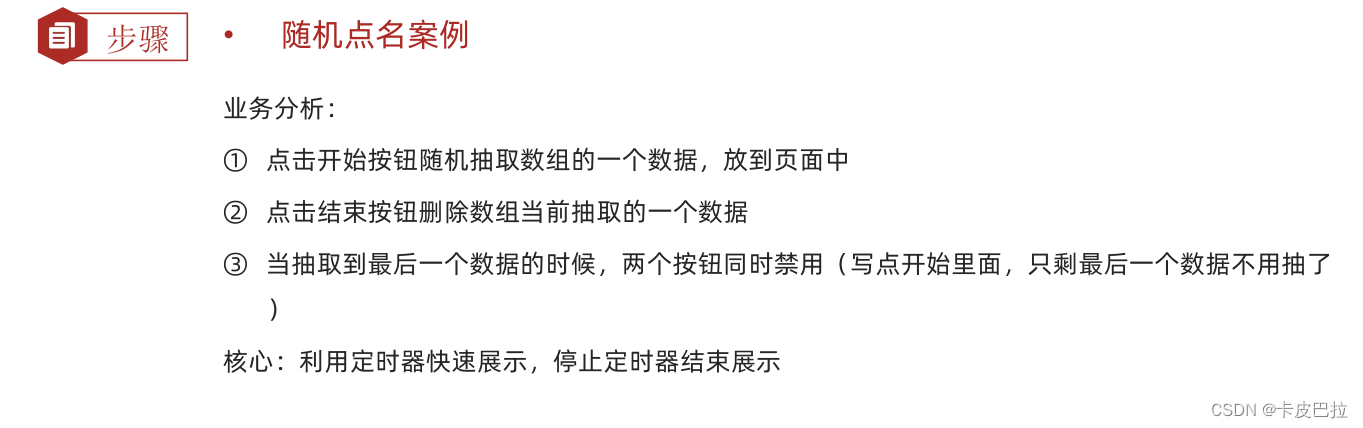
解惑:
js垃圾回收机制,函数执行完后,声明的变量回收,下次执行时再创建新的。
<!DOCTYPE html>
<html lang="en">
<head>
<meta charset="UTF-8">
<meta http-equiv="X-UA-Compatible" content="IE=edge">
<meta name="viewport" content="width=device-width, initial-scale=1.0">
<title>Document</title>
</head>
<body>
<button>点击</button>
<script>
const btn = document.querySelector('button')
btn.addEventListener('click', function () {
const num = Math.random()
console.log(num)
})
</script>
</body>
</html>1.2 拓展阅读-事件监听版本

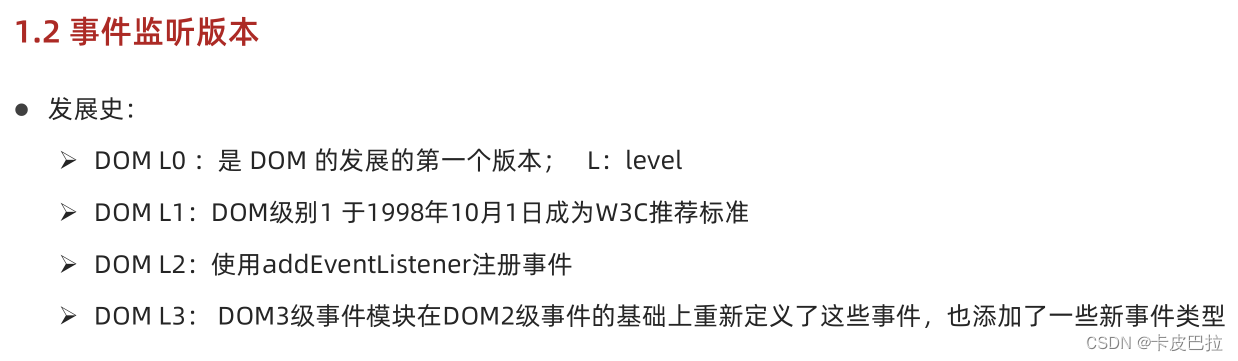
二、事件类型
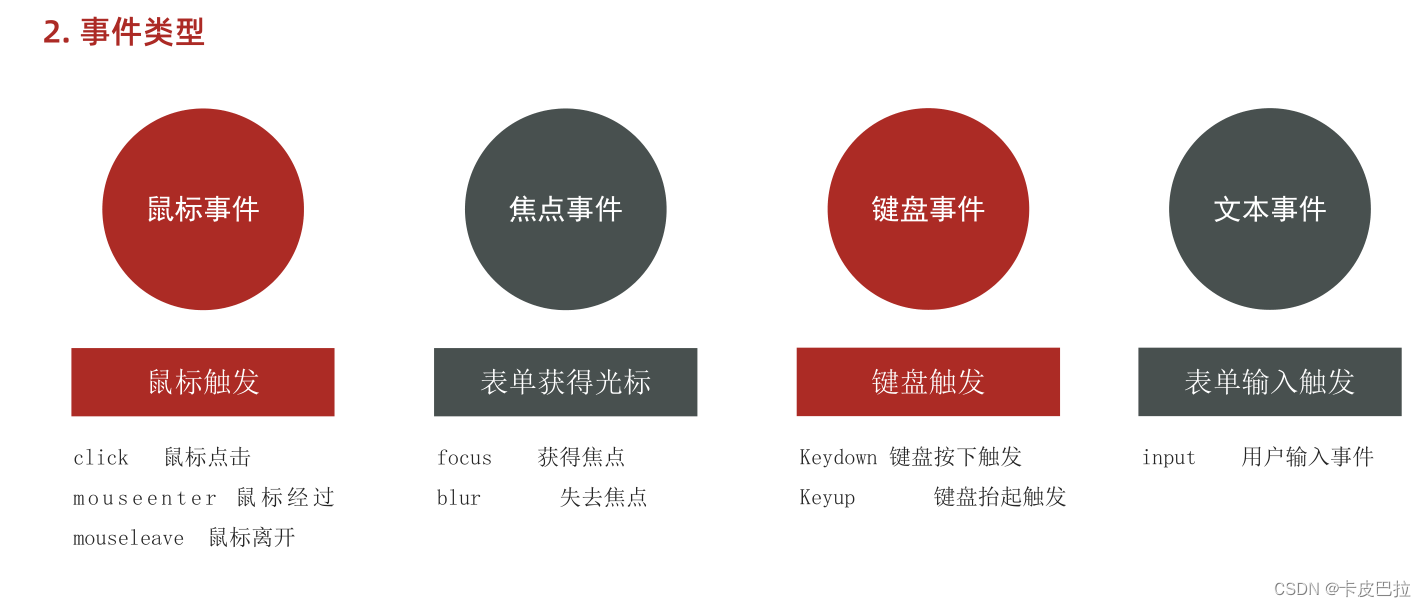


<!DOCTYPE html>
<html lang="en">
<head>
<meta charset="UTF-8" />
<meta http-equiv="X-UA-Compatible" content="IE=edge" />
<meta name="viewport" content="width=device-width, initial-scale=1.0" />
<title>轮播图点击切换</title>
<style>
* {
box-sizing: border-box;
}
.slider {
width: 560px;
height: 400px;
overflow: hidden;
}
.slider-wrapper {
width: 100%;
height: 320px;
}
.slider-wrapper img {
width: 100%;
height: 100%;
display: block;
}
.slider-footer {
height: 80px;
background-color: rgb(100, 67, 68);
padding: 12px 12px 0 12px;
position: relative;
}
.slider-footer .toggle {
position: absolute;
right: 0;
top: 12px;
display: flex;
}
.slider-footer .toggle button {
margin-right: 12px;
width: 28px;
height: 28px;
appearance: none;
border: none;
background: rgba(255, 255, 255, 0.1);
color: #fff;
border-radius: 4px;
cursor: pointer;
}
.slider-footer .toggle button:hover {
background: rgba(255, 255, 255, 0.2);
}
.slider-footer p {
margin: 0;
color: #fff;
font-size: 18px;
margin-bottom: 10px;
}
.slider-indicator {
margin: 0;
padding: 0;
list-style: none;
display: flex;
align-items: center;
}
.slider-indicator li {
width: 8px;
height: 8px;
margin: 4px;
border-radius: 50%;
background: #fff;
opacity: 0.4;
cursor: pointer;
}
.slider-indicator li.active {
width: 12px;
height: 12px;
opacity: 1;
}
</style>
</head>
<body>
<div class="slider">
<div class="slider-wrapper">
<img src="./images/slider01.jpg" alt="" />
</div>
<div class="slider-footer">
<p>对人类来说会不会太超前了?</p>
<ul class="slider-indicator">
<li class="active"></li>
<li></li>
<li></li>
<li></li>
<li></li>
<li></li>
<li></li>
<li></li>
</ul>
<div class="toggle">
<button class="prev"><</button>
<button class="next">></button>
</div>
</div>
</div>
<script>
// 1. 初始数据
const data = [
{ url: './images/slider01.jpg', title: '对人类来说会不会太超前了?', color: 'rgb(100, 67, 68)' },
{ url: './images/slider02.jpg', title: '开启剑与雪的黑暗传说!', color: 'rgb(43, 35, 26)' },
{ url: './images/slider03.jpg', title: '真正的jo厨出现了!', color: 'rgb(36, 31, 33)' },
{ url: './images/slider04.jpg', title: '李玉刚:让世界通过B站看到东方大国文化', color: 'rgb(139, 98, 66)' },
{ url: './images/slider05.jpg', title: '快来分享你的寒假日常吧~', color: 'rgb(67, 90, 92)' },
{ url: './images/slider06.jpg', title: '哔哩哔哩小年YEAH', color: 'rgb(166, 131, 143)' },
{ url: './images/slider07.jpg', title: '一站式解决你的电脑配置问题!!!', color: 'rgb(53, 29, 25)' },
{ url: './images/slider08.jpg', title: '谁不想和小猫咪贴贴呢!', color: 'rgb(99, 72, 114)' },
]
// 获取元素
const img = document.querySelector('.slider-wrapper img')
const p = document.querySelector('.slider-footer p')
const footer = document.querySelector('.slider-footer')
// 1. 右按钮业务
// 1.1 获取右侧按钮
const next = document.querySelector('.next')
let i = 0 // 信号量 控制播放图片张数
// 1.2 注册点击事件
next.addEventListener('click', function () {
// console.log(11)
i++
// 1.6判断条件 如果大于8 就复原为 0
// if (i >= 8) {
// i = 0
// }
i = i >= data.length ? 0 : i
// 1.3 得到对应的对象
// console.log(data[i])
// 调用函数
toggle()
})
// 2. 左侧按钮业务
// 2.1 获取左侧按钮
const prev = document.querySelector('.prev')
// 1.2 注册点击事件
prev.addEventListener('click', function () {
i--
// 判断条件 如果小于0 则爬到最后一张图片索引号是 7
// if (i < 0) {
// i = 7
// }
i = i < 0 ? data.length - 1 : i
// 1.3 得到对应的对象
// console.log(data[i])
// 调用函数
toggle()
})
// 声明一个渲染的函数作为复用
function toggle() {
// 1.4 渲染对应的数据
img.src = data[i].url
p.innerHTML = data[i].title
footer.style.backgroundColor = data[i].color
// 1.5 更换小圆点 先移除原来的类名, 当前li再添加 这个 类名
document.querySelector('.slider-indicator .active').classList.remove('active')
document.querySelector(`.slider-indicator li:nth-child(${i + 1})`).classList.add('active')
}
// 3. 自动播放模块
let timerId = setInterval(function () {
// 利用js自动调用点击事件 click() 一定加小括号调用函数
next.click()
}, 1000)
// 4. 鼠标经过大盒子,停止定时器
const slider = document.querySelector('.slider')
// 注册事件
slider.addEventListener('mouseenter', function () {
// 停止定时器
clearInterval(timerId)
})
// 5. 鼠标离开大盒子,开启定时器
// 注册事件
slider.addEventListener('mouseleave', function () {
// 停止定时器
if (timerId) clearInterval(timerId)
// 开启定时器
timerId = setInterval(function () {
// 利用js自动调用点击事件 click() 一定加小括号调用函数
next.click()
}, 1000)
})
</script>
</body>
</html>

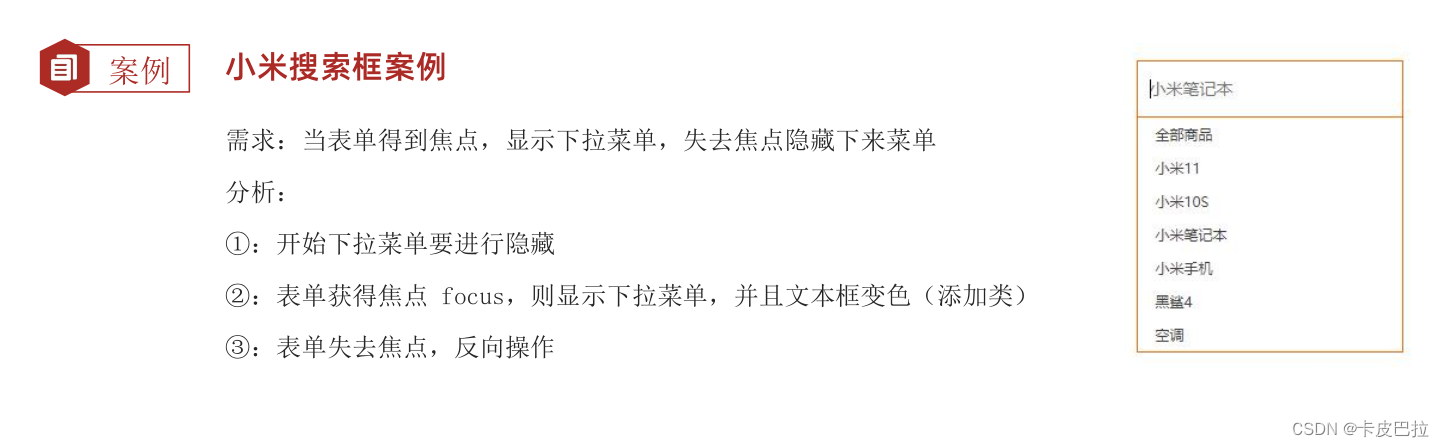
<!DOCTYPE html>
<html lang="en">
<head>
<meta charset="UTF-8">
<meta http-equiv="X-UA-Compatible" content="IE=edge">
<meta name="viewport" content="width=device-width, initial-scale=1.0">
<title>Document</title>
</head>
<body>
<input type="text">
<script>
const input = document.querySelector('input')
input.addEventListener('focus', function () {
console.log('有焦点触发')
})
input.addEventListener('blur', function () {
console.log('失去焦点触发')
})
</script>
</body>
</html>键盘事件
<!DOCTYPE html>
<html lang="en">
<head>
<meta charset="UTF-8">
<meta http-equiv="X-UA-Compatible" content="IE=edge">
<meta name="viewport" content="width=device-width, initial-scale=1.0">
<title>Document</title>
</head>
<body>
<input type="text">
<script>
const input = document.querySelector('input')
// 1. 键盘事件
// input.addEventListener('keydown', function () {
// console.log('键盘按下了')
// })
// input.addEventListener('keyup', function () {
// console.log('键盘谈起了')
// })
// 2. 用户输入文本事件 input
input.addEventListener('input', function () {
console.log(input.value)
})
</script>
</body>
</html>
focus伪类选择器也可以监听获得焦点事件,但我们需要更改元素内容,使用JS
<!DOCTYPE html>
<html lang="en">
<head>
<meta charset="UTF-8">
<meta http-equiv="X-UA-Compatible" content="IE=edge">
<meta name="viewport" content="width=device-width, initial-scale=1.0">
<title>Document</title>
<style>
input {
width: 200px;
transition: all .3s;
}
/* focus伪类选择器 获得焦点 */
input:focus {
width: 300px;
}
</style>
</head>
<body>
<input type="text">
</body>
</html>
三、事件对象
3.1 获取事件对象
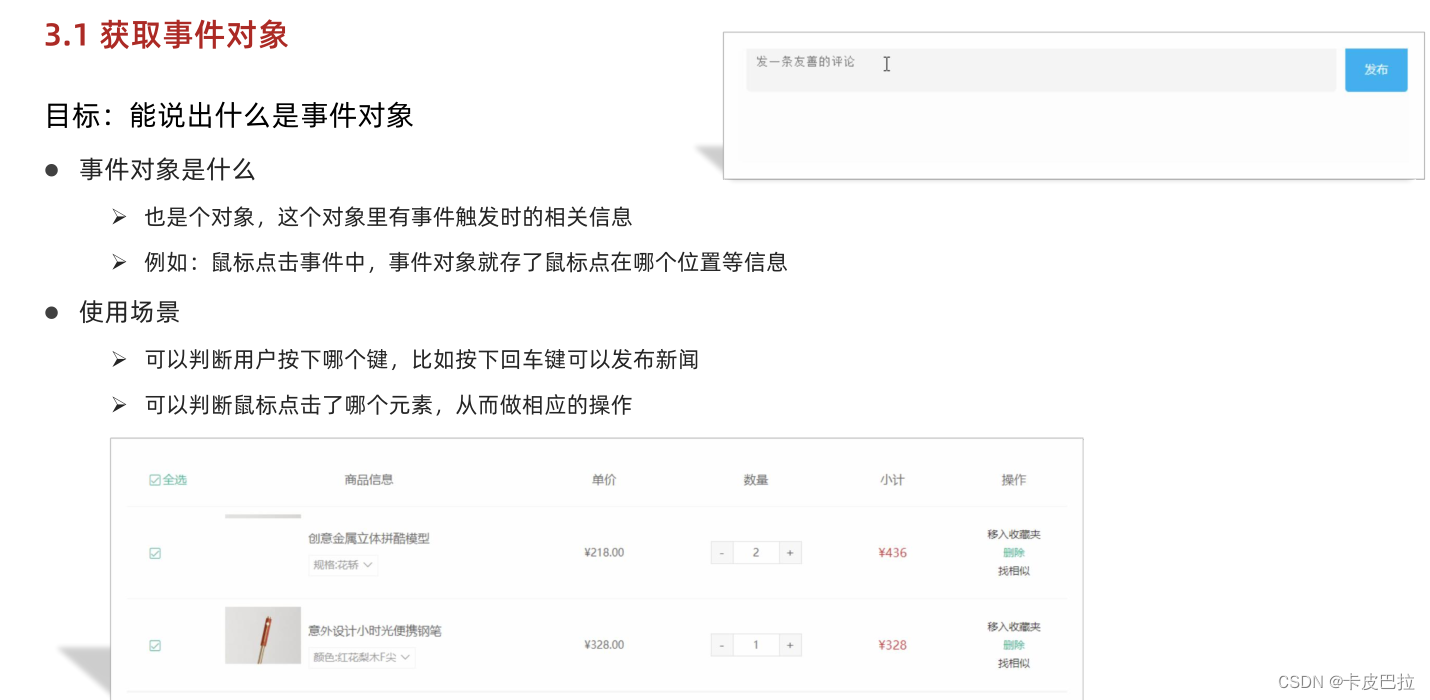
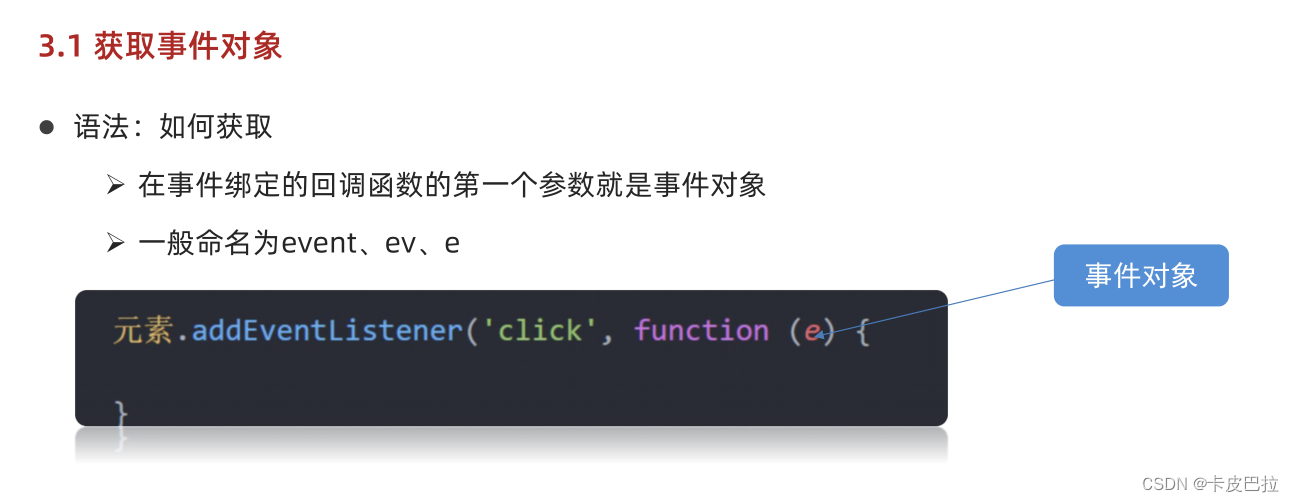
<!DOCTYPE html>
<html lang="en">
<head>
<meta charset="UTF-8">
<meta http-equiv="X-UA-Compatible" content="IE=edge">
<meta name="viewport" content="width=device-width, initial-scale=1.0">
<title>Document</title>
</head>
<body>
<!-- <button>点击</button> -->
<input type="text">
<script>
// const btn = document.querySelector('button')
// btn.addEventListener('click', function (e) {
// console.log(e)
// })
const input = document.querySelector('input')
input.addEventListener('keyup', function (e) {
// console.log(11)
// console.log(e.key)
if (e.key === 'Enter') {
console.log('我按下了回车键')
}
})
</script>
</body>
</html>点击按钮后控制台打印对象:
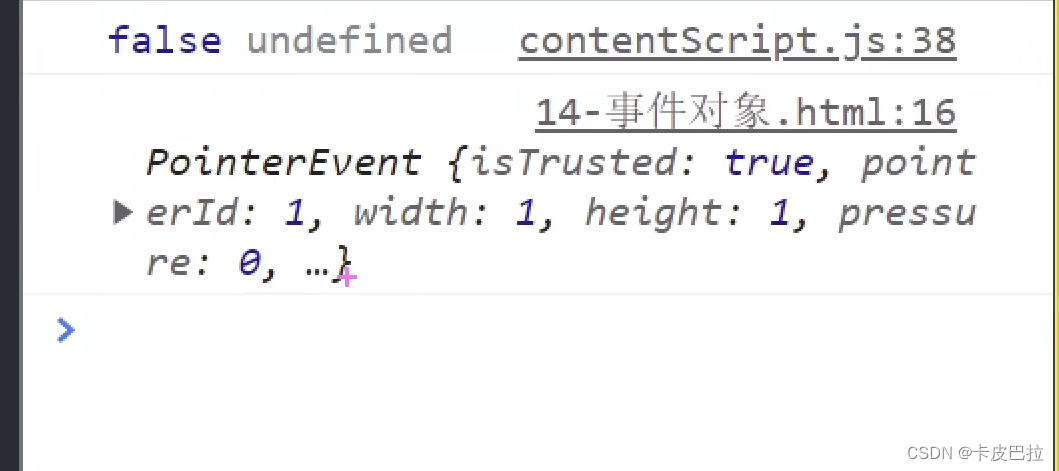

3.2 事件对象常用属性
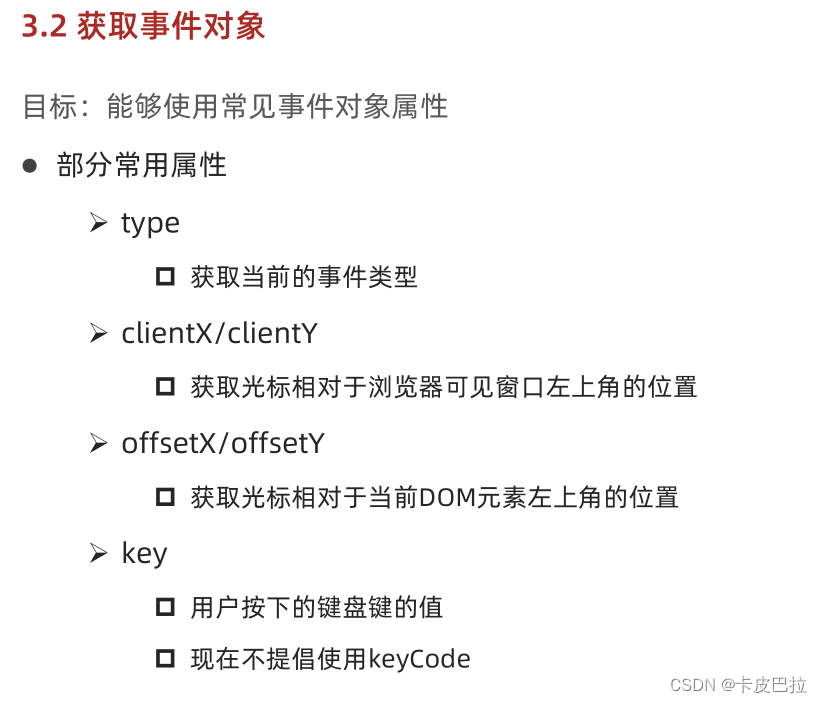

<!DOCTYPE html>
<html lang="en">
<head>
<meta charset="UTF-8">
<meta http-equiv="X-UA-Compatible" content="IE=edge">
<meta name="viewport" content="width=device-width, initial-scale=1.0">
<title>Document</title>
</head>
<body>
<!-- <button>点击</button> -->
<input type="text">
<script>
// const btn = document.querySelector('button')
// btn.addEventListener('click', function (e) {
// console.log(e)
// })
const input = document.querySelector('input')
input.addEventListener('keyup', function (e) {
// console.log(11)
// console.log(e.key)
if (e.key === 'Enter') {
console.log('我按下了回车键')
}
})
</script>
</body>
</html>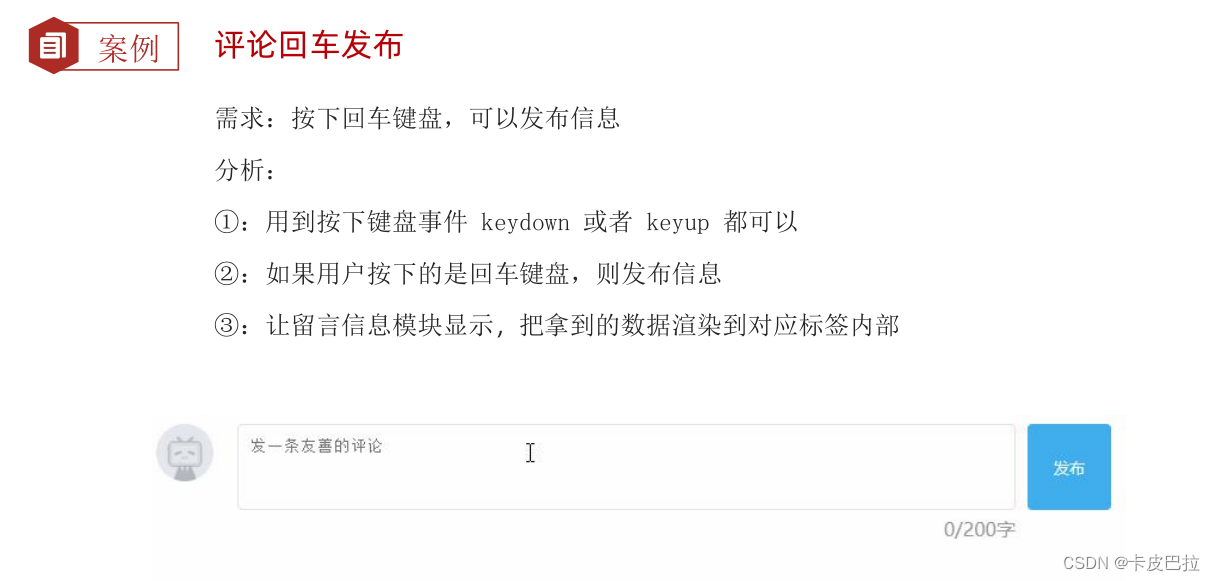
去字符串左右空格:trim()
<!DOCTYPE html>
<html lang="en">
<head>
<meta charset="UTF-8">
<meta http-equiv="X-UA-Compatible" content="IE=edge">
<meta name="viewport" content="width=device-width, initial-scale=1.0">
<title>Document</title>
</head>
<body>
<textarea name="" id="" cols="30" rows="10"></textarea>
<script>
const str = ' im a teacher '
// console.log(str.trim()) // 去除字符串左右的空格
const tx = document.querySelector('textarea')
tx.addEventListener('keyup', function (e) {
// console.log(tx.value)
if (e.key === 'Enter') {
// console.log(tx.value)
console.log(tx.value.trim() === '')
}
})
</script>
</body>
</html><!DOCTYPE html>
<html lang="en">
<head>
<meta charset="UTF-8">
<meta http-equiv="X-UA-Compatible" content="IE=edge">
<meta name="viewport" content="width=device-width, initial-scale=1.0">
<title>评论回车发布</title>
<style>
.wrapper {
min-width: 400px;
max-width: 800px;
display: flex;
justify-content: flex-end;
}
.avatar {
width: 48px;
height: 48px;
border-radius: 50%;
overflow: hidden;
background: url(./images/avatar.jpg) no-repeat center / cover;
margin-right: 20px;
}
.wrapper textarea {
outline: none;
border-color: transparent;
resize: none;
background: #f5f5f5;
border-radius: 4px;
flex: 1;
padding: 10px;
transition: all 0.5s;
height: 30px;
}
.wrapper textarea:focus {
border-color: #e4e4e4;
background: #fff;
height: 50px;
}
.wrapper button {
background: #00aeec;
color: #fff;
border: none;
border-radius: 4px;
margin-left: 10px;
width: 70px;
cursor: pointer;
}
.wrapper .total {
margin-right: 80px;
color: #999;
margin-top: 5px;
opacity: 0;
transition: all 0.5s;
}
.list {
min-width: 400px;
max-width: 800px;
display: flex;
}
.list .item {
width: 100%;
display: flex;
}
.list .item .info {
flex: 1;
border-bottom: 1px dashed #e4e4e4;
padding-bottom: 10px;
}
.list .item p {
margin: 0;
}
.list .item .name {
color: #FB7299;
font-size: 14px;
font-weight: bold;
}
.list .item .text {
color: #333;
padding: 10px 0;
}
.list .item .time {
color: #999;
font-size: 12px;
}
</style>
</head>
<body>
<div class="wrapper">
<i class="avatar"></i>
<textarea id="tx" placeholder="发一条友善的评论" rows="2" maxlength="200"></textarea>
<button>发布</button>
</div>
<div class="wrapper">
<span class="total">0/200字</span>
</div>
<div class="list">
<div class="item" style="display: none;">
<i class="avatar"></i>
<div class="info">
<p class="name">清风徐来</p>
<p class="text">大家都辛苦啦,感谢各位大大的努力,能圆满完成真是太好了[笑哭][支持]</p>
<p class="time">2022-10-10 20:29:21</p>
</div>
</div>
</div>
<script>
const tx = document.querySelector('#tx')
const total = document.querySelector('.total')
const item = document.querySelector('.item')
const text = document.querySelector('.text')
// 1. 当我们文本域获得了焦点,就让 total 显示出来
tx.addEventListener('focus', function () {
total.style.opacity = 1
})
// 2. 当我们文本域失去了焦点,就让 total 隐藏出来
tx.addEventListener('blur', function () {
total.style.opacity = 0
})
// 3. 检测用户输入
tx.addEventListener('input', function () {
// console.log(tx.value.length) 得到输入的长度
total.innerHTML = `${tx.value.length}/200字`
})
// 4. 按下回车发布评论
tx.addEventListener('keyup', function (e) {
// 只有按下的是回车键,才会触发
// console.log(e.key)
if (e.key === 'Enter') {
// 如果用户输入的不为空就显示和打印
if (tx.value.trim()) {
// console.log(11)
item.style.display = 'block'
// console.log(tx.value) // 用户输入的内容
text.innerHTML = tx.value
}
// 等我们按下回车,结束,清空文本域
tx.value = ''
// 按下回车之后,就要把 字符统计 复原
total.innerHTML = '0/200字'
}
})
</script>
</body>
</html>四、 环境对象
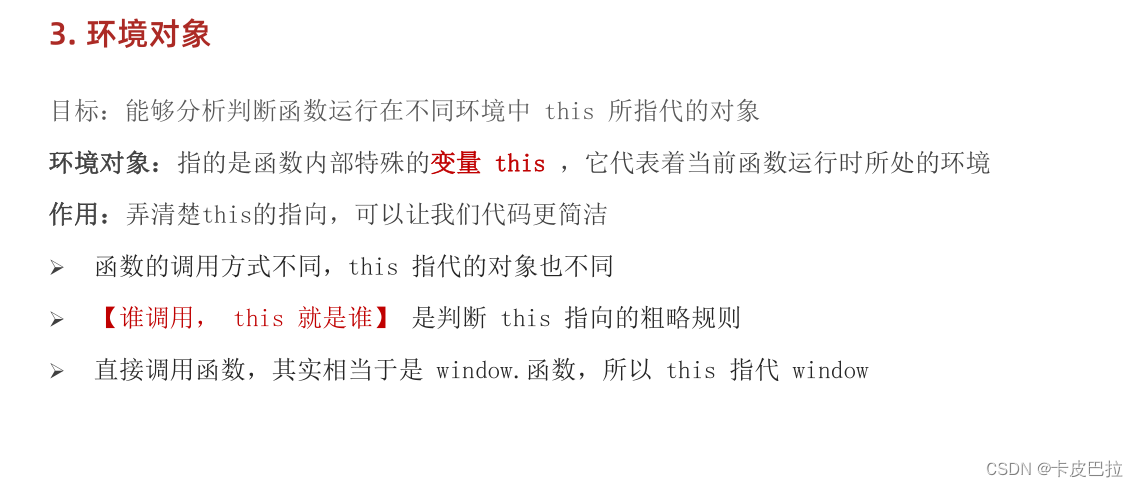

五、 回调函数
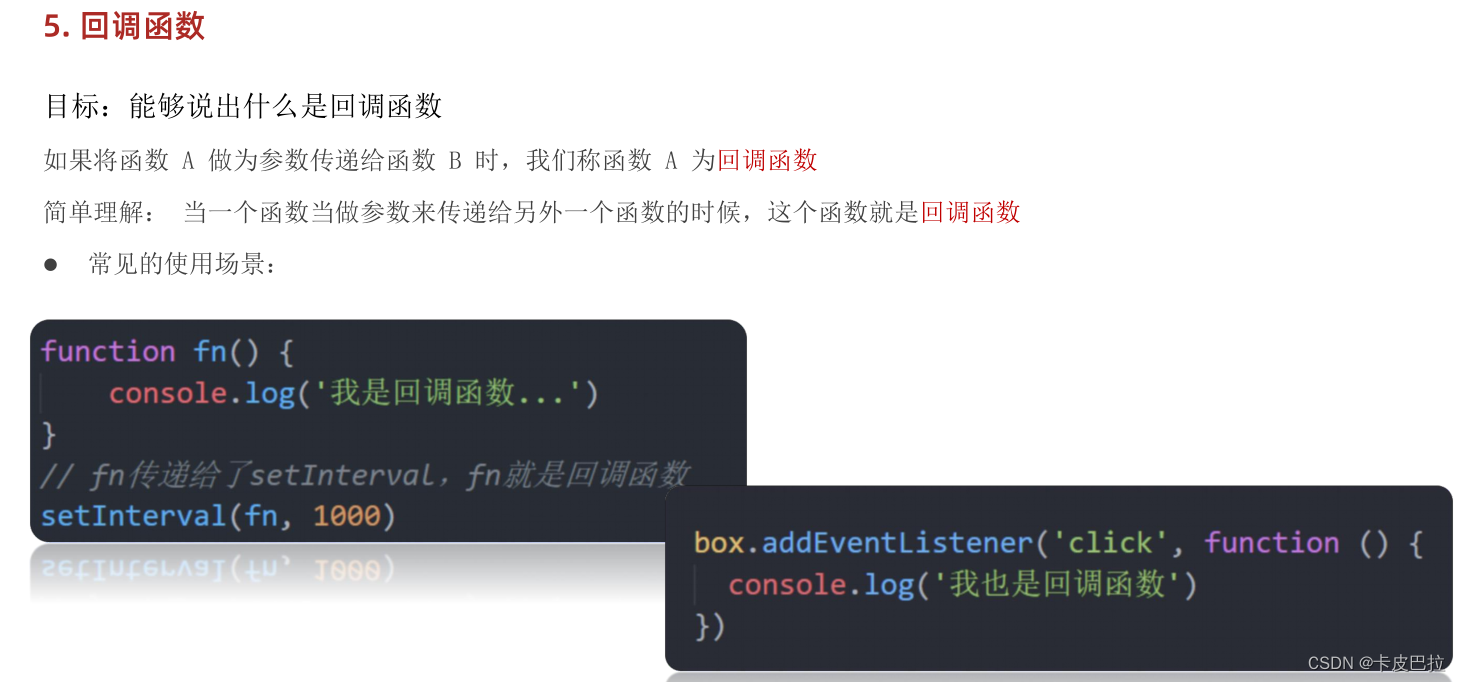
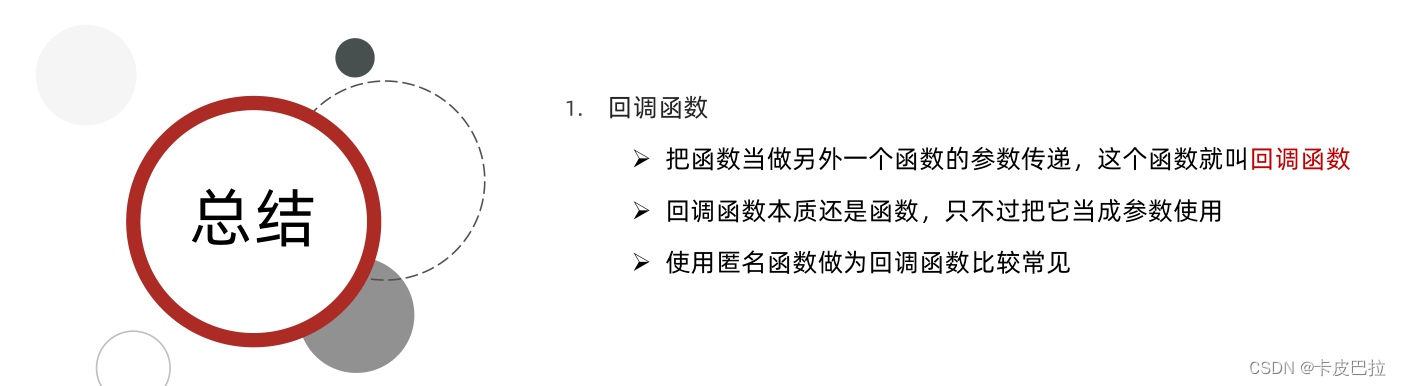
为什么不使用hover,而要使用鼠标经过事件?
鼠标离开后,元素仍处于active状态
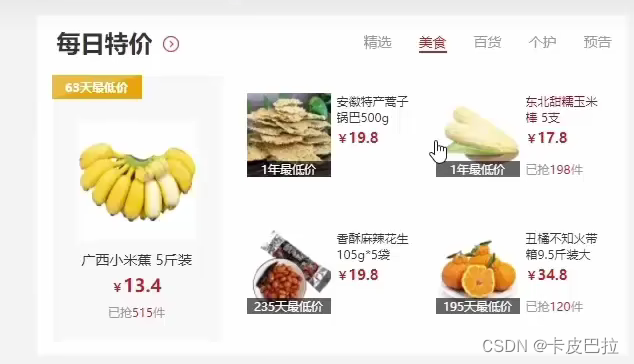
<!DOCTYPE html>
<html lang="en">
<head>
<meta charset="UTF-8" />
<meta http-equiv="X-UA-Compatible" content="IE=edge" />
<meta name="viewport" content="width=device-width, initial-scale=1.0" />
<title>tab栏切换</title>
<style>
* {
margin: 0;
padding: 0;
}
.tab {
width: 590px;
height: 340px;
margin: 20px;
border: 1px solid #e4e4e4;
}
.tab-nav {
width: 100%;
height: 60px;
line-height: 60px;
display: flex;
justify-content: space-between;
}
.tab-nav h3 {
font-size: 24px;
font-weight: normal;
margin-left: 20px;
}
.tab-nav ul {
list-style: none;
display: flex;
justify-content: flex-end;
}
.tab-nav ul li {
margin: 0 20px;
font-size: 14px;
}
.tab-nav ul li a {
text-decoration: none;
border-bottom: 2px solid transparent;
color: #333;
}
.tab-nav ul li a.active {
border-color: #e1251b;
color: #e1251b;
}
.tab-content {
padding: 0 16px;
}
.tab-content .item {
display: none;
}
.tab-content .item.active {
display: block;
}
</style>
</head>
<body>
<div class="tab">
<div class="tab-nav">
<h3>每日特价</h3>
<ul>
<li><a class="active" href="javascript:;">精选</a></li>
<li><a href="javascript:;">美食</a></li>
<li><a href="javascript:;">百货</a></li>
<li><a href="javascript:;">个护</a></li>
<li><a href="javascript:;">预告</a></li>
</ul>
</div>
<div class="tab-content">
<div class="item active"><img src="./images/tab00.png" alt="" /></div>
<div class="item"><img src="./images/tab01.png" alt="" /></div>
<div class="item"><img src="./images/tab02.png" alt="" /></div>
<div class="item"><img src="./images/tab03.png" alt="" /></div>
<div class="item"><img src="./images/tab04.png" alt="" /></div>
</div>
</div>
<script>
// 1. a 模块制作 要给 5个链接绑定鼠标经过事件
// 1.1 获取 a 元素
const as = document.querySelectorAll('.tab-nav a')
// console.log(as)
for (let i = 0; i < as.length; i++) {
// console.log(as[i])
// 要给 5个链接绑定鼠标经过事件
as[i].addEventListener('mouseenter', function () {
// console.log('鼠标经过')
// 排他思想
// 干掉别人 移除类active
document.querySelector('.tab-nav .active').classList.remove('active')
// 我登基 我添加类 active this 当前的那个 a
this.classList.add('active')
// 下面5个大盒子 一一对应 .item
// 干掉别人
document.querySelector('.tab-content .active').classList.remove('active')
// 对应序号的那个 item 显示 添加 active 类
document.querySelector(`.tab-content .item:nth-child(${i + 1})`).classList.add('active')
})
}
</script>
</body>
</html>