环境贴图作用测试
MeshPhysicalMaterial清漆层
MeshPhysicalMaterial和MeshStandarMaterial都是拥有金属度metalness、粗糙度roughness属性的PBR材质,MeshPhysicalMaterial是MeshStandarMaterial的子集,除了继承了他的这些属性以外,还新增了清漆、透光率、反射率、光泽、折射率等等
清漆层属性.clearcoat
清漆层属性.clearcoat可以用来模拟物体表面刷了一层透明的模.clearcoat的范围0到1,默认0。
const material = new THREE.MeshPhysicalMaterial( {
clearcoat: 1.0,//物体表面清漆层或者说透明涂层的厚度
} );
关于MeshPhysicalMaterial材质
MeshPhysicalMaterial是Three.js中的一种材质类型,它是基于物理的渲染(PBR)材质,可以模拟真实世界中的光照和材质反射。它支持金属和非金属材质,可以设置粗糙度、金属度、环境光遮蔽、法线贴图、位移贴图等属性,以实现更真实的渲染效果。MeshPhysicalMaterial还支持高光反射和透明度,可以用于创建逼真的玻璃、水、金属等材质。在使用MeshPhysicalMaterial时,需要注意其计算量较大,可能会影响性能,因此需要根据实际情况进行优化。
清漆层粗糙度.clearcoatRoughness
是指表面透明图层的粗糙程度范围是0-1。
使用场景
这种效果可以用来做车子的模型,比如车窗,外壳,玻璃等。
车外壳油漆效果,你可以通过PBR材质的清漆层属性.clearcoat和清漆层粗糙度.clearcoatRoughness属性模拟。
const mesh = gltf.scene.getObjectByName('外壳');
mesh.material = new THREE.MeshPhysicalMaterial( {
clearcoat: 1.0,//物体表面清漆层或者说透明涂层的厚度
clearcoatRoughness: 0.1,//透明涂层表面的粗糙度
} );
实际情况可以根据模型进行调整。调整可以通过GUI进行调试,实际调试效果可以在上一章中查看。
物理材质透光率
为了更好的模拟玻璃、半透明塑料一类的视觉效果,可以使用此属性来代替普通透明属性.opacity
使用.transmission属性设置Mesh透明度,即便完全透射的情况下仍可保持高反射率。
使用方式:
const geometry = new THREE.TorusKnotGeometry(10, 3, 100, 16);
const material = new THREE.MeshPhysicalMaterial({
color: 0x30cff8,
transmission: 1,
});
const torusKnot = new THREE.Mesh(geometry, material);
scene.add(torusKnot);
效果:
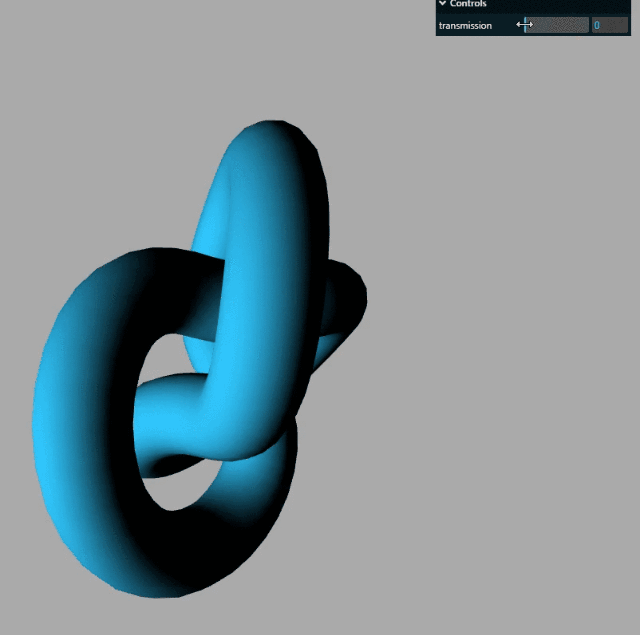
折射率.ior
非金属材料的折射率从1.0到2.333。默认值为1.5。
const geometry = new THREE.TorusKnotGeometry(10, 3, 100, 16);
const material = new THREE.MeshPhysicalMaterial({
color: 0x30cff8,
transmission: 1,
ior:1.5,
});
const torusKnot = new THREE.Mesh(geometry, material);
scene.add(torusKnot);
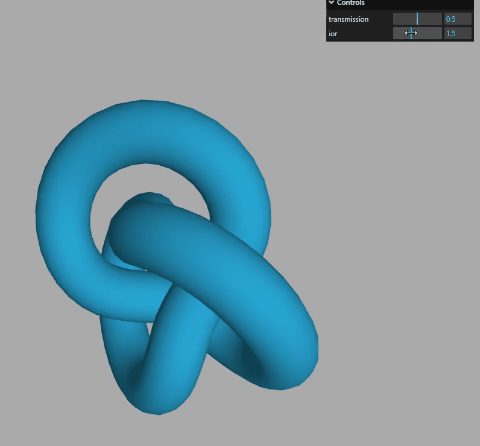
解析gltf材质
一般默认使用标准网格材质MeshStandardMaterial,如果gltf有的材质具有.clearcoat、.transmission等属性,标准网格材质MeshStandardMaterial无法表达的时候,会用物理网格材质MeshPhysicalMaterial来解析gltf材质。
gltf.scene.traverse(function(obj) {
if (obj.isMesh) {
console.log('obj.material',obj.material);
}
});
console.log('外壳',mesh1.material);
console.log('玻璃',mesh2.material);
完整代码:
/*
* @Author: SouthernWind
* @Date: 2023-06-14 16:38:59
* @Last Modified by: SouthernWind
* @Last Modified time: 2023-06-14 16:39:32
*/
<template>
<div class="container" ref="container"></div>
</template>
<script setup>
import * as THREE from "three";
// 轨道
import {
OrbitControls } from "three/examples/jsm/controls/OrbitControls";
import {
GLTFLoader } from "three/addons/loaders/GLTFLoader.js";
import {
GUI } from "three/addons/libs/lil-gui.module.min.js";
import {
ref, reactive, onMounted } from "vue";
// 三个必备的参数
let scene,camera,renderer,controls,mesh,material,group,texture,gui,textureCube;
onMounted(() => {
// 外层需要获取到dom元素以及浏览器宽高,来对画布设置长宽
// clientWidth等同于container.value.clientWidth
let container = document.querySelector(".container");
const {
clientWidth, clientHeight } = container;
console.log(clientHeight);
// 首先需要获取场景,这里公共方法放在init函数中
const init = () => {
scene = new THREE.Scene();
// 给相机设置一个背景
scene.background = new THREE.Color(0xaaaaaa);
// 透视投影相机PerspectiveCamera
// 支持的参数:fov, aspect, near, far
camera = new THREE.PerspectiveCamera(60,clientWidth / clientHeight,0.001,6000);
// 相机坐标
camera.position.set(30, 30, 30);
// 相机观察目标
camera.lookAt(scene.position);
// 渲染器
renderer = new THREE.WebGLRenderer({
antialias: true,
});
renderer.shadowMap.enabled = true;
renderer.shadowMap.type = THREE.PCFSoftShadowMap;
// 渲染多大的地方
renderer.setSize(clientWidth, clientHeight);
/* renderer.outputEncoding = THREE.sRGBEncoding; */
// const axesHelper = new THREE.AxesHelper(150);
// scene.add(axesHelper);
container.appendChild(renderer.domElement);
addBox();
console.log("查看当前屏幕设备像素比", window.devicePixelRatio);
};
init();
function addBox() {
gui = new GUI();
const geometry = new THREE.TorusKnotGeometry(10, 3, 100, 16);
const material = new THREE.MeshPhysicalMaterial({
color: 0x30cff8,
metalness: 0,
roughness: 0,
transmission: 0.5,
ior: 1.5,
});
const torusKnot = new THREE.Mesh(geometry, material);
scene.add(torusKnot);
gui.add(material, "transmission", 0, 1);
gui.add(material, "ior", 1, 2.333);
}
// 相机控件
const control = () => {
controls = new OrbitControls(camera, renderer.domElement);
controls.addEventListener("change", function () {
});
};
control();
// 光源
const linght = () => {
const pointLight = new THREE.PointLight(0xffffff, 1.0);
// pointLight.position.set(400, 0, 0);//点光源放在x轴上
pointLight.position.set(100, 60, 50); //设置光源的位置
// 光源和网格模型Mesh对应一样是三维场景的一部分,自然需要添加到三维场景中才能起作用。
scene.add(pointLight); // 添加光源到场景中
/* const pointLight = new THREE.AmbientLight(0xffffff, 1.0);
pointLight.position.set(150, 150, 150);
scene.add(pointLight); */
const pointLightHelper = new THREE.PointLightHelper(pointLight, 1);
scene.add(pointLightHelper);
};
linght();
const render = () => {
renderer.render(scene, camera);
requestAnimationFrame(render);
};
render();
window.addEventListener("resize", () => {
// 更新摄像头
camera.aspect = window.innerWidth / window.innerHeight;
camera.updateProjectionMatrix();
renderer.setSize(window.innerWidth, window.innerHeight);
});
});
</script>
<style>
.container {
width: 100%;
height: 100vh;
position: relative;
z-index: 1;
}
</style>