目录
二:地图撒点(如果是1000条以上的撒点,请自行使用海量点的方式撒点,否则会影响性能)
六.利用Polyline + Marker的轨迹回放动画实现简易的飞线图 )
一. vue项目 中使用--初始化地图
1.引入loader 并填写秘钥 (目录结构如下:Home页面为地图展示的页面)
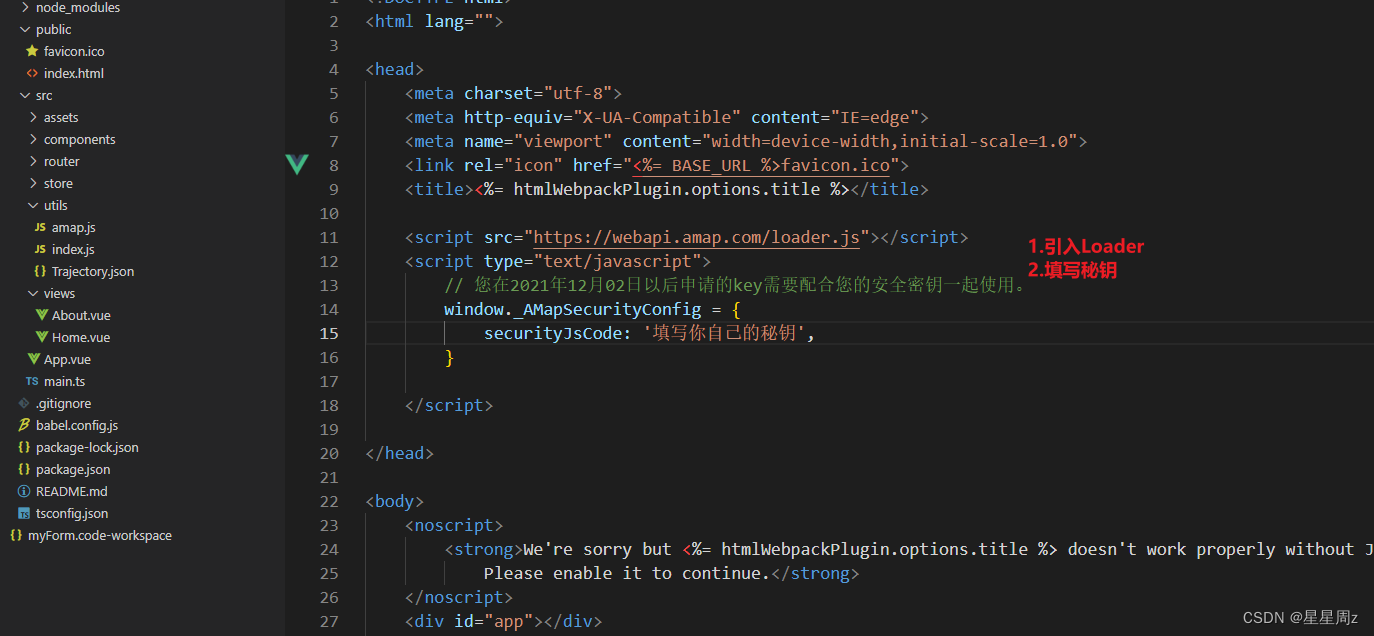
2. 页面中引入地图,并默认添加城市级轮廓线
新建utils 文件夹 下创建amap.js-----(amap.js放在了文章的末尾)
页面的使用:
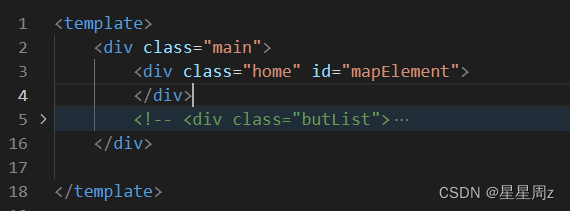
<script setup>
import myMap, {
initMap
} from "../utils/amap"
import {
onMounted
} from "vue";
let amap = null
onMounted(() => {
initMap().then(res => {
init()
})
})
const init = () => {
amap = new myMap("mapElement", {
viewMode: '2D', //开启3D视图,默认为关闭
})
}
</script>
<style lang="less">
.main {
position: relative;
.home {
width: 100%;
height: 100vh;
}
.butList {
position: absolute;
right: 20px;
z-index: 100;
display: flex;
flex-direction: column;
top: 26px;
}
}
</style>2.1:效果如图,已经成功初始化了 当前的地图,并绘制了 城市轮廓

二:地图撒点(如果是1000条以上的撒点,请自行使用海量点的方式撒点,否则会影响性能)
<template>
<div class="main">
<div class="home" id="mapElement">
</div>
<div class="butList">
<button @click="addMask()">添加1个点位</button>
</div>
</div>
</template>
// 撒点
const addMask = () => {
var data = { //数据源
name:"我是傻13傻13",
pos:[121.251581, 31.127219]
}
amap.addMark({
position: data.pos,
icon: new AMap.Icon({
image: require('@/assets/旗子.png'),
imageOffset: new AMap.Pixel(0, 0)
}),
title:data.name,
extData:{
...data
}
})
}
效果如图: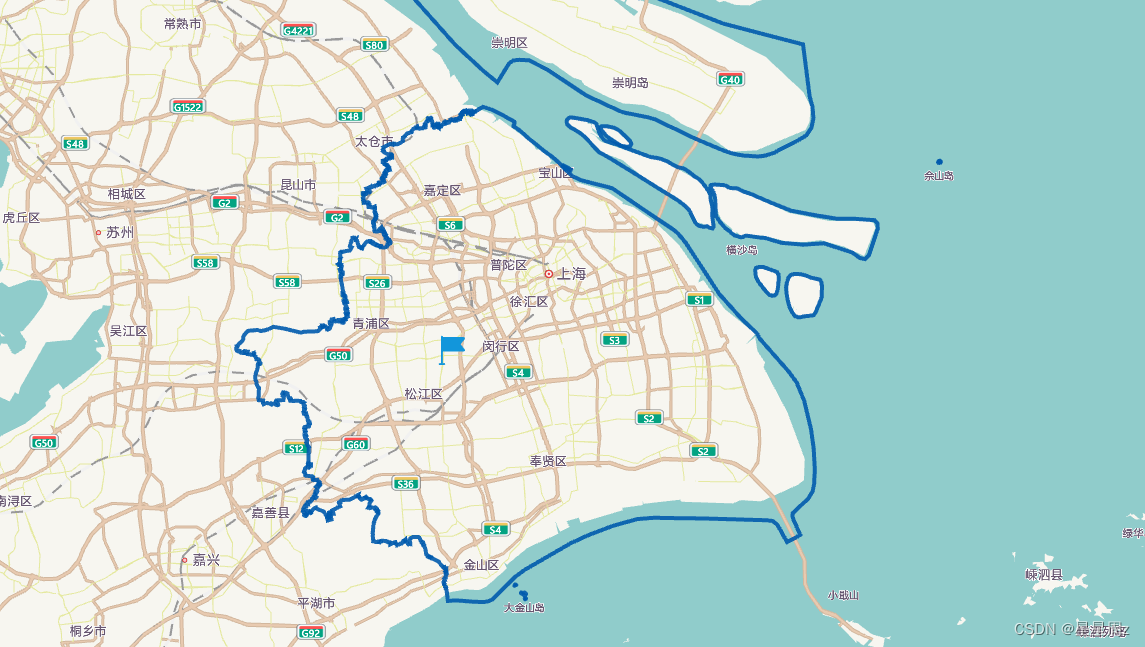
三:批量撒点+自定义弹框
<button @click="addMaskDialog()">添加多个点位并增加弹框</button>
//使用
const addMaskDialog = () => {
var data = [{
position: [121.251581, 31.127219],
title: "标题标题标题11111",
content: "内容1111111",
},
{
position: [121.514752, 31.084229],
title: "标题标题标题22222",
content: "内容2222222222",
}
]
data.forEach((item) => {
amap.addMark({
position: item.position,
icon: new AMap.Icon({
image: require('@/assets/旗子.png'),
imageOffset: new AMap.Pixel(0, 0)
}),
title:item.title,
extData: {
...item
}
}, (obj => { //自定义弹框内容
let html = `<div>
<p> ${obj.title}</p>
<p> ${obj.content}</p>
</div>`
return html
}))
})
}
效果如图: (点击后显示弹框)
四:绘制轨迹-----并设置车辆 起点,终点
<button @click="drawTrajectory()">绘制轨迹</button>
//使用 --(TrajectoryData)为你自己的轨迹数据
//格式为 [ [121.3465860503654,31.36514270534356],[xxxx,xxx],[xxx,xxxx]... ]
const drawTrajectory = () => {
amap.drawTrajectory(TrajectoryData)
}
效果如图

五:AMap.MouseTool 插件 绘制多边形
<button @click="drawElectronic()">绘制多边形(电子围栏)</button>
const drawElectronic = () => {
amap.drawpolygon(null, (e) => {
console.log("绘制完毕" + e);
})
}
效果如图: 
六.利用Polyline + Marker的轨迹回放动画实现简易的飞线图 )
<button @click="drawFlyLines()">绘制飞线图</button>
const drawFlyLines = () => {
const data = [
[
[121.5477, 31.31193],
[121.5045, 31.35096],
],
[
[121.5477, 31.31193],
[121.37117808036108, 31.396691737575335],
],
[
[121.5477, 31.31193],
[121.38543721542061, 31.323684255209596],
],
[
[121.5477, 31.31193],
[121.44815275644933, 31.356271308434827],
],
[
[121.5477, 31.31193],
[121.4304612729651, 31.406328350479193],
]
]
amap.drawFlyLines(data)
}
效果如图 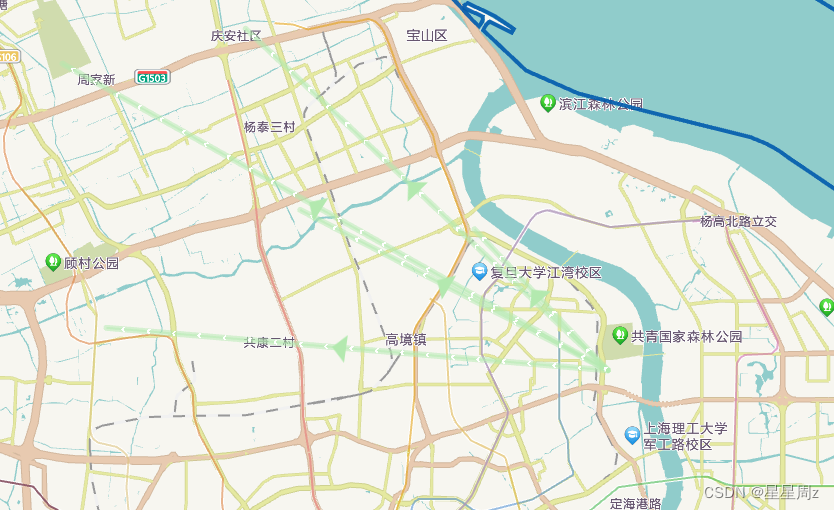
最后附上当前home页面的全部代码:
最后附上所有代码:
<template>
<div class="main">
<div class="home" id="mapElement">
</div>
<div class="butList">
<button @click="addMask()">添加1个点位</button>
<button @click="addMaskDialog()">添加多个点位并增加弹框</button>
<button @click="clearMap()">清空点位</button>
<button @click="drawTrajectory()">绘制轨迹</button>
<button @click="drawElectronic()">绘制多边形(电子围栏)</button>
<button @click="drawFlyLines()">绘制飞线图</button>
<button @click="clearMap()">隐藏飞线图</button>
</div>
</div>
</template>
<script setup>
import myMap, {
initMap
} from "../utils/amap"
import TrajectoryData from "../utils/Trajectory.json"
import {
onMounted
} from "vue";
let amap = null
onMounted(() => {
initMap().then(res => {
init()
})
})
const init = () => {
amap = new myMap("mapElement", {
viewMode: '2D', //开启3D视图,默认为关闭
})
}
// 撒点
const addMask = () => {
var data = { //数据源
name: "我是傻13傻13",
pos: [121.251581, 31.127219]
}
amap.addMark({
position: data.pos,
icon: new AMap.Icon({
image: require('@/assets/旗子.png'),
imageOffset: new AMap.Pixel(0, 0)
}),
title: data.name,
extData: {
...data
}
})
}
const addMaskDialog = () => {
var data = [{
position: [121.251581, 31.127219],
title: "标题标题标题11111",
content: "内容1111111",
},
{
position: [121.514752, 31.084229],
title: "标题标题标题22222",
content: "内容2222222222",
}
]
data.forEach((item) => {
amap.addMark({
position: item.position,
icon: new AMap.Icon({
image: require('@/assets/旗子.png'),
imageOffset: new AMap.Pixel(0, 0)
}),
title: item.title,
extData: {
...item
}
}, (obj => { //自定义弹框内容
let html = `<div>
<p> ${obj.title}</p>
<p> ${obj.content}</p>
</div>`
return html
}))
})
}
const clearMap = () => {
amap.clearMap()
}
const drawTrajectory = () => {
amap.drawTrajectory(TrajectoryData)
}
const drawElectronic = () => {
amap.drawpolygon(null, (e) => {
console.log("绘制完毕" + e);
})
}
const drawFlyLines = () => {
const data = [
[
[121.5477, 31.31193],
[121.5045, 31.35096],
],
[
[121.5477, 31.31193],
[121.37117808036108, 31.396691737575335],
],
[
[121.5477, 31.31193],
[121.38543721542061, 31.323684255209596],
],
[
[121.5477, 31.31193],
[121.44815275644933, 31.356271308434827],
],
[
[121.5477, 31.31193],
[121.4304612729651, 31.406328350479193],
]
]
amap.drawFlyLines(data)
}
</script>
<style lang="less">
.main {
position: relative;
.home {
width: 100%;
height: 100vh;
}
.butList {
position: absolute;
right: 20px;
z-index: 100;
display: flex;
flex-direction: column;
top: 26px;
}
}
</style>七:amap.js文件
import {
filterGjData
} from "./index"
class myMap {
constructor(el, config) {
this.aMap = null
this.polygonList = [] //多边形
this.overlays = [] //地图上的覆盖物
if (el) {
this.init(el, config)
}
}
/**
* 地图初始化
* @param {dom元素} el
* @param {配置参数} config 对传入的配置合并
*/
init(el, config) {
let setConf = {
mapStyle: 'amap://styles/fresh', //设置地图的显示样式
rotateEnable: false,
pitchEnable: false,
resizeEnable: true,
zoom: 12.5,
pitch: 45, //45度俯视
// rotation: 45,
viewMode: '3D', //开启3D视图,默认为关闭
zooms: [2, 20],
skyColor: "#002d56", //天空颜色 倾斜后才会产生 仅限于3D 模式下
center: [121.489612, 31.405457], //中心点
}
this.aMap = new AMap.Map(el, {
...setConf,
...config
});
this.sketchContours()
}
/**
* 默认添加地图城市级边阔
* https://lbs.amap.com/api/javascript-api-v2/guide/services/district-search
* @param {initconfig}: Polygon的样式
*/
sketchContours(initconfig) {
let that = this
let mapConfig = {
strokeWeight: 4,
strokeColor: '#005aad', //轮廓边框颜色
fillColor: '', //填充的背景色
fillOpacity: 0.3,
bubble: true //覆盖物的点击事件冒泡到地图上
}
Object.assign(mapConfig, initconfig)
let district = new AMap.DistrictSearch({ // 创建行政区查询对象
extensions: 'all', // 返回行政区边界坐标等具体信息
level: 'city' // 设置查询行政区级别为 省
});
district.search("上海市", function (status, result) {
if (Object.keys(result).length <= 0) {
return
}
let holes = result.districtList[0].boundaries
for (let i = 0, l = holes.length; i < l; i++) {
let polygon = new AMap.Polygon({
map: that.aMap,
...mapConfig,
path: holes[i]
});
that.aMap.add(polygon)
that.aMap.setFitView(); // 地图自适应 调整视野
}
})
}
/**
* 对外暴露的amap,可自行获取map对象
*/
getMap() {
return this.aMap
}
/**
* 撒点
* @param {config}
* @param {content} HTML要素字符串
* @param {contentCallBack} 在此回调函数中可以获取到自定义的数据 返回值以供弹框展示内容
*/
addMark(config, contentCallBack) {
const oldconfig = {
clickable: true, //点标记是否可点击
position: [], //经纬度
icon: "https://vdata.amap.com/icons/b18/1/2.png", //点标记图片
extData: { //自定义属性
}
}
Object.assign(oldconfig, config)
let marker = new AMap.Marker({
map: this.aMap,
...oldconfig
});
this.aMap.add(marker);
this.overlays.push(marker)
let userData = marker.getExtData()
if (contentCallBack) {
marker.on('click', (e) => {
this.openInfoWindow(userData, contentCallBack(userData)) //自定义信息窗体
})
}
this.aMap.setFitView();
}
openInfoWindow(data, content) {
let infoWindow = new AMap.InfoWindow({
content,
anchor: 'bottom-center',
offset: [16, 0]
});
infoWindow.open(this.aMap, data.position); //信息窗体打开
this.aMap.setFitView();
}
/**
* 清除地图覆盖物(不包括轮廓)包括停止轨迹
*/
clearMap() {
this.aMap.clearInfoWindow()
this.overlays.forEach(item => {
if (item.type == "AMap.Marker" && item.getExtData() == "stopdrawGj") {
item.stopMove();
}
item.remove()
})
}
/**
*
* @param {轨迹数据 cj02坐标} arrPath :[[121.4363,31.222],[121.4363,31.222],[121.4363,31.222]....]
* @param {*轨迹线条样式} options
* 内含车辆开始位置,结束位置,以及车辆运行时轨迹动画
* 如果是成千上万条的轨迹数据 得使用https://lbs.amap.com/api/amap-ui/reference-amap-ui/mass-data/pathsimplifier 组件
*/
drawTrajectory(arrPath, options) {
let PolylineStyle = {
strokeColor: "#AF5", //线颜色
strokeWeight: 7, //线宽
lineJoin: 'round',
isOutline: true,
showDir: true, //显示箭头 3D 模式下不支持
borderWeight: 1,
dirColor: '#fff',
strokeStyle: "solid" //线样式
}
Object.assign(PolylineStyle, options)
var start = arrPath[0] //开始点
var end = arrPath[arrPath.length - 1] //结束点
this.addMark({
position: start,
icon: new AMap.Icon({
image: require('@/assets/start.png'),
imageOffset: new AMap.Pixel(0, 0)
})
})
const travelCar = new AMap.Marker({
map: this.aMap,
position: start,
icon: new AMap.Icon({
image: "https://a.amap.com/jsapi_demos/static/demo-center-v2/car.png", //注意车头的方向
imageOffset: new AMap.Pixel(0, 0)
}),
offset: new AMap.Pixel(-13, -26),
extData: 'stopdrawGj'
});
var polylines = new AMap.Polyline({ //此处对比 arrPath 与filterGjData(arrPath) 简化后 之后的轨迹路线是一致的,
map: this.aMap,
path: arrPath,
showDir: true,
strokeColor: "#28F", //线颜色
strokeWeight: 6, //线宽
});
const polyline = new AMap.Polyline({
map: this.aMap,
...PolylineStyle
});
this.aMap.setFitView(polyline);
travelCar.on('moving', ((e) => {
polyline.setPath(e.passedPath);
this.aMap.setCenter(e.target.getPosition(), true)
}));
function startTraGj(data) { //开始绘制轨迹
travelCar.moveAlong(data, {
// // 每一段的时长
duration: 200,
// JSAPI2.0 是否延道路自动设置角度在 moveAlong 里设置
autoRotation: true,
});
}
startTraGj(filterGjData(arrPath)) //对于每秒钟接收的轨迹数据 做简化,否则会卡顿且会被延迟播放
travelCar.on('movealong', ((e) => { //最终动画执行结束
this.addMark({
icon: new AMap.Icon({
image: require('@/assets/end.png'),
imageOffset: new AMap.Pixel(0, 0)
}),
position: end,
})
travelCar.hide()
}));
this.overlays.push(travelCar, polyline, polylines)
}
/**
* 使用mouseTool 插件 绘制电子围栏
* 鼠标单击地图选点/线,右键结束
* @param {isbatch : 是否批量绘制 电子围栏(多边形)} isbatch ? '每次只能绘制一个' : '不限制'
* @param {drawCompletedfn} 每次绘制完毕的回调
*/
drawpolygon(nobatch,drawCompletedfn) {
const mouseTool = new AMap.MouseTool(this.aMap);
mouseTool.polygon({
map: this.aMap,
fillColor: '#00b0ff',
strokeColor: '#80d8ff'
});
mouseTool.on('draw', (e) => { //每次绘制完图形的回调
if(drawCompletedfn){
drawCompletedfn(e)
}
if (nobatch) {
if (this.polygonList.length) {
this.aMap.remove(this.polygonList)
this.polygonList = []
}
}
this.polygonList.push(e.obj);
})
}
/**
* 获取绘制的图形 的路径
* @return [[path1],[path2]]
*/
getDrawedpolygon() {
return this.polygonList.map(item => {
return [item.getPath()]
})
}
/**
* 利用Polyline + Marker的轨迹回放动画 实现简易的飞线图
* @param {data}[[[121.5477, 31.31193],[121.5477, 31.31193]],]
*/
drawFlyLines(data) {
data.forEach(item => {
const linePath = new AMap.Polyline({
map: this.aMap,
path: item,
strokeColor: "#b3e9af", //线颜色
});
const line = new AMap.Polyline({
map: this.aMap,
path: item,
showDir: true,
strokeColor: "#b3e9af", //线颜色
strokeWeight: 6, //线宽
lineCap: "round",
zIndex: 100,
cursor: "pointer",
strokeStyle: "solid" //线样式
});
line.on('mouseover', (e) => { //如果需要添加鼠标移至线段上 显示文本 则可以通过e.pixel.x/y, 动态设置某个div的postition用来显示即可
let postition = { //针对于当前地图的px
left: e.pixel.x,
top: e.pixel.y,
}
})
line.on('mouseout', (e) => {
})
const flyIcon = new AMap.Marker({
map: this.aMap,
position: item[0],
icon: new AMap.Icon({
image: require('@/assets/rightHeader.png'),
imageOffset: new AMap.Pixel(0, 0)
}),
offset: new AMap.Pixel(-16, -16),
extData: 'stopdrawGj'
});
flyIcon.moveAlong(item, {
duration: 4000,
autoRotation: true,
circlable: true //循环
});
this.overlays.push(flyIcon, line, linePath)
})
}
}
export function initMap() {
return new Promise((resolve, reject) => {
AMapLoader.load({
"key": "填写你自己的key", // 申请好的Web端开发者Key,首次调用 load 时必填
"version": "2.0", // 指定要加载的 JS API 的版本,缺省时默认为 1.4.15
"plugins": [
"AMap.MoveAnimation,AMap.MouseTool,AMap.PlaceSearch,AMap.DistrictSearch"
], // 需要使用的的插件列表,如比例尺'AMap.Scale'等
// "AMapUI": { // 是否加载 AMapUI,缺省不加载
// "version": '1.1', // AMapUI 版本
// "plugins": [], // 需要加载的 AMapUI ui插件
// },
// "Loca": { // 是否加载 Loca, 缺省不加载
// "version": '2.0' // Loca 版本
// },
}).then((AMap) => {
window.AMap = AMap
resolve(AMap)
}).catch((e) => {
console.error(e); //加载错误提示
reject(e)
});
})
}
export default myMap
//filterGjData方法:
/**
* 对于每秒钟记录的轨迹数据 简化,如上一秒的轨迹与下一秒的轨迹数据一致 则删除下一次的轨迹
* 如:[
[
121.3465860503654,
31.36514270534356
],
[
121.3465860503654,
31.36514270534356
],
[
121.3465860503654,
31.36514270534356
],
[
121.3465860503654,
31.36514270534356
],
[
121.3465860503654,
31.36514270534356
],
[
121.6444464646,
31.36514270534356
],[
121.888888888888,
31.36514270534356
],]
* @param {} data
* @returns {最终只需要 [[121.3465860503654,31.36514270534356],[121.6444464646,31.36514270534356],[121.888888888888,31.36514270534356
]] }
*/
export function filterGjData(data) {
for (let i = 0; i < data.length; i++) {
let item1 = data[i]
if (i + 1 == data.length) {
break;
} else {
let item2 = data[i + 1]
if (item1[0] == item2[0] && item1[1] == item2[1]) {
data.splice(i, 1)
i--
}
}
}
return data
}