需要源码请点赞关注收藏后评论区留言并且私信~~~
一、使用okhttp下载图片
okhttp不但简化了HTTP接口的调用过程,连下载文件都变得简单了,对于一般的文件下载,按照常规的GET方式调用流程,只要重写回调方法onResponse,在该方法中通过应答对象的body方法即可获得应答的数据包对象,调用数据包对象的string方法即可得到文本形式的字符串,下面以下载网络图片为例,位图工具BitmapFactory刚好提供了decodeStream方法,允许直接从输入流中解码获取位图对象 效果如下
点击下载图片按钮后即可自动实现下载网络图片
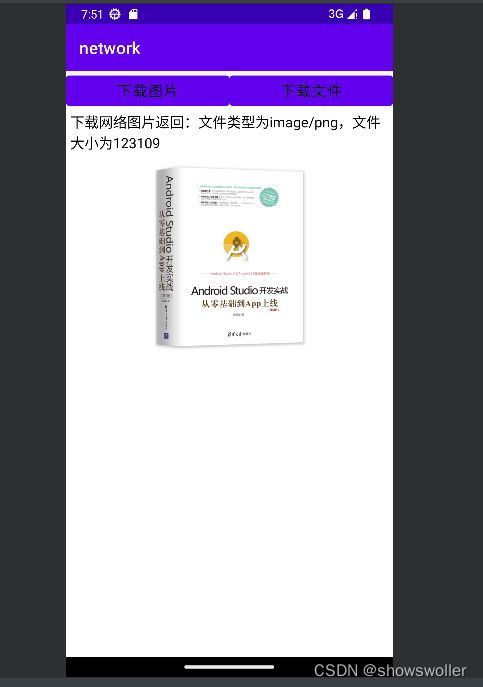
二、利用okhttp下载文件
当然,网络文件不止是图片,还有各种各样的文件,这些文件没有专门的解码工具,只能从输入流老老实实的读取字节数据,不过读取字节数据有个好处,就是能够根据已经读写的数据长度计算下载进度,特别在下载大文件的时候,实时展示当前的下载进度非常有用
效果如下 演示视频已上传至个人主页 可自行观看
由下图可见下载进度加载到了百分之一百

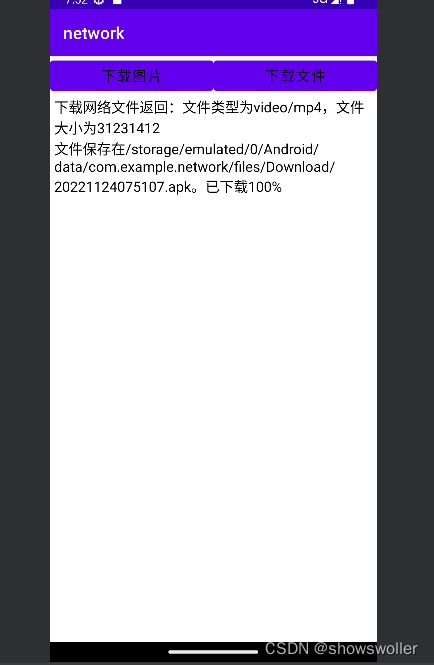
代码如下
Java类
package com.example.network;
import android.graphics.Bitmap;
import android.graphics.BitmapFactory;
import android.os.Bundle;
import android.os.Environment;
import android.view.View;
import android.widget.ImageView;
import android.widget.TextView;
import
import okhttp3.Call;
import okhttp3.Callback;
import okhttp3.OkHttpClient;
import okhttp3.Request;
import okhttp3.Response;
= "https://ptgl.fujian.gov.cn:8088/masvod/public/2021/03/19/20210319_178498bcae9_r38.mp4";
private TextView tv_result; // 声明一个文本视图对象
private TextView tv_progress; // 声明一个文本视图对象
private ImageView iv_result; // 声明一个图像视图对象
@Override
protected void onCreate(Bundle savedInstanceState) {
super.onCreate(savedInstanceState);
setContentView(R.layout.activity_okhttp_download);
tv_result = findViewById(R.id.tv_result);
tv_progress = findViewById(R.id.tv_progress);
iv_result = findViewById(R.id.iv_result);
findViewById(R.id.btn_download_image).setOnClickListener(v -> downloadImage());
findViewById(R.id.btn_download_file).setOnClickListener(v -> downloadFile());
}
// 下载网络图片
private void downloadImage() {
tv_progress.setVisibility(View.GONE);
iv_result.setVisibility(View.VISIBLE);
OkHttpClient client = new OkHttpClient(); // 创建一个okhttp客户端对象
// 创建一个GET方式的请求结构
Request request = new Request.Builder().url(URL_IMAGE).build();
Call call = client.newCall(request); // 根据请求结构创建调用对象
// 加入HTTP请求队列。异步调用,并设置接口应答的回调方法
call.enqueue(new Callback() {
@Override
public void onFailure(Call call, IOException e) { // 请求失败
// 回到主线程操纵界面
runOnUiThread(() -> tv_result.setText("下载网络图片报错:"+e.getMessage()));
}
@Override
public void onResponse(Call call, final Response response) { // 请求成功
InputStream is = response.body().byteStream();
// 从返回的输入流中解码获得位图数据
Bitmap bitmap = BitmapFactory.decodeStream(is);
String mediaType = response.body().contentType().toString();
long length = response.body().contentLength();
String desc = String.format("文件类型为%s,文件大小为%d", mediaType, length);
// 回到主线程操纵界面
runOnUiThread(() -> {
tv_result.setText("下载网络图片返回:"+desc);
iv_result.setImageBitmap(bitmap);
});
}
});
}
// 下载网络文件
private void downloadFile() {
tv_progress.setVisibility(View.VISIBLE);
iv_result.setVisibility(View.GONE);
OkHttpClient client = new OkHttpClient(); // 创建一个okhttp客户端对象
// 创建一个GET方式的请求结构
Request request = new Request.Builder().url(URL_APK).build();
Call call = client.newCall(request); // 根据请求结构创建调用对象
// 加入HTTP请求队列。异步调用,并设置接口应答的回调方法
call.enqueue(new Callback() {
@Override
public void onFailure(Call call, IOException e) { // 请求失败
// 回到主线程操纵界面
runOnUiThread(() -> tv_result.setText("下载网络文件报错:"+e.getMessage()));
}
@Override
public void onResponse(Call call, final Response response) { // 请求成功
String mediaType = response.body().contentType().toString();
long length = response.body().contentLength();
String desc = String.format("文件类型为%s,文件大小为%d", mediaType, length);
// 回到主线程操纵界面
runOnUiThread(() -> tv_result.setText("下载网络文件返回:"+desc));
String path = String.format("%s/%s.apk",
getExternalFilesDir(Environment.DIRECTORY_DOWNLOADS).toString(),
DateUtil.getNowDateTime());
// 下面从返回的输入流中读取字节数据并保存为本地文件
try (InputStream is = response.body().byteStream();
FileOutputStream fos = new FileOutputStream(path)) {
byte[] buf = new byte[100 * 1024];
int sum=0, len=0;
while ((len = is.read(buf)) != -1) {
fos.write(buf, 0, len);
sum += len;
int progress = (int) (sum * 1.0f / length * 100);
String detail = String.format("文件保存在%s。已下载%d%%", path, progress);
// 回到主线程操纵界面
runOnUiThread(() -> tv_progress.setText(detail));
}
} catch (Exception e) {
e.printStackTrace();
}
}
});
}
}XML文件
<LinearLayout xmlns:android="http://schemas.android.com/apk/res/android"
android:layout_width="match_parent"
android:layout_height="match_parent"
android:orientation="vertical">
<LinearLayout
android:layout_width="match_parent"
android:layout_height="wrap_content">
<Button
android:id="@+id/btn_download_image"
android:layout_width="0dp"
android:layout_height="wrap_content"
android:layout_weight="1"
android:text="下载图片"
android:textColor="@color/black"
android:textSize="17sp" />
<Button
android:id="@+id/btn_download_file"
android:layout_width="0dp"
android:layout_height="wrap_content"
android:layout_weight="1"
android:text="下载文件"
android:textColor="@color/black"
android:textSize="17sp" />
</LinearLayout>
<TextView
android:id="@+id/tv_result"
android:layout_width="match_parent"
android:layout_height="wrap_content"
android:paddingLeft="5dp"
android:paddingRight="5dp"
android:textColor="@color/black"
android:textSize="17sp" />
<TextView
android:id="@+id/tv_progress"
android:layout_width="match_parent"
android:layout_height="wrap_content"
android:paddingLeft="5dp"
android:paddingRight="5dp"
android:textColor="@color/black"
android:textSize="17sp" />
<ImageView
android:id="@+id/iv_result"
android:layout_width="match_parent"
android:layout_height="250dp" />
</LinearLayout>三、利用okhttp上传文件
okhttp不仅让下载文件变得简单,还让上传文件变得更加灵活易用,比如修改个人资料,头像的时候常常带着文字说明,对于这种组合上传的业务场景,HttpURLConnection编码十分困难,用okhttp就十分简单,它引入分段结构MultipartBody及其建造器,分别适用于文本格式与文件格式的数据
下面举带头像进行用户注册的例子,既要把用户名和密码送给服务端,还要把头像图片传给服务器端
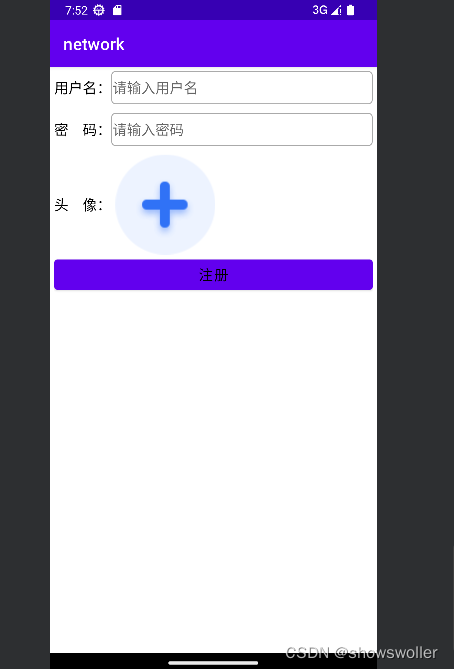
可以自定义用户信息
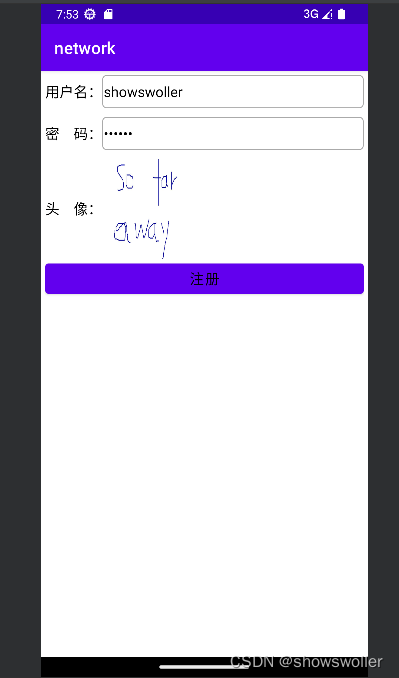
代码如下
Java类
package com.example.network;
import android.content.Intent;
import android.graphics.Bitmap;
import android.net.Uri;
import android.os.Bundle;
import android.os.Environment;
import android.text.TextUtils;
import android.widget.EditText;
import android.widget.ImageView;
import android.widget.TextView;
import android.widget.Toast;
import androidx.appcompat.app.AppCompatActivity;
import com.example.network.constant.NetConst;
import com.example.network.util.BitmapUtil;
import java.io.File;
import java.io.IOException;
import java.util.ArrayList;
import java.util.List;
import okhttp3.Call;
import okhttp3.Callback;
import okhttp3.MediaType;
import okhttp3.MultipartBody;
import okhttp3.OkHttpClient;
import okhttp3.Request;
import okhttp3.RequestBody;
import okhttp3.Response;
public class OkhttpUploadActivity extends AppCompatActivity {
private final static String TAG = "OkhttpUploadActivity";
public final static String URL_REGISTER = NetConst.HTTP_PREFIX + "register";
private EditText et_username; // 声明一个编辑框对象
private EditText et_password; // 声明一个编辑框对象
private TextView tv_result; // 声明一个文本视图对象
private ImageView iv_face; // 声明一个图像视图对象
private int CHOOSE_CODE = 3; // 只在相册挑选图片的请求码
private List<String> mPathList = new ArrayList<>(); // 头像文件的路径列表
@Override
protected void onCreate(Bundle savedInstanceState) {
super.onCreate(savedInstanceState);
setContentView(R.layout.activity_okhttp_upload);
et_username = findViewById(R.id.et_username);
et_password = findViewById(R.id.et_password);
iv_face = findViewById(R.id.iv_face);
tv_result = findViewById(R.id.tv_result);
iv_face.setOnClickListener(v -> {
// 创建一个内容获取动作的意图(准备跳到系统相册)
Intent albumIntent = new Intent(Intent.ACTION_GET_CONTENT);
albumIntent.putExtra(Intent.EXTRA_ALLOW_MULTIPLE, false); // 是否允许多选
albumIntent.setType("image/*"); // 类型为图像
startActivityForResult(albumIntent, CHOOSE_CODE); // 打开系统相册
});
findViewById(R.id.btn_register).setOnClickListener(v -> uploadFile());
}
@Override
protected void onActivityResult(int requestCode, int resultCode, Intent intent) {
super.onActivityResult(requestCode, resultCode, intent);
if (resultCode == RESULT_OK && requestCode == CHOOSE_CODE) { // 从相册返回
mPathList.clear();
if (intent.getData() != null) { // 从相册选择一张照片
// 把指定Uri的图片复制一份到内部存储空间,并返回存储路径
String imagePath = saveImage(intent.getData());
mPathList.add(imagePath);
}
}
}
// 把指定Uri的图片复制一份到内部存储空间,并返回存储路径
private String saveImage(Uri uri) {
String uriStr = uri.toString();
String imageName = uriStr.substring(uriStr.lastIndexOf("/")+1);
String imagePath = String.format("%s/%s.jpg",
getExternalFilesDir(Environment.DIRECTORY_DOWNLOADS).toString(), imageName);
// 获得自动缩小后的位图对象
Bitmap bitmap = BitmapUtil.getAutoZoomImage(this, uri);
// 把位图数据保存到指定路径的图片文件
BitmapUtil.saveImage(imagePath, bitmap);
iv_face.setImageBitmap(bitmap);
return imagePath;
}
// 执行文件上传动作
private void uploadFile() {
if (mPathList.size() <= 0) {
Toast.makeText(this, "请选择待上传的用户头像", Toast.LENGTH_SHORT).show();
return;
}
// 创建分段内容的建造器对象
MultipartBody.Builder builder = new MultipartBody.Builder();
String username = et_username.getText().toString();
String password = et_password.getText().toString();
if (!TextUtils.isEmpty(username)) {
// 往建造器对象添加().string();
// 回到主线程操纵界面
runOnUiThread(() -> tv_result.setText("调用注册接口返回:\n"+resp));
}
});
}
}XML文件
<LinearLayout xmlns:android="http://schemas.android.com/apk/res/android"
android:layout_width="match_parent"
android:layout_height="match_parent"
android:padding="5dp"
android:orientation="vertical">
<LinearLayout
android:layout_width="match_parent"
android:layout_height="40dp"
android:orientation="horizontal">
<TextView
android:layout_width="wrap_content"
android:layout_height="match_parent"
android:gravity="center"
android:text="用户名:"
android:textColor="@color/black"
android:textSize="17sp" />
<EditText
android:id="@+id/et_username"
android:layout_width="0dp"
android:layout_height="match_parent"
android:layout_weight="1"
android:background="@drawable/editext_selector"
android:gravity="left|center"
android:hint="请输入用户名"
android:maxLength="11"
android:textColor="@color/black"
android:textSize="17sp" />
</LinearLayout>
<LinearLayout
android:layout_width="match_parent"
android:layout_height="40dp"
android:layout_marginTop="10dp"
android:orientation="horizontal">
<TextView
android:layout_width="wrap_content"
android:layout_height="match_parent"
android:gravity="center"
android:text="密 码:"
android:textColor="@color/black"
android:textSize="17sp" />
<EditText
android:id="@+id/et_password"
android:layout_width="0dp"
android:layout_height="match_parent"
android:layout_weight="1"
android:background="@drawable/editext_selector"
android:gravity="left|center"
android:hint="请输入密码"
android:inputType="numberPassword"
android:maxLength="6"
android:textColor="@color/black"
android:textSize="17sp" />
</LinearLayout>
<LinearLayout
android:layout_width="match_parent"
android:layout_height="wrap_content"
android:layout_marginTop="10dp" >
<TextView
android:layout_width="wrap_content"
android:layout_height="match_parent"
android:gravity="center"
android:text="头 像:"
android:textColor="@color/black"
android:textSize="17sp" />
<ImageView
android:id="@+id/iv_face"
android:layout_width="120dp"
android:layout_height="120dp"
android:layout_marginLeft="5dp"
android:scaleType="fitXY"
android:src="@drawable/add_pic" />
</LinearLayout>
<Button
android:id="@+id/btn_register"
android:layout_width="match_parent"
android:layout_height="wrap_content"
android:text="注册"
android:textColor="@color/black"
android:textSize="17sp" />
<TextView
android:id="@+id/tv_result"
android:layout_width="match_parent"
android:layout_height="wrap_content"
android:textColor="@color/black"
android:textSize="17sp" />
</LinearLayout>创作不易 觉得有帮助请点赞关注收藏~~~