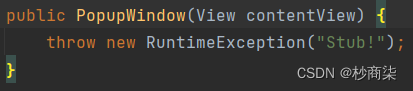一.AlertDialog
1.实现方式
| AlertDialog . Builder builder = new AlertDialog . Builder ( context ); | 构建 Dialog 的各种参数 |
| Builder . setlcon ( int iconld ); | 添加 ICON |
| Builder . setTitle ( CharSequence title ); | 添加标题 |
| Builder . setMessage ( CharSequence message ); | 添加消息 |
| Builder . setView ( View view ); | 设置自定义布局 |
| Builder . create (); | 创建 Dialog |
| Builder . show (); | 显示对话框 |
| setPositiveButton | 确定按钮 |
| setNegativeButton | 取消按钮 |
| setNeutralButton | 中间按钮 |
1.1注意细节写法
public void leoClick(View view) {
AlertDialog.Builder builder = new AlertDialog.Builder(this);
builder.setIcon(R.mipmap.ic_launcher)
.setTitle("我是IKUN")
.setMessage("你干嘛~~~")
.create()
.show();
}后两项create和show必须放后面前三项可以任意调换位置,
create返回的是AlertDialog show在AlertDialog 中
在activity_main.xml中写下:
<Button
android:text="坤坤集合"
android:onClick="leoClick"
android:layout_width="wrap_content"
android:layout_height="wrap_content"/>显示效果如图:
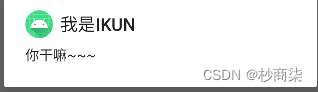
1.2设置下部三个按钮
.setPositiveButton("确定", new DialogInterface.OnClickListener() {
@Override
public void onClick(DialogInterface dialog, int which) {
}
})
.setNegativeButton("取消", new DialogInterface.OnClickListener() {
@Override
public void onClick(DialogInterface dialog, int which) {
}
})
.setNeutralButton("中间", new DialogInterface.OnClickListener() {
@Override
public void onClick(DialogInterface dialog, int which) {
}
})效果如图所示:

排布根据不同的型号,是不同的
1,3自定义布局设置.setView(dialogView)样式
View dialogView = getLayoutInflater().inflate(R.layout.dialog_view, null);.setView(dialogView)
<LinearLayout
xmlns:android="http://schemas.android.com/apk/res/android"
android:layout_height="match_parent"
android:layout_width="match_parent"
android:orientation="horizontal">
<ImageView
android:src="@mipmap/ic_launcher"
android:layout_width="wrap_content"
android:layout_height="wrap_content"/>
<TextView
android:text="你干嘛~~鸡你太美"
android:layout_width="wrap_content"
android:layout_height="wrap_content"/>
</LinearLayout>设置后效果如下:

二.控件PopupWindow
1.常用方法
| 1. setContentView ( View contentView ): | 设置 PopupWindow 显示的 View |
| 2. showAsDropDown ( View anchor ): | 相对某个控件的位置(正左下方),无偏移 |
| 3.showAsDropDown( View anchor , int xoff , int yoff ): | 相对某个控件的位置,有偏移 |
| 4. setFocusable ( boolean focusable ) | 设置是否获取焦点 |
| 5. setBackgroundDrawable ( Drawable background ) | 设置背景 |
| 6. dismiss () | 关闭弹窗 |
| 7. setAnimationStyle ( int animationStyle ) | 设置加载动画 |
| 8. setTouchable ( boolean touchable ) | 设置触摸使能 |
| 9. setOutsideTouchable ( boolean touchable ) | 设置 PopupWindow 外面的触摸使能 |
2.popupWindow中提供很多简便构造方法
无参构造
一个参数的contentView
两个参数的宽和高width,height
三个参数的 宽,高width,height 和contentView
四个参数宽,高width,height ,contentView和focusable
一般都是用三参或者四参的
完整代码:
<Button
android:text="弹出PopupWindow"
android:onClick="leoClick"
android:layout_width="wrap_content"
android:layout_height="wrap_content"/>2.1contentView就是弹窗显示布局

此处写300是可以的,但是为了让popupWindow刚好包裹住popupView,一般通过以下方式

完整代码:
public void leoClick(View view) {
View popupView = getLayoutInflater().inflate(R.layout.popup_view, null);
PopupWindow popupWindow = new PopupWindow(popupView, ViewGroup.LayoutParams.WRAP_CONTENT,
ViewGroup.LayoutParams.WRAP_CONTENT);
popupWindow.showAsDropDown(view);
}<?xml version="1.0" encoding="utf-8"?>
<LinearLayout xmlns:android="http://schemas.android.com/apk/res/android"
android:layout_height="match_parent"
android:layout_width="match_parent"
android:background="@mipmap/ic_launcher"
android:orientation="vertical">
<Button
android:id="@+id/btn1"
android:layout_width="168dp"
android:layout_height="94dp"
android:padding="5dp"
android:text="广西"
android:textSize="18sp" />
<Button
android:id="@+id/btn2"
android:layout_width="168dp"
android:layout_height="94dp"
android:padding="5dp"
android:text="钦州"
android:textSize="18sp" />
</LinearLayout>
效果如图:

也可以对两个按钮进行偏移
3.showAsDropDown构造方法
一个参数
三个参数,其中xoff,yoff表示向x,y轴偏移
实例如下:
popupWindow.showAsDropDown(view,100,100);
也可以使用如下方法:
popupWindow.showAsDropDown(view,view.getWidth(),-view.getHeight());
设置偏移效果如下:
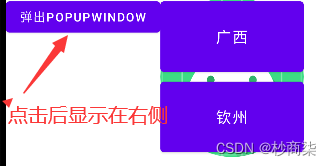
3.1实现点击空白处,退出popupwindow
使用上述:
| 4. setFocusable ( boolean focusable ) | 设置是否获取焦点 |