docker-compose.yml部署vue + Springboot前后端分离项目 以及内网穿透,外网访问项目
一、windows上部署前后端项目,测试
首先在windows上测试运行的项目没有问题。
1、前端Vue打包,放到nginx的html中
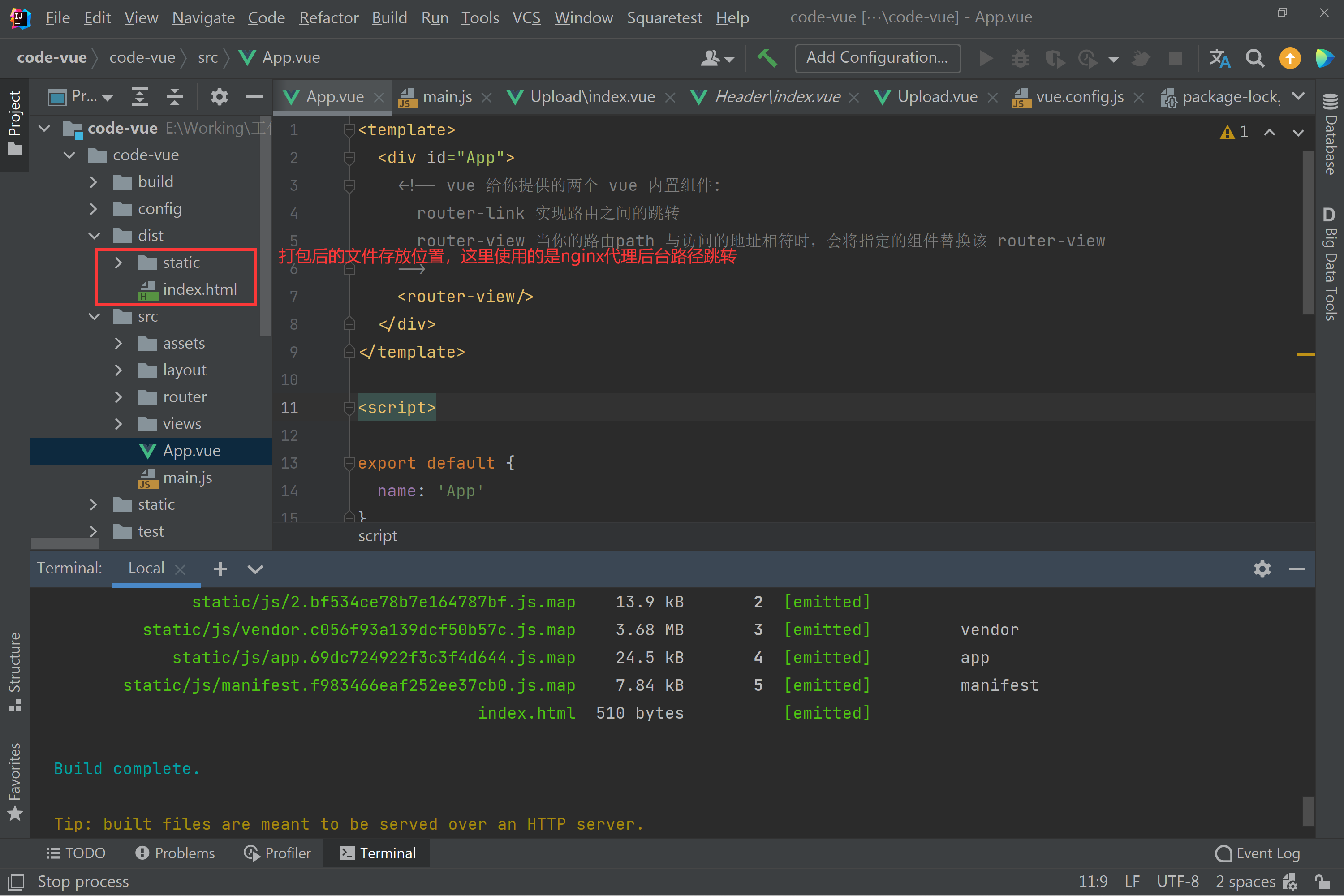

2、nginx代理转发后端端口:
注意:使用命令行方式打开和关闭nginx,不然手动点击和关闭,会出问题。
start nginx #cmd命令中开启nginx
nginx -s stop 或者 nginx -s quit #关闭nginx
# stop表示立即停止nginx,不保存相关信息
# quit表示正常退出nginx,并保存相关信息
nginx -s reload # 重启(因为改变了配置,需要重启)
taskkill /im nginx.exe -f # 在用nginx发现找不到指令,网上找了一种强制关闭nginx的方法
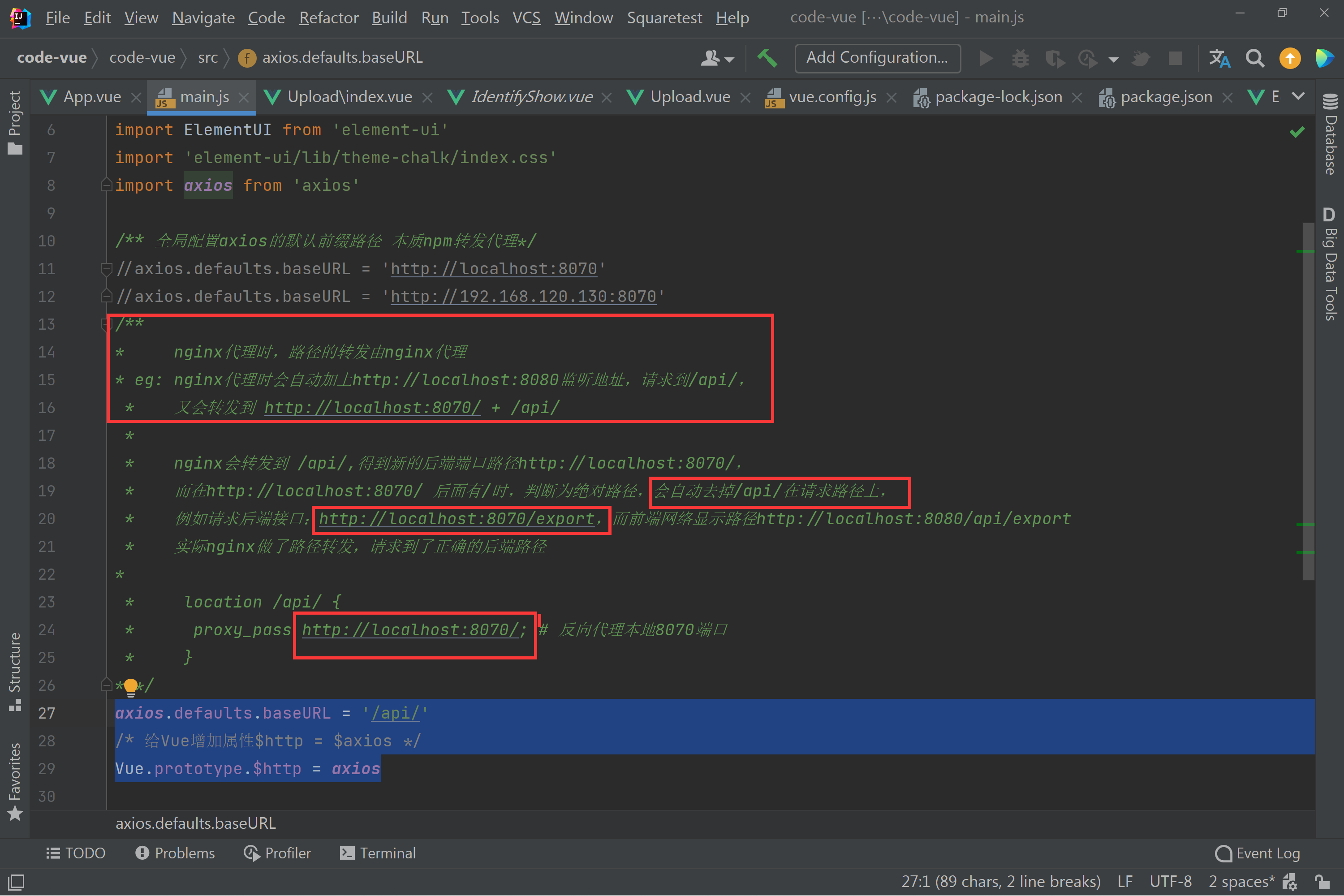


# 这里相当于前端发送http://localhost:8070/后端接口
location /api/ {
# 通过8070端口访问的这个路径, 会一直对应在8070这个路径下,
proxy_pass http://localhost:8070/; # 反向代理本地8070端口,这里8070后加'/',表示绝对路径,路径拼接时会去掉/api/
}

4、后端Springboot项目使用Maven打包
<!--打包时添加资源文件-->
<build>
<resources>
<resource>
<directory>src/main/java</directory>
<includes>
<include>**/*.yml</include>
<include>**/*.xml</include>
<include>**/*.properties</include>
</includes>
</resource>
<resource>
<directory>src/main/resources</directory>
<includes>
<include>**/*.yml</include>
<include>**/*.xml</include>
<include>**/*.properties</include>
</includes>
</resource>
</resources>
<!--添加该插件,否则打包的jar包运行,找不到主类清单-->
<plugins>
<plugin>
<groupId>org.springframework.boot</groupId>
<artifactId>spring-boot-maven-plugin</artifactId>
<version>2.7.5</version>
<executions>
<execution>
<goals>
<goal>repackage</goal>
</goals>
</execution>
</executions>
</plugin>
</plugins>
</build>
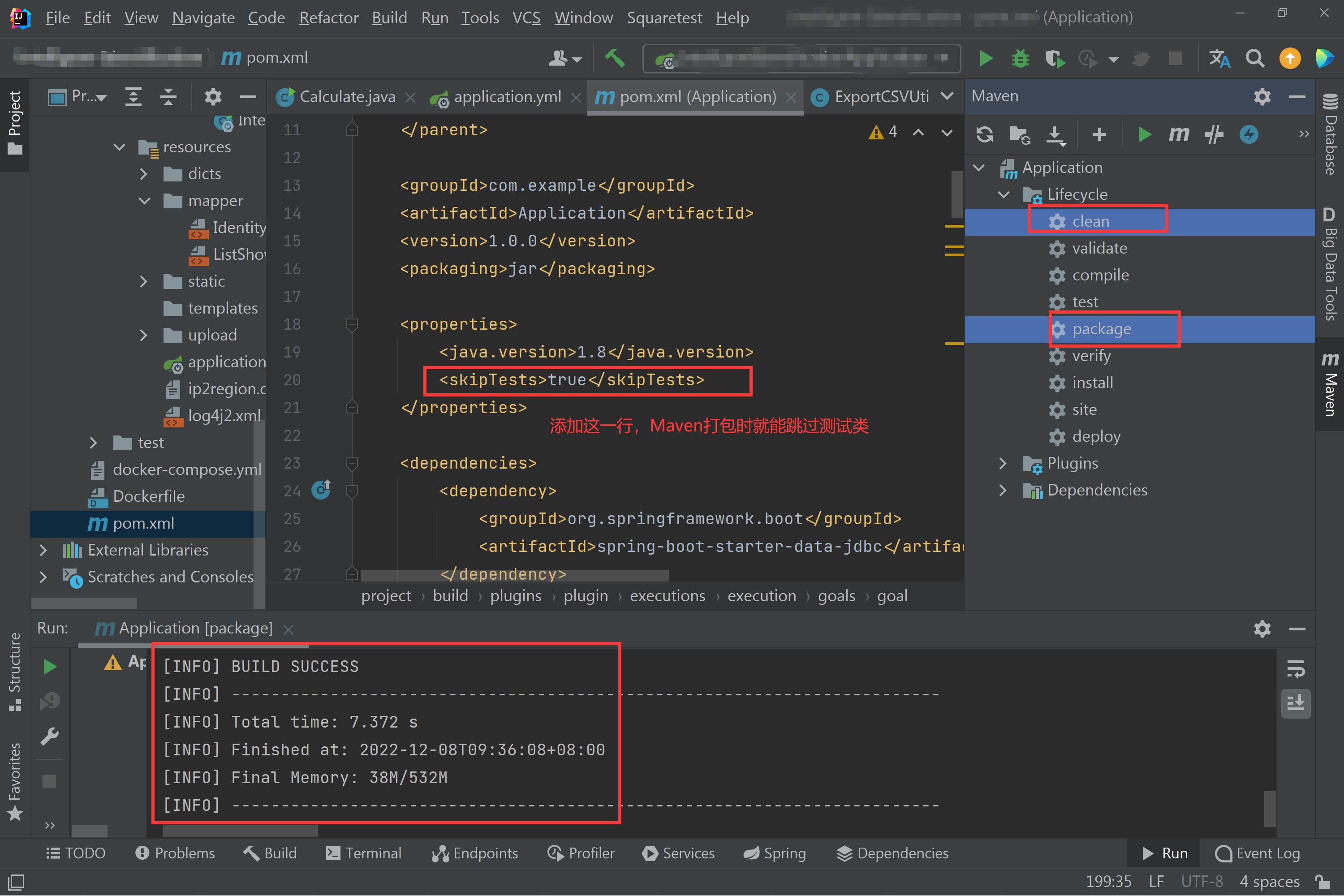

java -jar jar包名
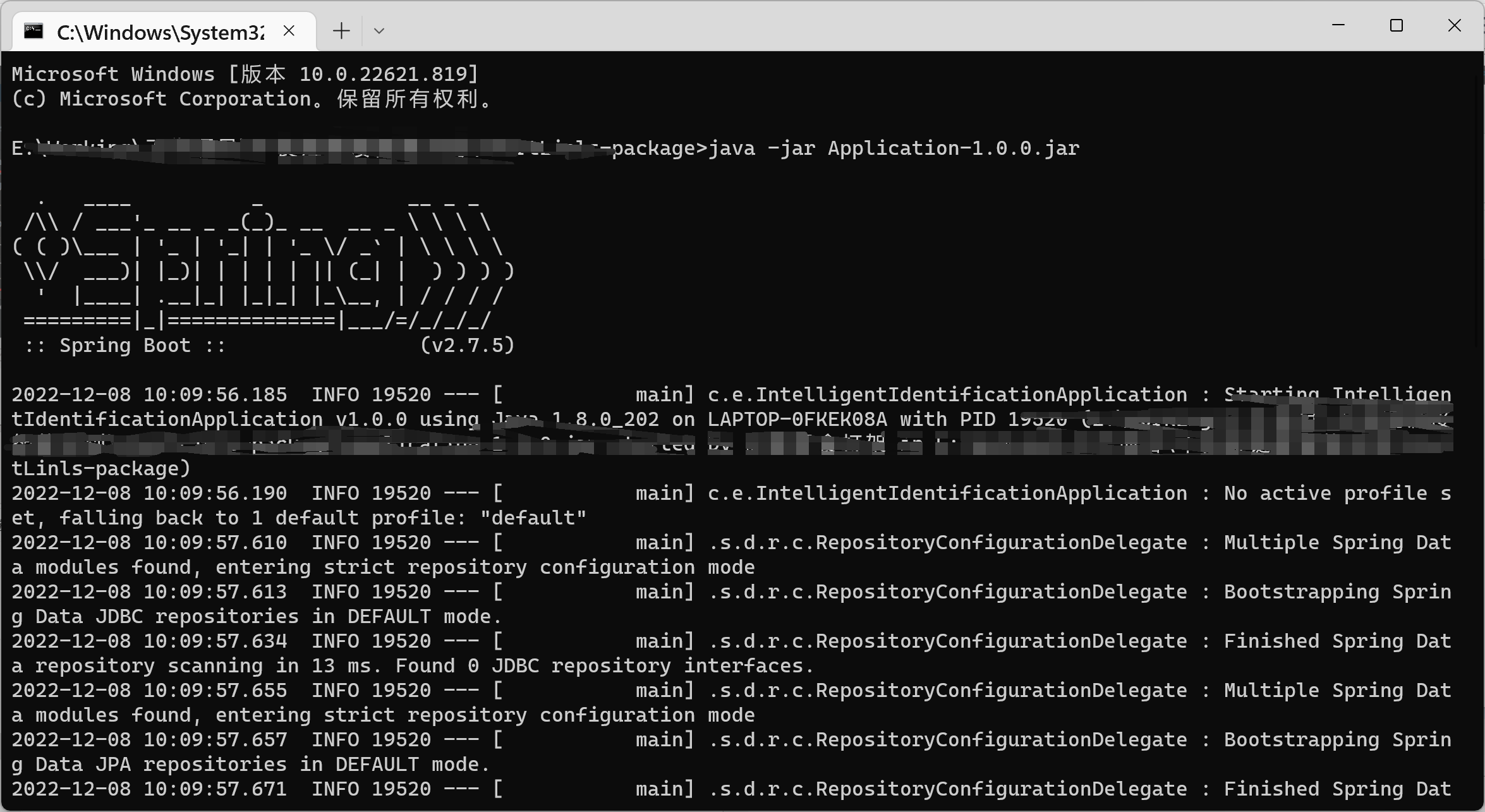
二、Linux上使用docker-compose部署项目
安转docker-compose这里就不提供了,
新建nginx与Windos上的相同结构。
1、Linux上创建nginx文件夹及配置文件
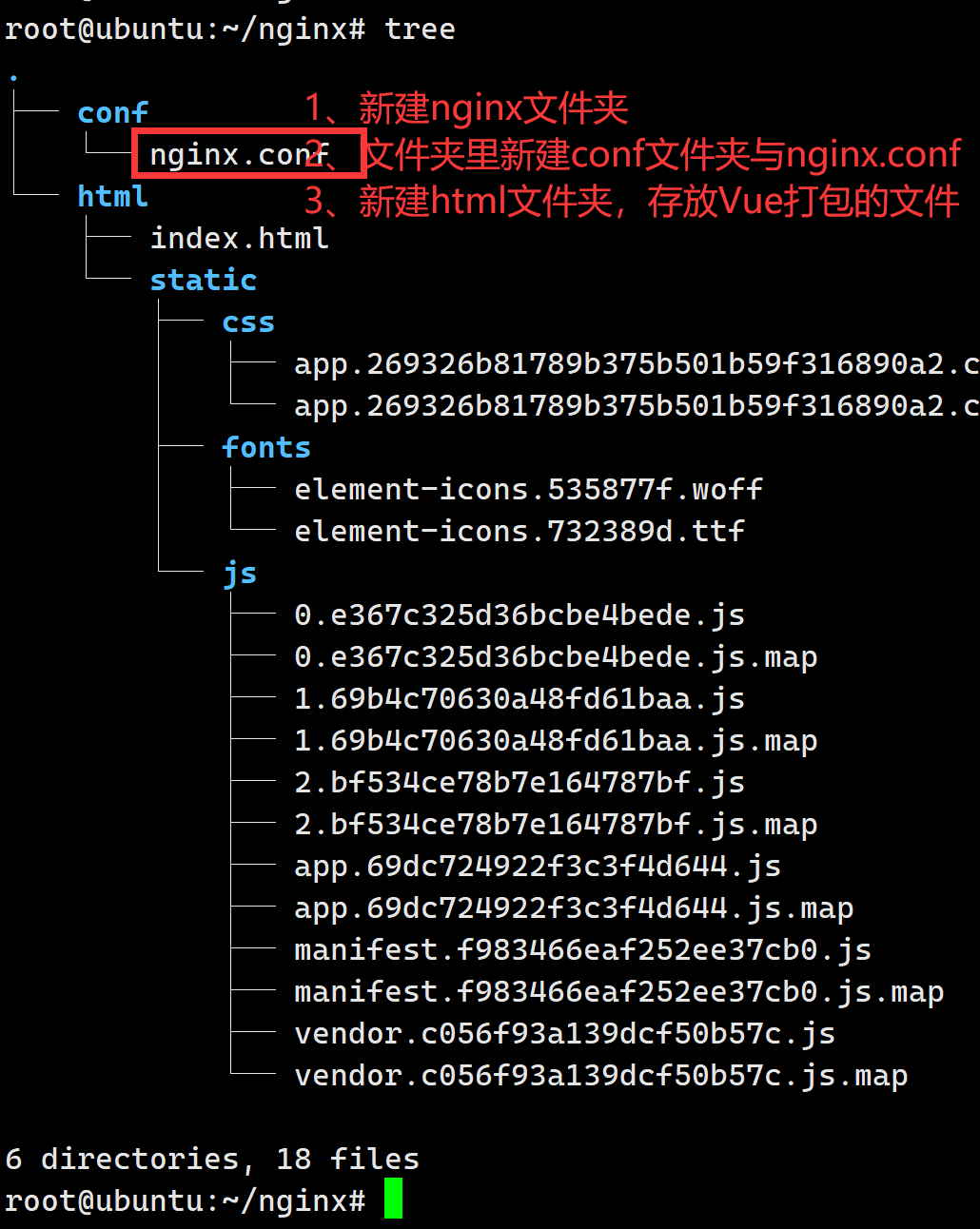
# 编写nginx.conf内容根据自己需要更改。
vim nginx.conf
worker_processes 1;
events {
worker_connections 1024;
}
http {
include mime.types;
default_type application/octet-stream;
sendfile on;
keepalive_timeout 65;
server {
listen 8080; # 前端端口号,nginx会自动:80 -> :8080
server_name 192.168.120.130; # Linux的IP
location / {
root /usr/share/nginx/html;
try_files $uri $uri/ /index.html last; # 添加这一行,原因自行搜索
index index.html index.htm;
}
location /api/ {
# 可以填其他的, 可以是正则等, 这个没有细看(自行百度~)
# 路径要和对应服务的路径相同, 比如localhost:8001/后面请求的所有路径
# 通过8070端口访问的这个路径, 会一直对应在8070这个路径下,
proxy_pass http://192.168.120.130:8070/; # 反向代理本地8070端口
}
error_page 500 502 503 504 /50x.html;
location = /50x.html {
root html;
}
}
2、编写Dockerfile与docker-compose.yml文件
2.1 Dockerfile文件编写(文件名必须是Dockerfile)
这里程序运行使用了
外部的config/application.yml配置文件。
如果使用内部文件,去掉,"--spring.config.location=/config/application.yml"
注意,使用外部配置文件时一定要记得程序配置文件更改时,同样换掉原先的配置文件。(程序改了半天配置文件,排查才想起来加载的是外部的配置文件。。。)
FROM java:8
EXPOSE 8070
ADD Application-1.0.0.jar application.jar
RUN bash -c 'touch /application.jar'
ENTRYPOINT ["java","-jar","/application.jar","--spring.config.location=/config/application.yml"]
2.2 docker-compose.yml文件编写
version: "2"
services:
nginx: # 服务名称,用户自定义
image: nginx:latest # 镜像版本
ports:
- 8080:8080 # 暴露端口
volumes: # 挂载,更改自己的文件位置 挂载结构: - Linux文件`绝对位置`:容器中文件或文件夹位置
- /root/nginx/html:/usr/share/nginx/html
- /root/nginx/conf/nginx.conf:/etc/nginx/nginx.conf
privileged: true # 这个必须要,解决nginx的文件调用的权限问题
mysql:
image: mysql:8.0.20
ports:
- 3306:3306
environment: # 指定用户root的密码
- MYSQL_ROOT_PASSWORD=123456
volumes:
- /home/mysql/mysql8.0.20/mysql:/etc/mysql
- /home/mysql/mysql8.0.20/logs:/logs
- /home/mysql/mysql8.0.20/data:/var/lib/mysql
- /etc/localtime:/etc/localtime
privileged: true
restart: always
application:
image: application:latest
build: . # 表示以当前目录下的Dockerfile开始构建镜像
ports:
- 8070:8070
volumes: #卷轴数据挂载同步
- /root/work_projects/Intelligent-Identification/config:/config
- /root/work_projects/Intelligent-Identification/ip2region:/ip2region
- /root/work_projects/Intelligent-Identification/dicts:/dicts
- /root/work_projects/Intelligent-Identification/urls:/urls
- /root/work_projects/Intelligent-Identification/logs:/logs
- /root/work_projects/Intelligent-Identification/upload:/upload
depends_on: # 依赖与mysql,其实可以不填,默认已经表示可以,这里依赖存在顺序,越往前,越先加载,注意顺序
- mysql
docker-compose up -d
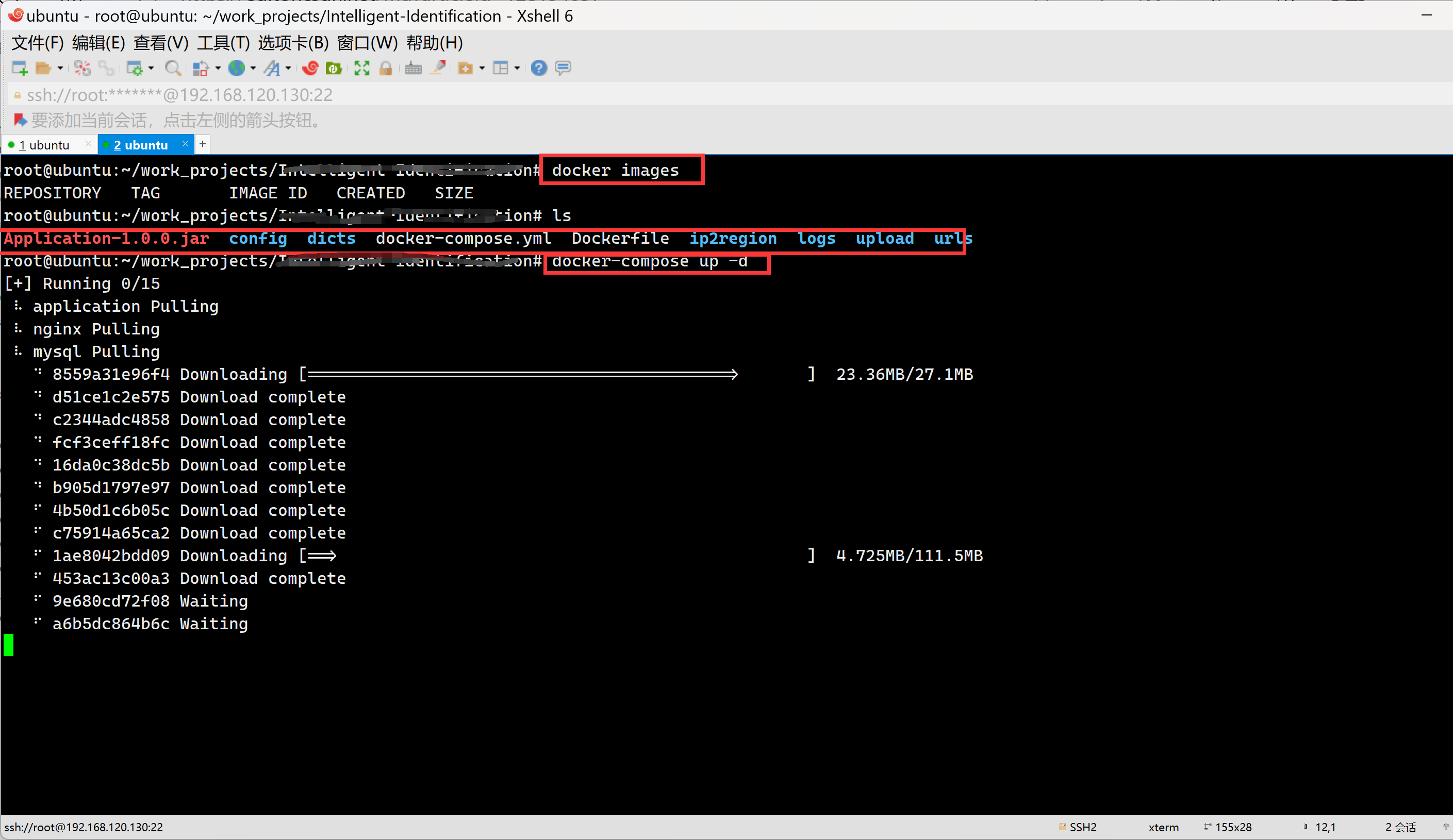
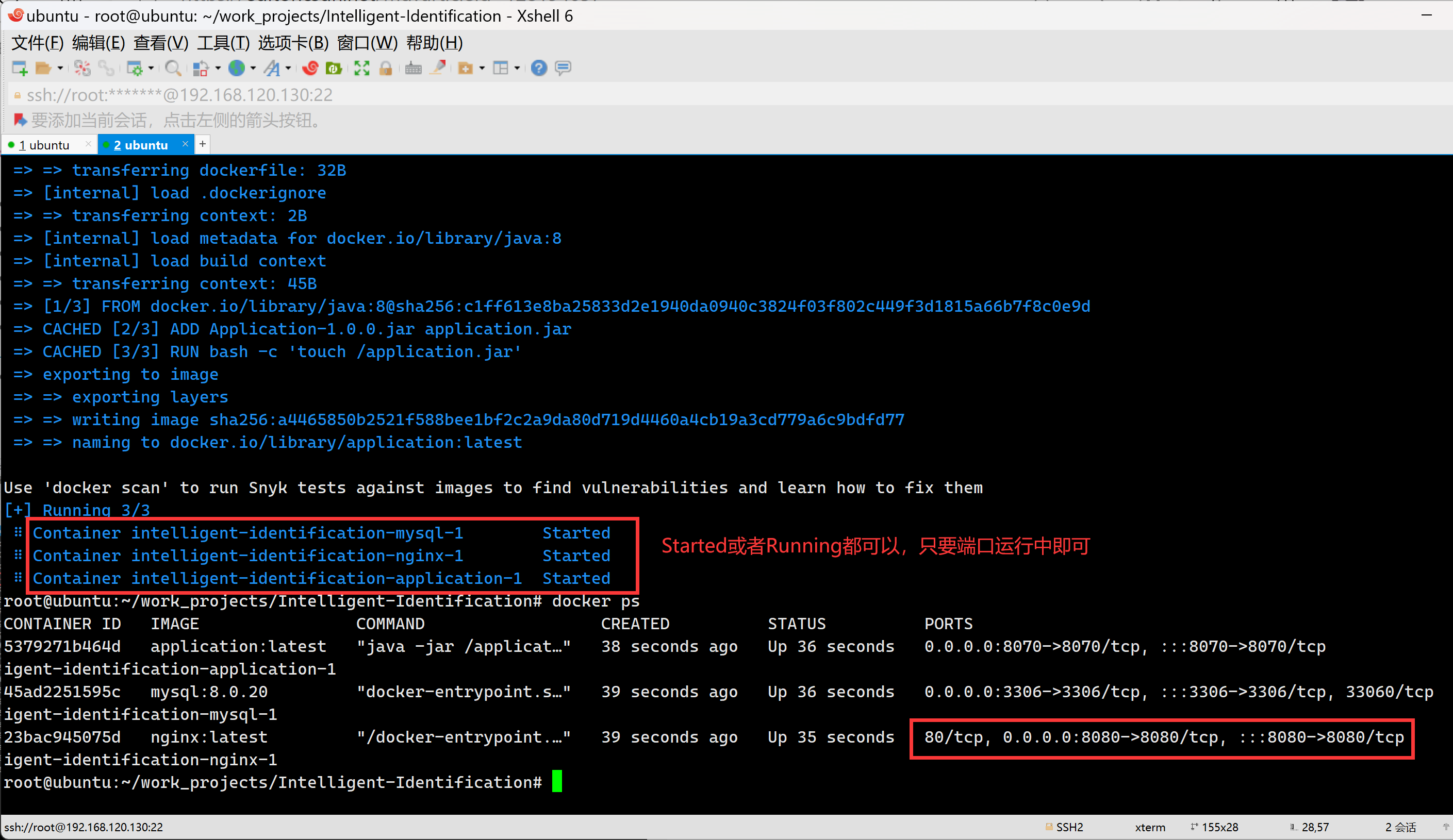
访问成功,后台部署完毕!
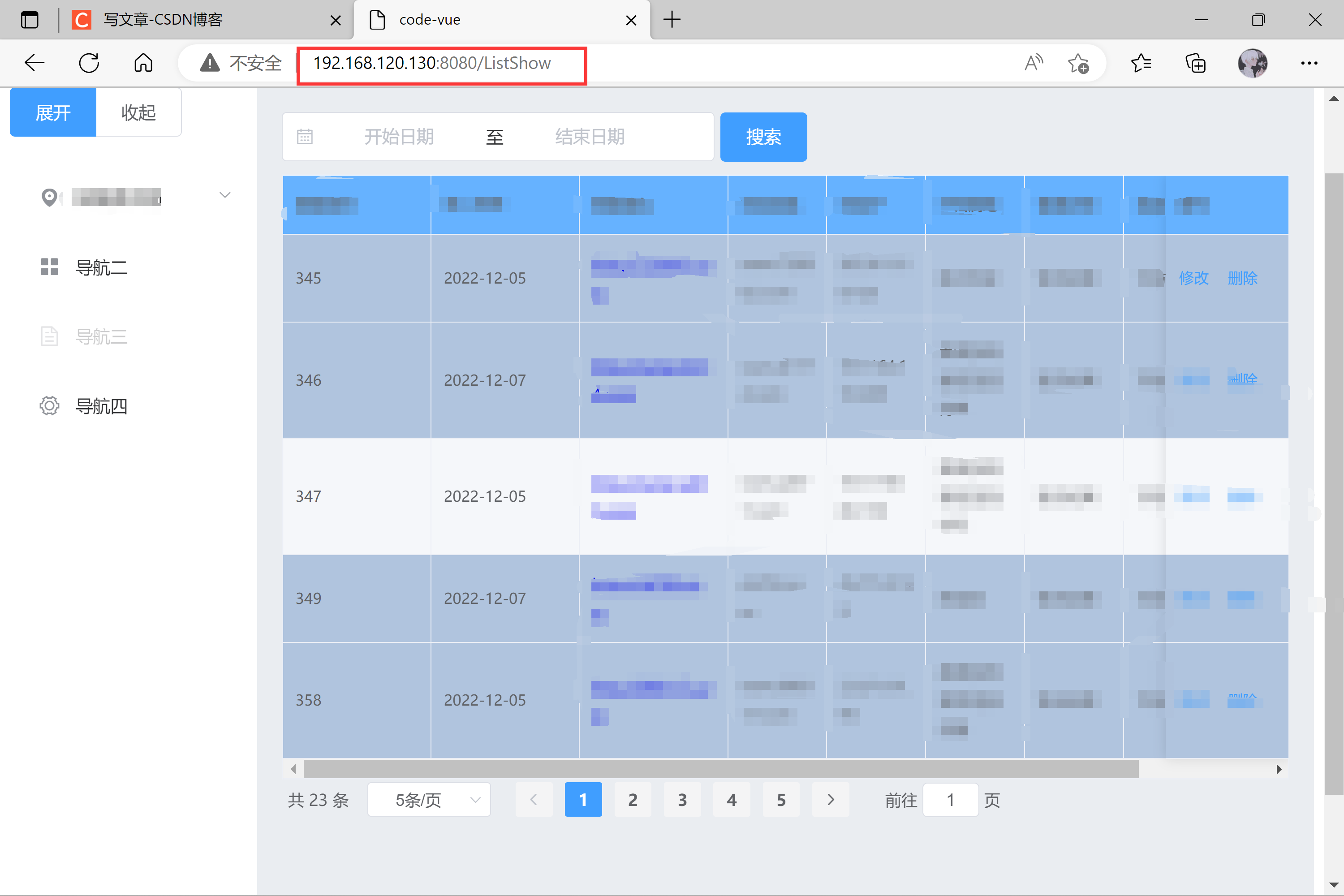
三、Linux上部署的项目通过内网穿透实现外网访问
一个免费的
内网穿透方式,简单方便。
网址:https://www.cpolar.com/

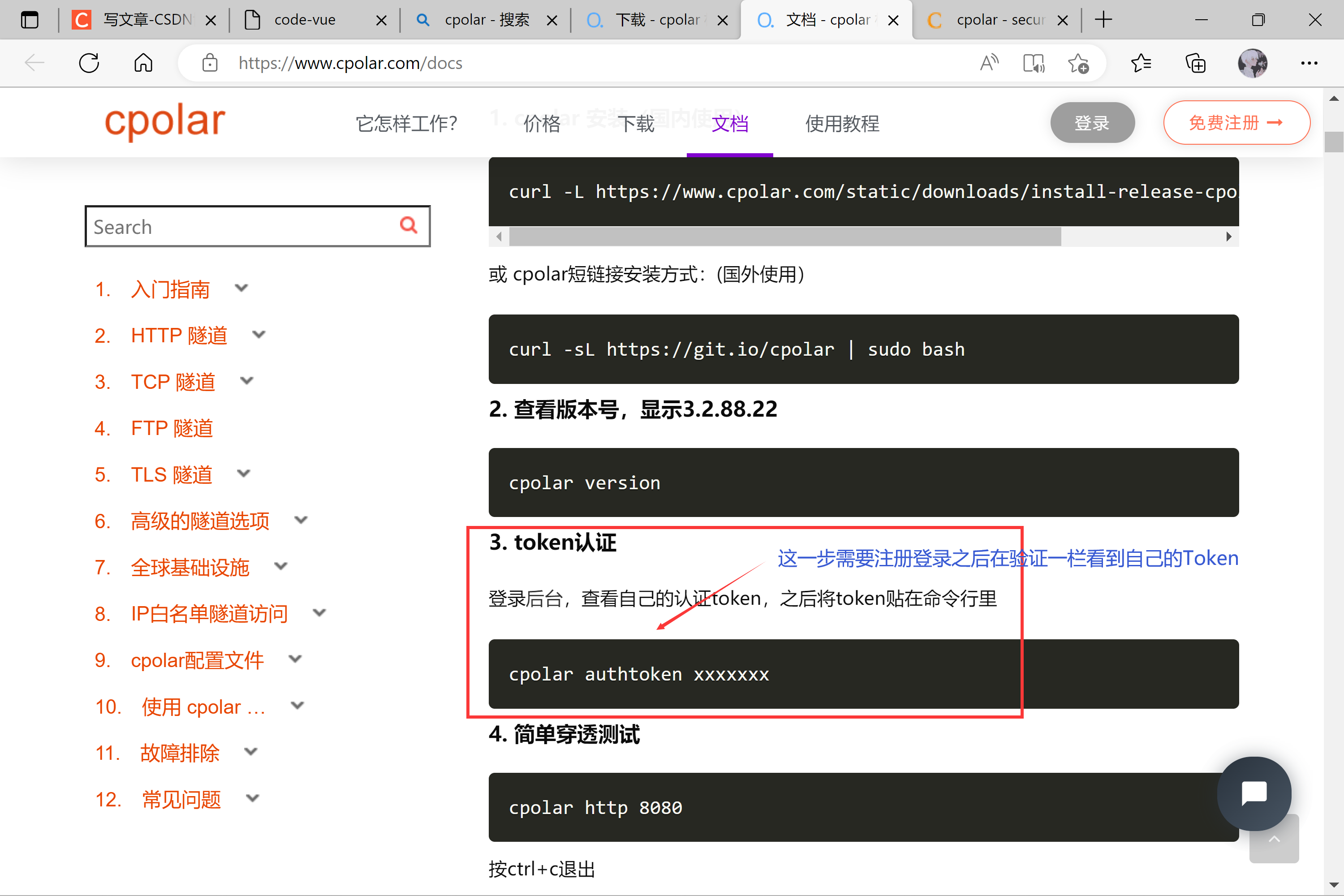
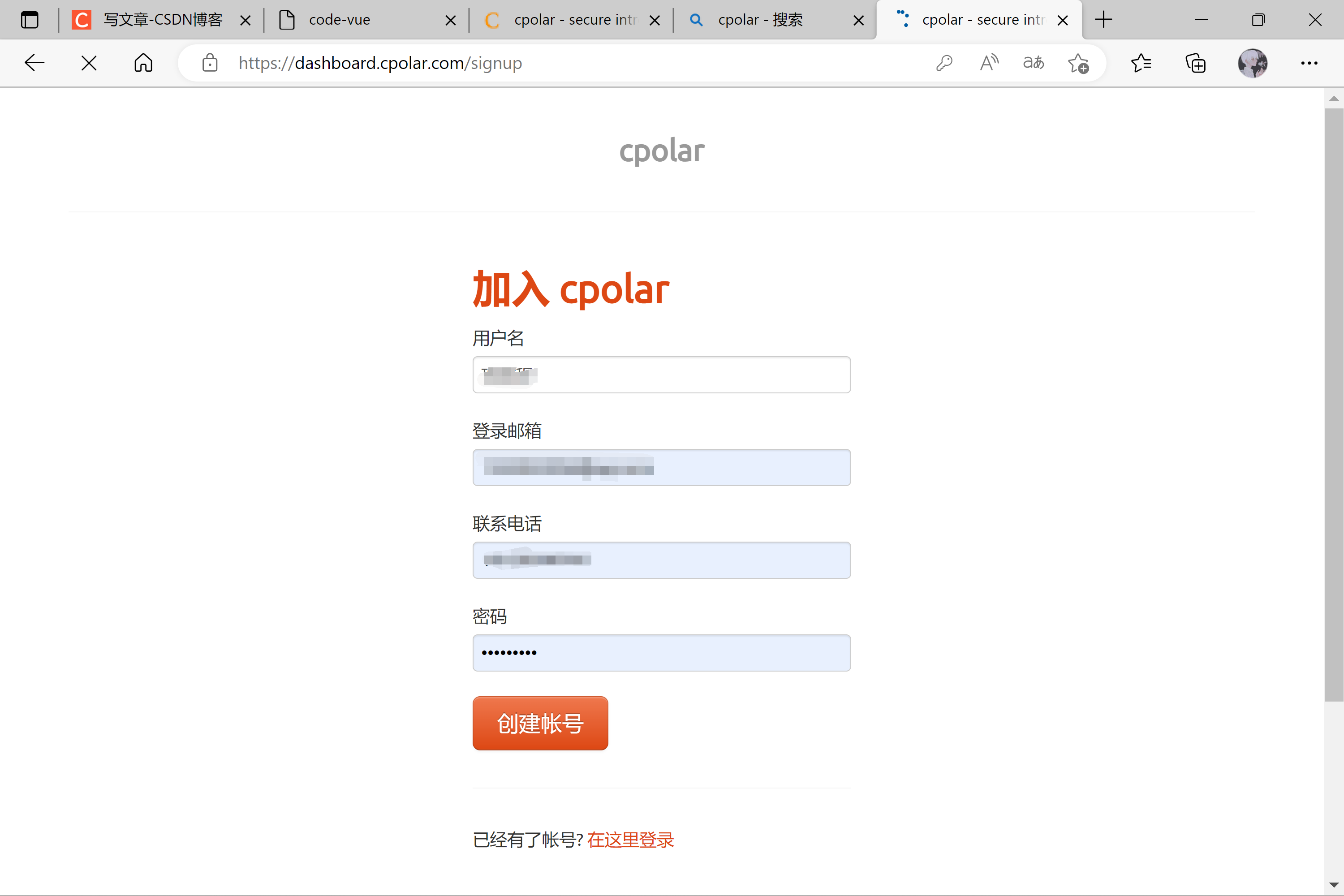
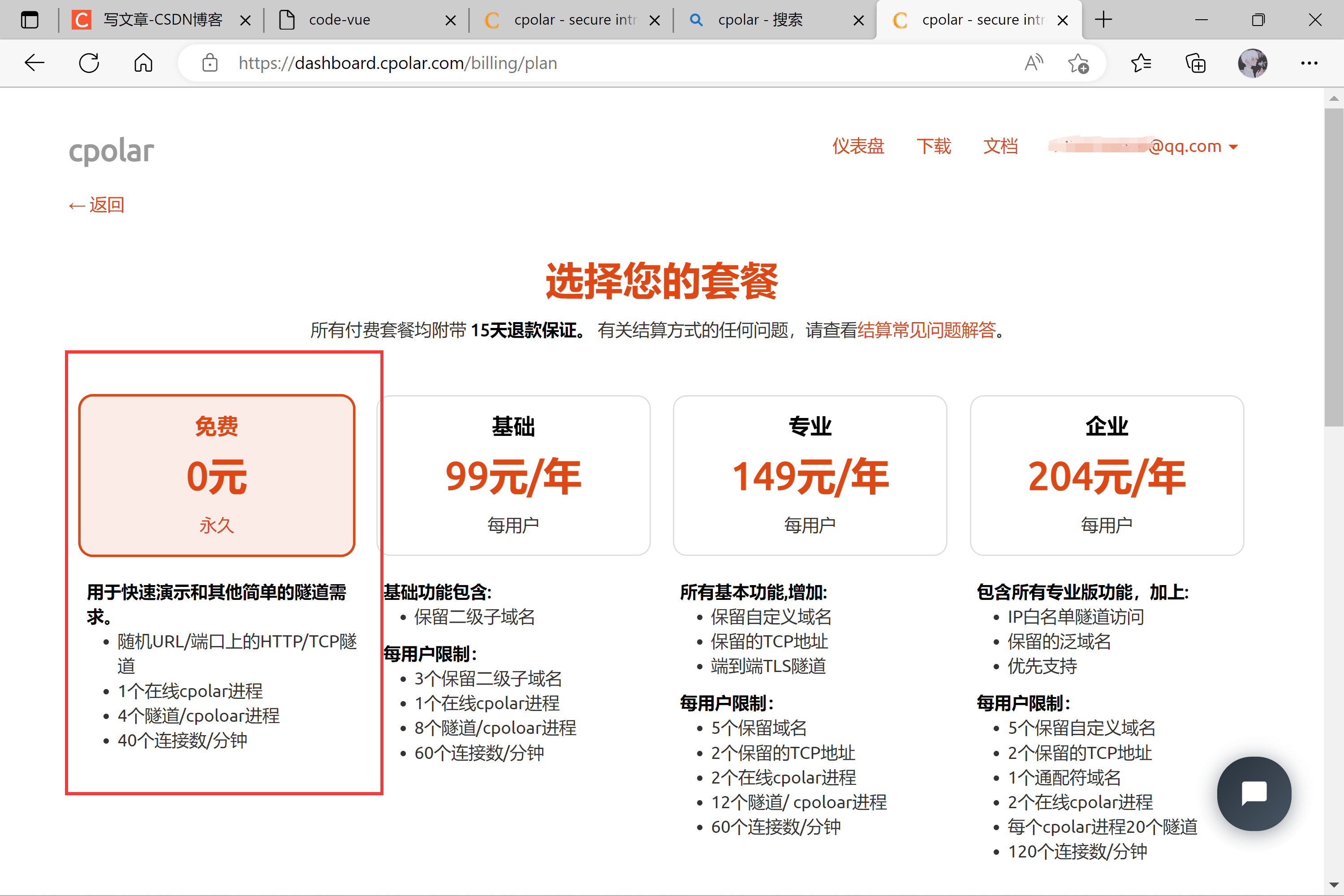
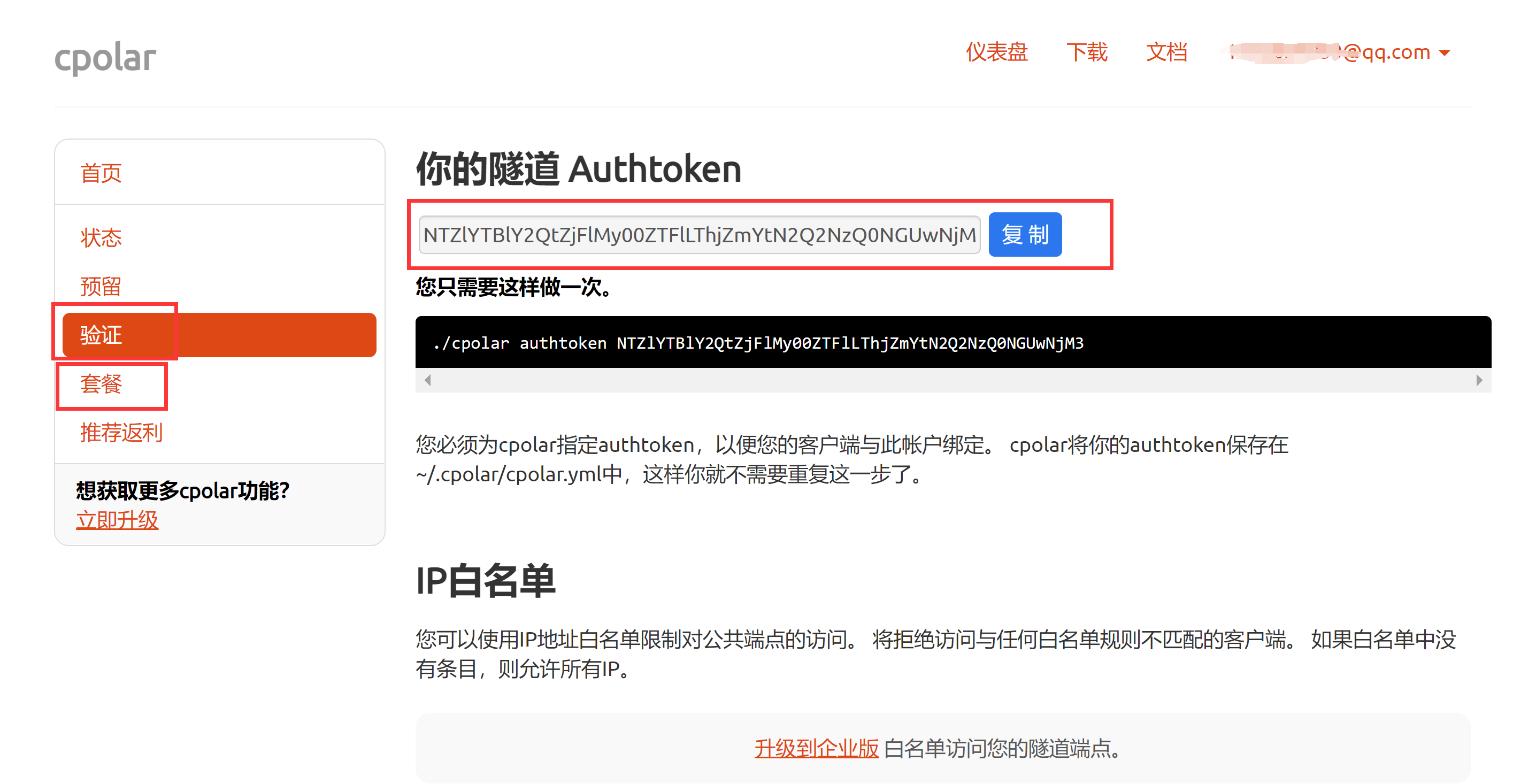
cpolar http 8080
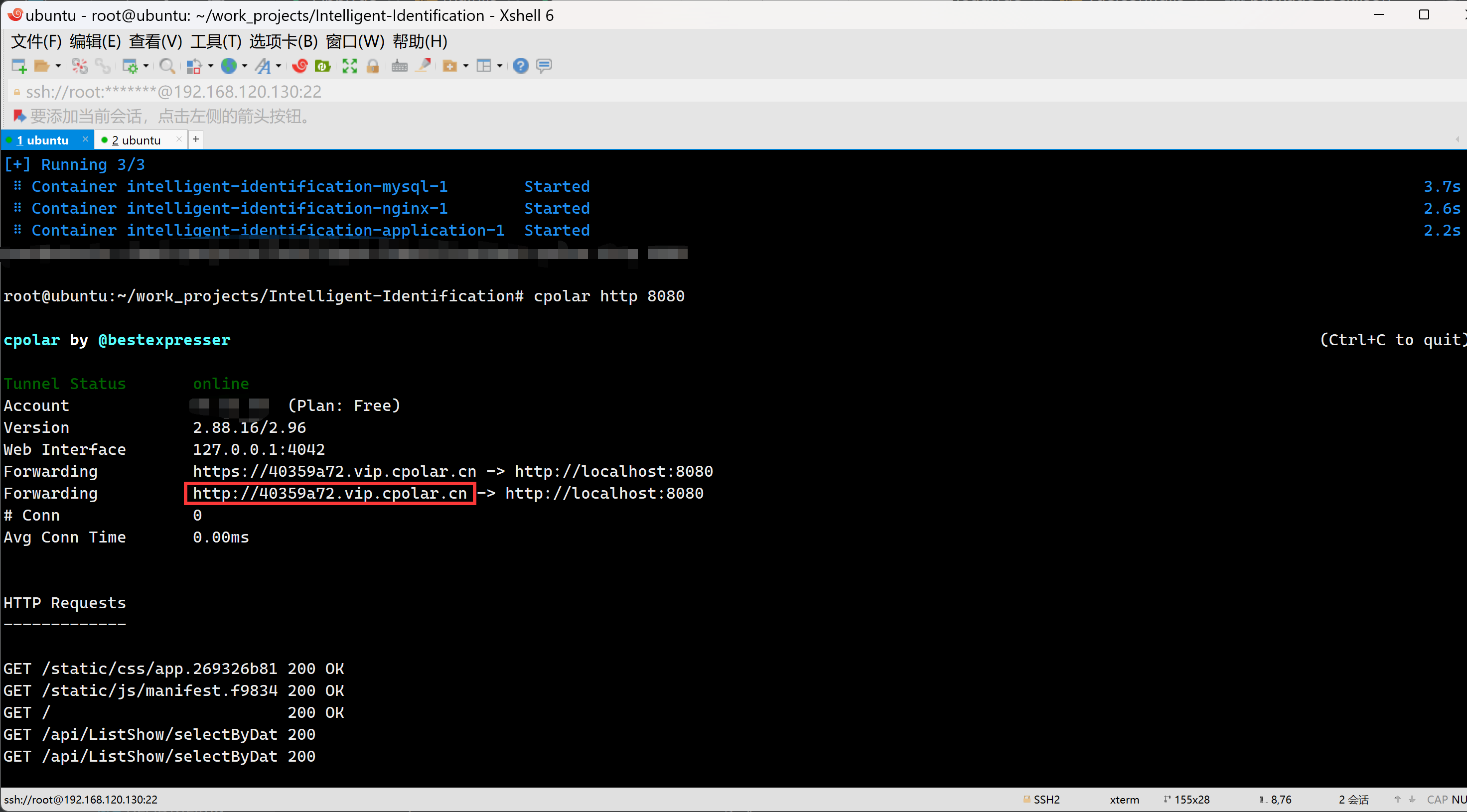
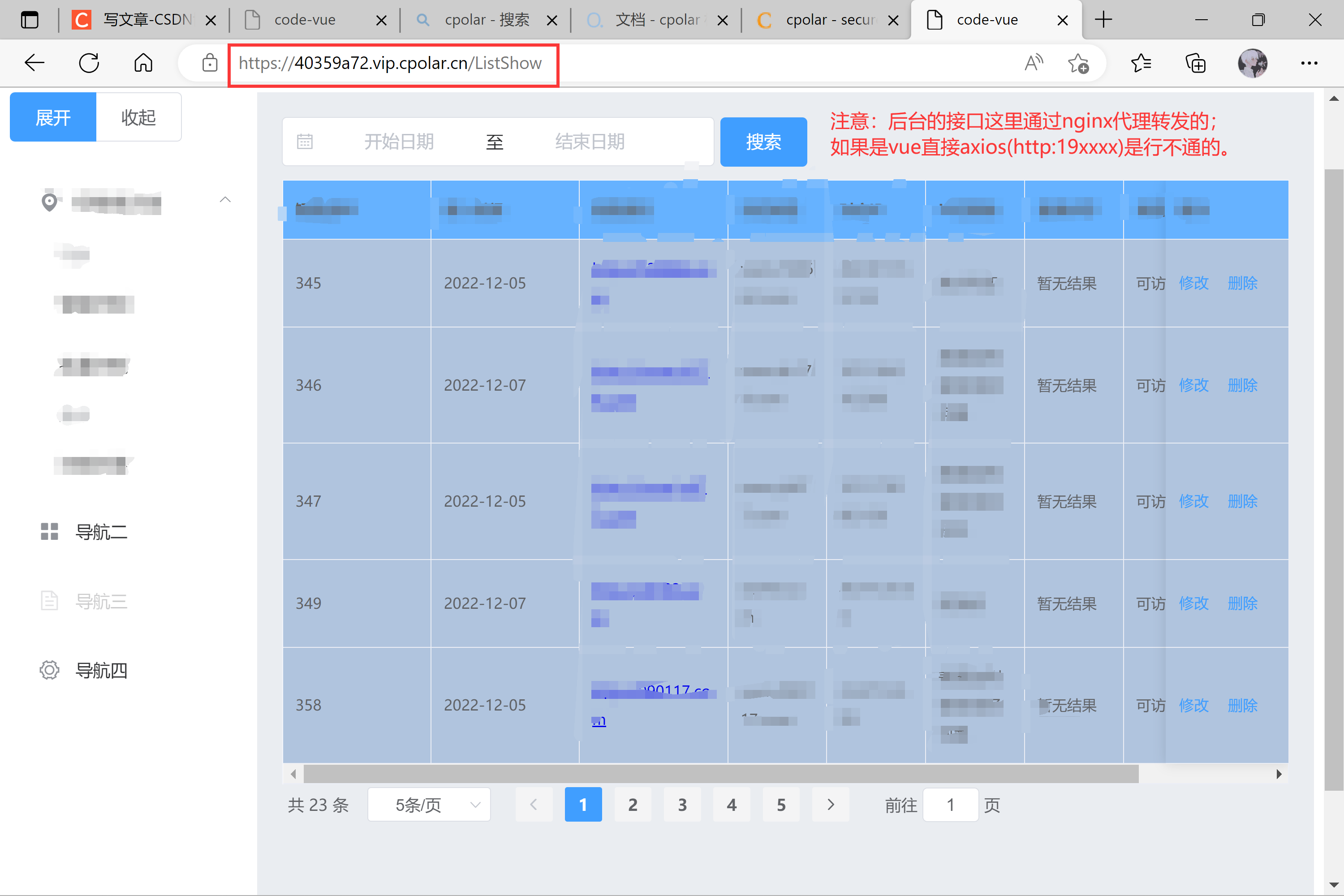
sudo systemctl restart cpolar
