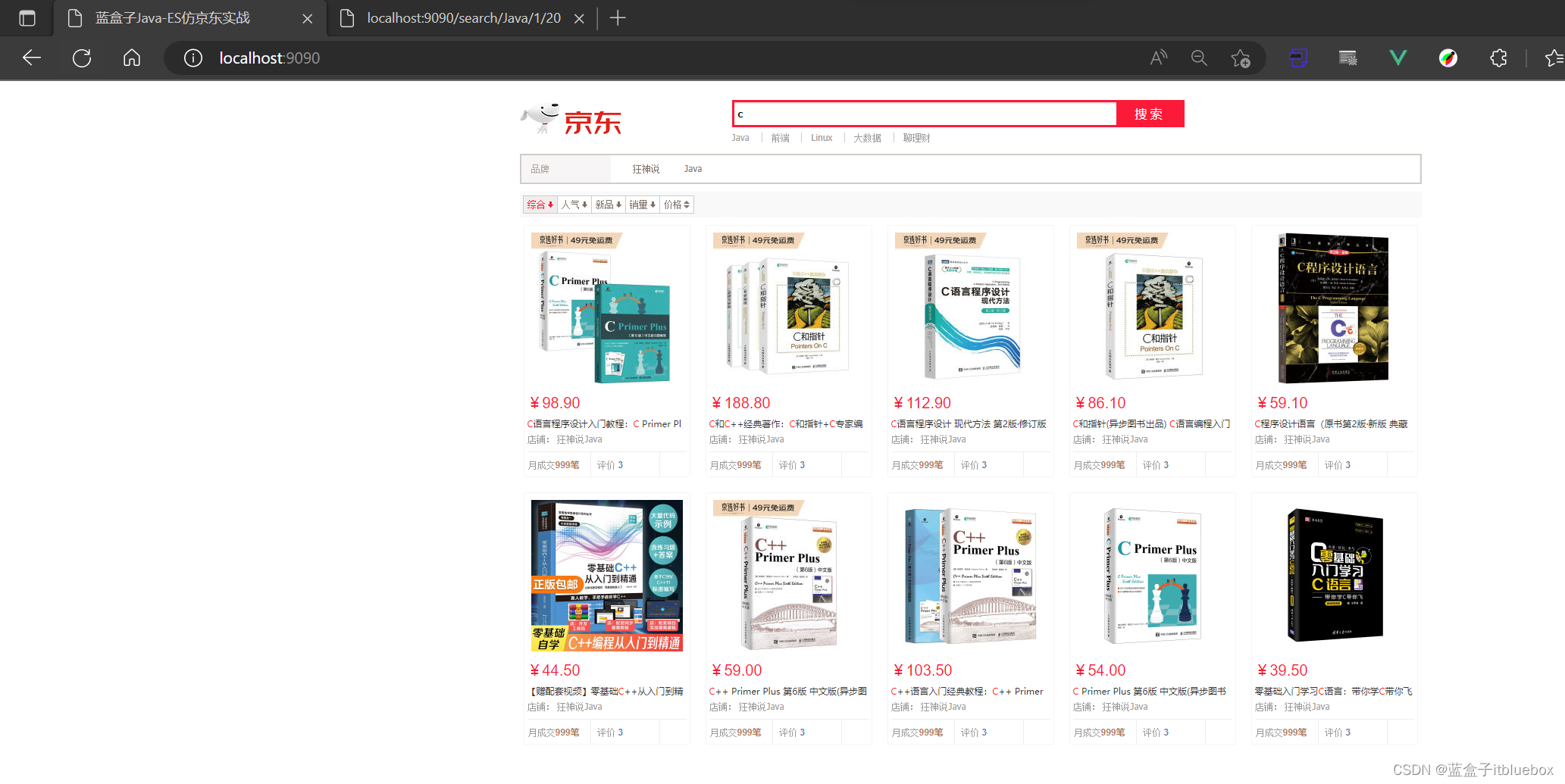Java 之 ElasticSearch7.x.x + SpringBoot + 爬虫 + 项目实战【一篇文章精通系列】【SpringBoot集成ElasticSearch+项目实战】
一、ElasticSearch的Java官方文档
1、查看官方文档
https://www.elastic.co/guide/index.html
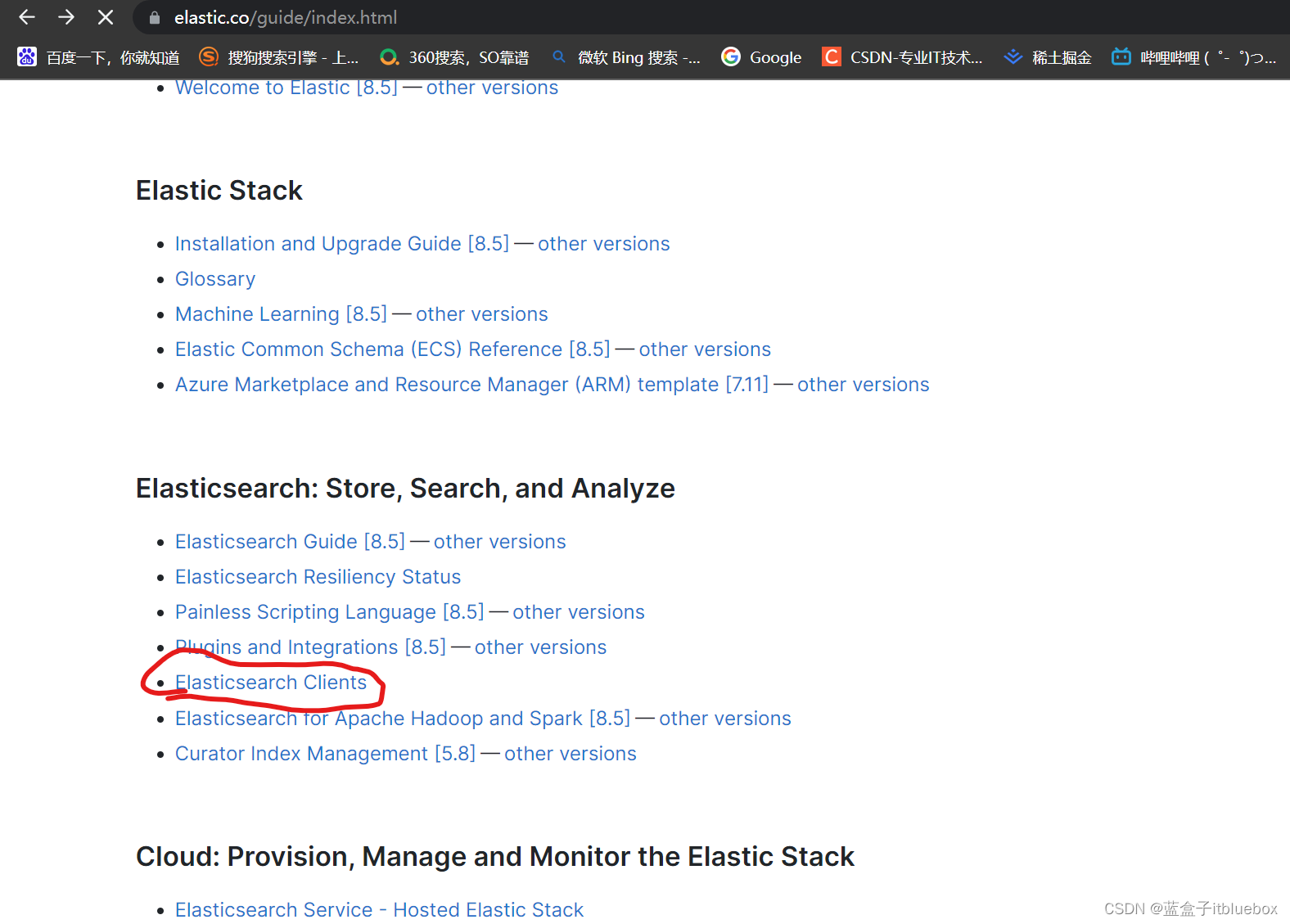
进入客户端的文档
https://www.elastic.co/guide/en/elasticsearch/client/index.html
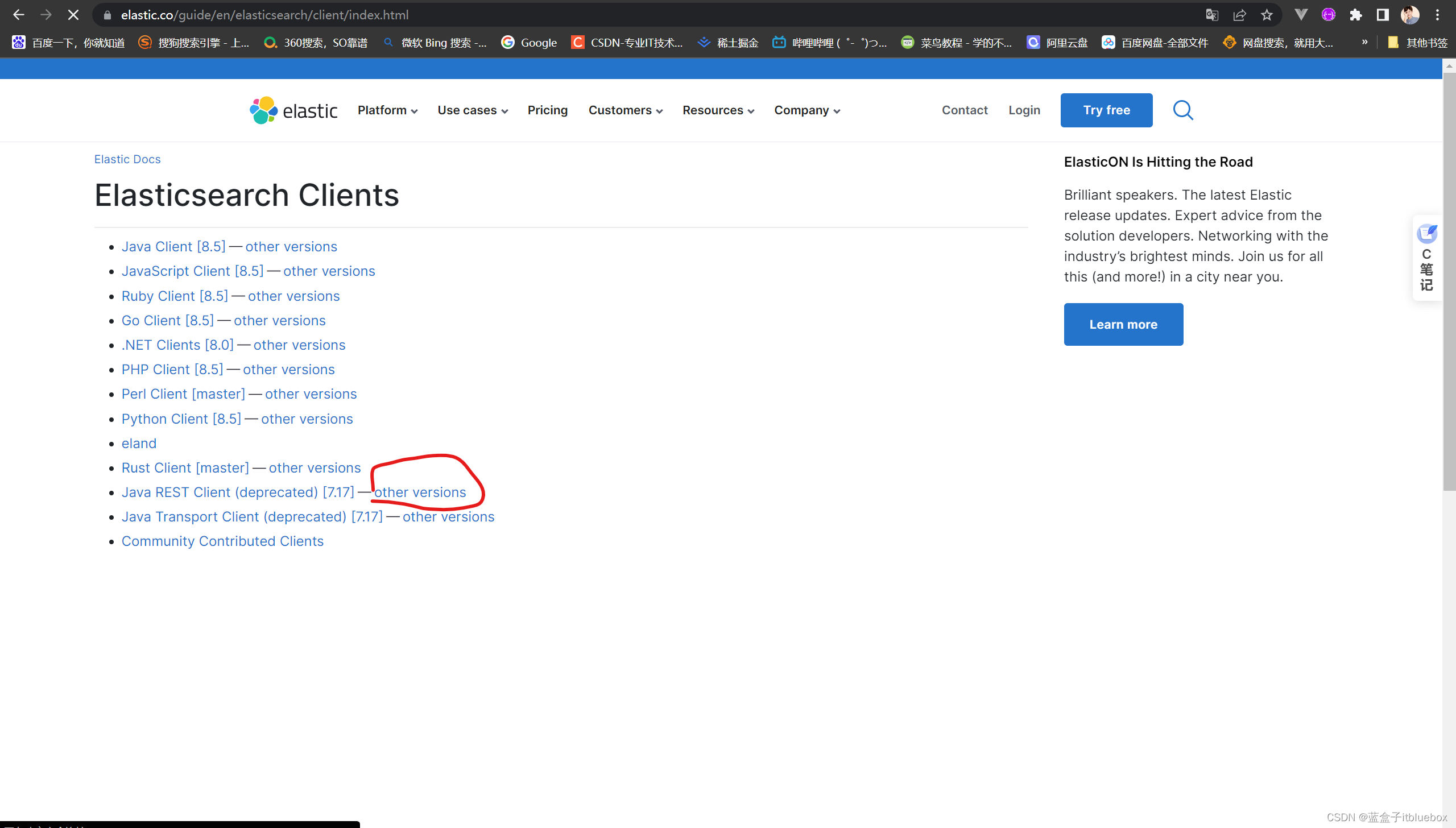
因为我们本地安装的ES版本为
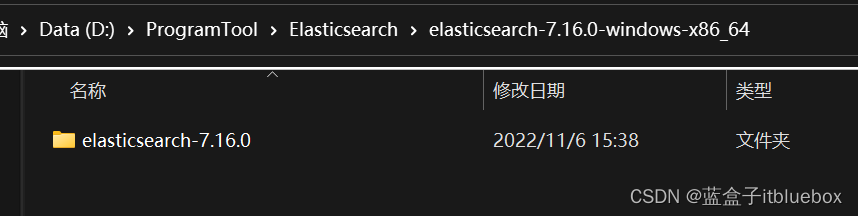
选择对应的版本即可
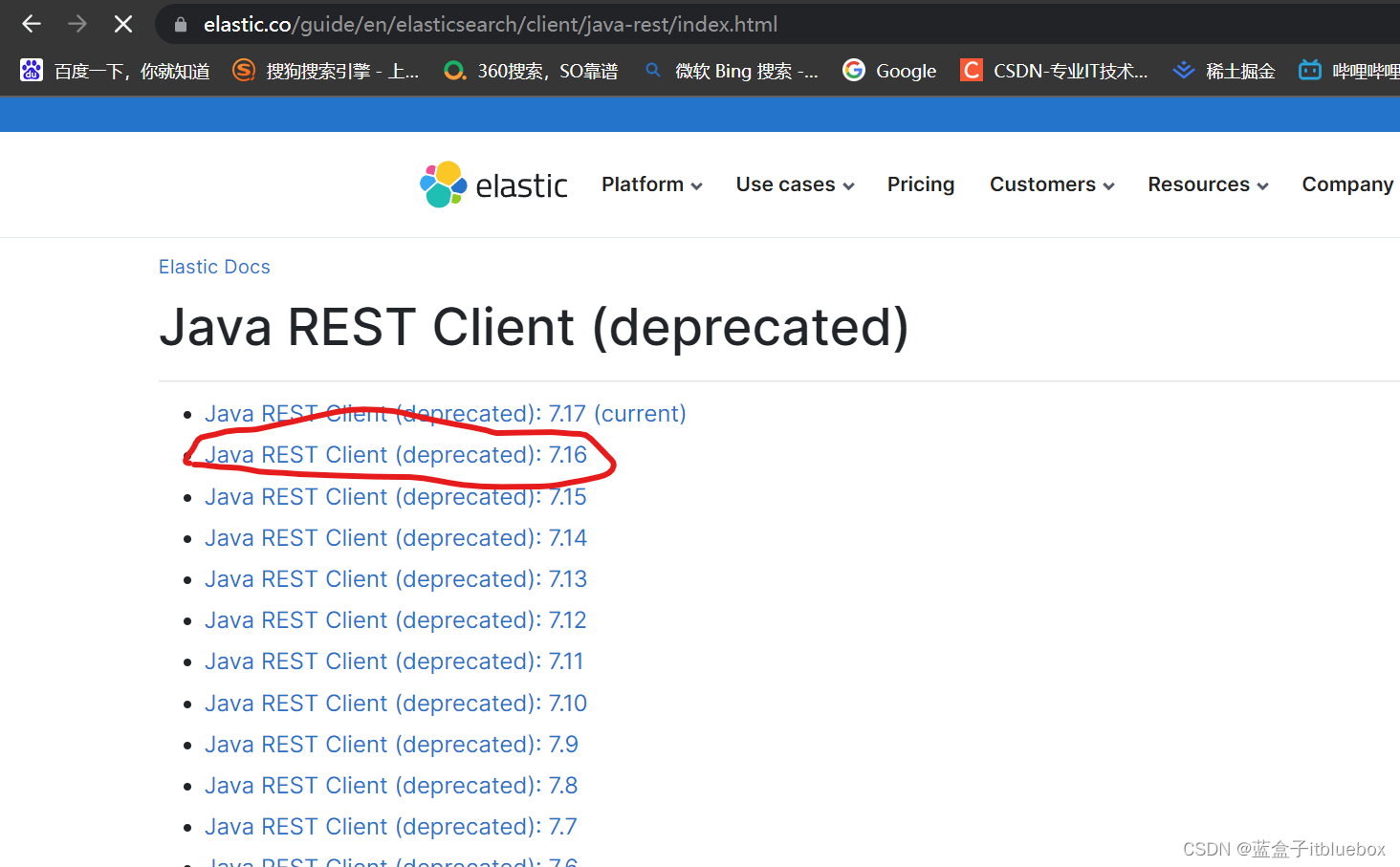
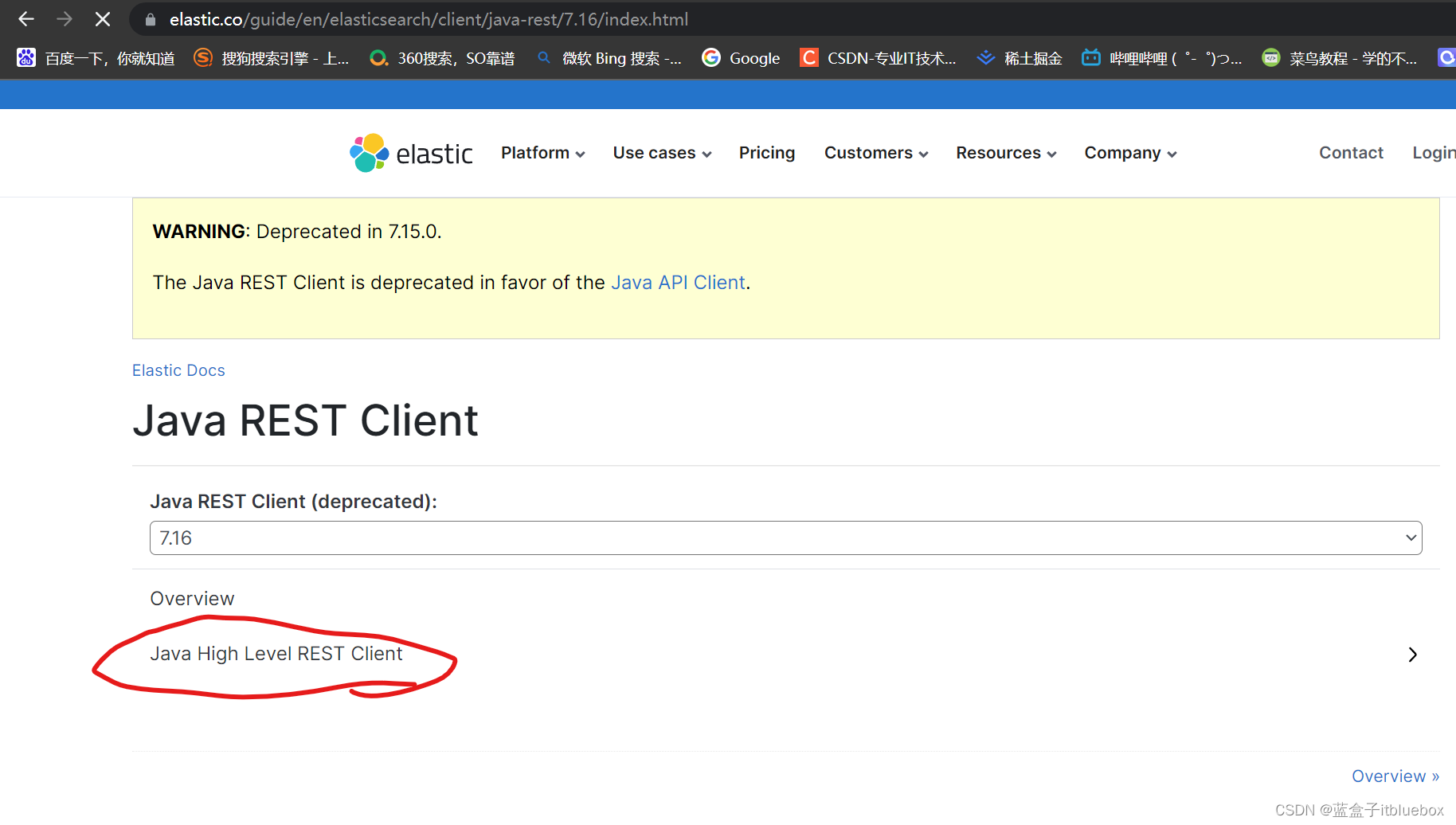
找到对应的版本
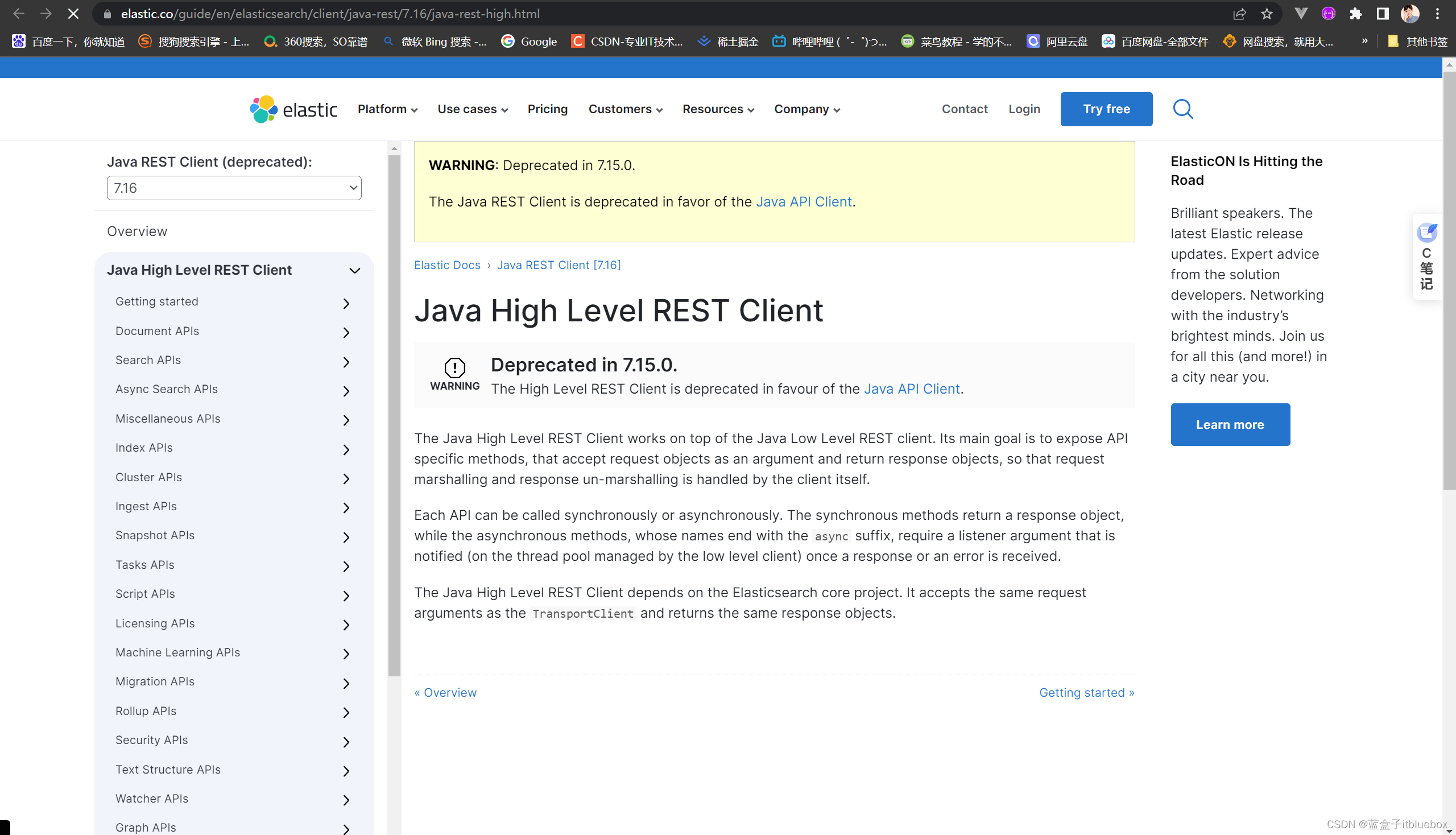
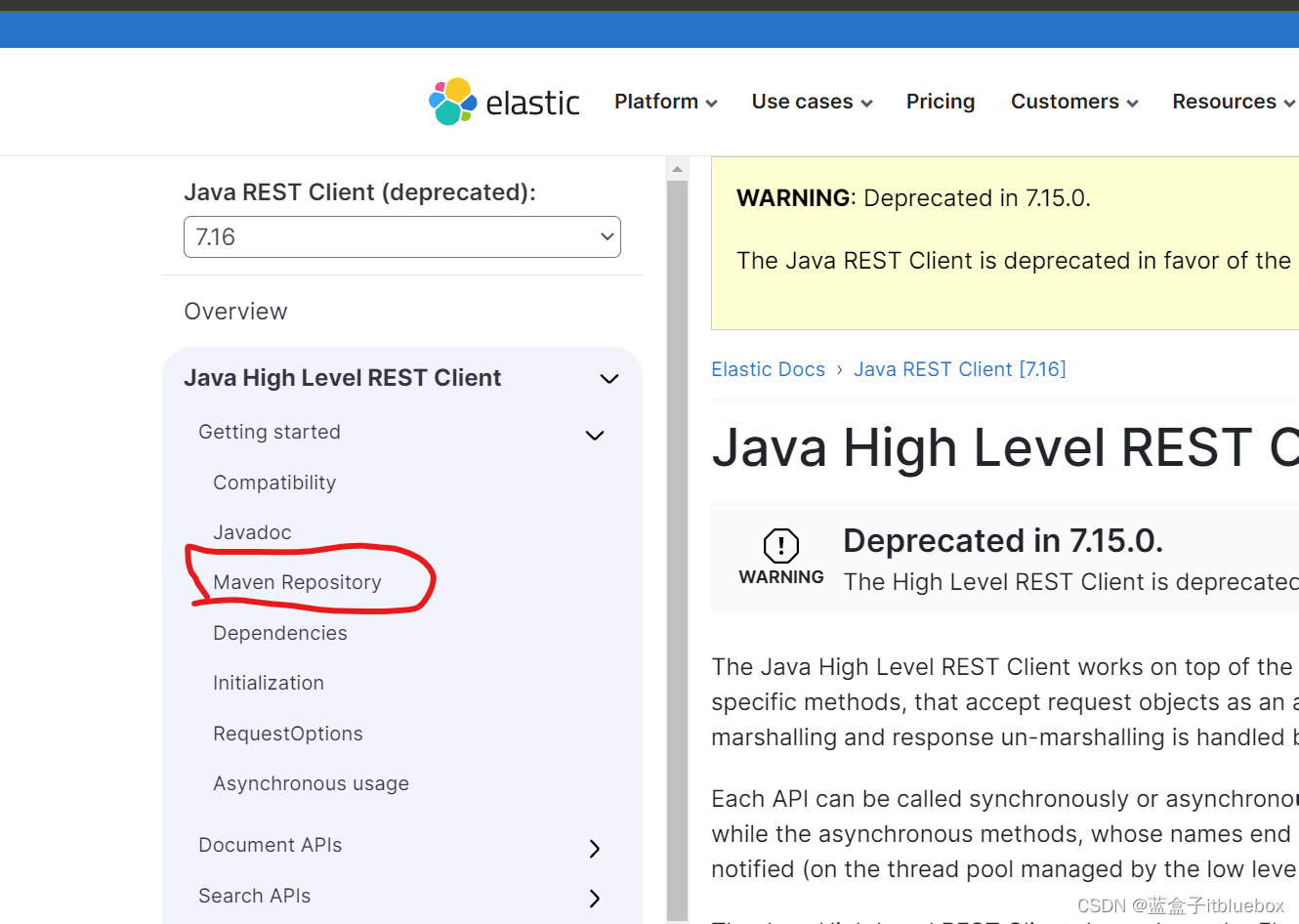
2、找到了原生的依赖

<dependency>
<groupId>org.elasticsearch.client</groupId>
<artifactId>elasticsearch-rest-high-level-client</artifactId>
<version>7.16.3</version>
</dependency>
3、初始化
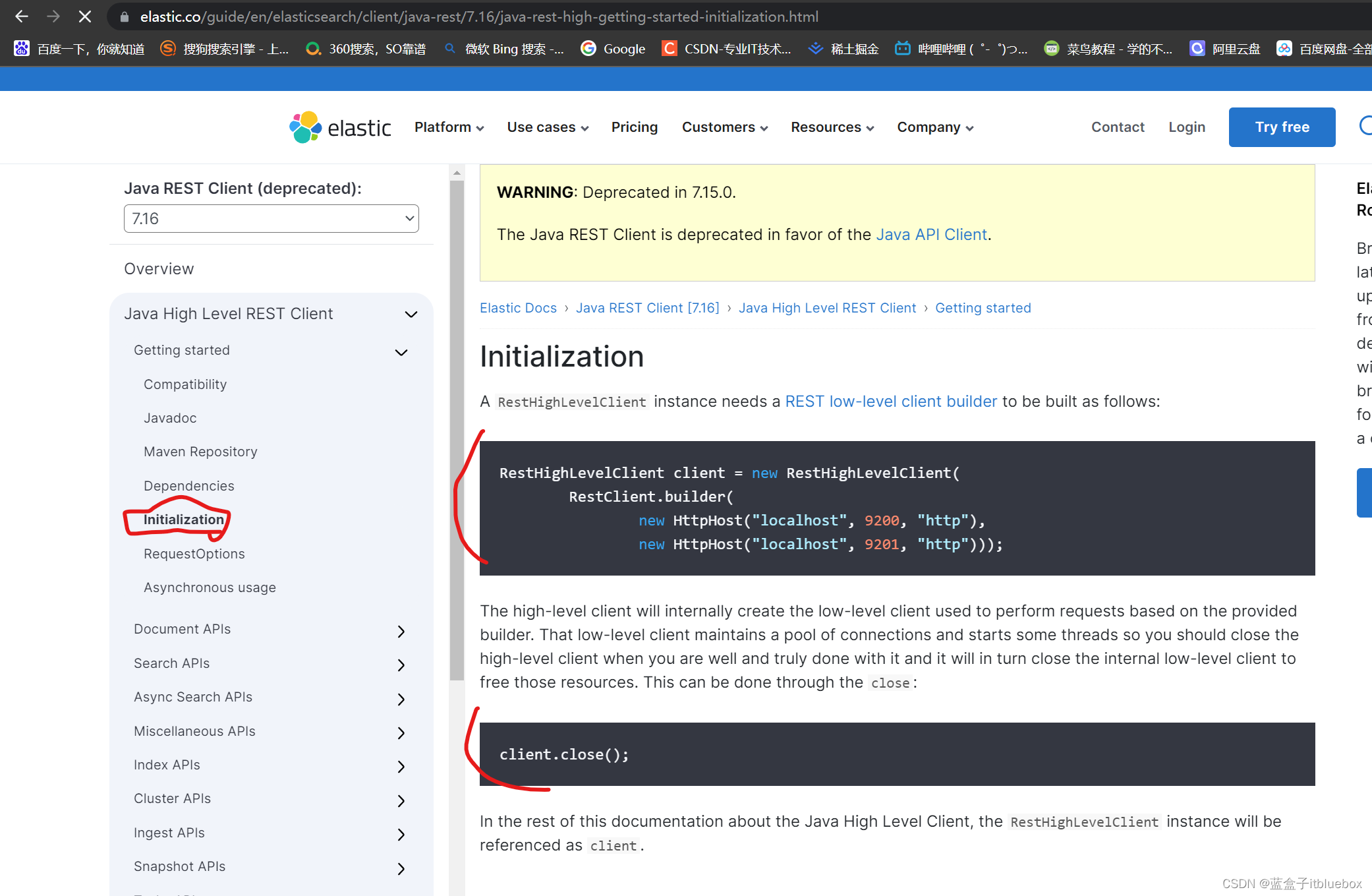
二、创建SpringBoot项目
1、创建项目
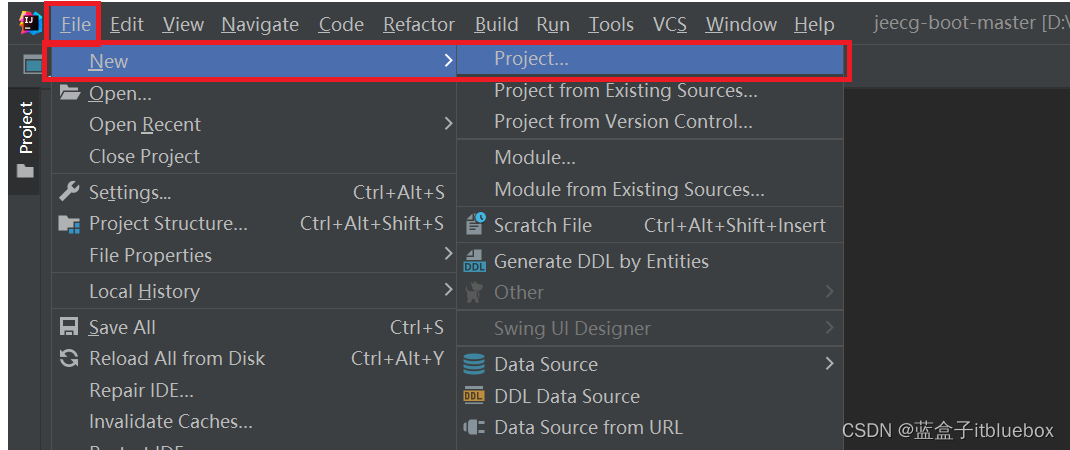
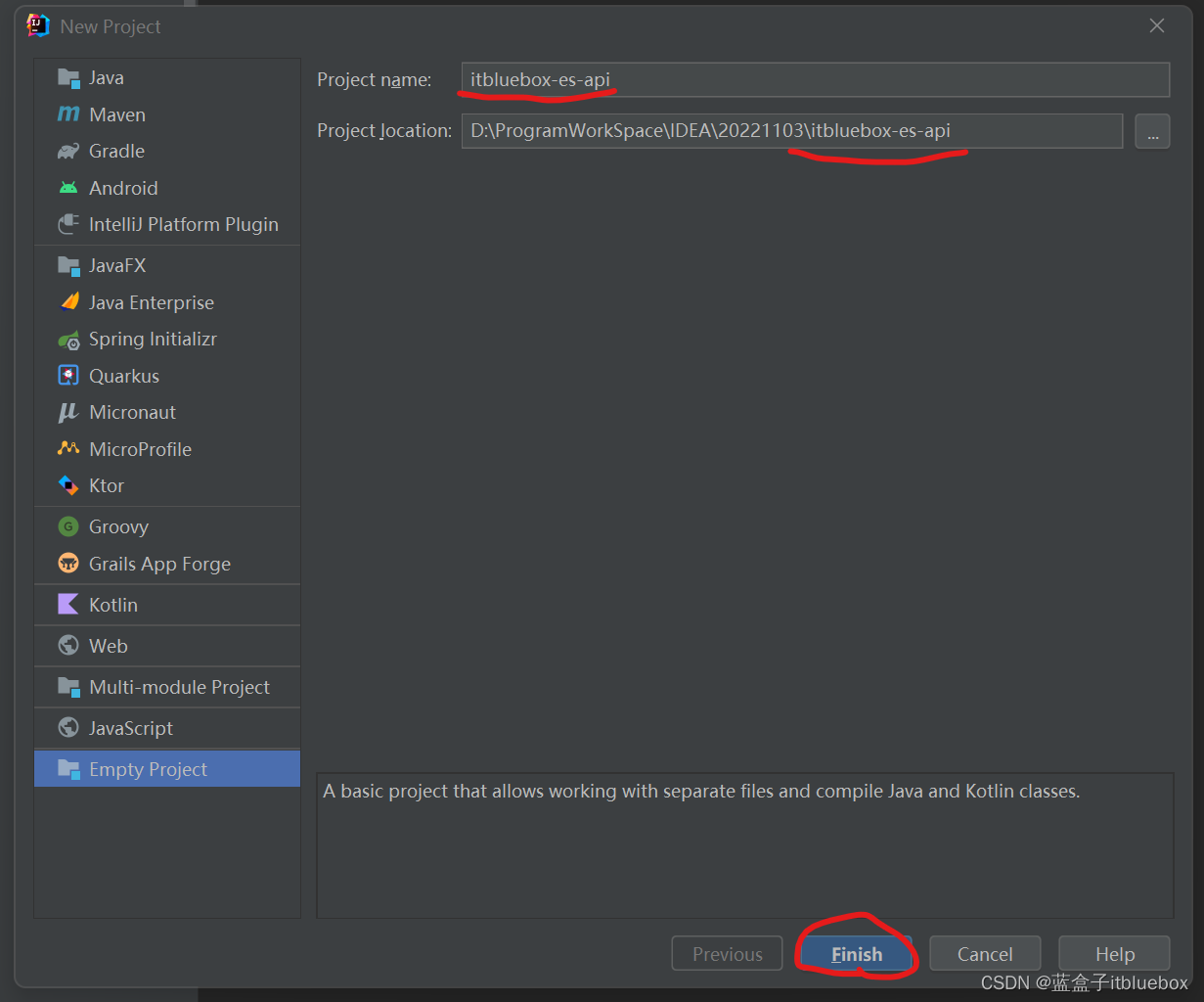
创建成功后在项目当中创建对应的模块

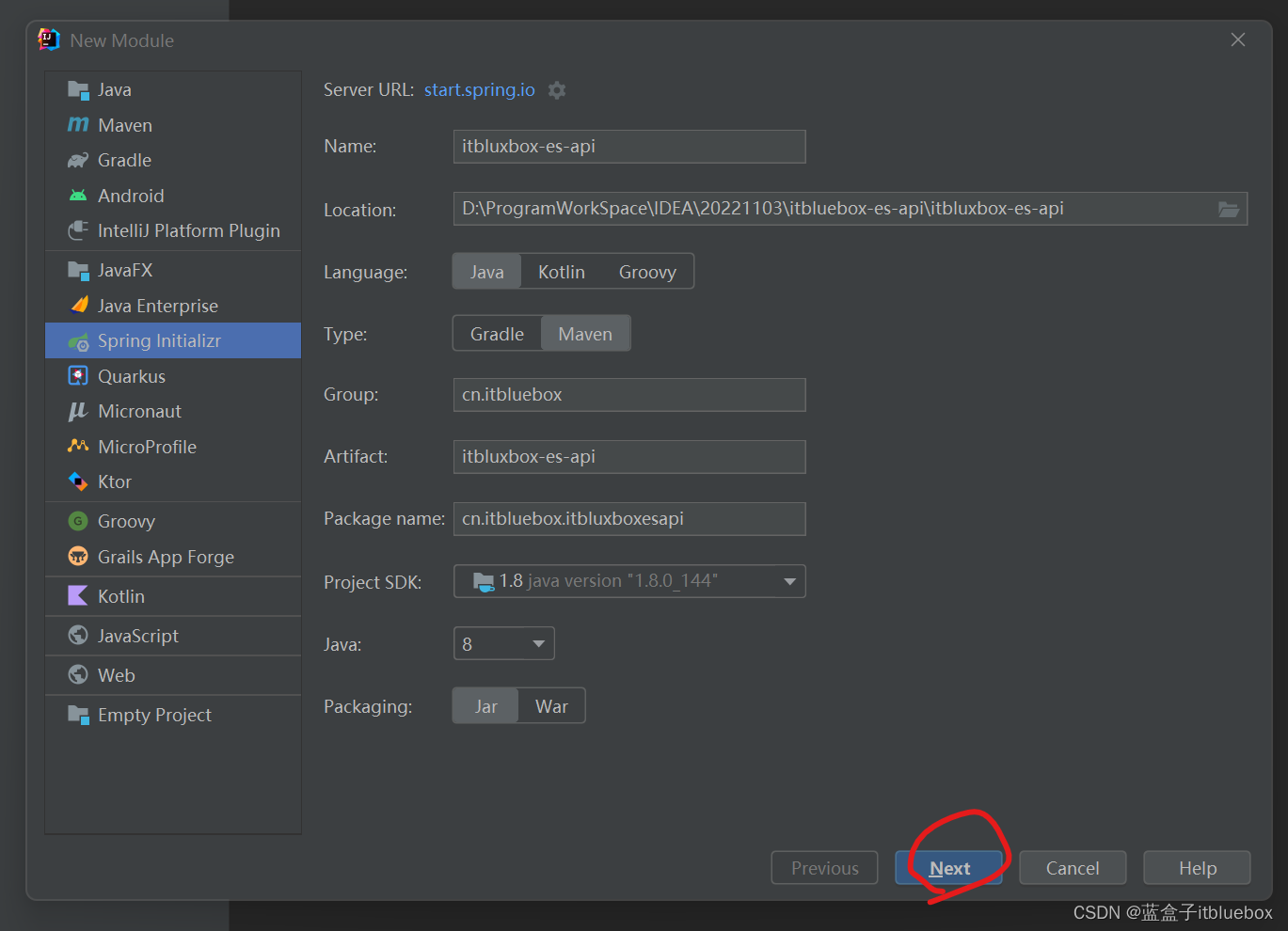
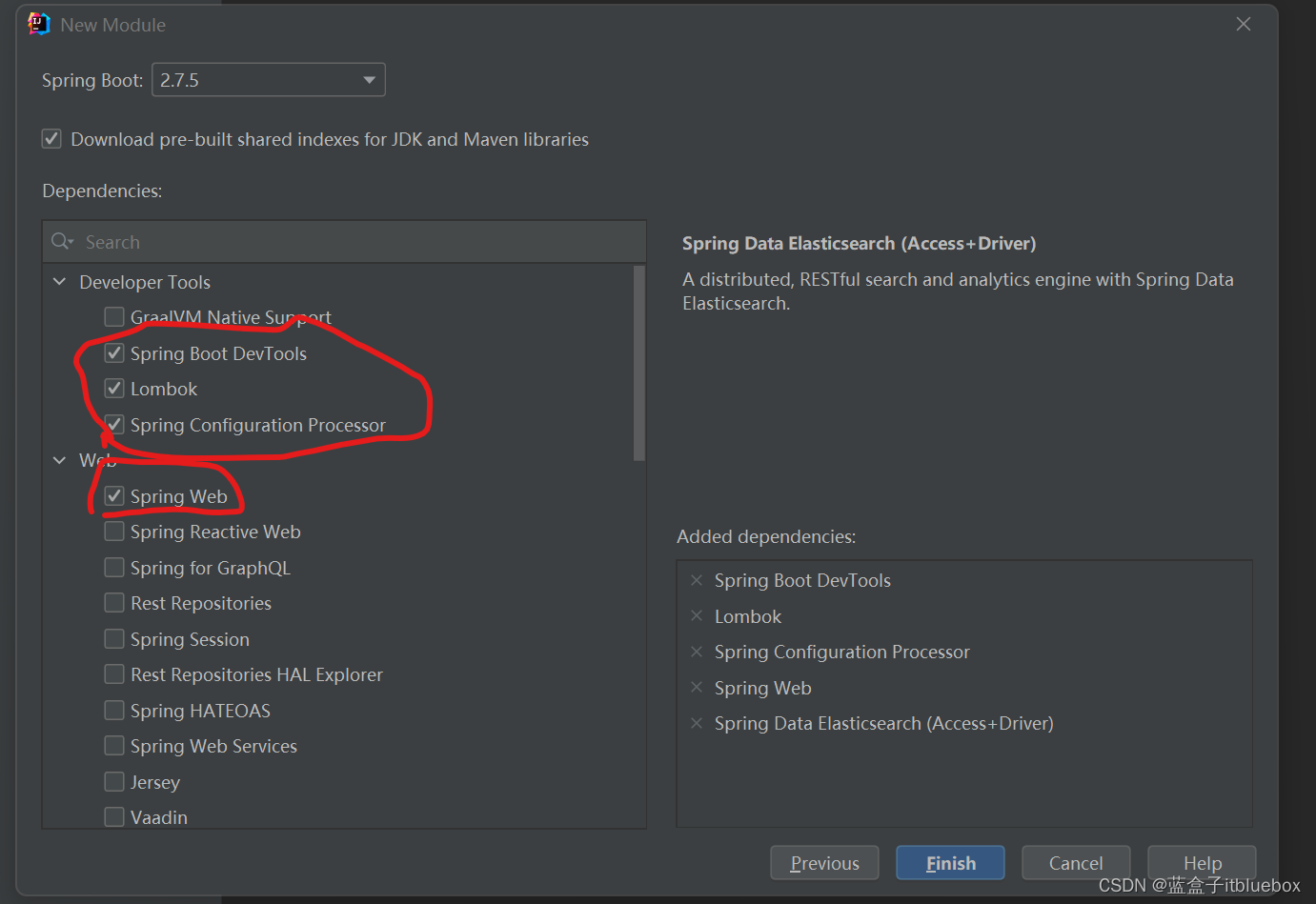
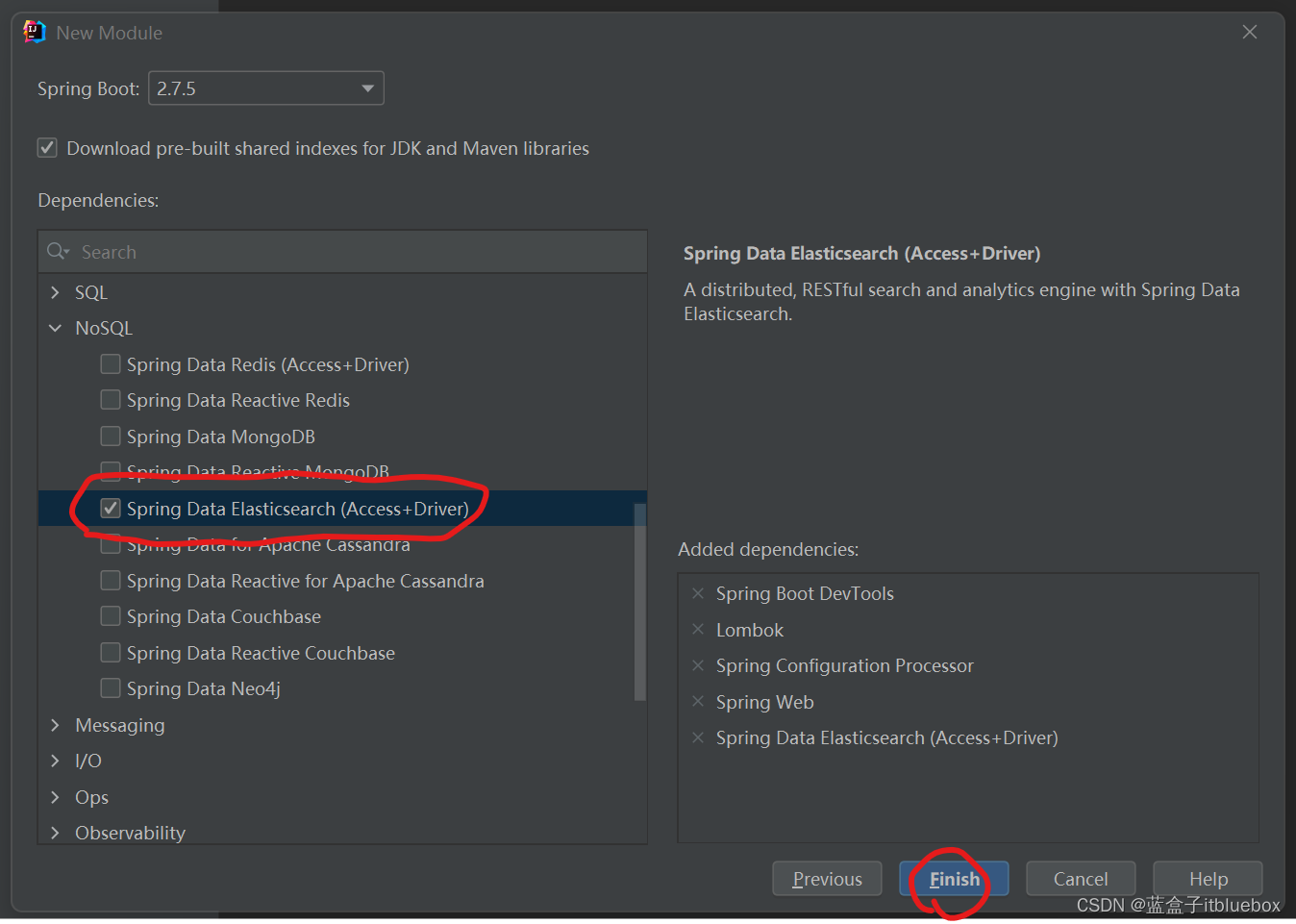
新建项目成功
我们可以看到已经自动引入对应的依赖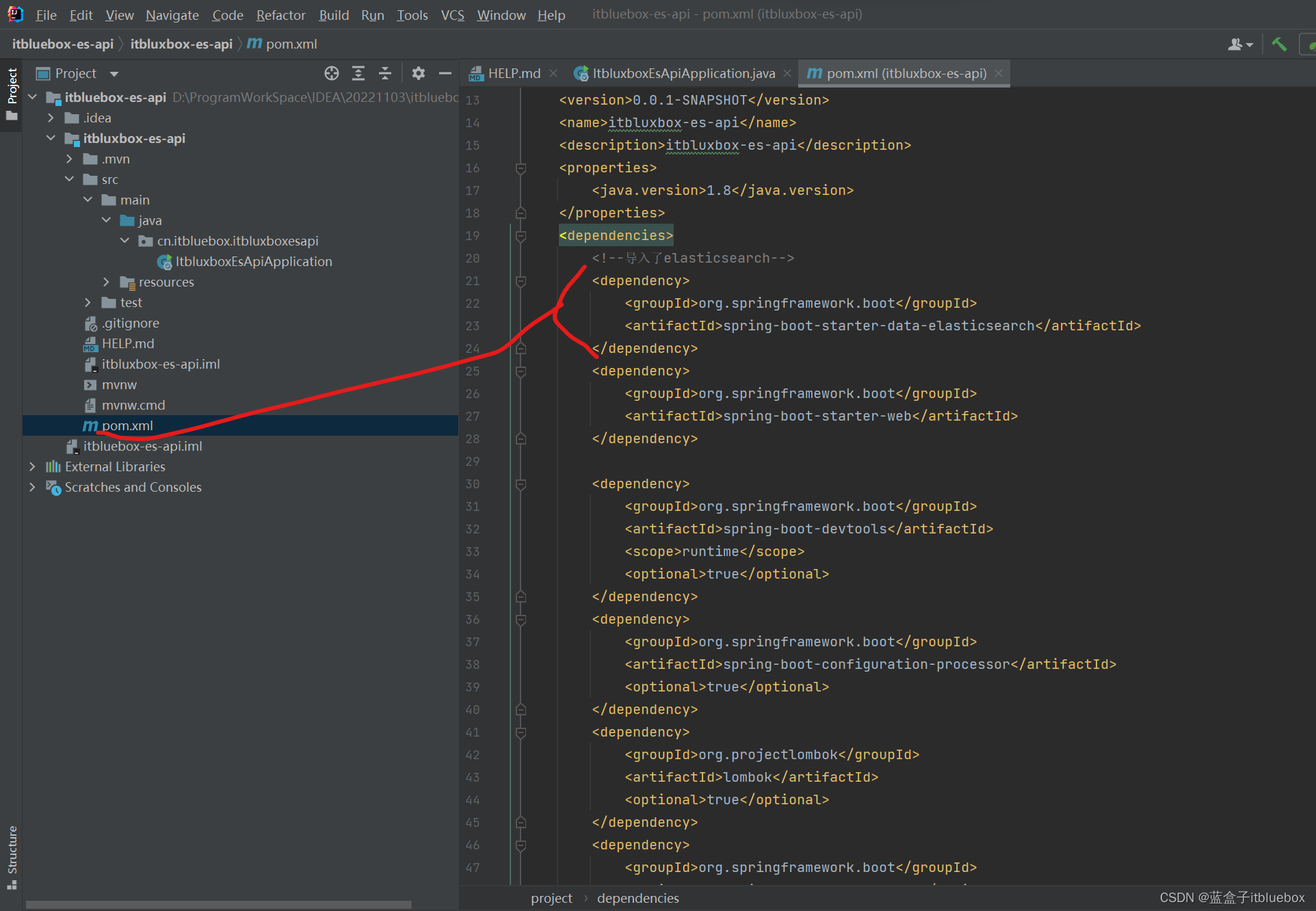
aven的目录当中我们可以看到,SpringBoot2.7.5 默认的ElasticSearch-client的版本为7.17.6
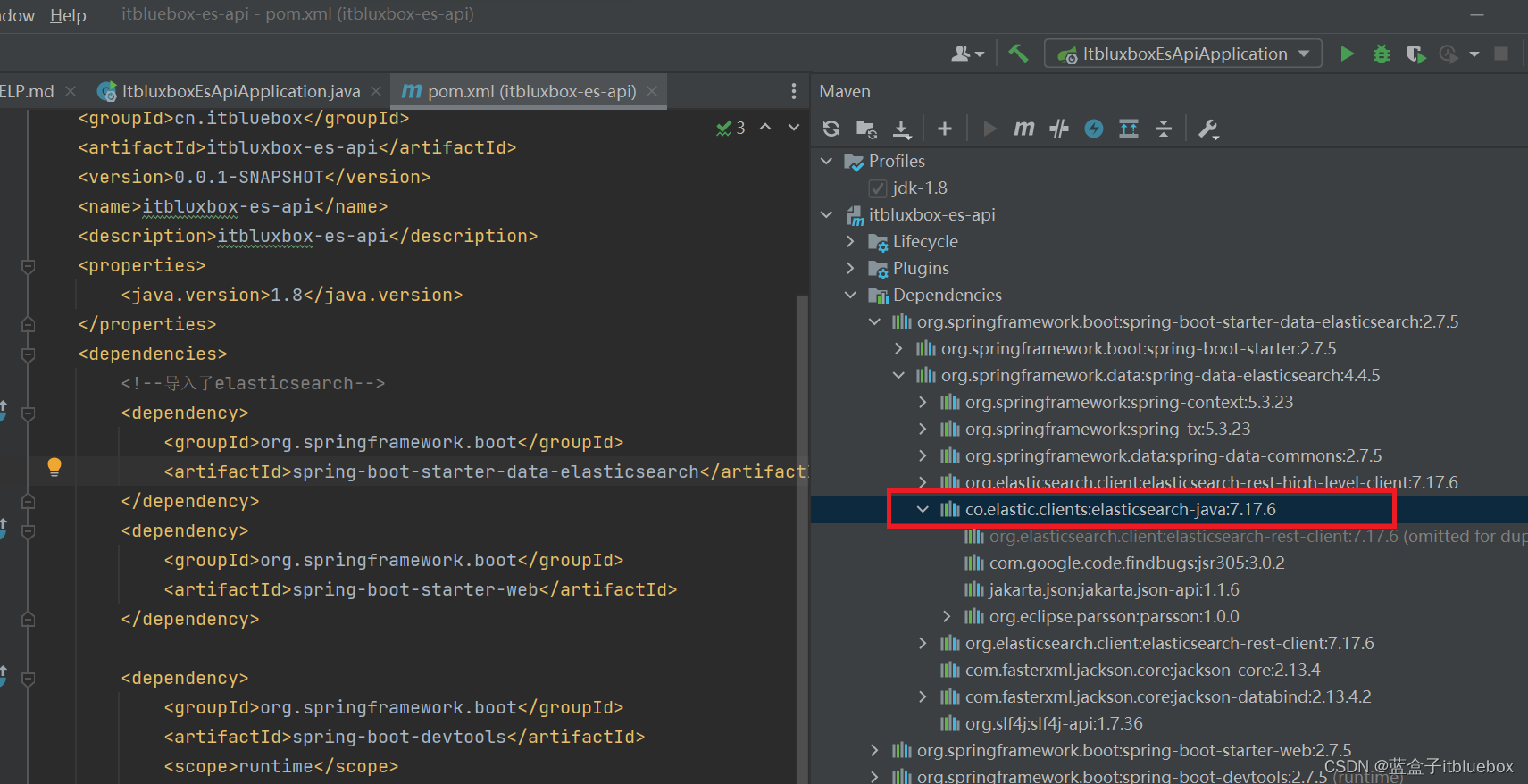
2、完善依赖
虽然这个版本可以使用但是,在切换SpringBoot的版本的时候会发生变化,所以我们需要自定义版本依赖
<!--自定义ES版本依赖,保证和本地版本一直-->
<elasticsearch.version>7.16.0</elasticsearch.version>
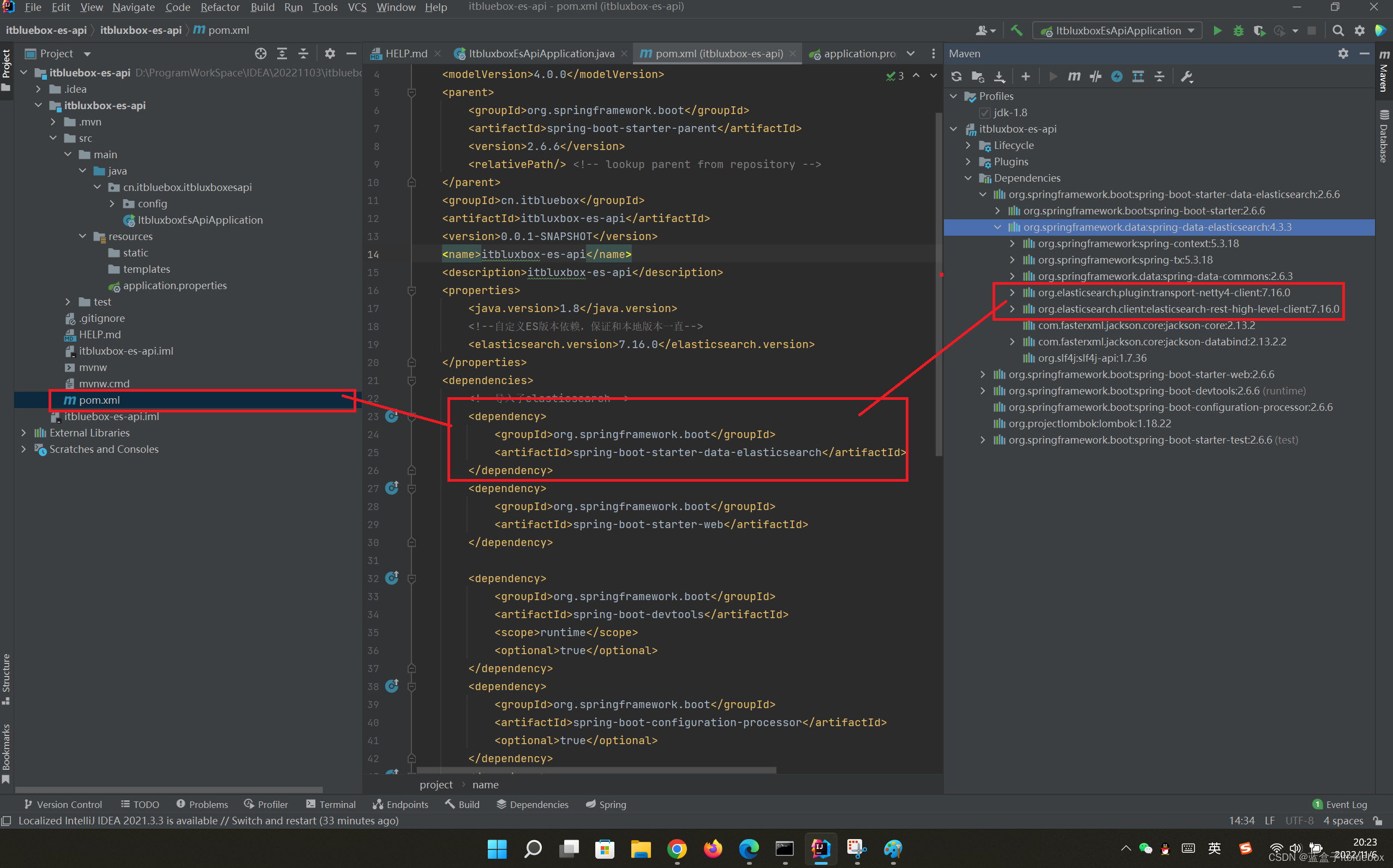
3、创建ElasticSearchClientConfig配置类
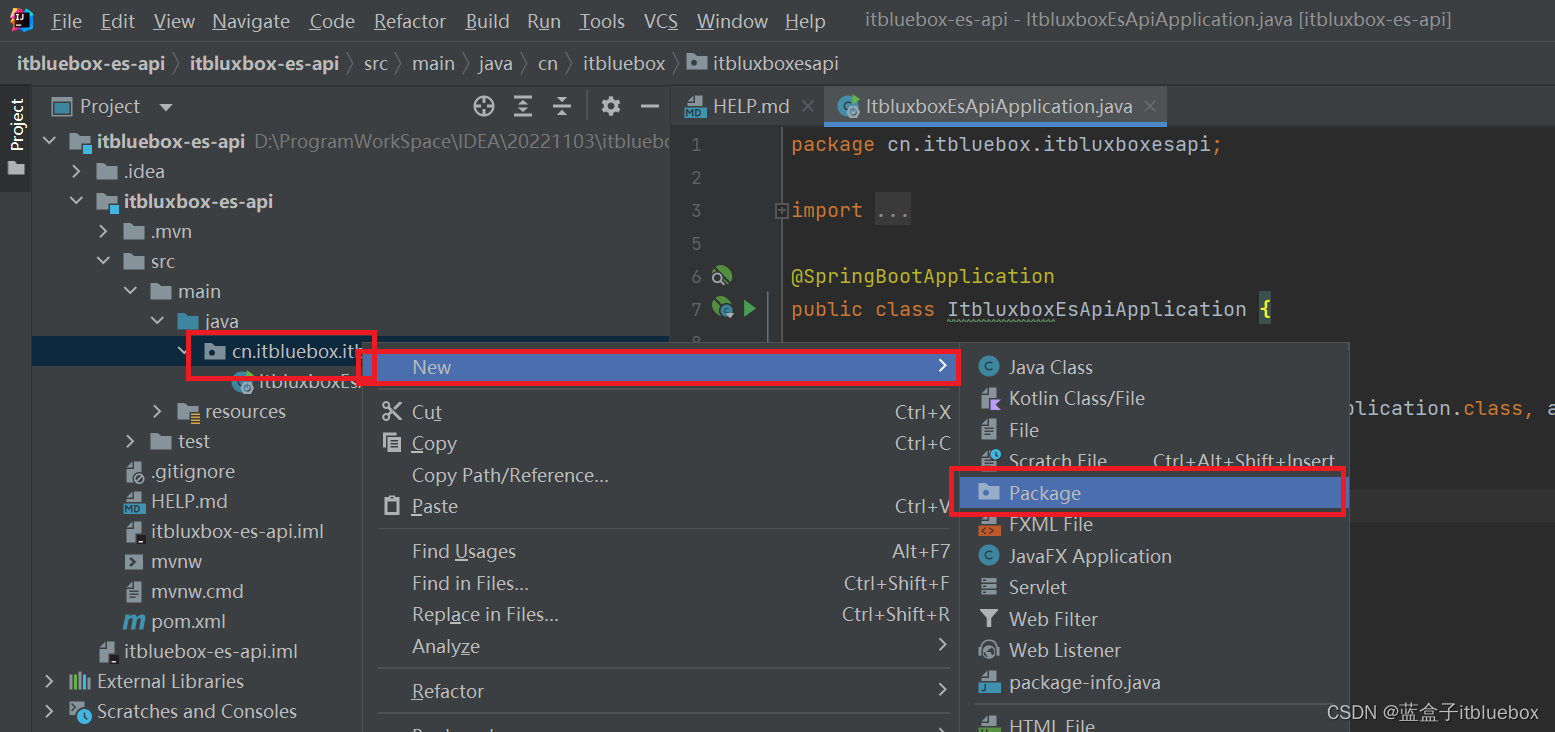
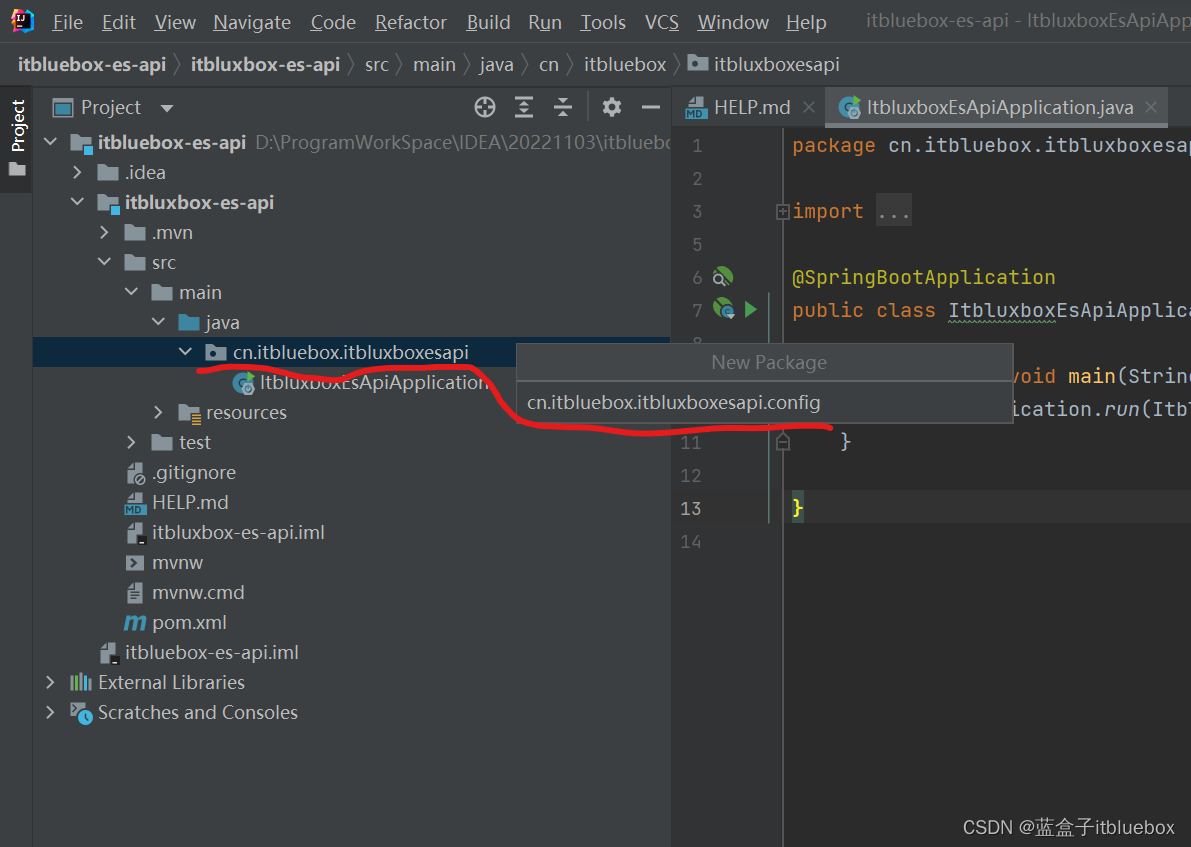
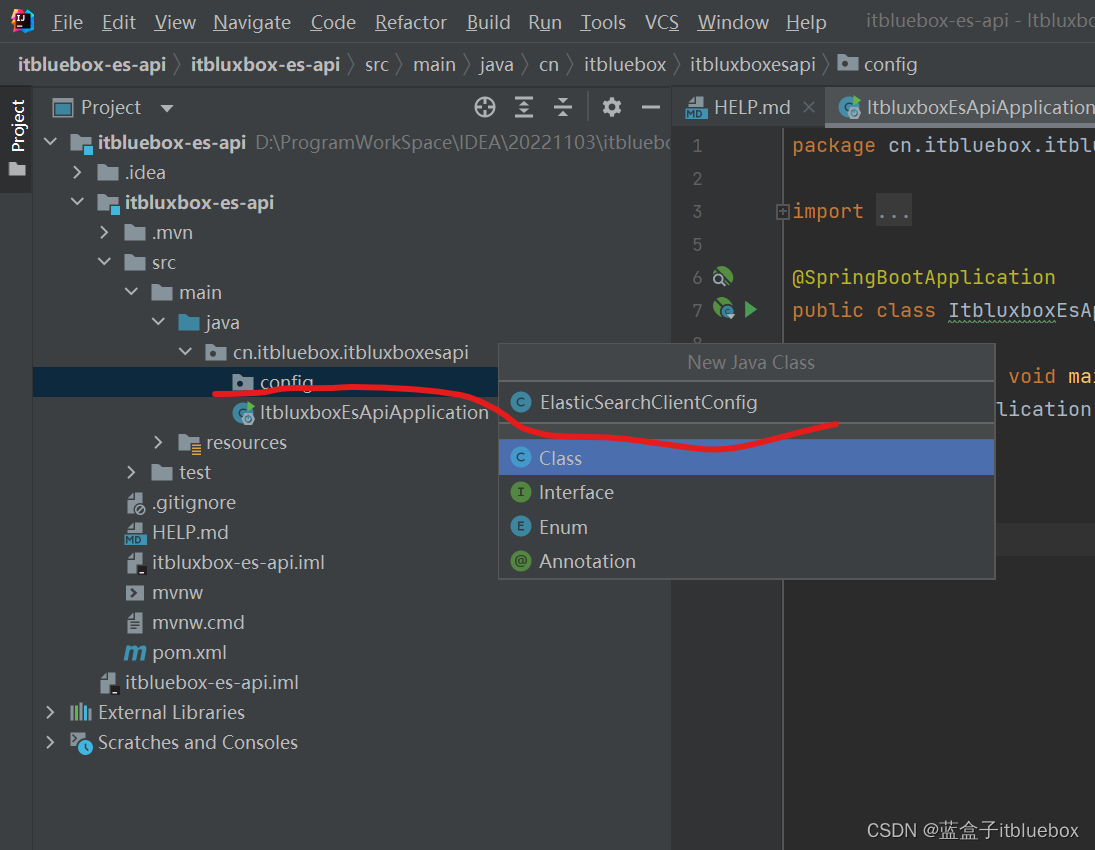
/*
* Spring两步骤,
* 1、找对象
* 2、放到Spring中待用
* */
@Configuration //xml - bean
public class ElasticSearchClientConfig {
//spring <beans id='restHighLevelClient' class='RestHighLevelClient'>
/*
* 将创建ES链接的代码,注入到Spring的容器当中
* */
@Bean
public RestHighLevelClient restHighLevelClient(){
RestHighLevelClient client = new RestHighLevelClient(
RestClient.builder(
new HttpHost("127.0.0.1", 9200, "http")
)
);
return client;
}
}
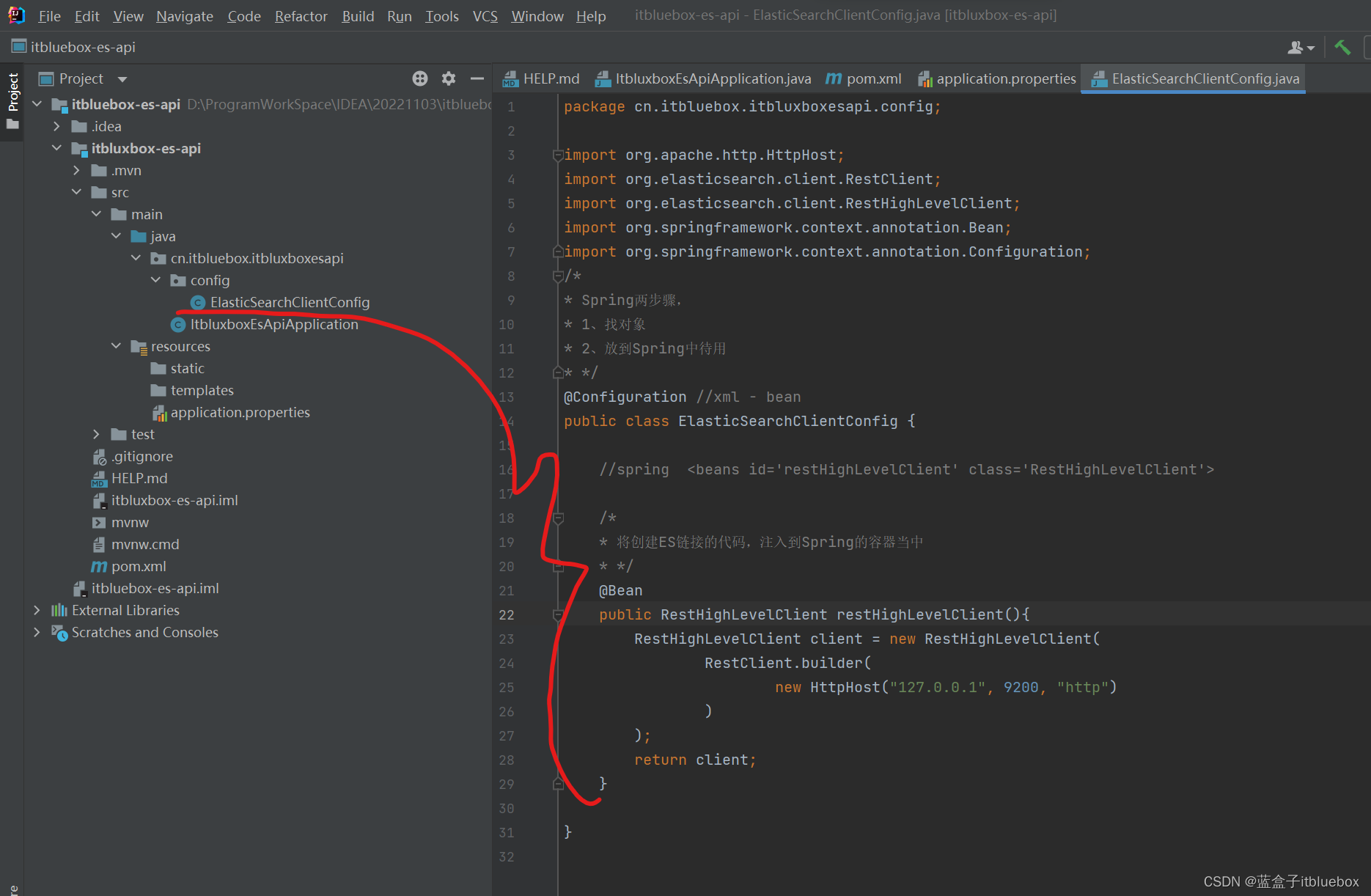
- 拓展
@Configuration注解的作用:声明一个类为配置类,用于取代bean.xml配置文件注册bean对象。
@Configuration注解最常见的搭配使用有两个:@Bean和@Scope
@Bean:等价于Spring中的bean标签用于注册bean对象的,给容器中添加组件,一般以方法名作为组件的id,配置类里面使用@Bean标注在方法上给容器注册组件,默认是单实例的。
@Scope:用于声明该bean的作用域,作用域有singleton、prototype、request、session。
singleton 单实例的(单例)(默认) ----全局有且仅有一个实例
prototype 多实例的(多例) ----每次获取Bean的时候会有一个新的实例
reqeust 同一次请求 ----request:每一次HTTP请求都会产生一个新的bean,同时该bean仅在当前HTTP request内有效
session 同一个会话级别 ---- session:每一次HTTP请求都会产生一个新的bean,同时该bean仅在当前HTTP session内有效
@Configuration注解的属性
@Configuration注解中有@Component注解的加持,因此它自己本身也是一个bean对象,可以通过Context的进行获取。
@Configuration中的属性proxyBeanMethods是及其重要的,设置true/false会得到不同的效果。
proxyBeanMethods = true的情况下,保持单实例对象
proxyBeanMethods = false的情况下,不进行检查IOC容器中是否存在,而是简单的调用方法进行创建对象,无法保持单实例,简单来说,就相当于true只调用一次(创建一次,后续重复调用),而false会调用多次(调用多少次创建多少个对象)。
- 分析源码
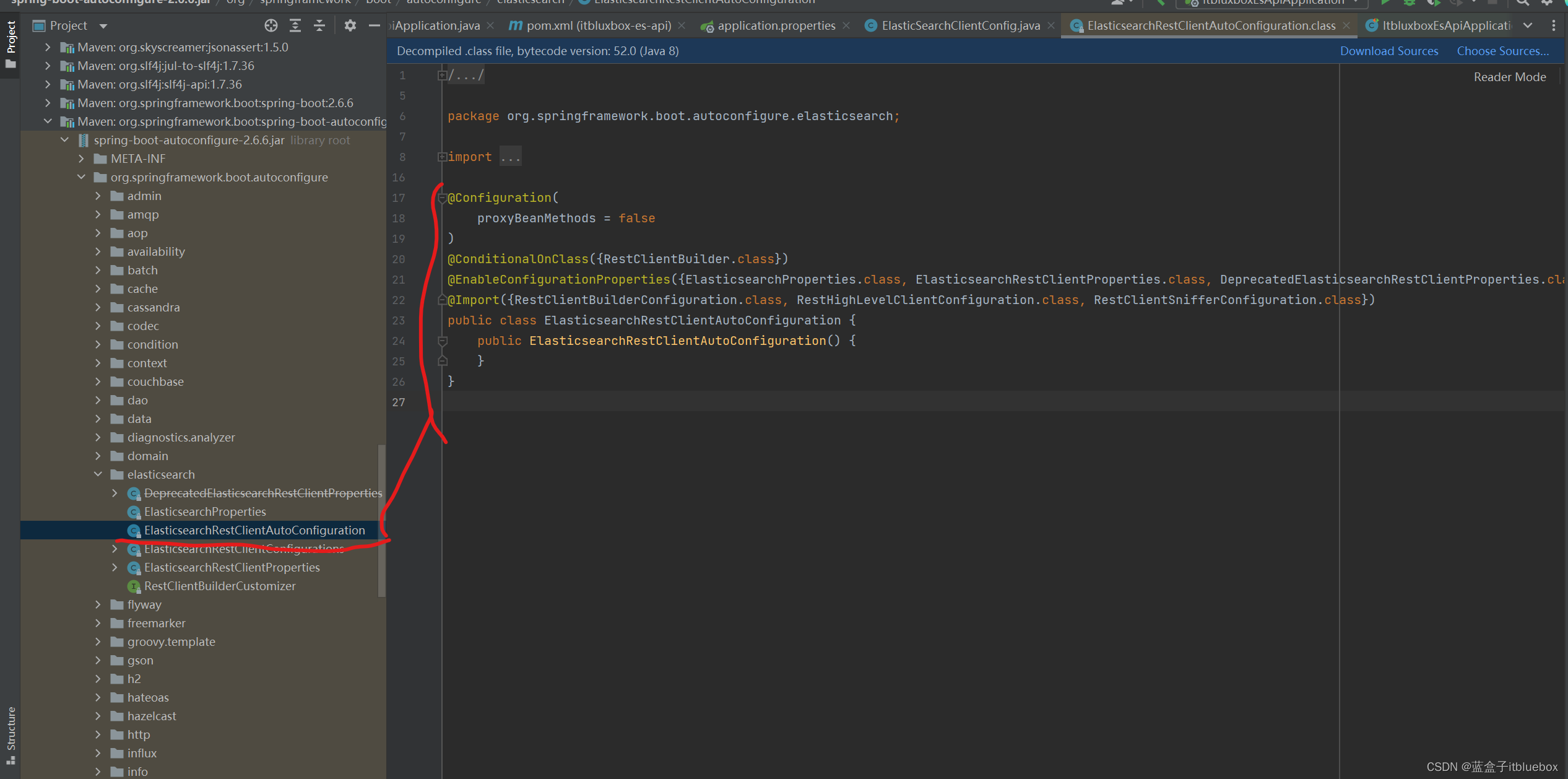
二、索引库API操作
1、在测试类当中注入对应的内容
在测试类当中进行测试
首先在测试类当中注入,刚刚的Spring容器当中的restHighLevelClient
这里注入有三种方式
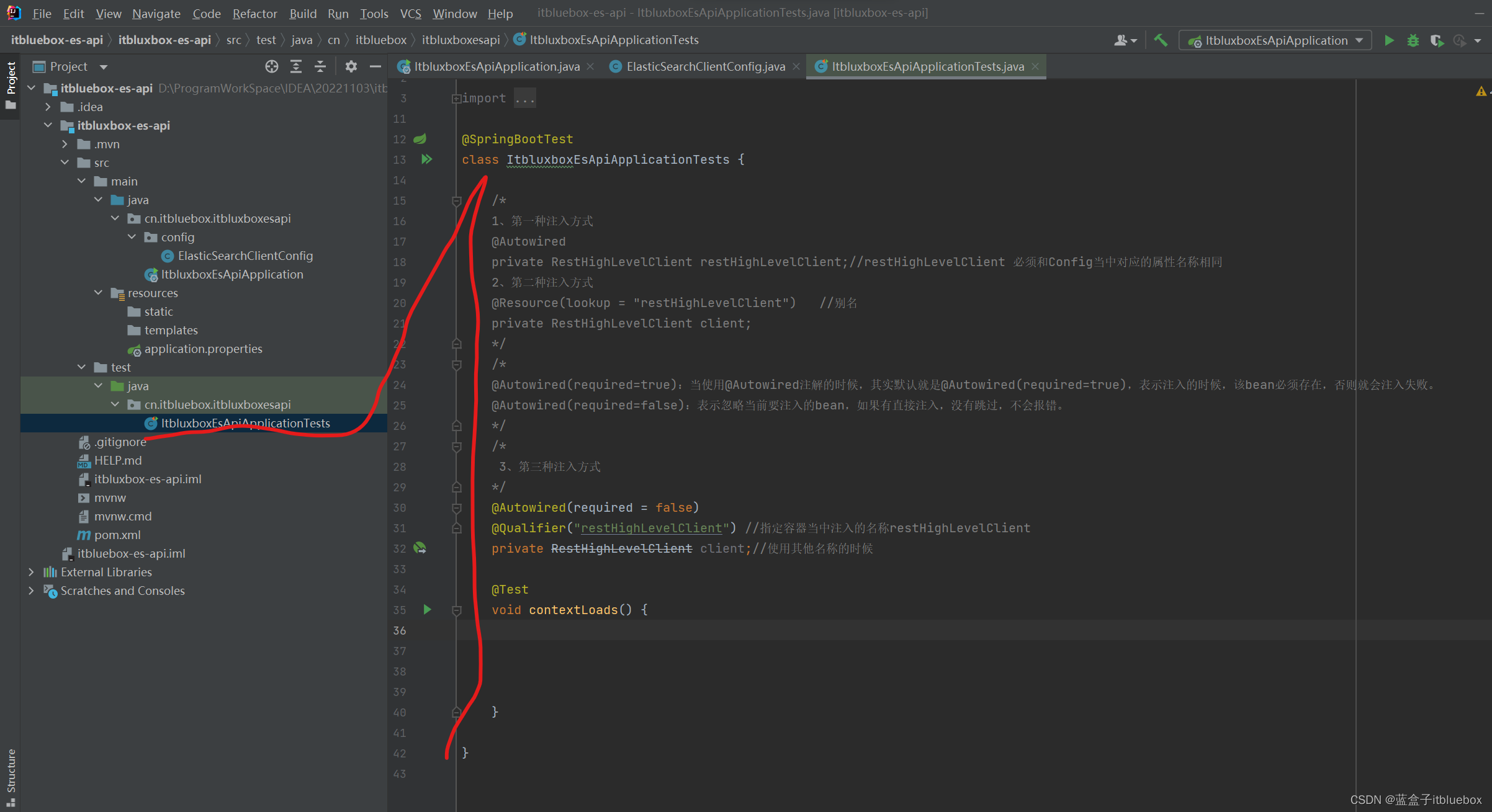
@SpringBootTest
class ItbluxboxEsApiApplicationTests {
/*
1、第一种注入方式
@Autowired
private RestHighLevelClient restHighLevelClient;//restHighLevelClient 必须和Config当中对应的属性名称相同
2、第二种注入方式
@Resource(lookup = "restHighLevelClient") //别名
private RestHighLevelClient client;
*/
/*
@Autowired(required=true):当使用@Autowired注解的时候,其实默认就是@Autowired(required=true),表示注入的时候,该bean必须存在,否则就会注入失败。
@Autowired(required=false):表示忽略当前要注入的bean,如果有直接注入,没有跳过,不会报错。
*/
/*
3、第三种注入方式
*/
@Autowired(required = false)
@Qualifier("restHighLevelClient") //指定容器当中注入的名称restHighLevelClient
private RestHighLevelClient client;//使用其他名称的时候
@Test
void contextLoads() {
}
}
2、创建索引
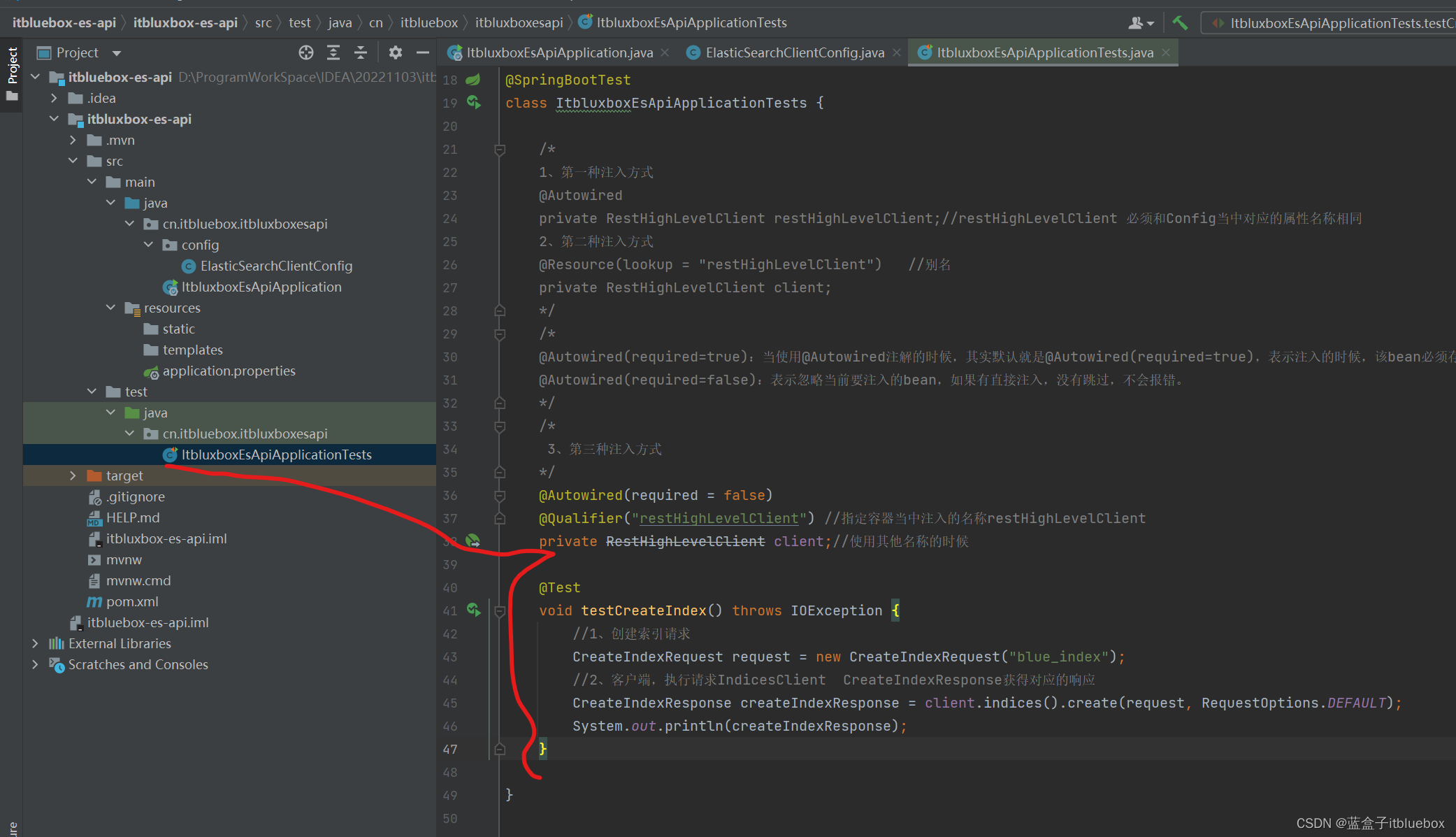
@Test
void testCreateIndex() throws IOException {
//1、创建索引请求
CreateIndexRequest request = new CreateIndexRequest("blue_index");
//2、客户端,执行请求IndicesClient CreateIndexResponse获得对应的响应
CreateIndexResponse createIndexResponse = client.indices().create(request, RequestOptions.DEFAULT);
System.out.println(createIndexResponse);
}
运行测试类
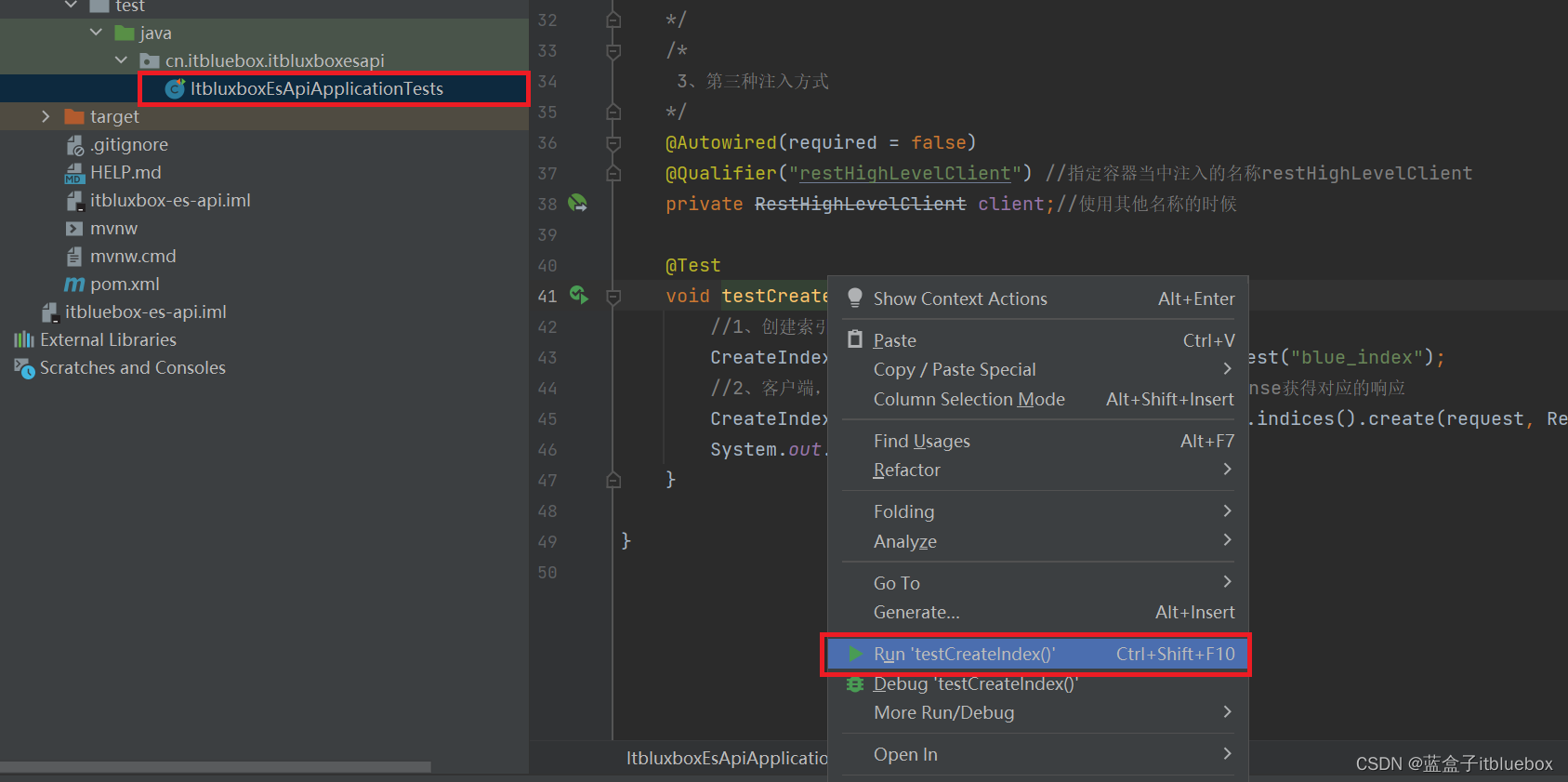
运行成功
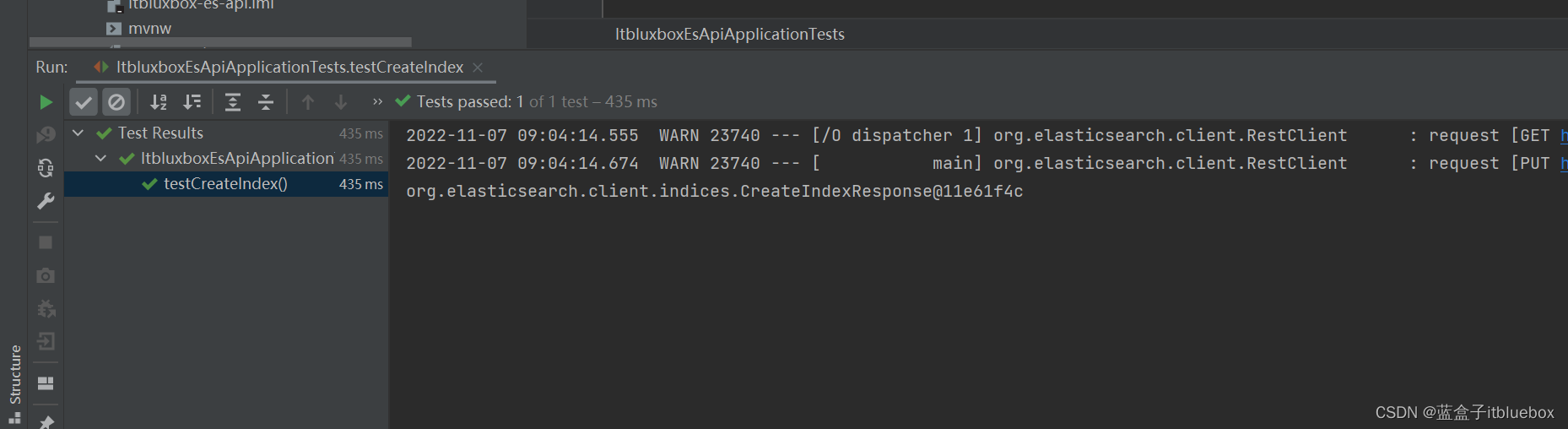
在ElasticSearch head当中我们可以看到,对应的索引库创建成功
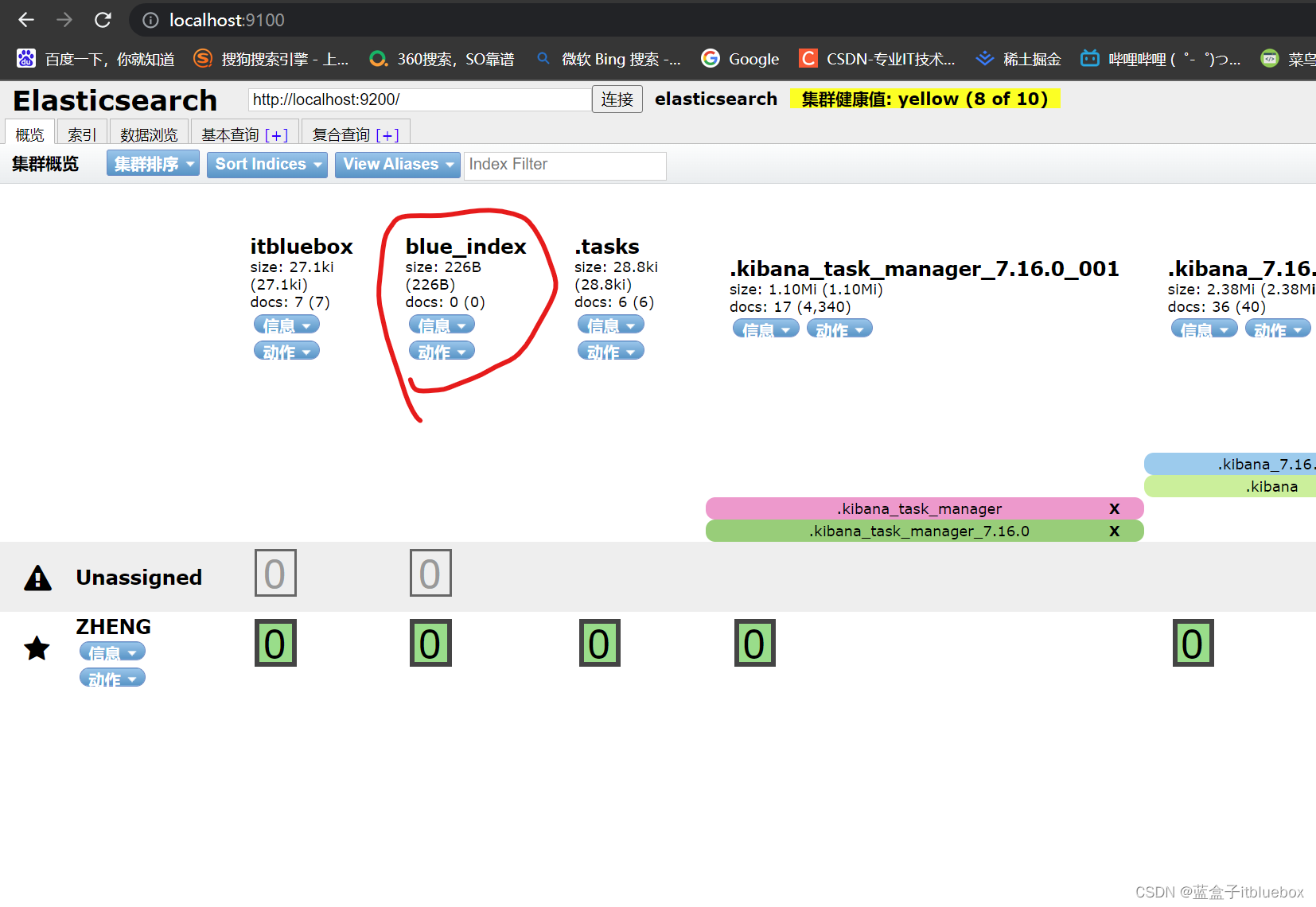
3、获取索引(判断索引是否存在)
/*
* 测试获取索引
* */
@Test
void testExistIndex() throws IOException {
GetIndexRequest request = new GetIndexRequest("blue_index");
/*exists判断当前索引是否存在*/
boolean exists = client.indices().exists(request, RequestOptions.DEFAULT);
System.out.println(exists);//是否存在
}
运行测试
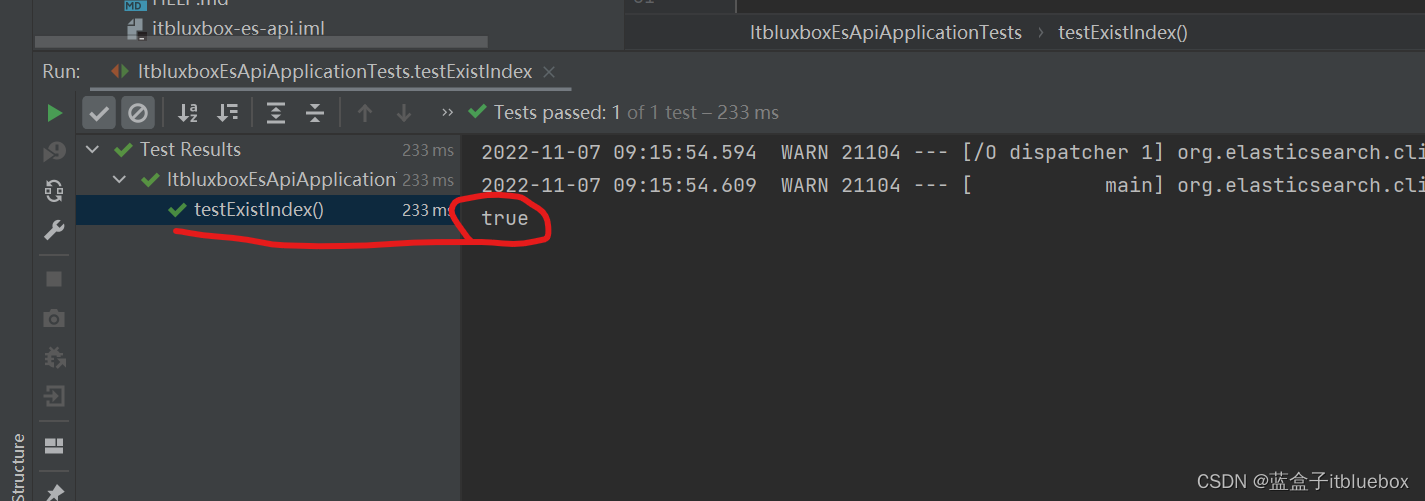
4、删除索引
/*
* 测试删除索引
* */
@Test
void testDeleteIndex() throws IOException {
DeleteIndexRequest deleteIndexRequest = new DeleteIndexRequest("blue_index");
/*删除*/
AcknowledgedResponse delete = client.indices().delete(deleteIndexRequest, RequestOptions.DEFAULT);
System.out.println(delete.isAcknowledged());
}
运行测试
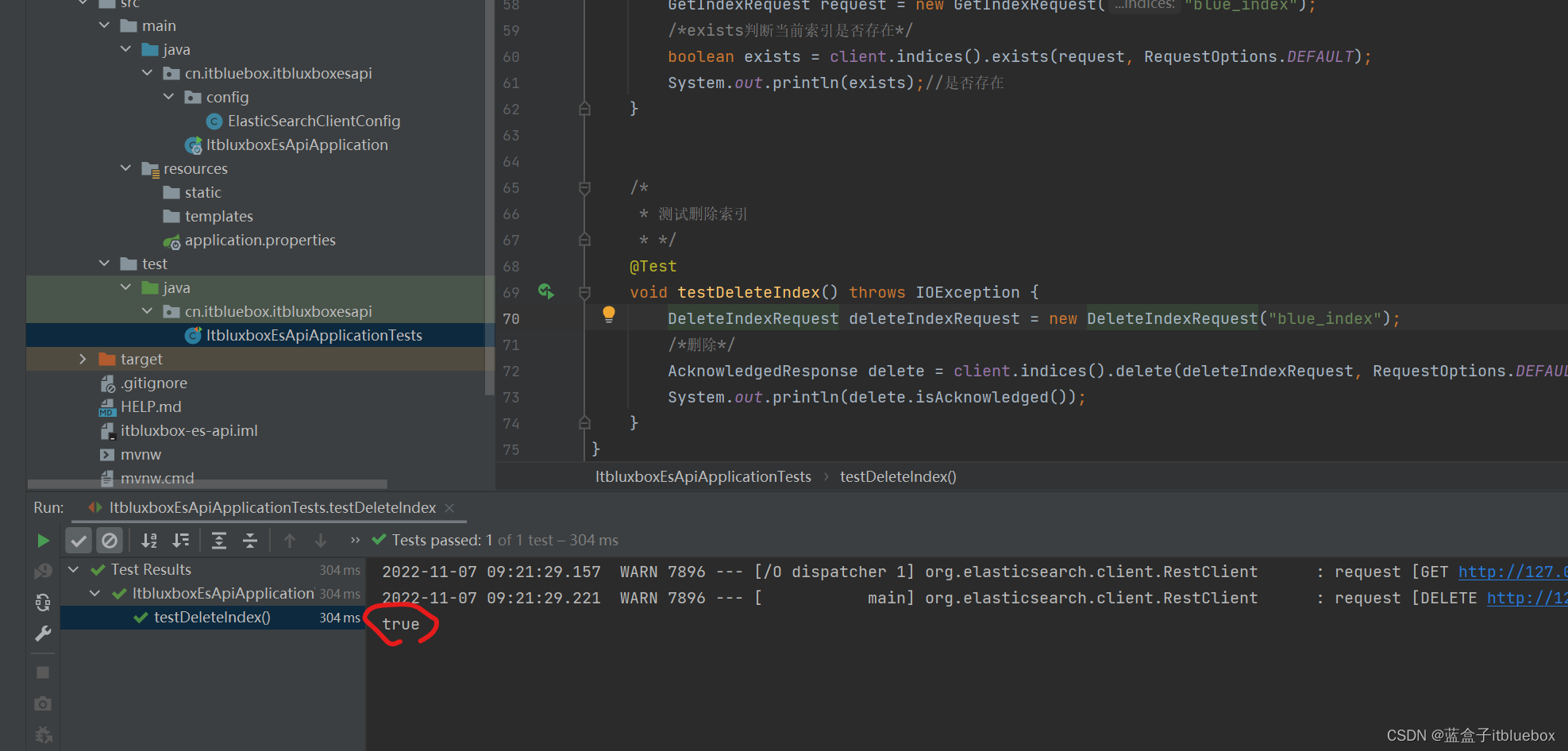
在ElasticSearch head当中没有了对应的索引库
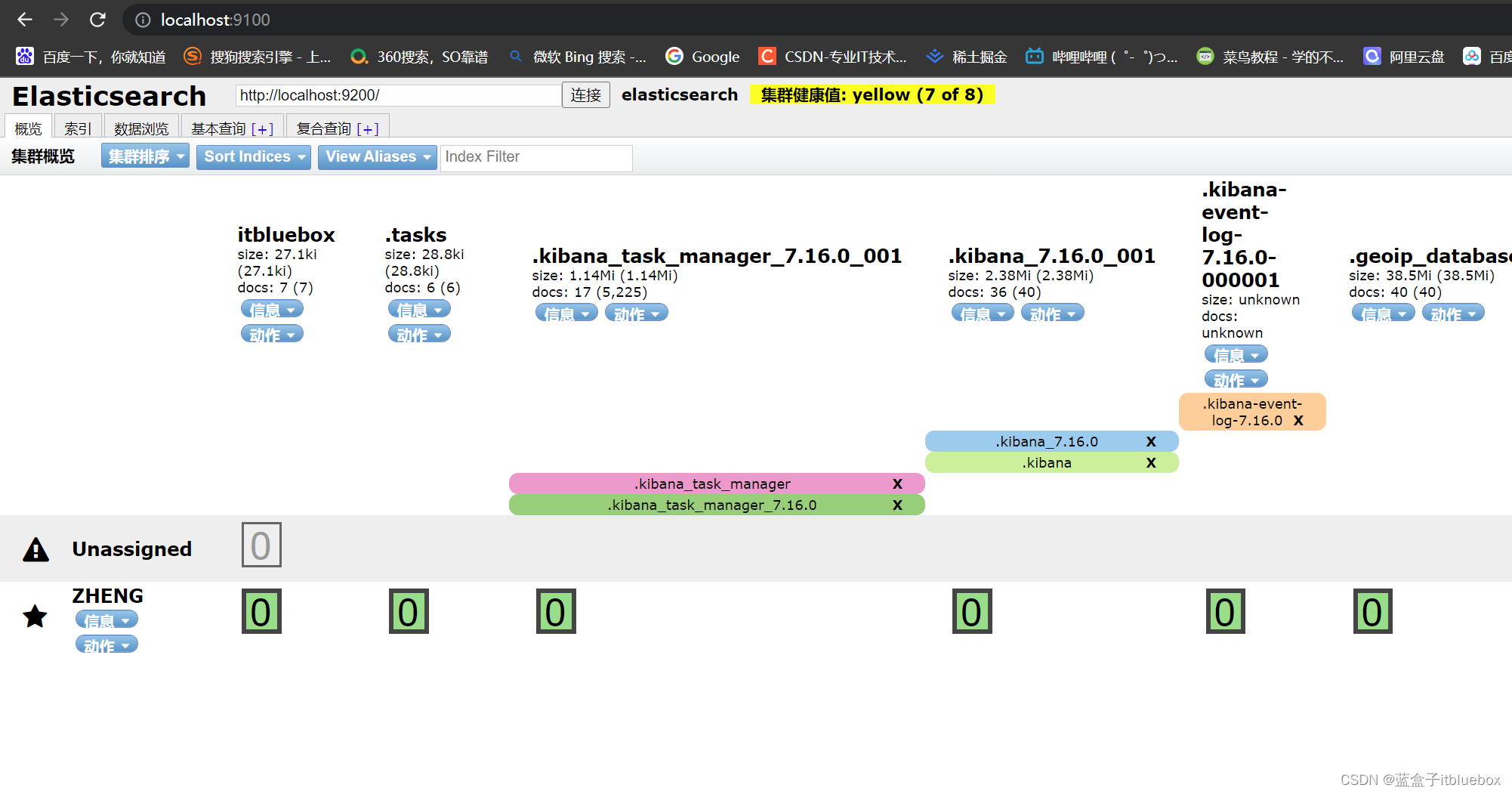
三、文档API操作
1、创建文档
a、创建索引库,因为上面刚刚删除了对应的索引库
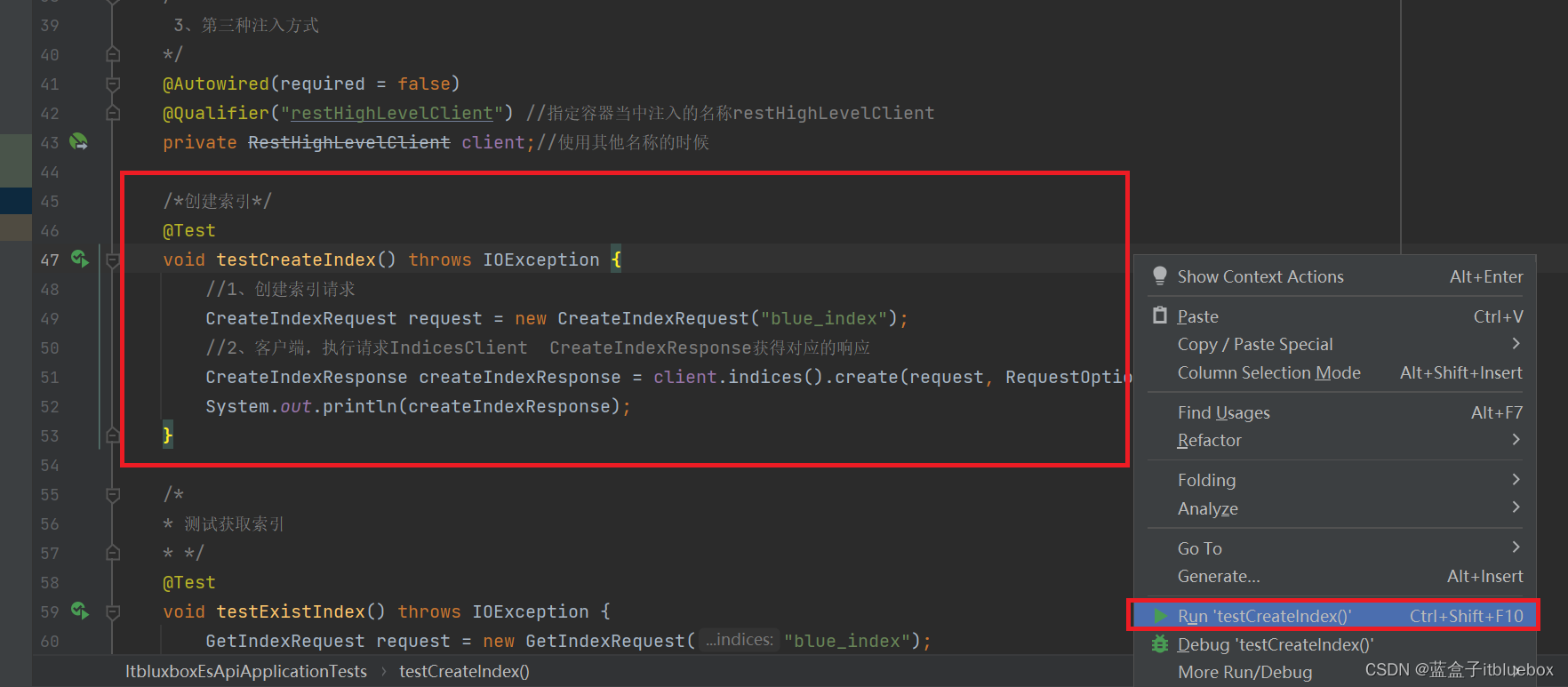
b、先创建实体类
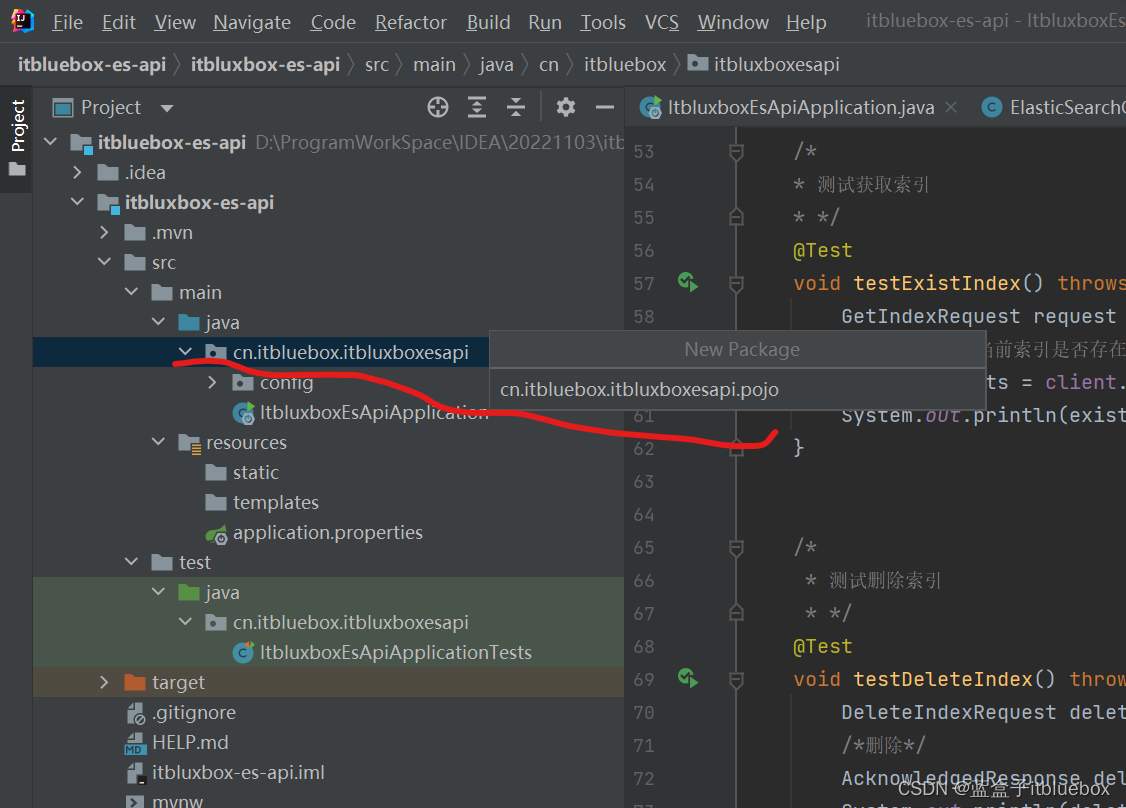

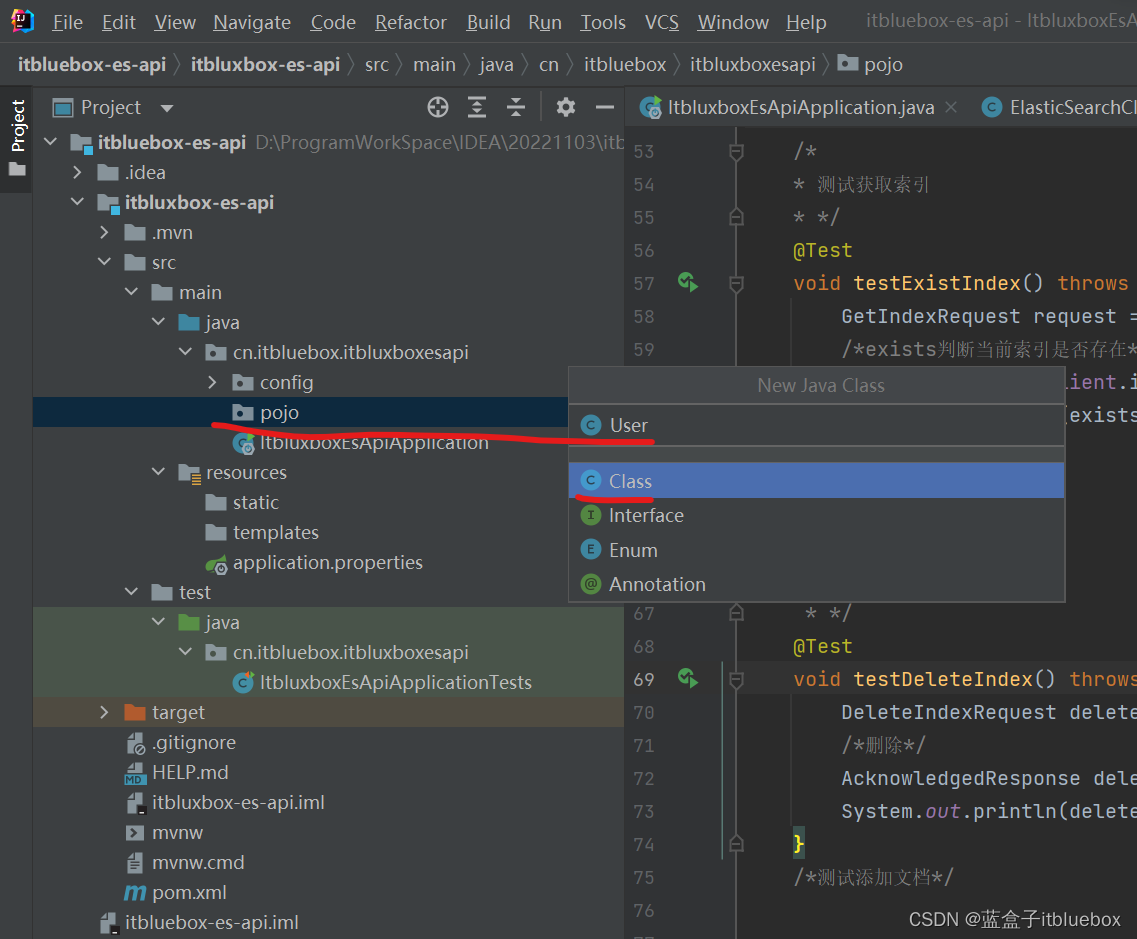
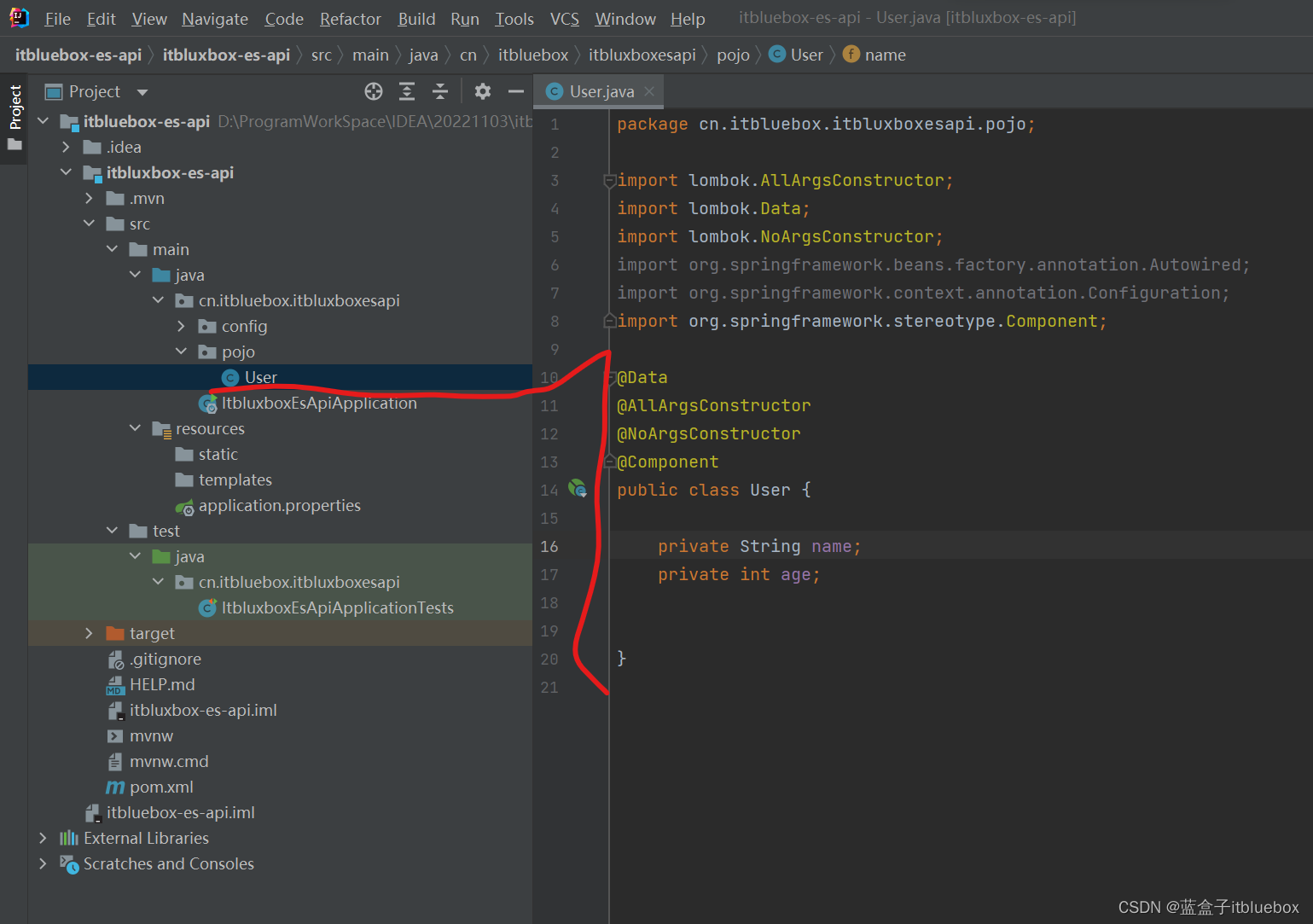
@Data
@AllArgsConstructor
@NoArgsConstructor
@Component
public class User {
private String name;
private int age;
}
c、创建文档
/*测试添加文档*/
@Test
void testAddDocument() throws IOException {
//创建对象
User user = new User("蓝盒子", 3);
//创建请求
IndexRequest request = new IndexRequest("blue_index");
/*
规则
put /kuang index/_doc/1
*/
request.id("1");
request.timeout(TimeValue.timeValueSeconds(1));
request.timeout("1s");
//将我们的数据放入请求 JSON
request.source(JSON.toJSONString(user), XContentType.JSON);
//客户端发送请求 , 发送请求获取响应结果
IndexResponse indexResponse = client.index(request, RequestOptions.DEFAULT);
System.out.println(indexResponse.toString());//
System.out.println(indexResponse.status());//对应我们命令返回的状态
}
运行测试
创建成功
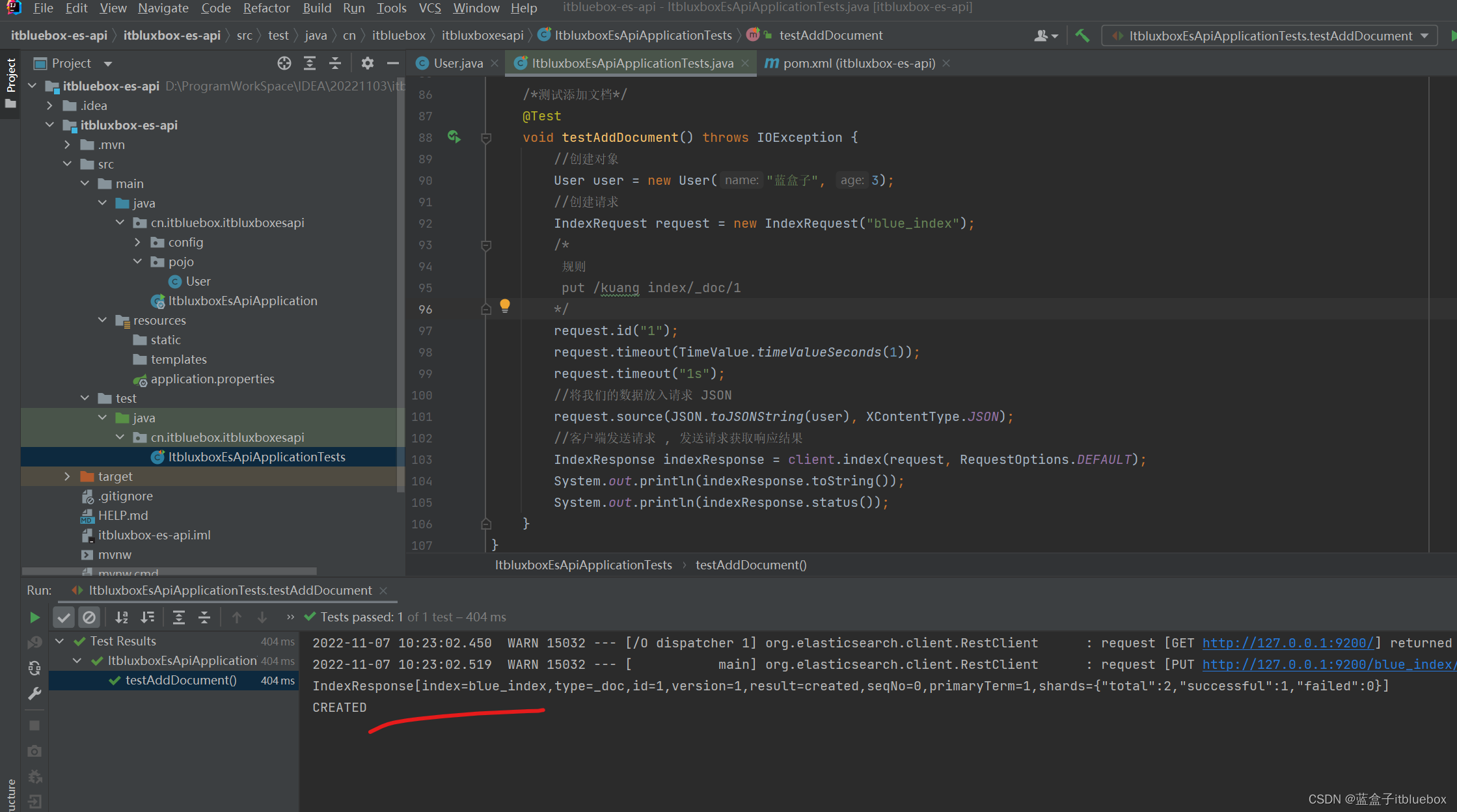
我们在head当中可以看到对应的内容

2、获取文档
/*获取文档,判断是否存在*/
@Test
void testIsExists() throws IOException {
GetRequest getrequest = new GetRequest("blue_index","1");
//不获取返回的_source 的上下文
getrequest.fetchSourceContext(new FetchSourceContext(false));
getrequest.storedFields("_none_");
boolean exists = client.exists(getrequest, RequestOptions.DEFAULT);
System.out.println(exists);
}
运行测试
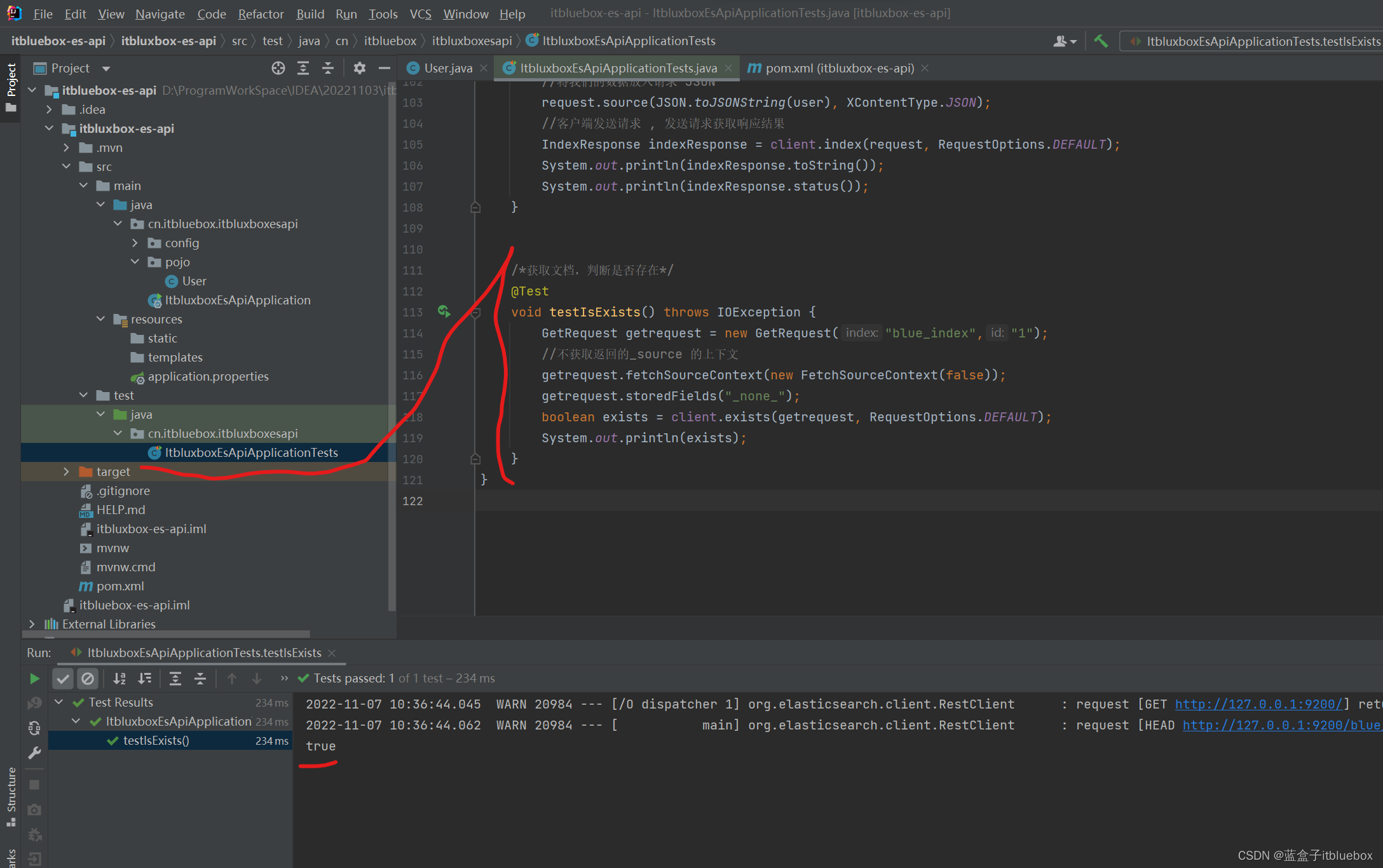
3、获取文档信息
//获取文档信息
@Test
void testGetDoucment() throws IOException {
GetRequest getRequest = new GetRequest("blue_index","1");
GetResponse getResponse = client.get(getRequest, RequestOptions.DEFAULT);
System.out.println(getResponse.getSourceAsString());//打印文档的内容
System.out.println(getResponse);//返回全部的内容和命令是一样的
}
运行测试

4、更新文档记录
//更新文档信息
@Test
void testUpdateDoucment() throws IOException {
UpdateRequest updateRequest = new UpdateRequest("blue_index","1");
updateRequest.timeout("1s");
User user = new User("蓝盒子Java", 18);
updateRequest.doc(JSON.toJSONString(user),XContentType.JSON);
UpdateResponse updateResponse = client.update(updateRequest, RequestOptions.DEFAULT);
System.out.println(updateResponse.status());
System.out.println(updateResponse);
}
运行测试更新成功
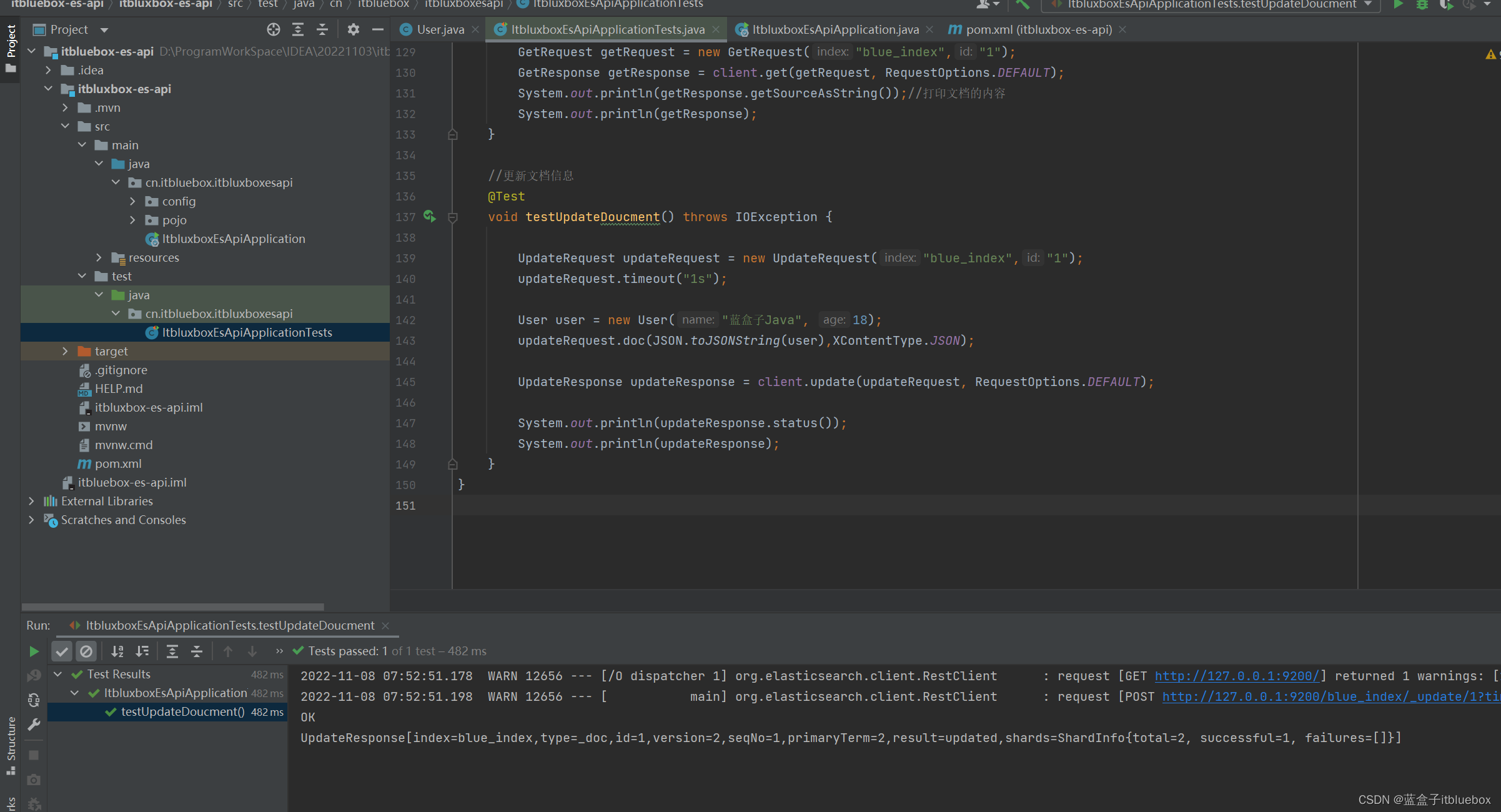
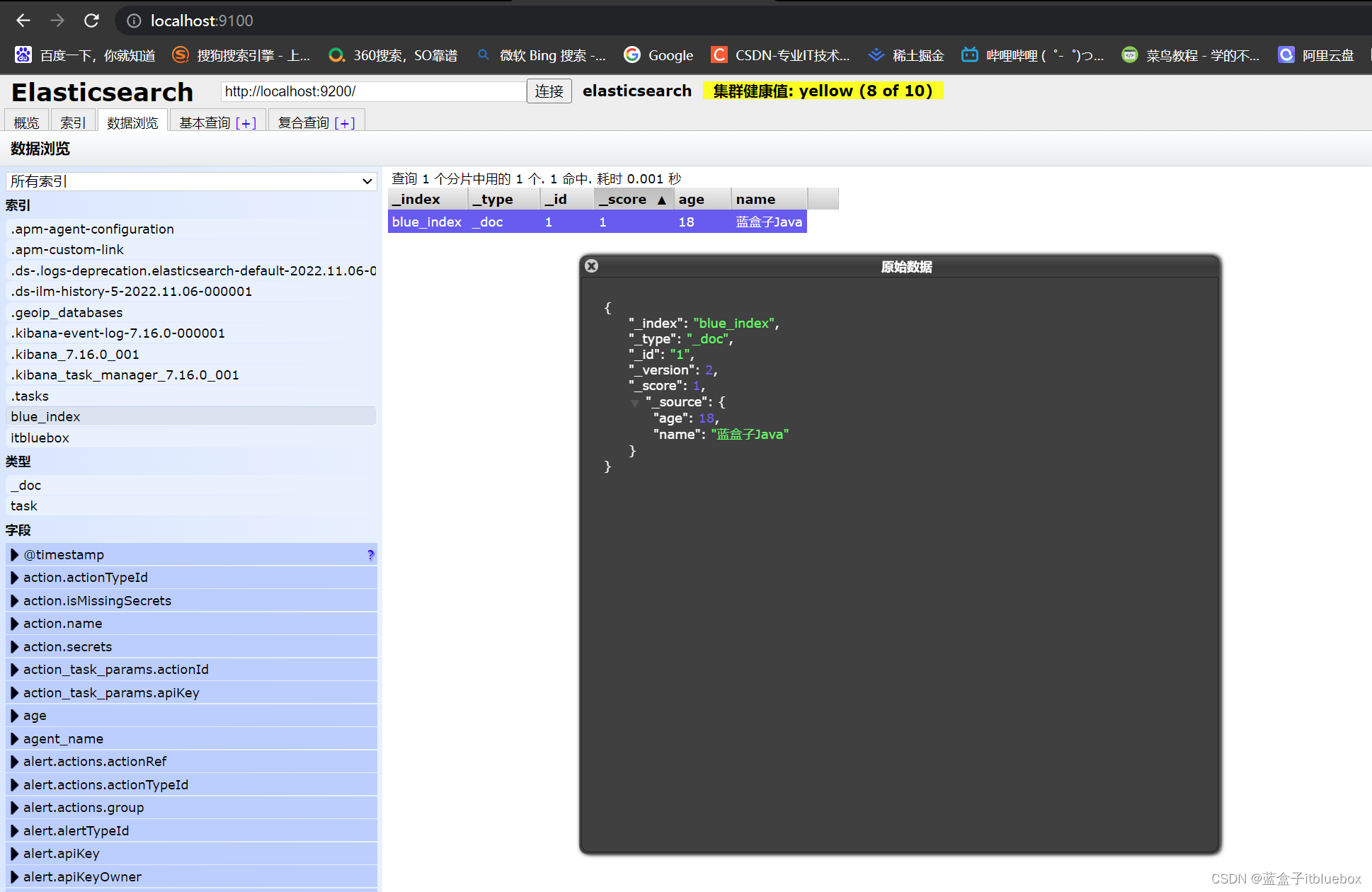
5、删除文档记录
//删除文档信息
@Test
void testDeleteDocument() throws IOException {
DeleteRequest request = new DeleteRequest("blue_index","1");
request.timeout("1s");
DeleteResponse deleteResponse = client.delete(request, RequestOptions.DEFAULT);
System.out.println(deleteResponse.status());
System.out.println(deleteResponse);
}
删除成功
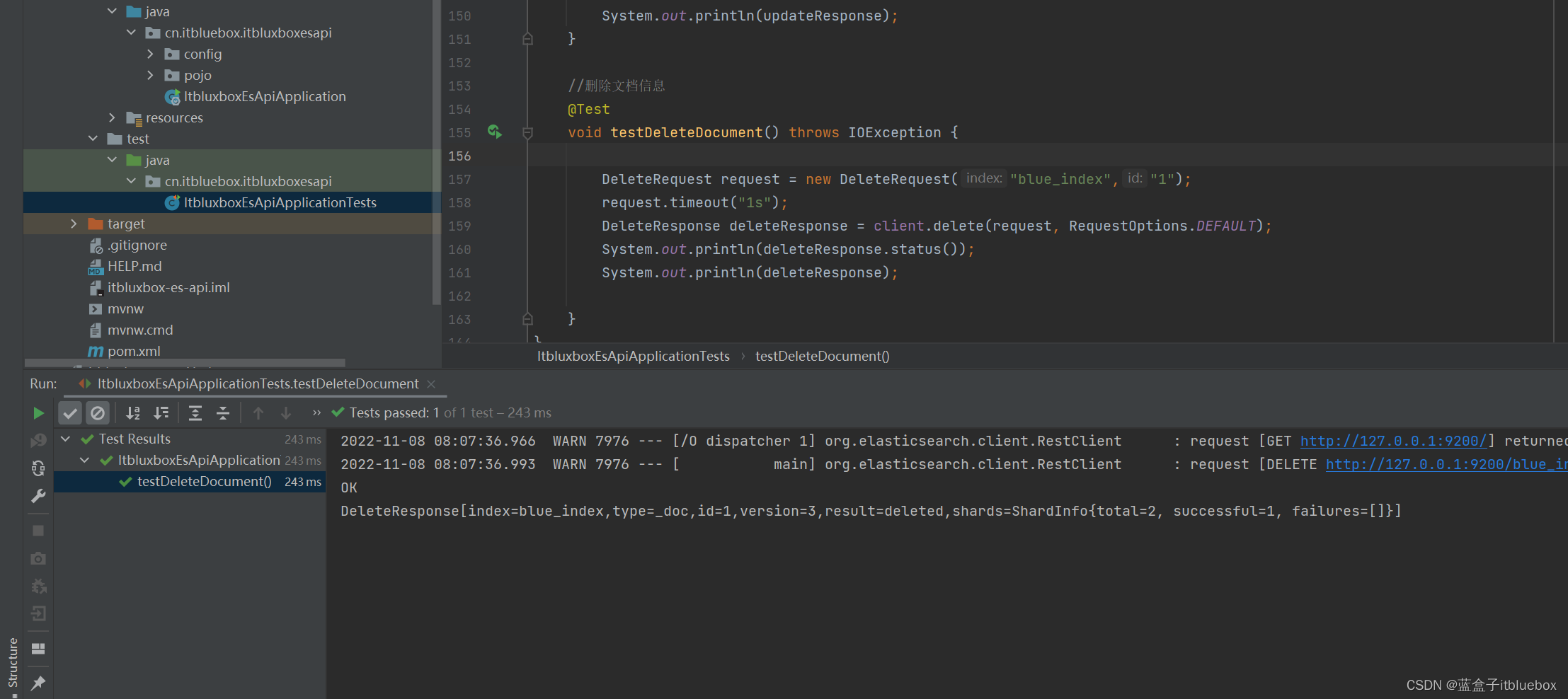
删除成功
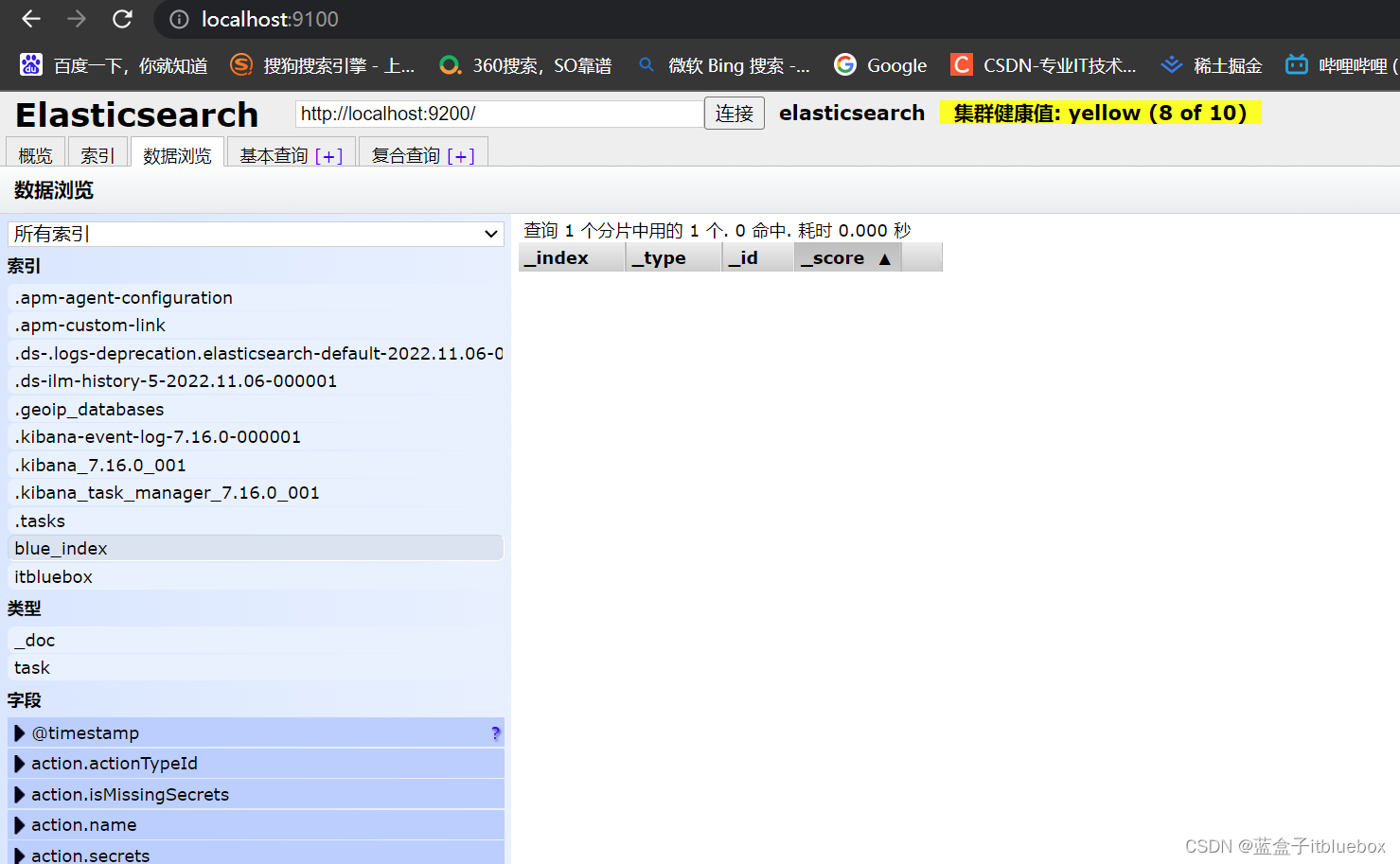
6、批量插入数据
/*
批量插入代码
* */
@Test
void testBulkDocument() throws IOException {
//批处理请求
BulkRequest bulkRequest = new BulkRequest();
bulkRequest.timeout("10s");
ArrayList<User> userList = new ArrayList<>();
userList.add(new User("蓝盒子1",3));
userList.add(new User("蓝盒子2",13));
userList.add(new User("蓝盒子3",23));
userList.add(new User("蓝盒子4",5));
userList.add(new User("蓝盒子7",15));
userList.add(new User("蓝盒子8",25));
userList.add(new User("蓝盒子9",35));
//批处理请求
for (int i = 0; i < userList.size(); i++) {
/*
批量删除:DeleteRequest
批量更新:UpdateRequest
*/
bulkRequest.add(new IndexRequest("blue_index")
.id(""+(i+1))
.source(JSON.toJSONString(userList.get(i)),XContentType.JSON)
);
}
BulkResponse bulkResponse = client.bulk(bulkRequest, RequestOptions.DEFAULT);
System.out.println(bulkResponse.hasFailures()); //是否失败
}
运行测试
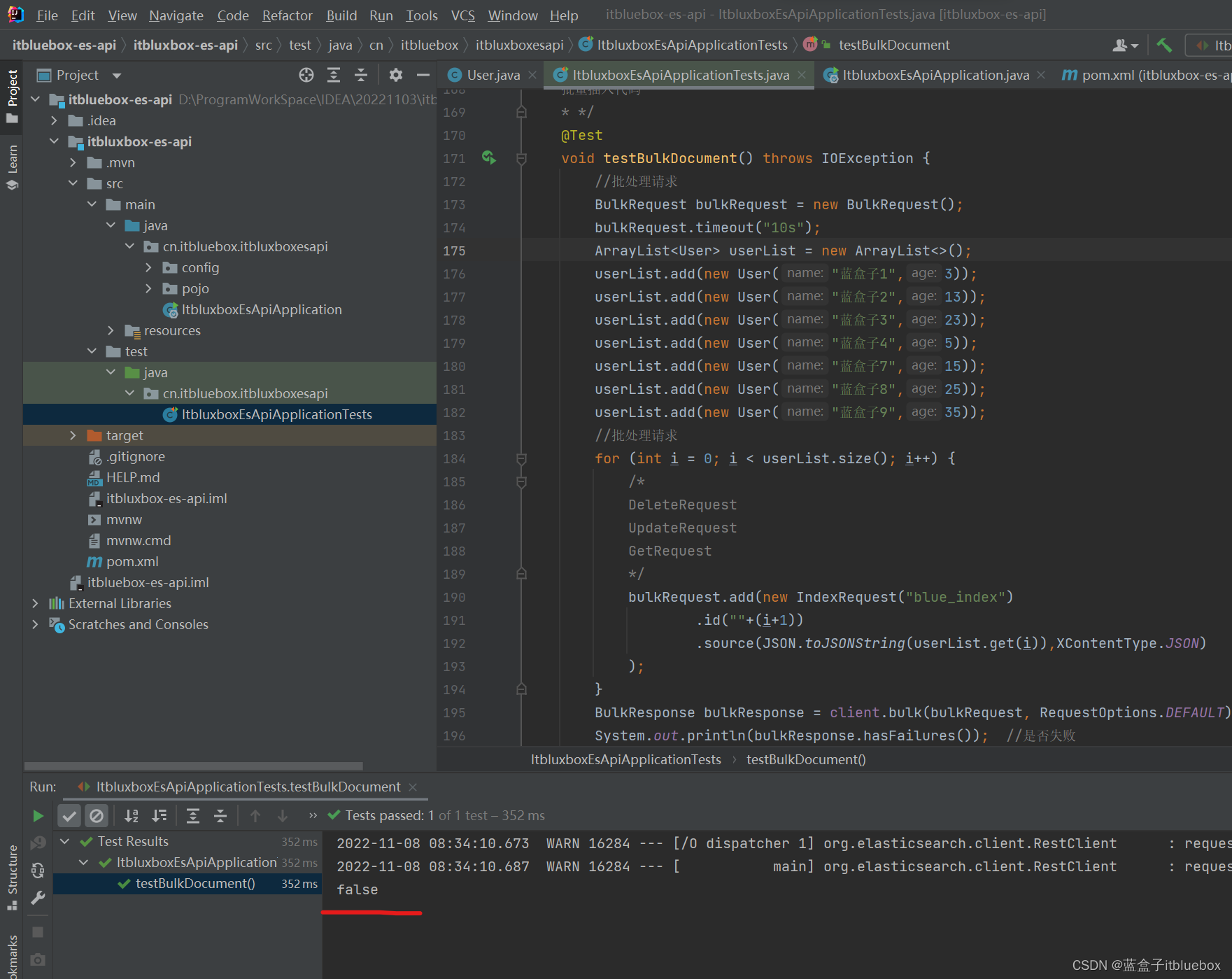
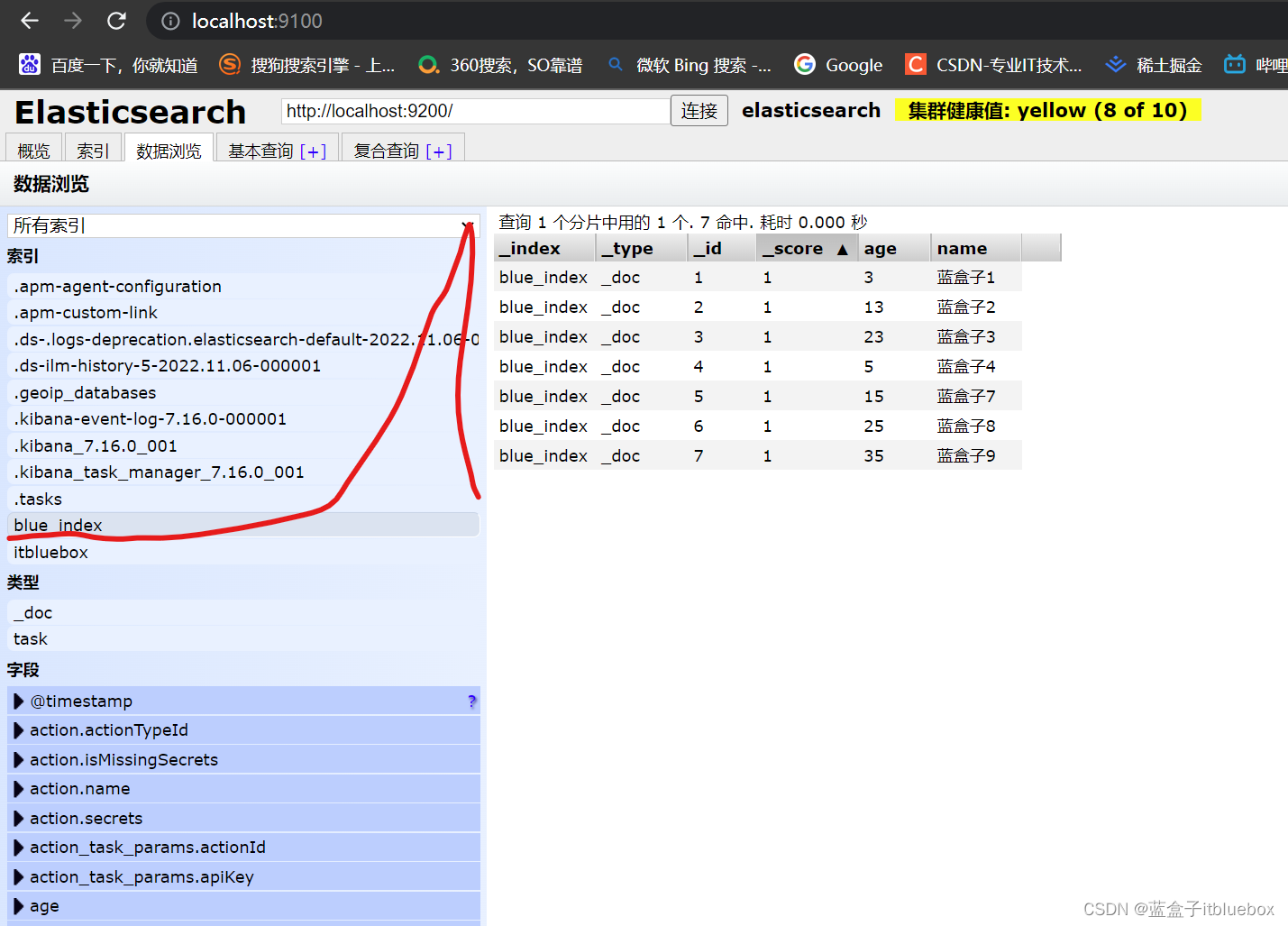
如果不设置id会生成随机id
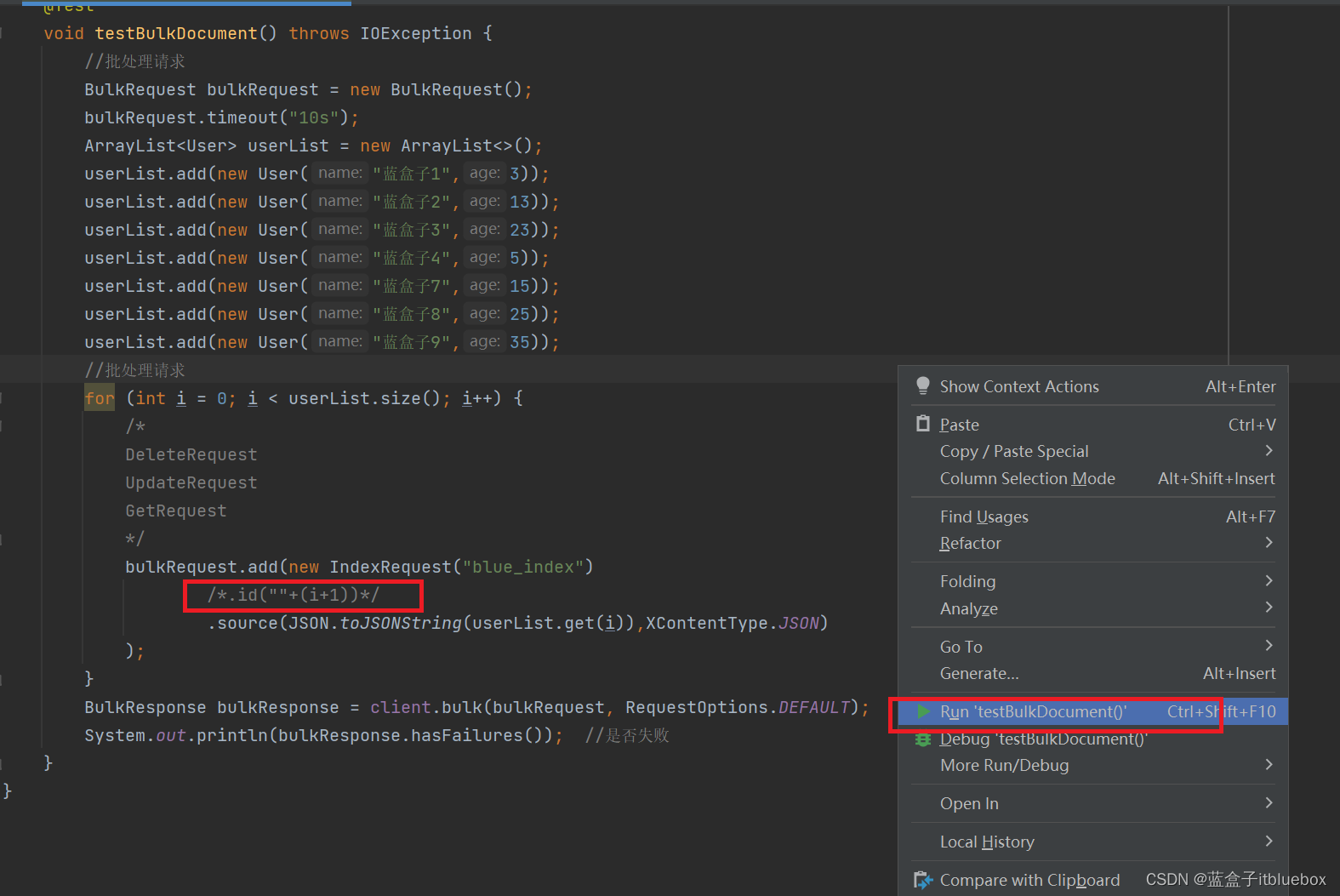
运行测试
运行成功
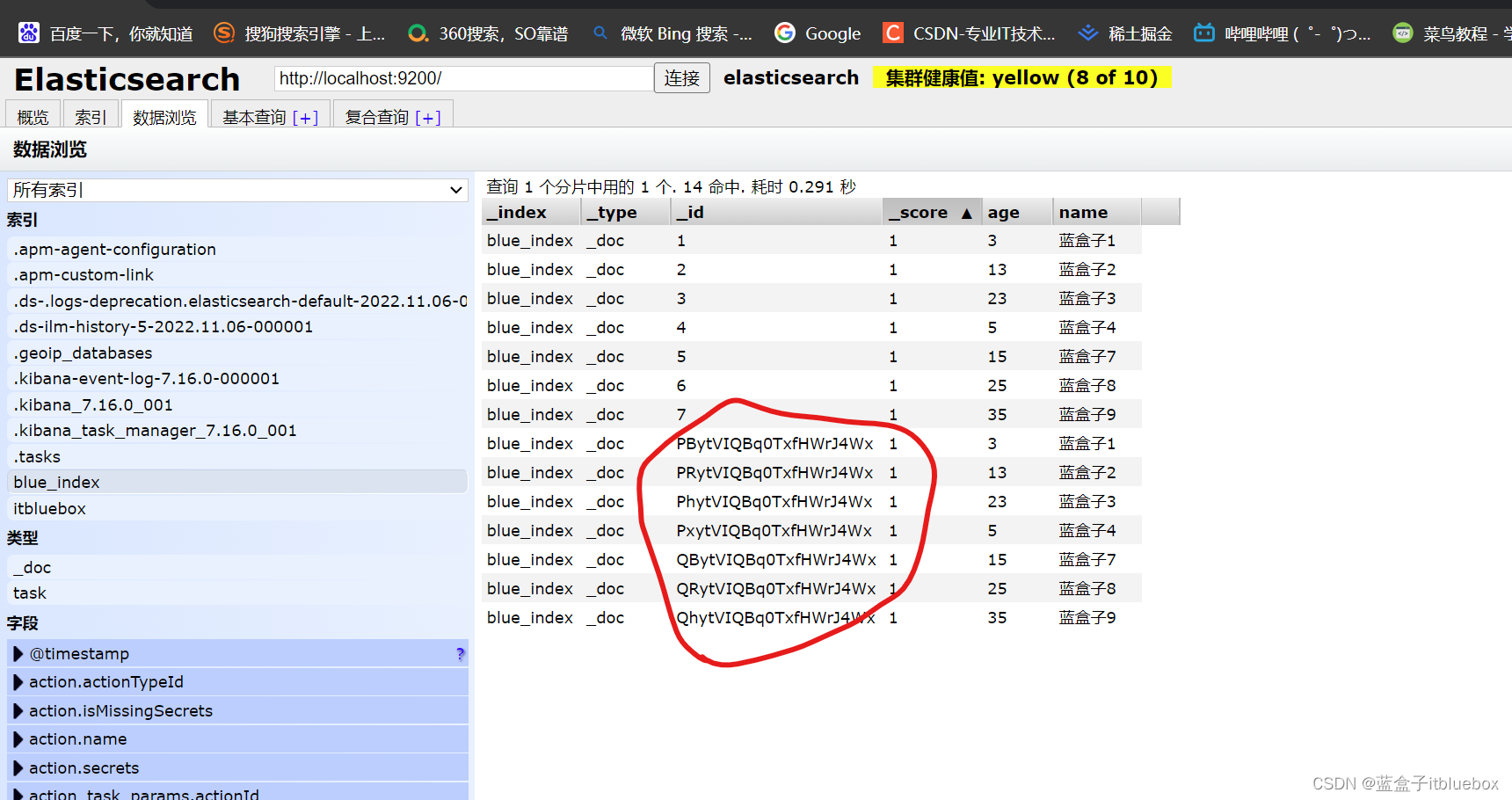
7、查询
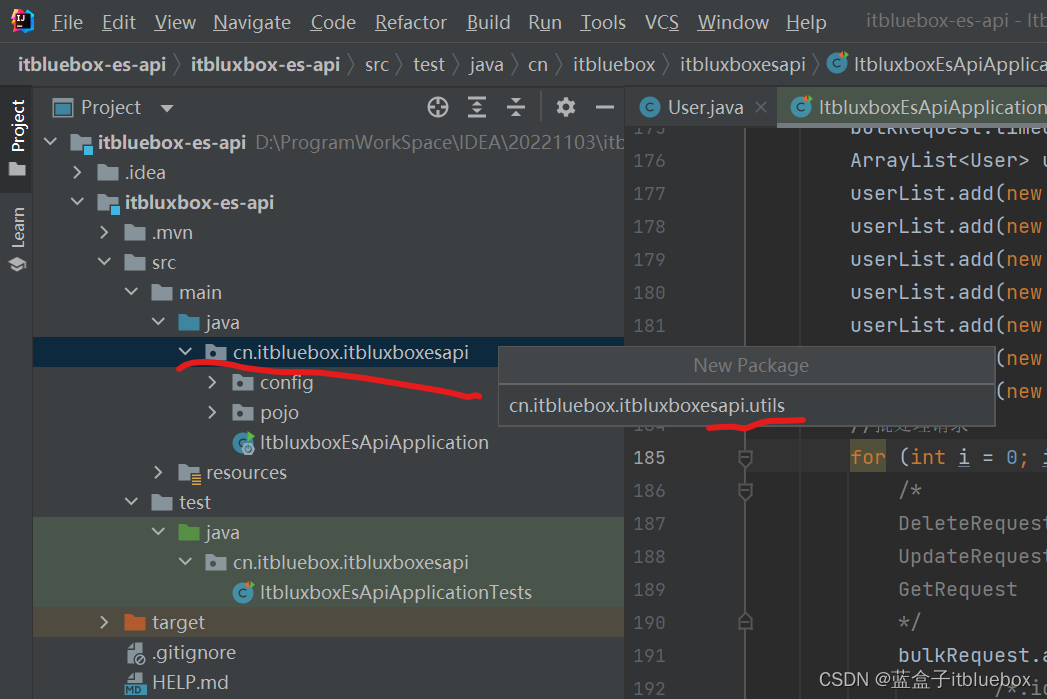
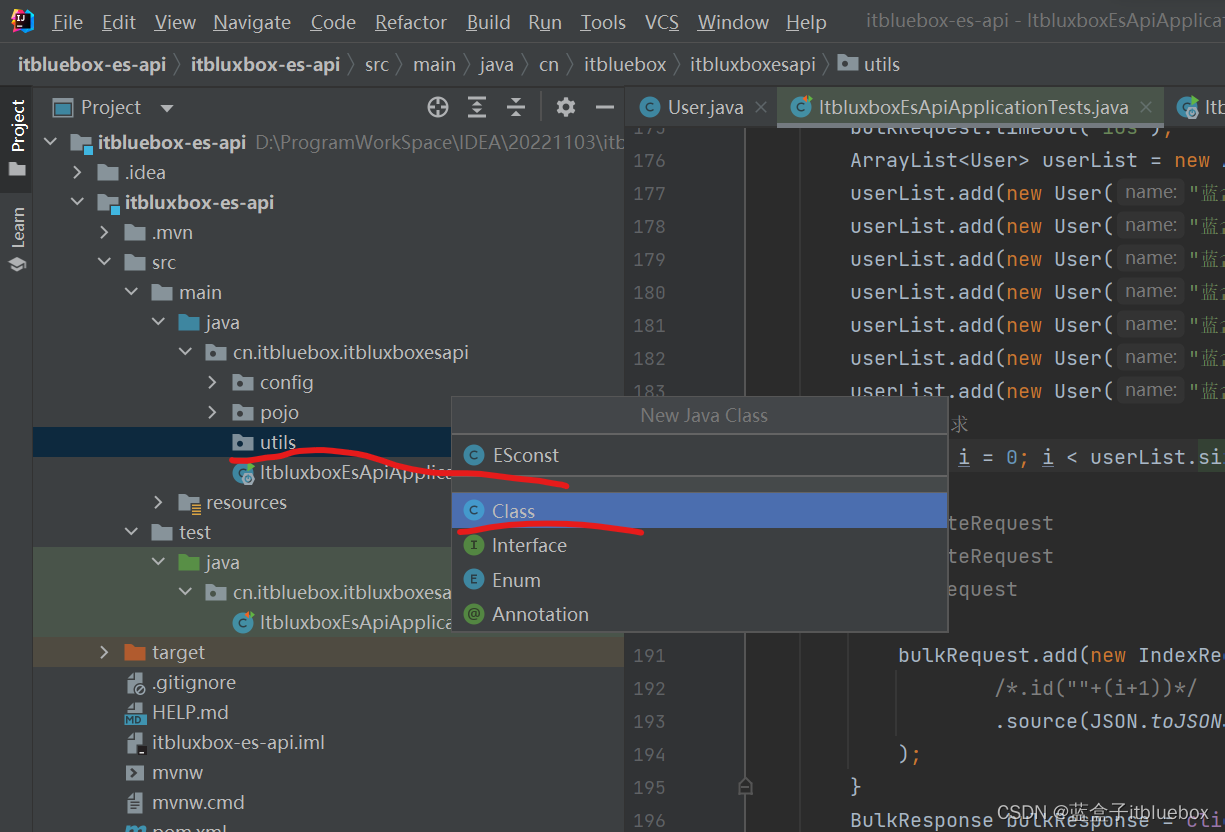
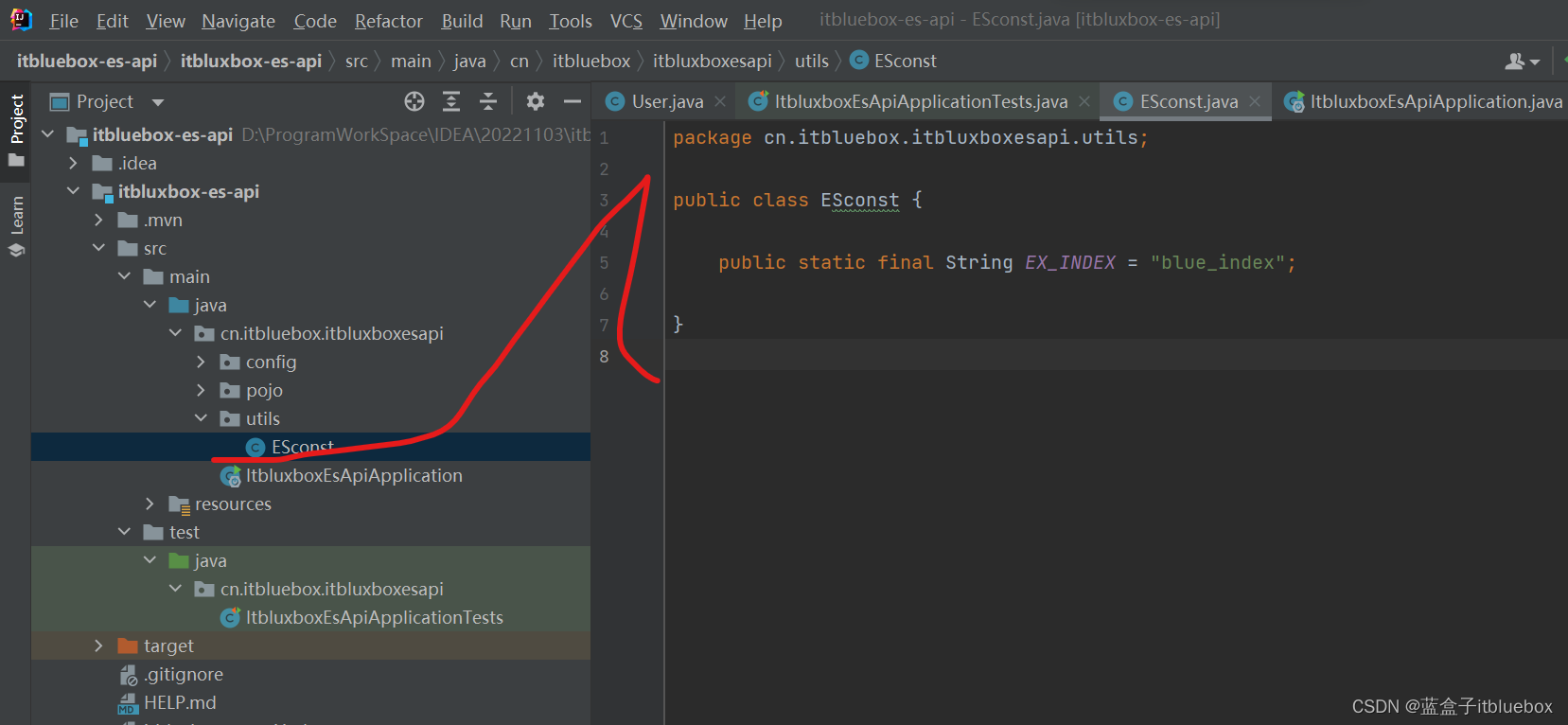
package cn.itbluebox.itbluxboxesapi.utils;
public class ESconst {
public static final String EX_INDEX = "blue_index";
}
在查询当中调用
查询的时候这里有各种构造器
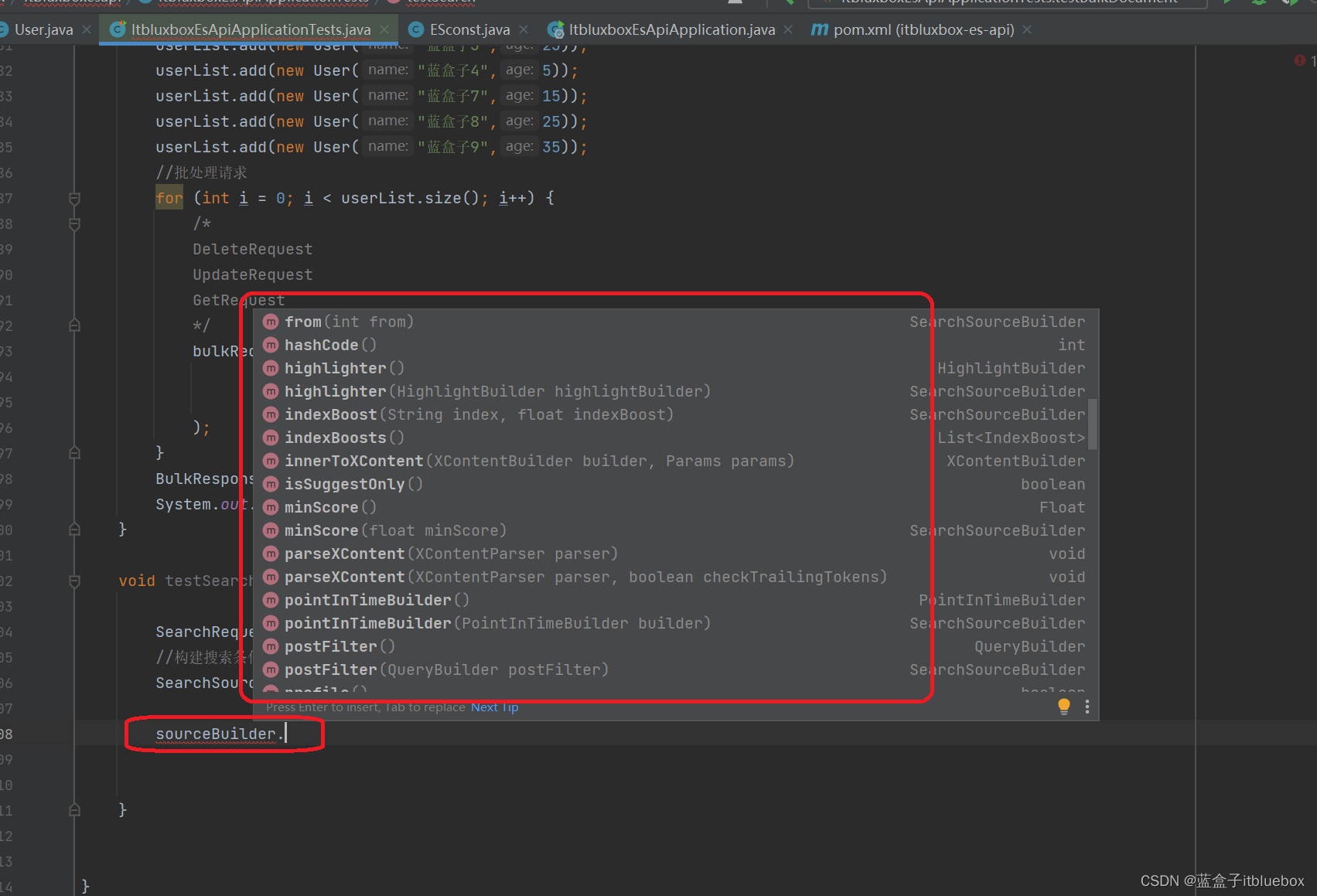
搜索年龄为3岁的
@Test
void testSearch() throws IOException {
SearchRequest searchRequest = new SearchRequest(ESconst.EX_INDEX);
//构建搜索条件
SearchSourceBuilder sourceBuilder = new SearchSourceBuilder();
//查询name为蓝盒子1的用户
//查询条件我们可以使用 QueryBuilders 工具类 来快速匹配
//QueryBuilders.termQuery 精确匹配
//QueryBuilders.matchAllQuery 匹配全部查询
TermQueryBuilder termQueryBuilder = QueryBuilders.termQuery("age", "3");
sourceBuilder.query(termQueryBuilder);
/*
sourceBuilder.from();//分页开始
sourceBuilder.size();//一页的条数
*/
sourceBuilder.timeout(new TimeValue(60, TimeUnit.SECONDS));
searchRequest.source(sourceBuilder);
SearchResponse searchResponse = client.search(searchRequest, RequestOptions.DEFAULT);
System.out.println(searchResponse.status());
System.out.println(JSON.toJSONString(searchResponse));
System.out.println("===========================================");
for (SearchHit documentFields : searchResponse.getHits().getHits()) {
System.out.println(documentFields.getSourceAsMap());
}
}
运行测试
SearchRequest 搜索请求
SearchSourceBuilder 条件构造
HighlightBuilder 构建高亮
TermQueryBuilder 构建精确查询
MatchAllQueryBuilder 构建全部查询
xxx QueryBuilder 对应我们刚才看到的所有命令
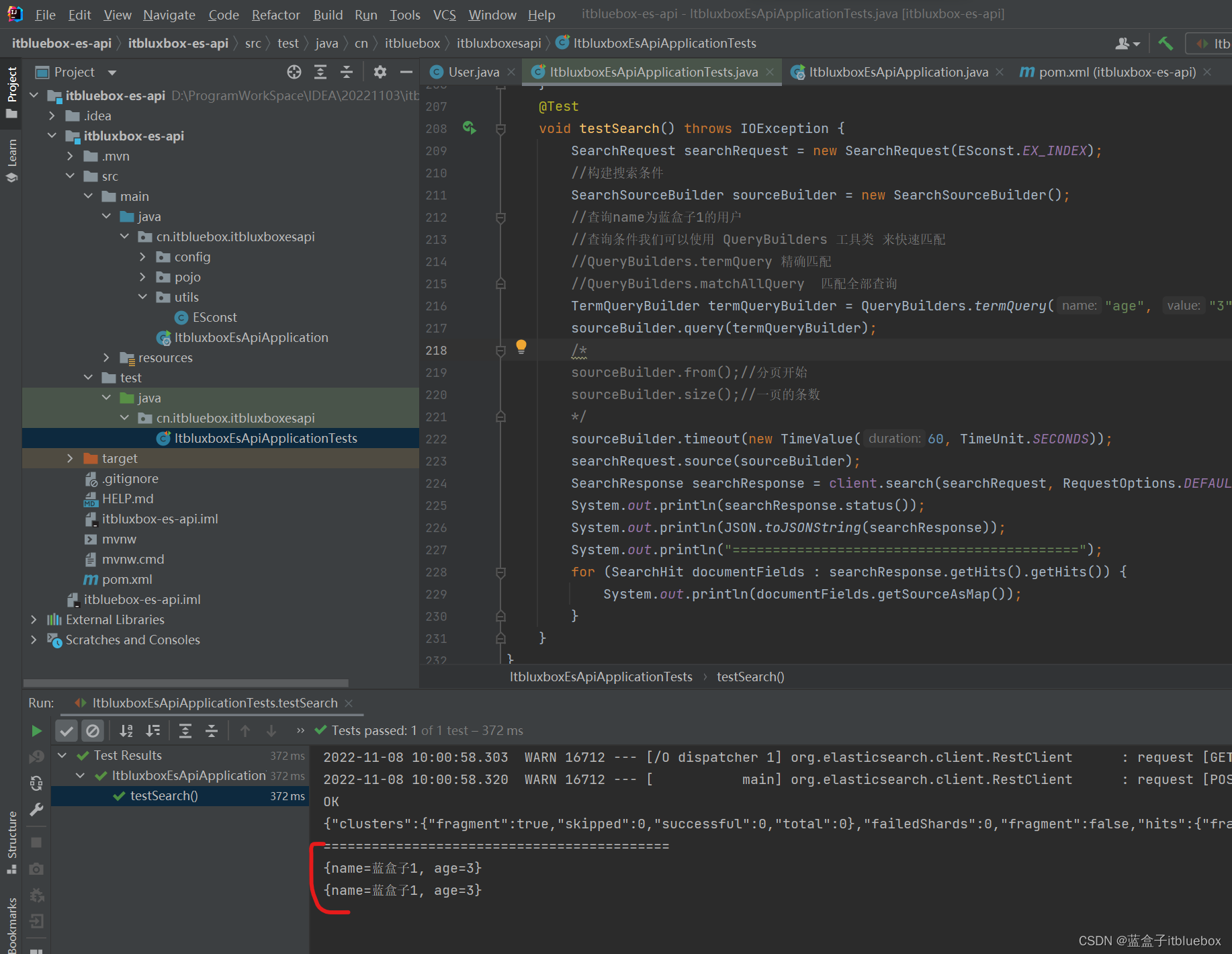
四、项目实战(创建项目搭建工程)
1、创建新项目
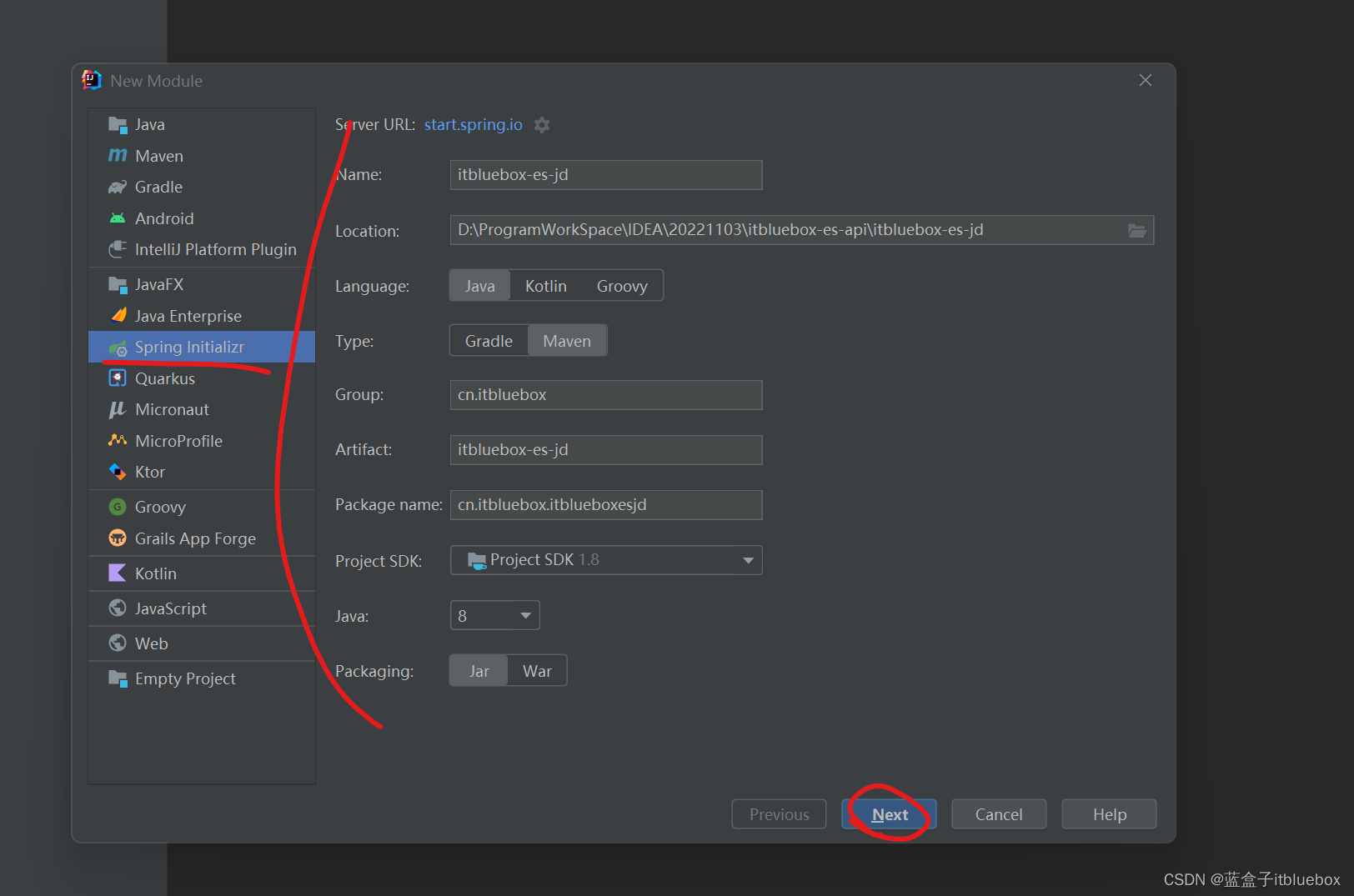
和之前一样选择好对应的依赖
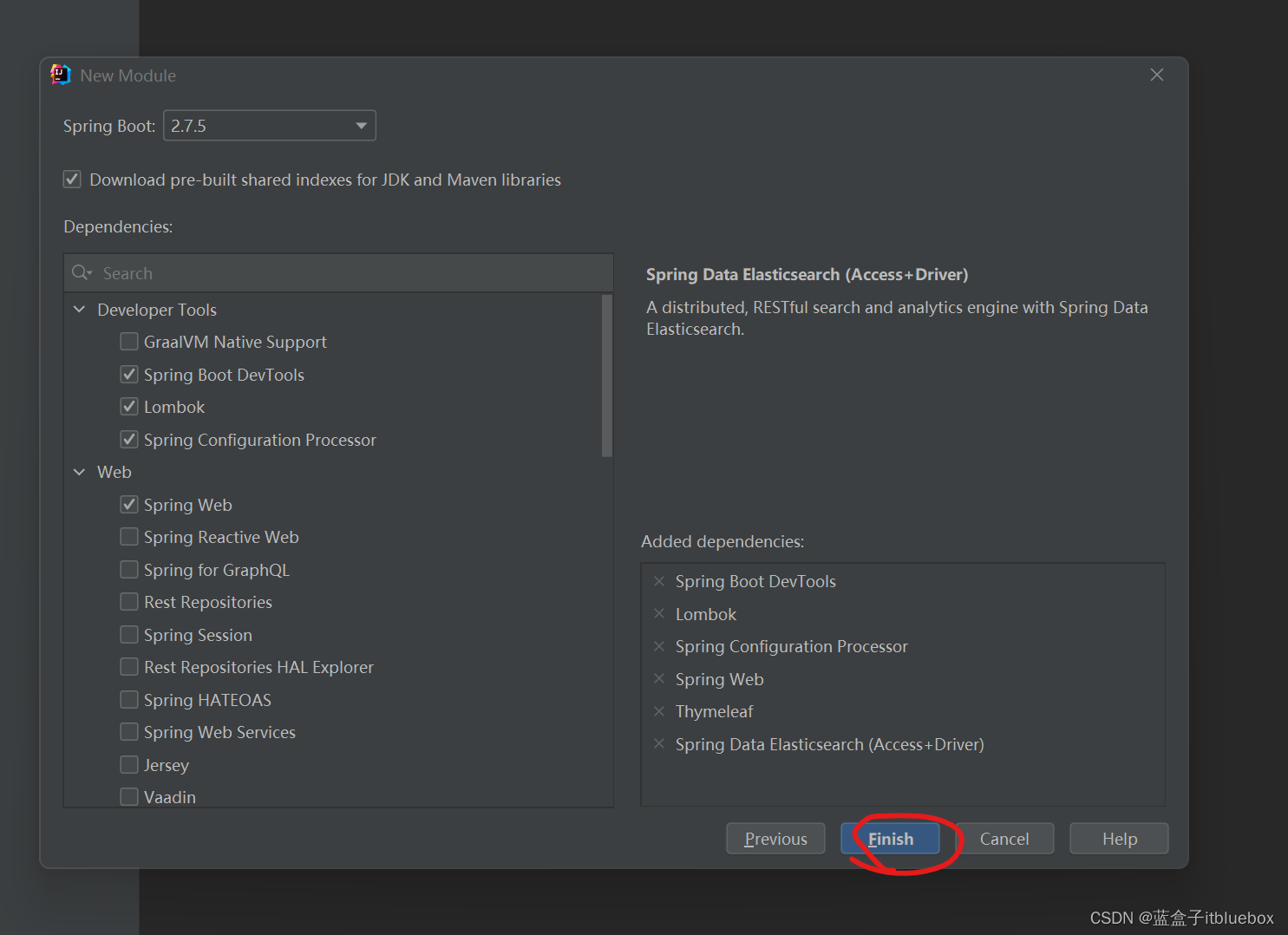
完善好对应的依赖
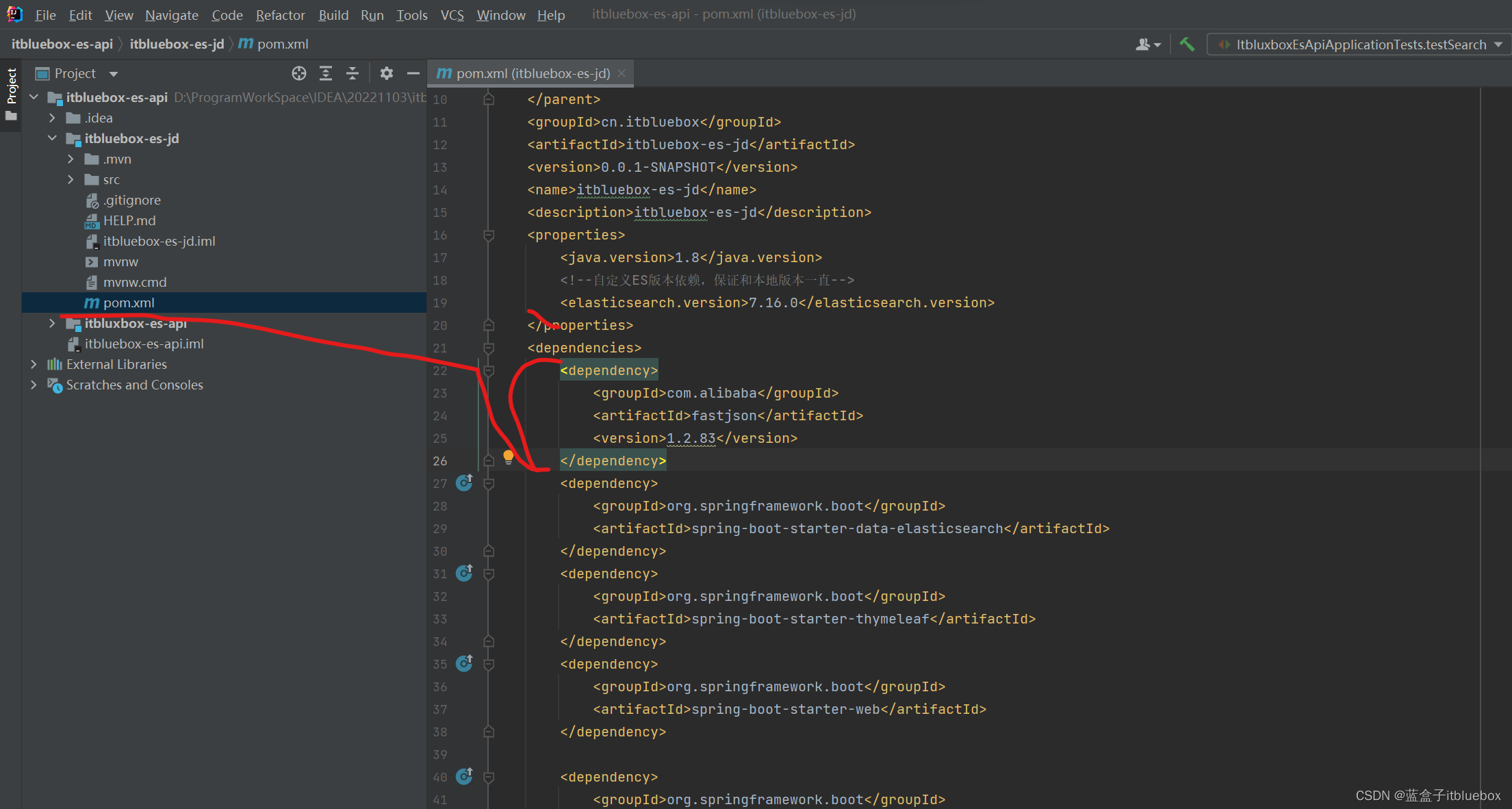
<!--自定义ES版本依赖,保证和本地版本一直-->
<elasticsearch.version>7.16.0</elasticsearch.version>
<dependency>
<groupId>com.alibaba</groupId>
<artifactId>fastjson</artifactId>
<version>1.2.83</version>
</dependency>
完善yml
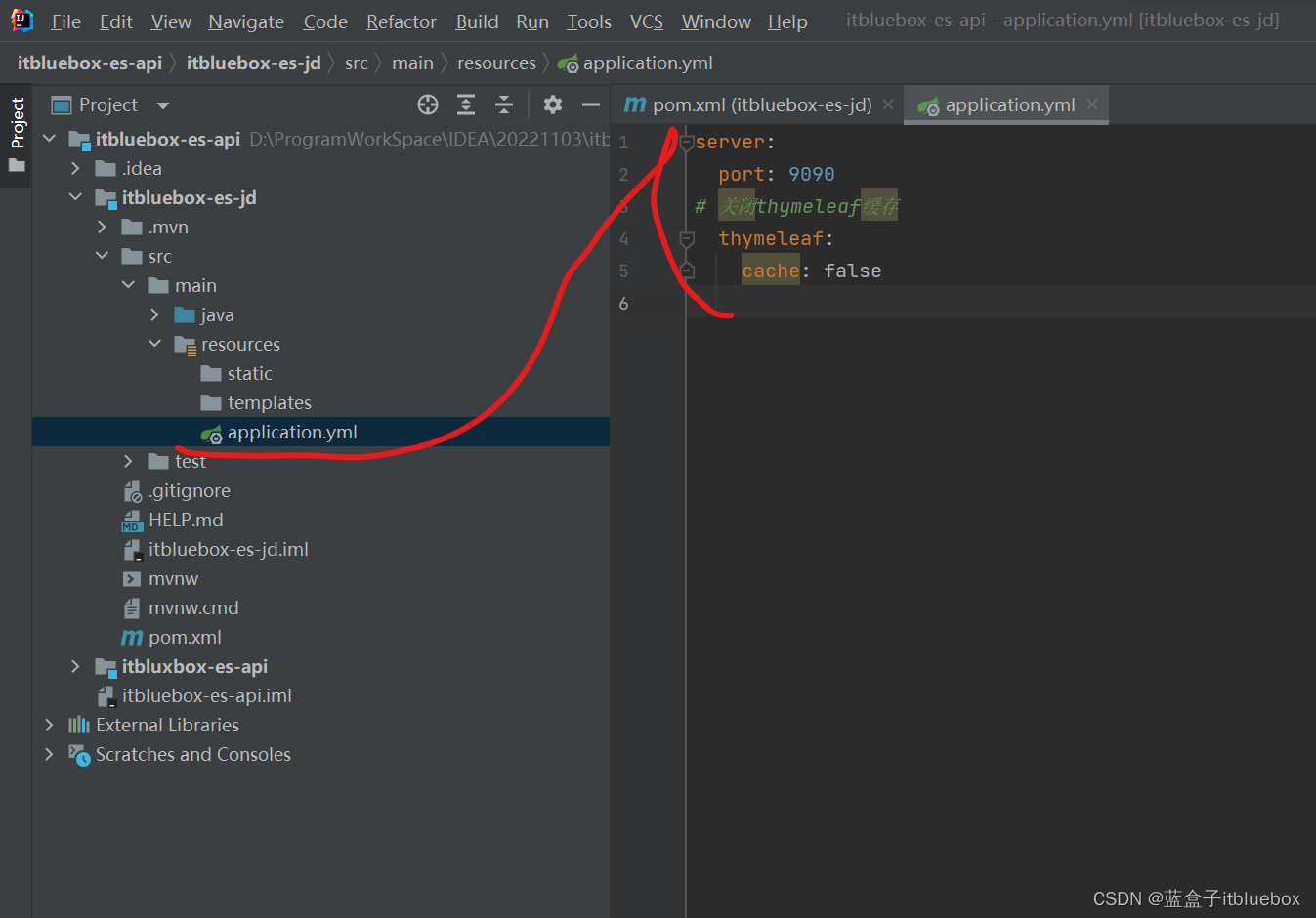
2、引入一些静态资源
静态资源下载地址:https://download.csdn.net/download/qq_44757034/86935691
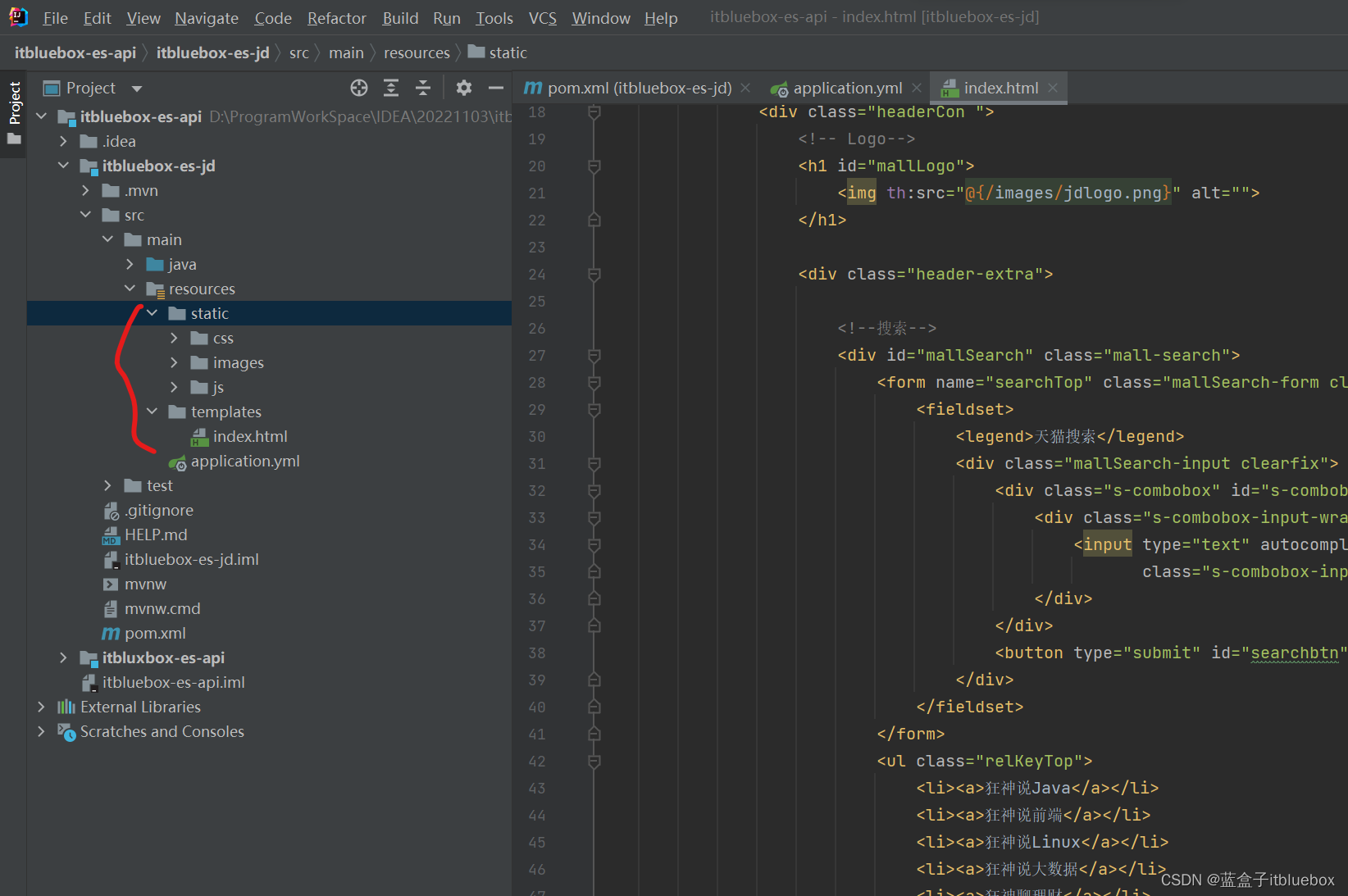
3、创建controller
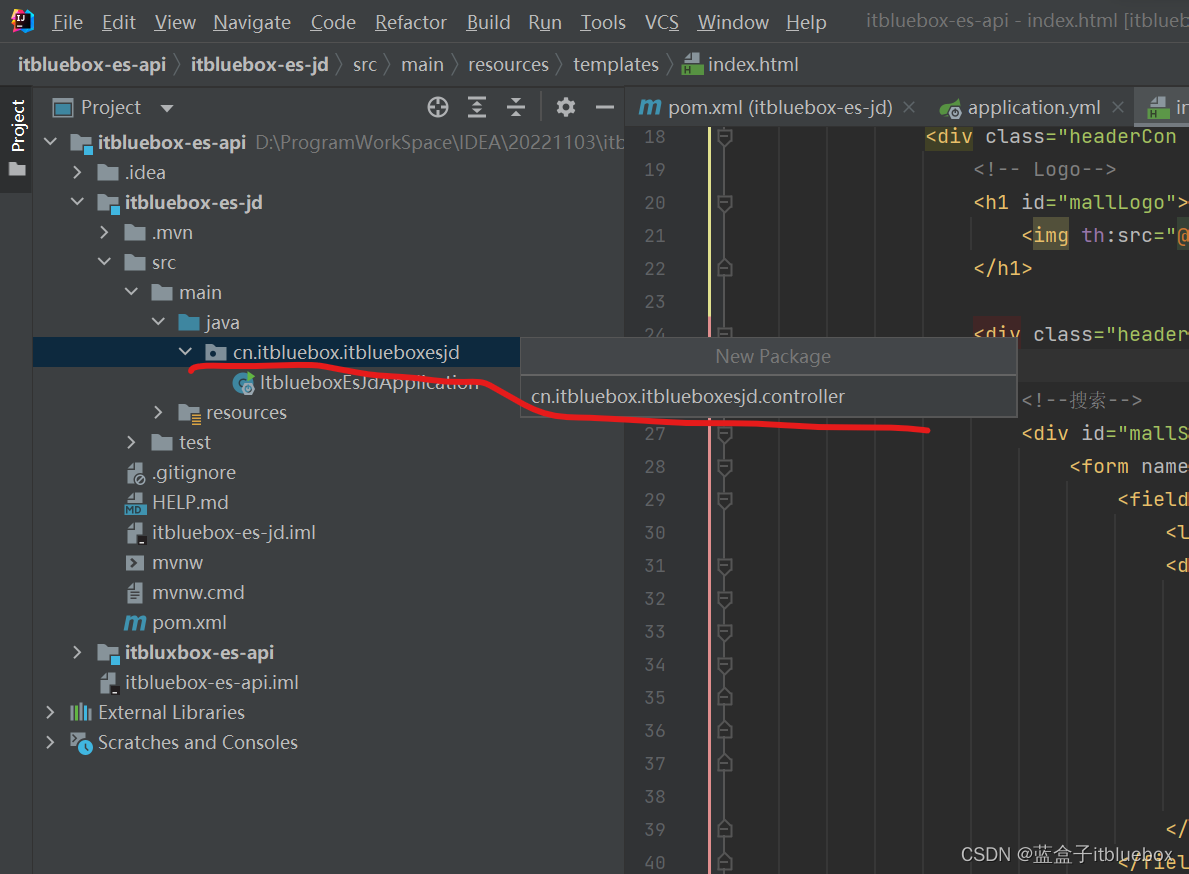
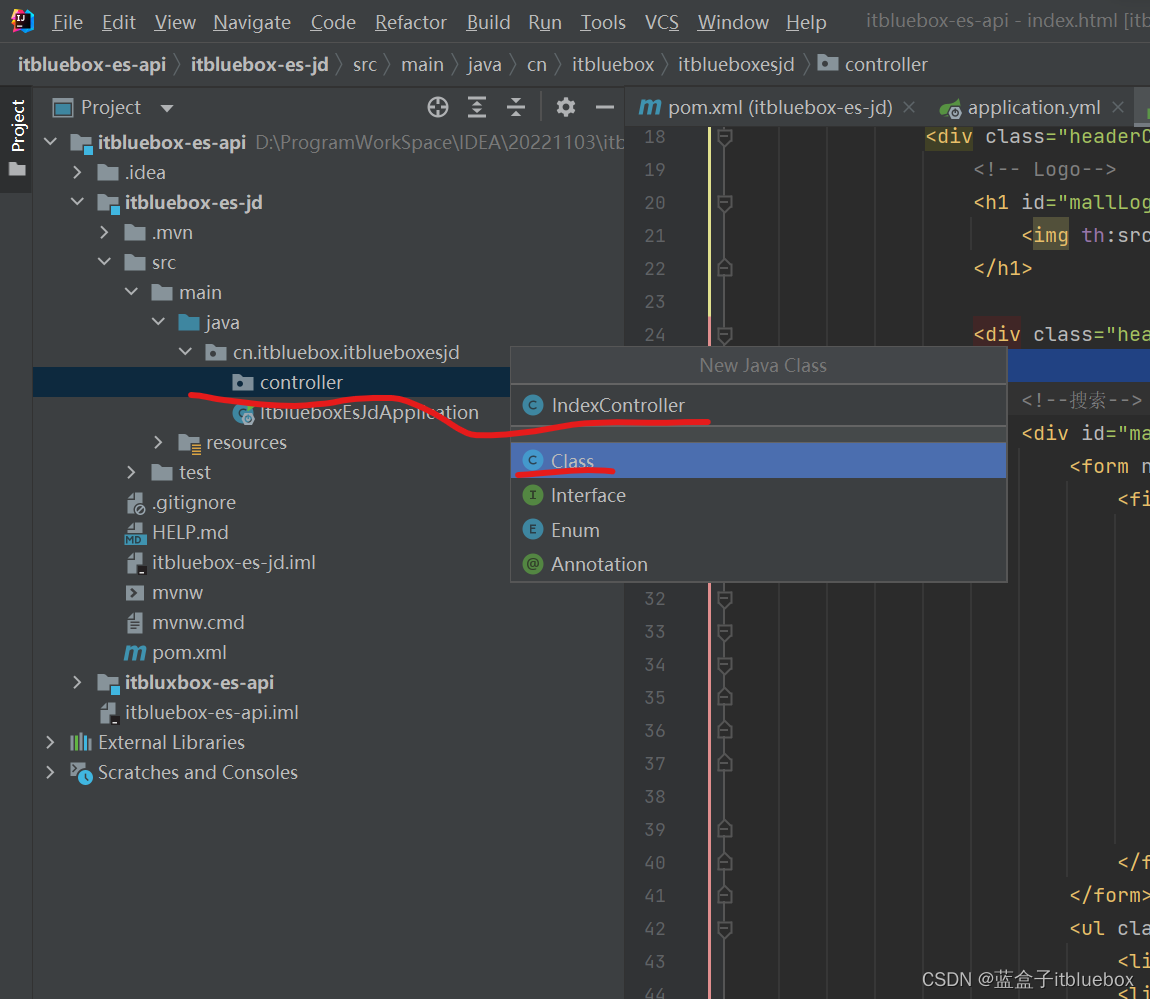
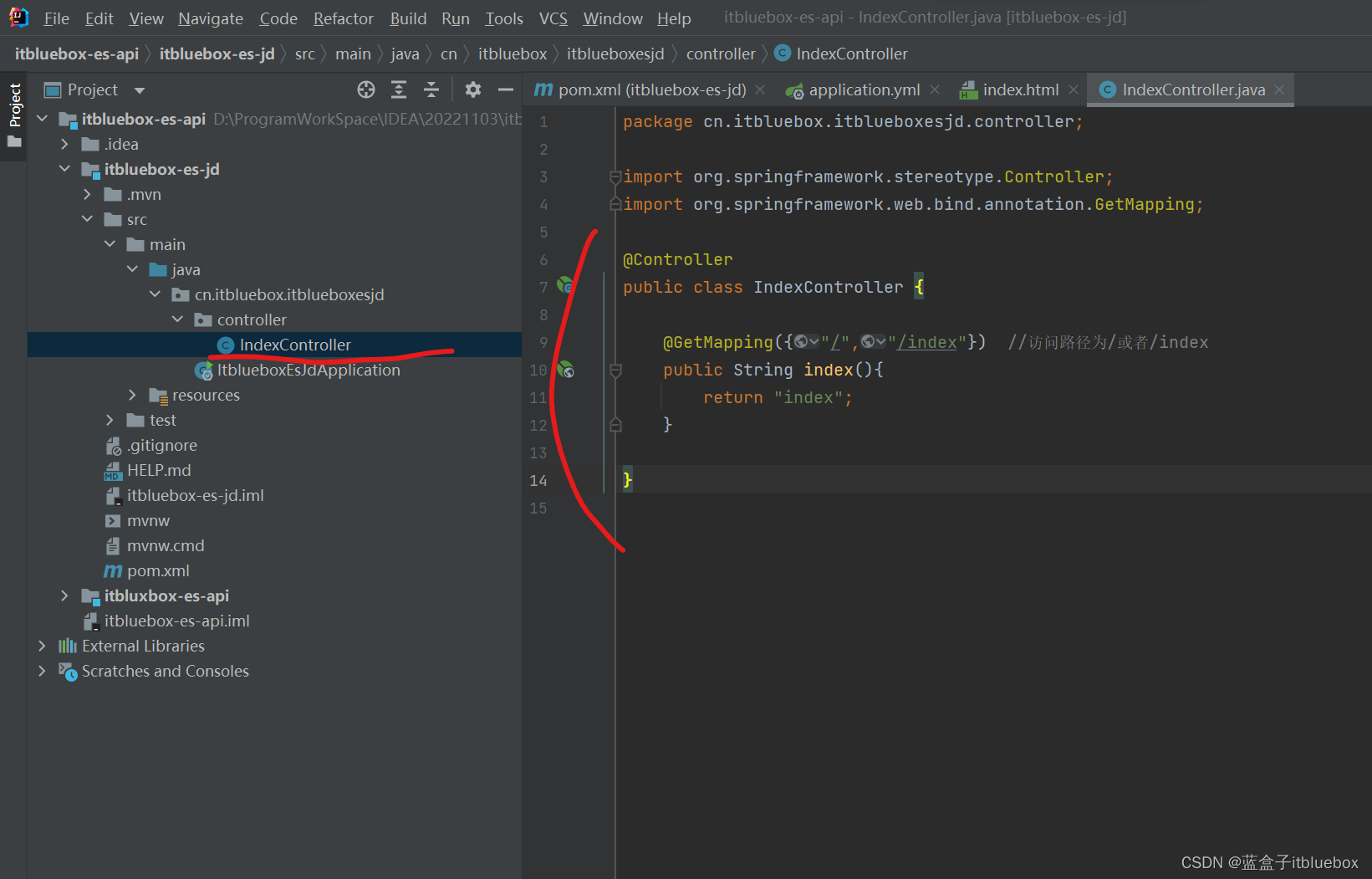
import org.springframework.stereotype.Controller;
import org.springframework.web.bind.annotation.GetMapping;
@Controller
public class IndexController {
@GetMapping({
"/","/index"}) //访问路径为/或者/index
public String index(){
return "index";
}
}
启动运行
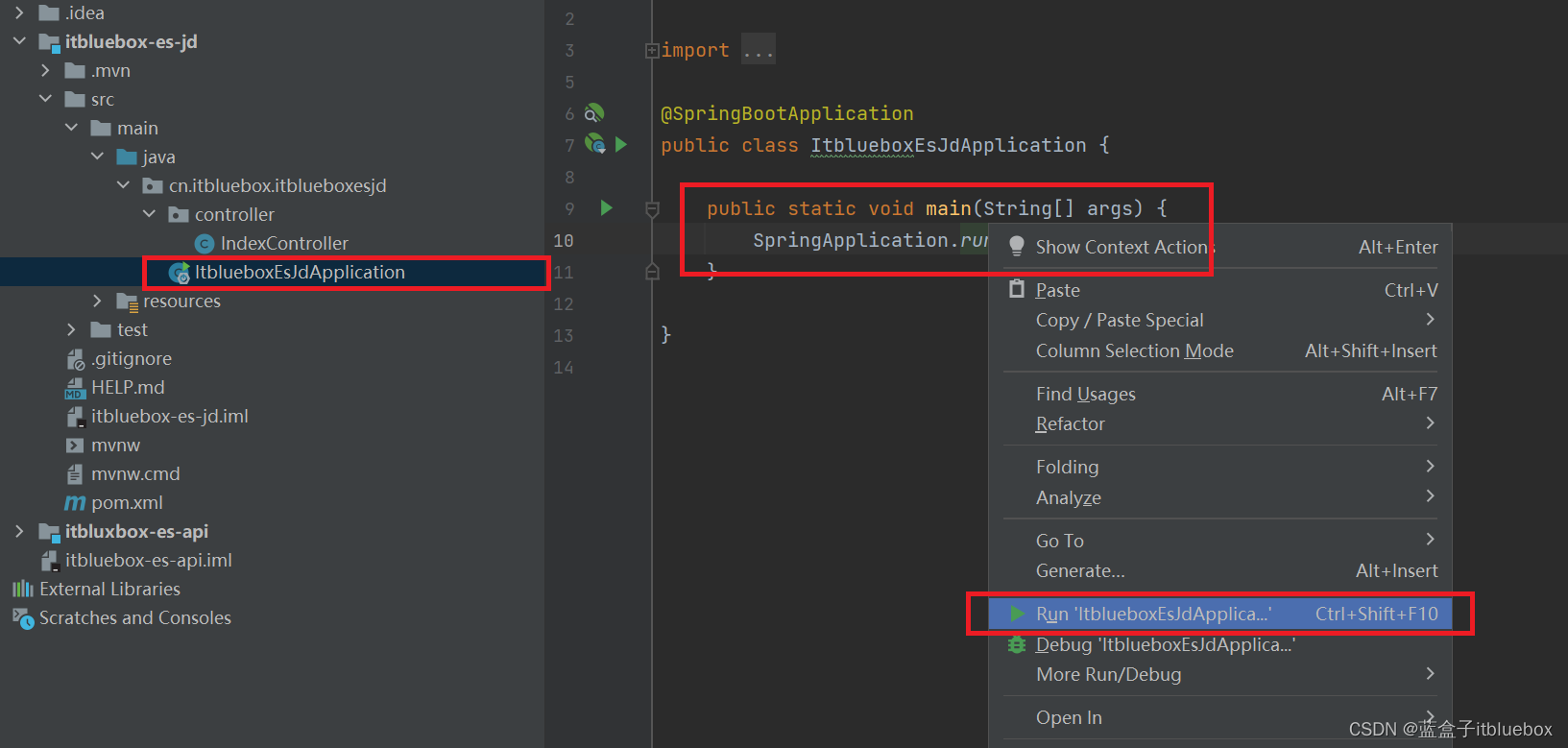
访问:http://localhost:9090/
访问成功:
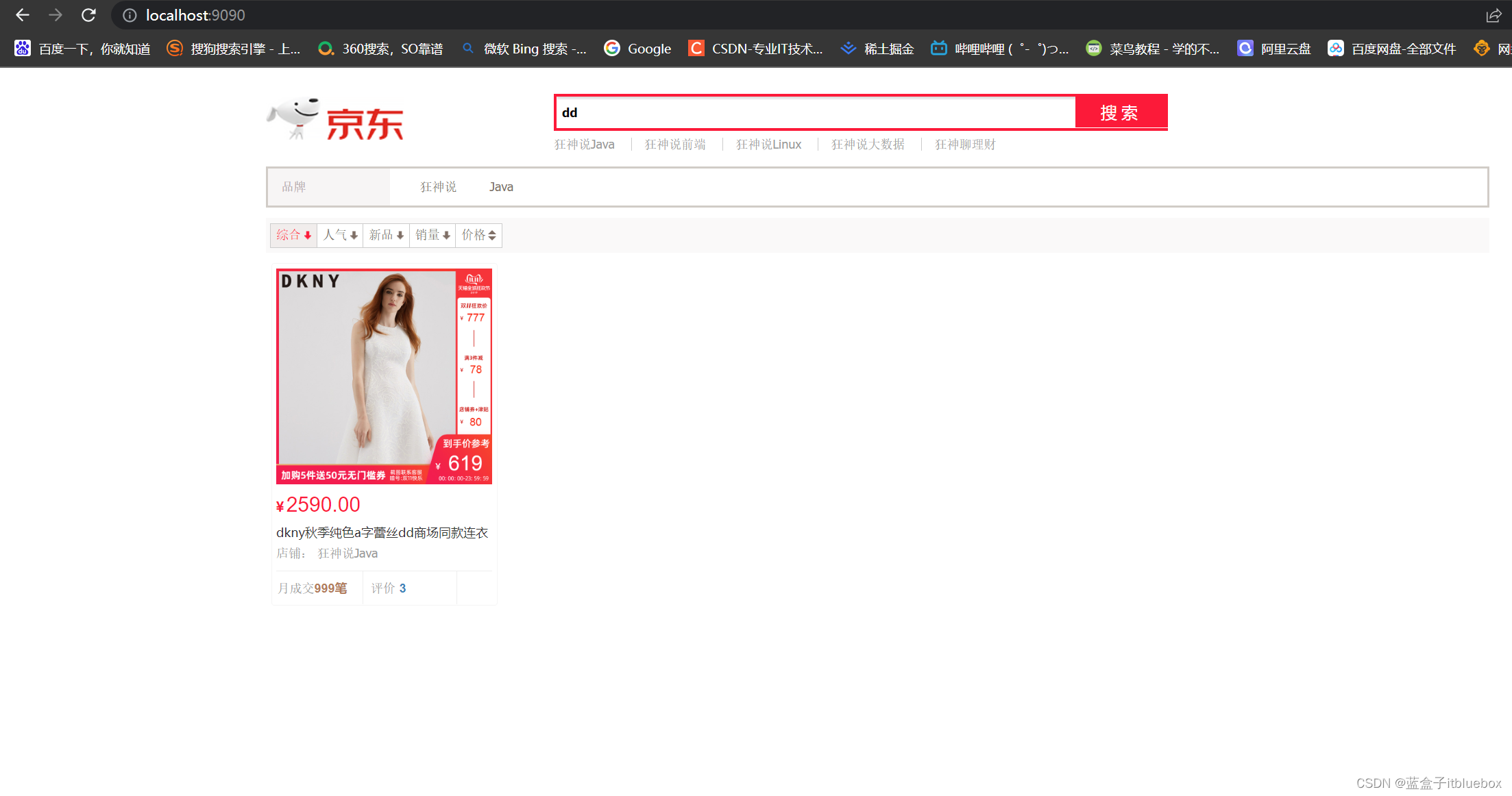
五、抓取数据
爬取数据(获取请求返回的页面信息,筛选出我们想要的数据就可以了)
jsoup包!或者tika
1、导入依赖(引入jsoup)
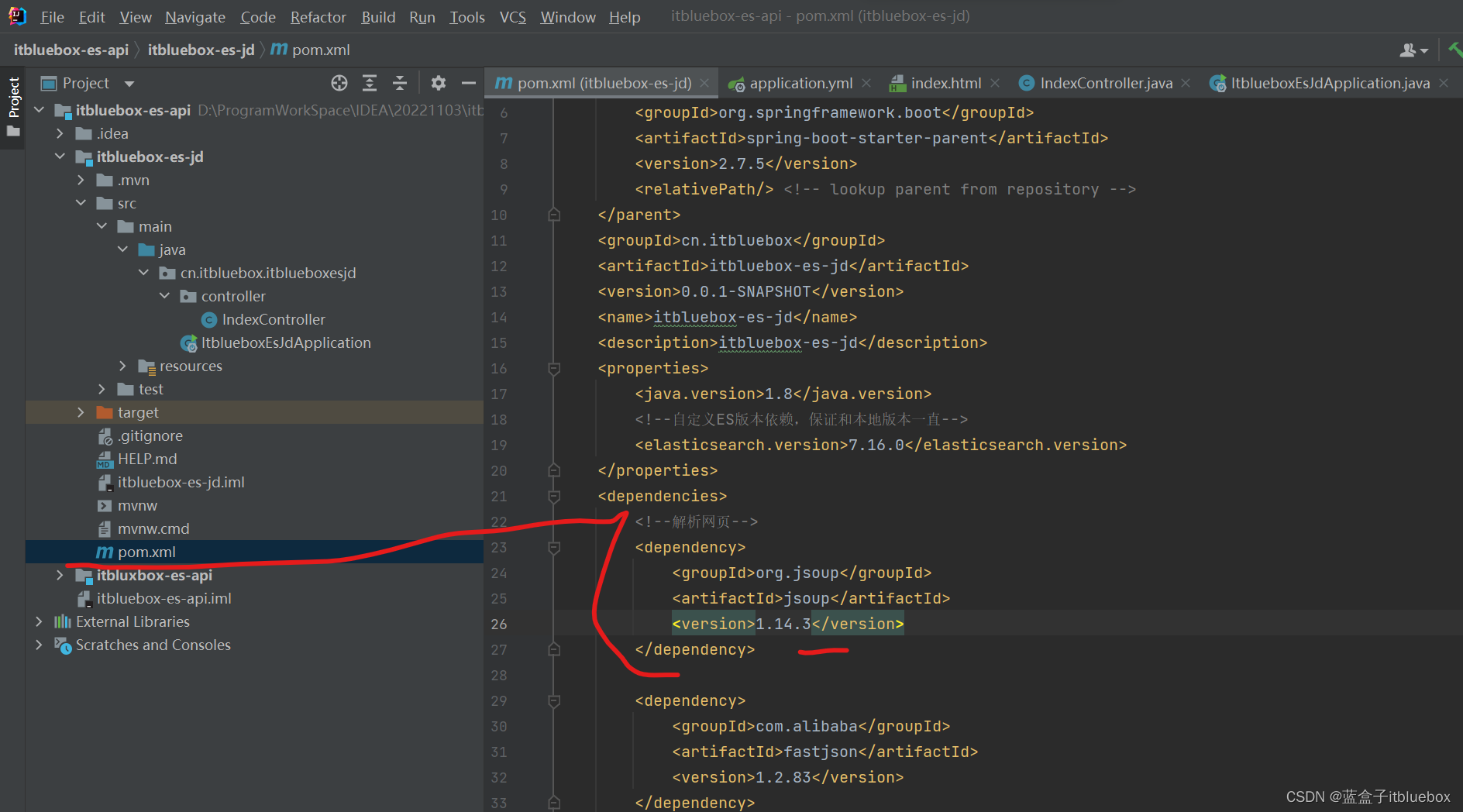
<!--解析网页-->
<dependency>
<groupId>org.jsoup</groupId>
<artifactId>jsoup</artifactId>
<version>1.14.3</version>
</dependency>
2、编写对应的工具类
创建爬虫工具类
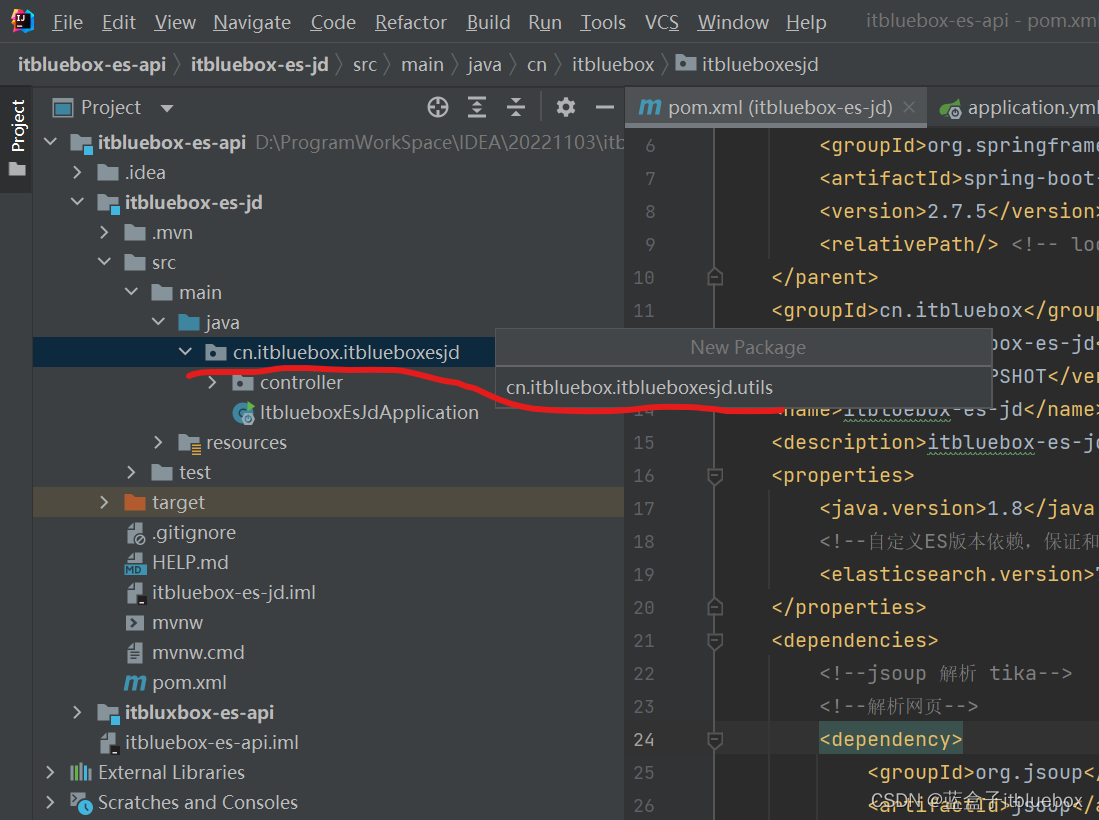
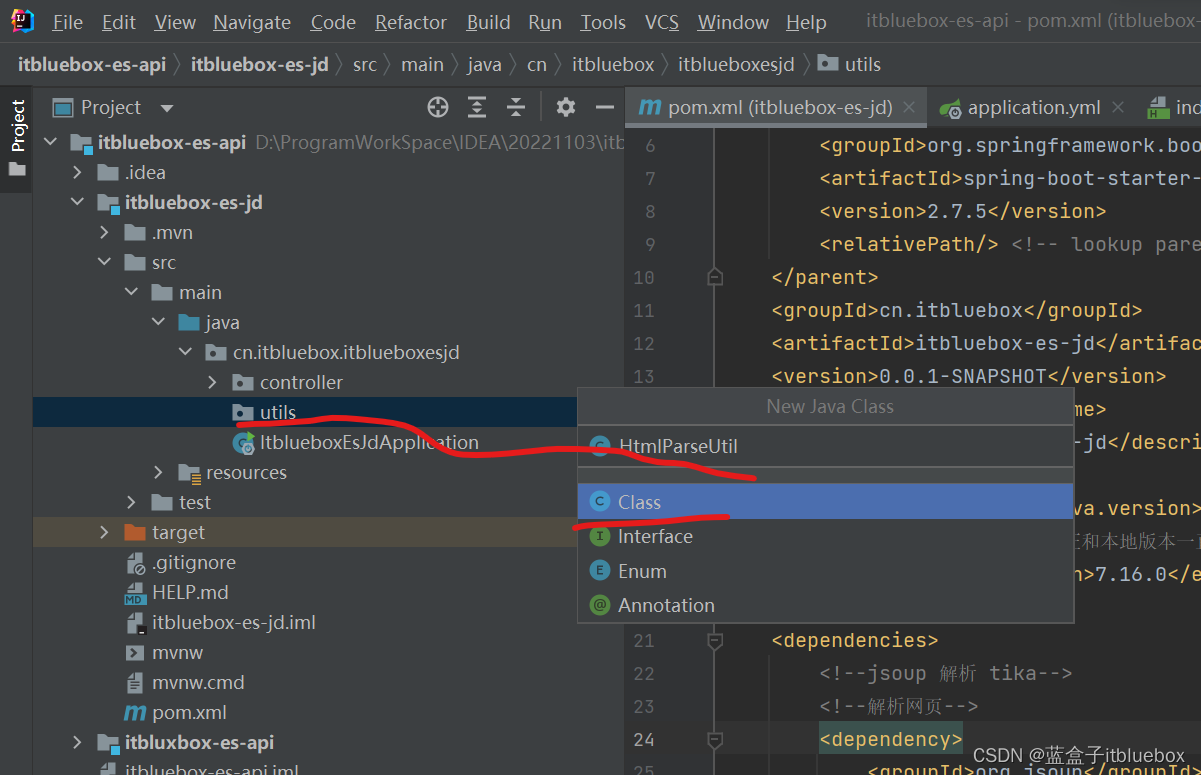
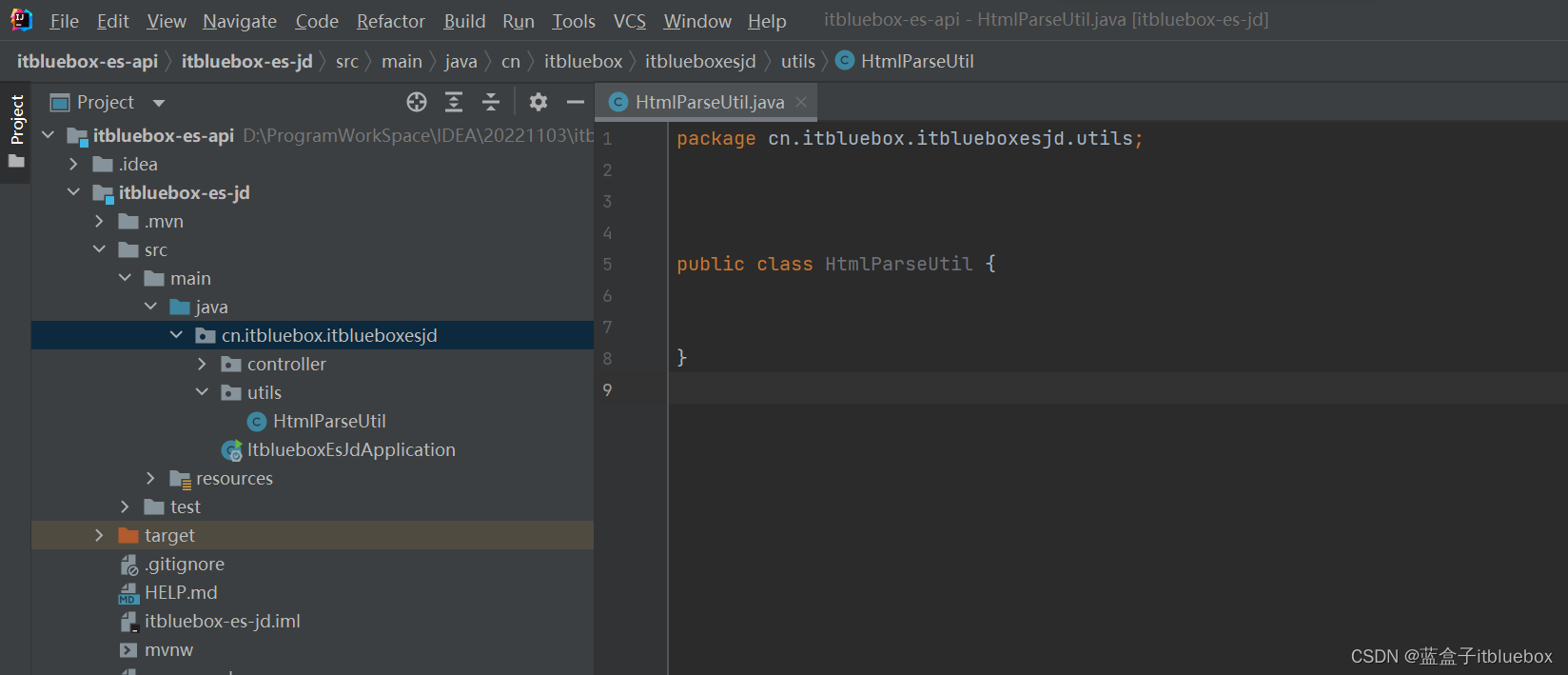
在创建一个对象
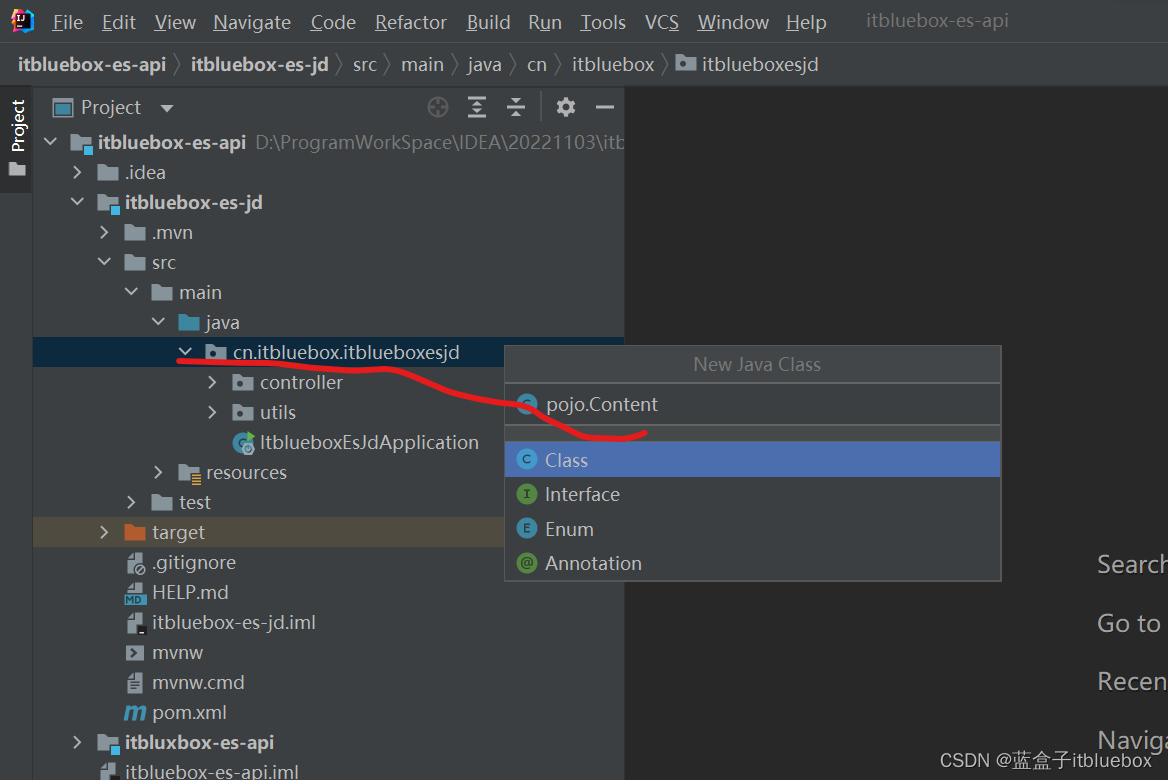

@Data
@NoArgsConstructor
@AllArgsConstructor
public class Content {
private String img;
private String title;
private String price;
}
完善爬虫工具类
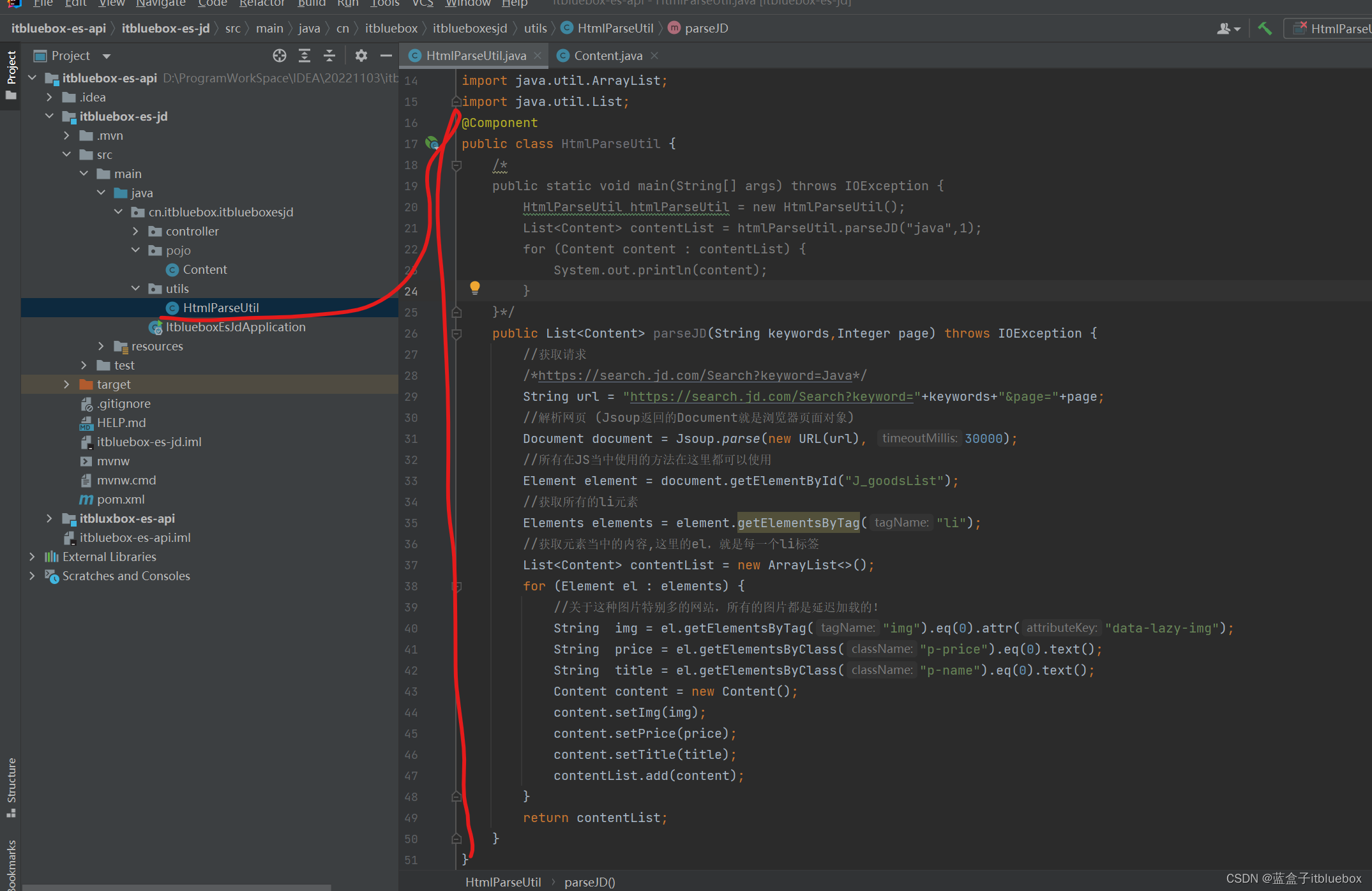
import cn.itbluebox.itblueboxesjd.pojo.Content;
import org.jsoup.Jsoup;
import org.jsoup.nodes.Document;
import org.jsoup.nodes.Element;
import org.jsoup.select.Elements;
import org.springframework.stereotype.Component;
import org.springframework.stereotype.Controller;
import java.io.IOException;
import java.net.MalformedURLException;
import java.net.URL;
import java.util.ArrayList;
import java.util.List;
@Component
public class HtmlParseUtil {
/*
public static void main(String[] args) throws IOException {
HtmlParseUtil htmlParseUtil = new HtmlParseUtil();
List<Content> contentList = htmlParseUtil.parseJD("java",1);
for (Content content : contentList) {
System.out.println(content);
}
}*/
public List<Content> parseJD(String keywords,Integer page) throws IOException {
//获取请求
/*https://search.jd.com/Search?keyword=Java*/
String url = "https://search.jd.com/Search?keyword="+keywords+"&page="+page;
//解析网页 (Jsoup返回的Document就是浏览器页面对象)
Document document = Jsoup.parse(new URL(url), 30000);
//所有在JS当中使用的方法在这里都可以使用
Element element = document.getElementById("J_goodsList");
//获取所有的li元素
Elements elements = element.getElementsByTag("li");
//获取元素当中的内容,这里的el,就是每一个li标签
List<Content> contentList = new ArrayList<>();
for (Element el : elements) {
//关于这种图片特别多的网站,所有的图片都是延迟加载的!
String img = el.getElementsByTag("img").eq(0).attr("data-lazy-img");
String price = el.getElementsByClass("p-price").eq(0).text();
String title = el.getElementsByClass("p-name").eq(0).text();
Content content = new Content();
content.setImg(img);
content.setPrice(price);
content.setTitle(title);
contentList.add(content);
}
return contentList;
}
}
六、完善项目工程搭建
1、完善Service
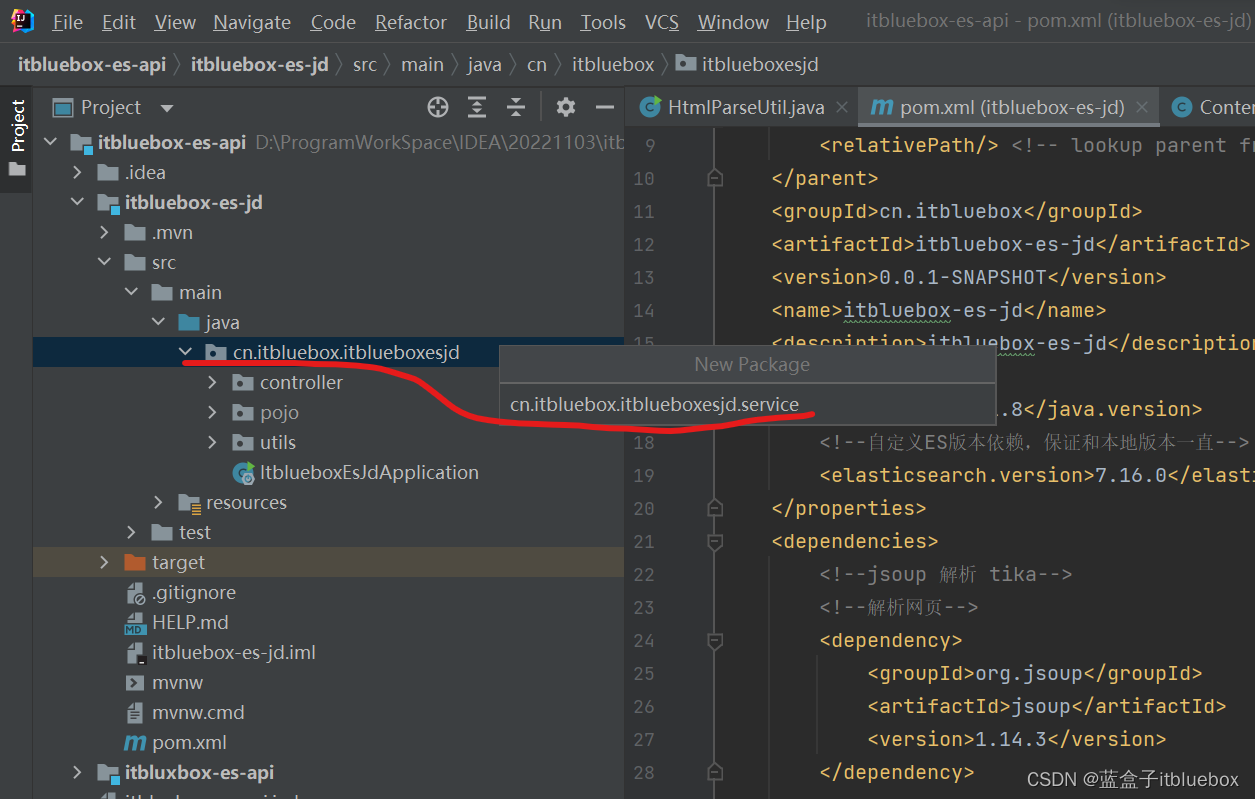
ContentService
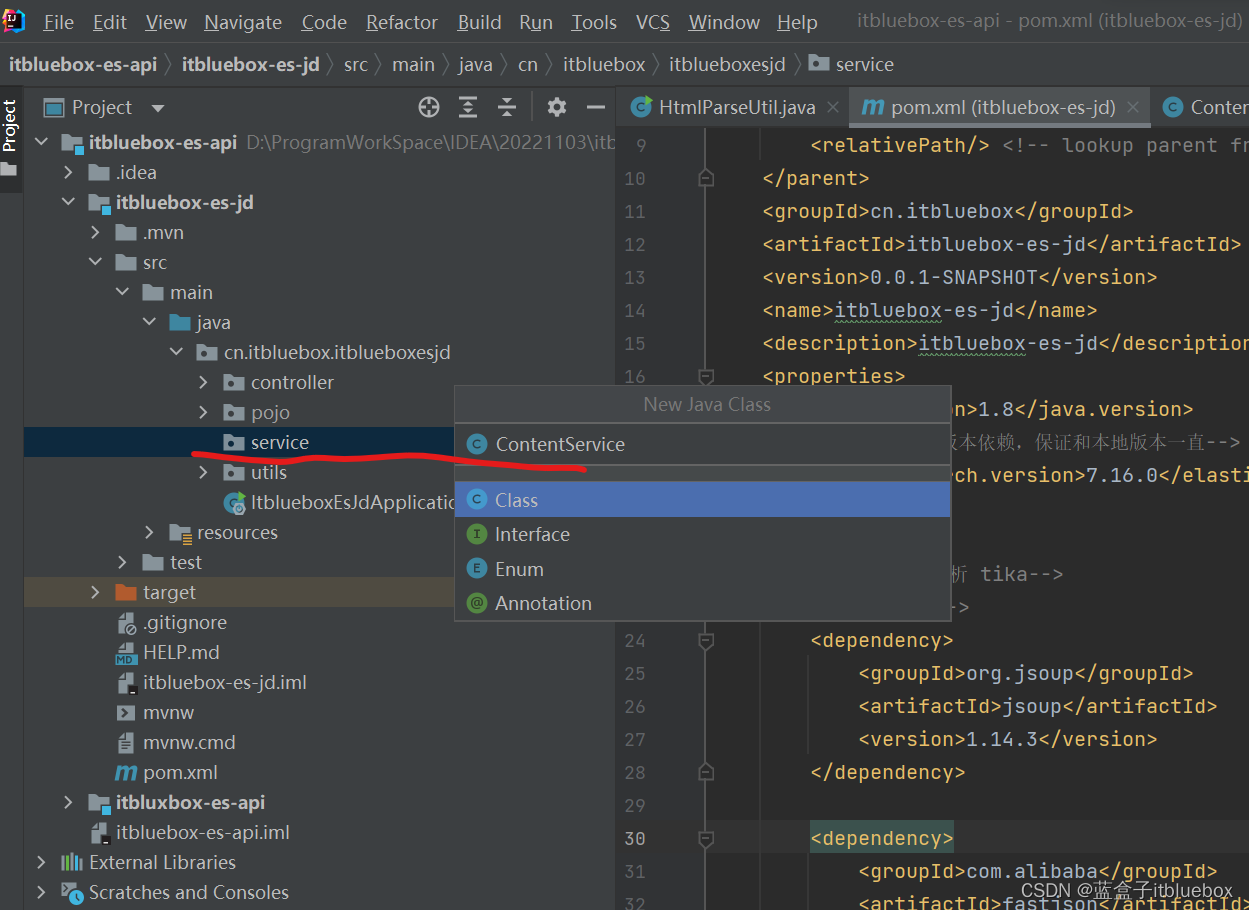
2、完善Controller
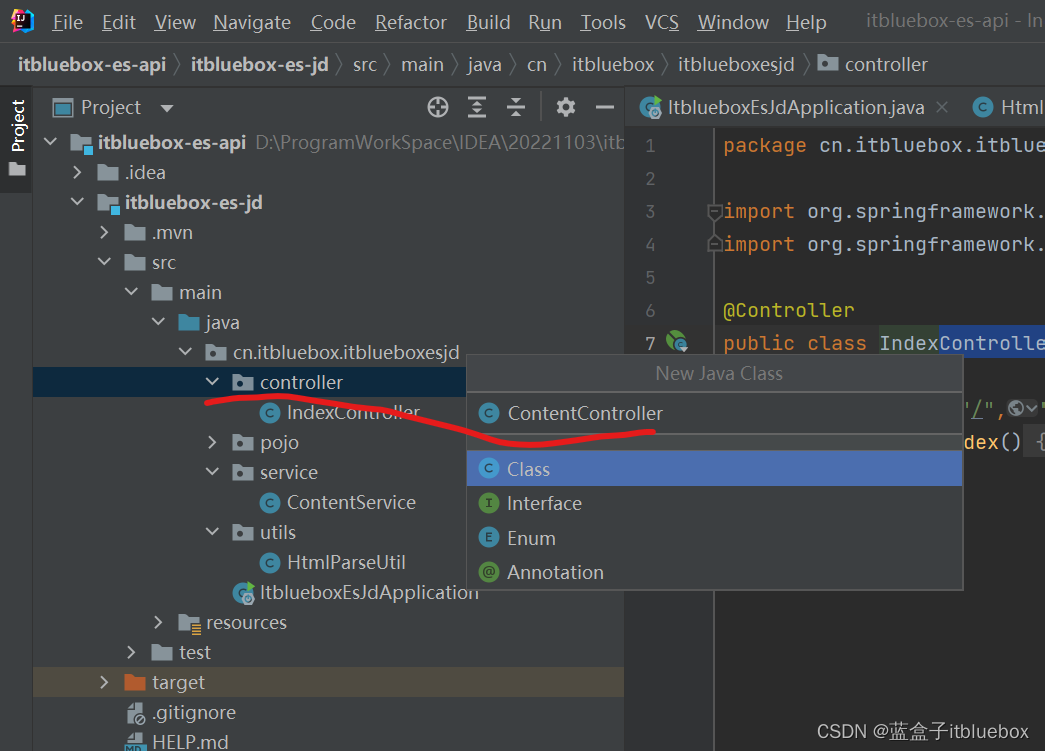
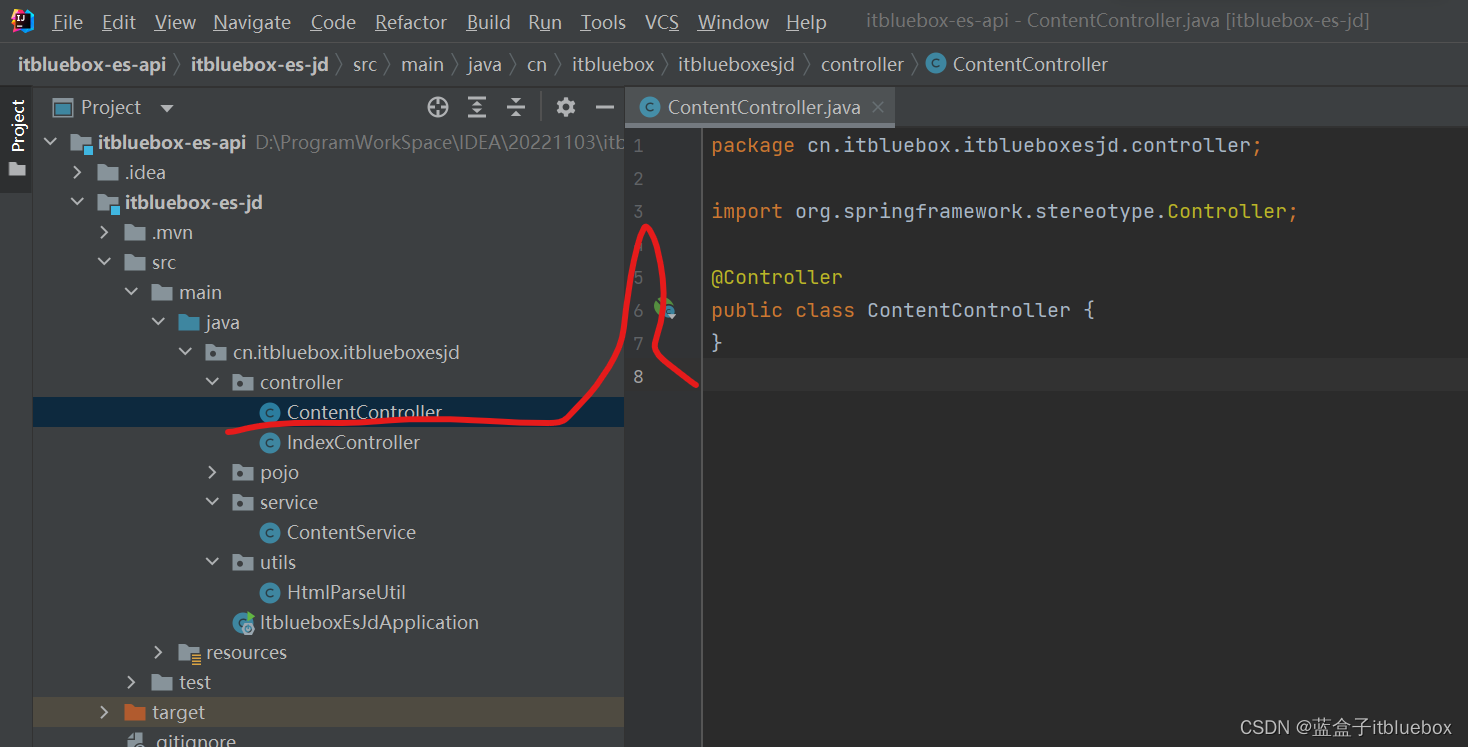
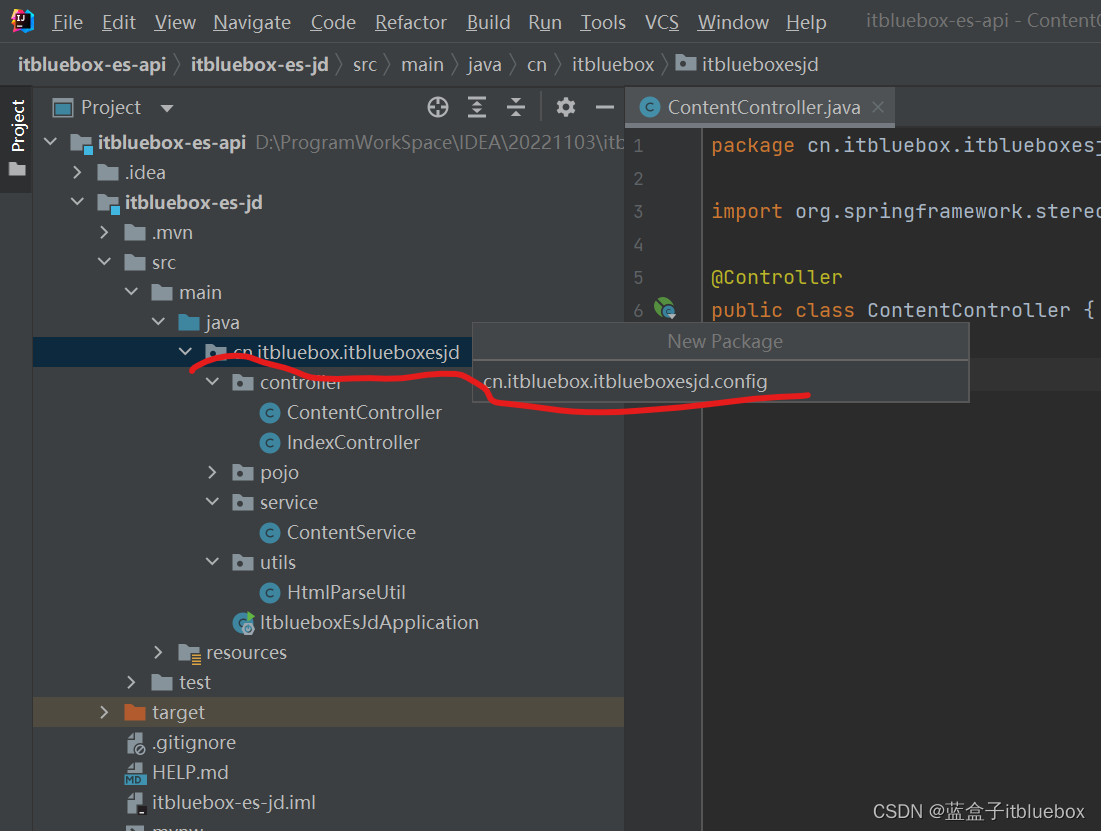
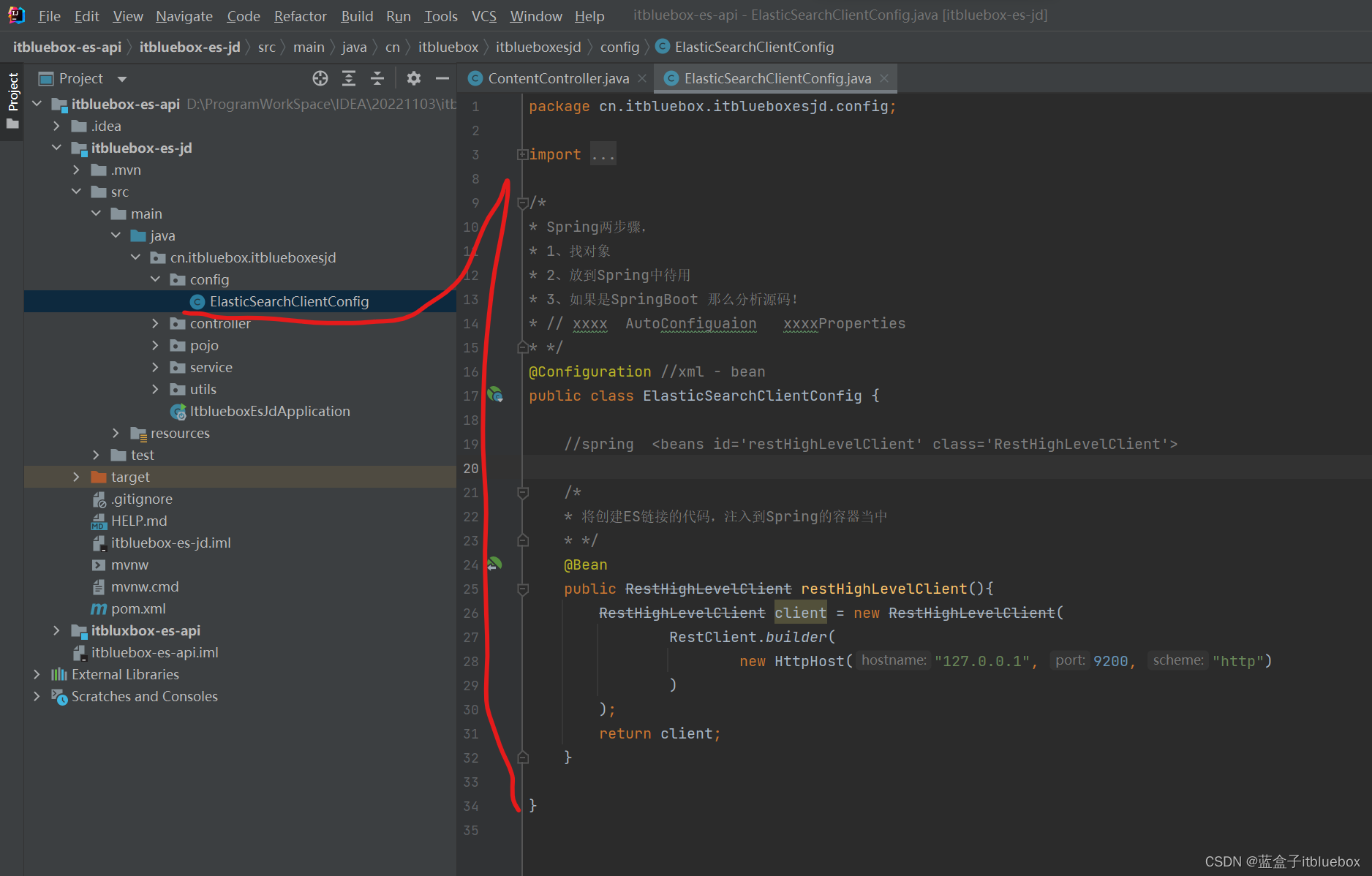
package cn.itbluebox.itblueboxesjd.config;
import org.apache.http.HttpHost;
import org.elasticsearch.client.RestClient;
import org.elasticsearch.client.RestHighLevelClient;
import org.springframework.context.annotation.Bean;
import org.springframework.context.annotation.Configuration;
/*
* Spring两步骤,
* 1、找对象
* 2、放到Spring中待用
* 3、如果是SpringBoot 那么分析源码!
* // xxxx AutoConfiguaion xxxxProperties
* */
@Configuration //xml - bean
public class ElasticSearchClientConfig {
//spring <beans id='restHighLevelClient' class='RestHighLevelClient'>
/*
* 将创建ES链接的代码,注入到Spring的容器当中
* */
@Bean
public RestHighLevelClient restHighLevelClient(){
RestHighLevelClient client = new RestHighLevelClient(
RestClient.builder(
new HttpHost("127.0.0.1", 9200, "http")
)
);
return client;
}
}
七、编写业务
1、将数据添加到索引库当中
新建索引
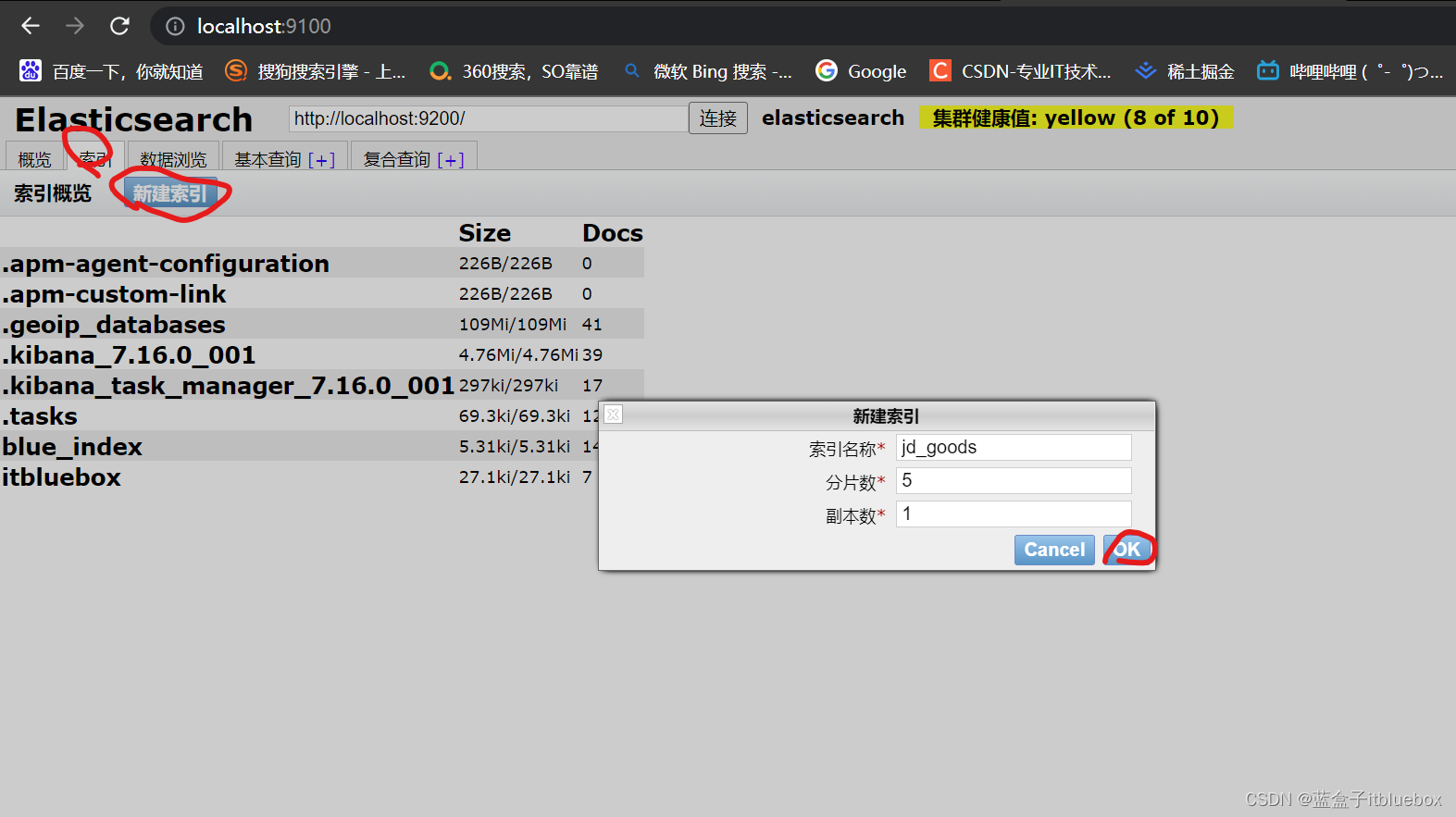
将抓取的数据批量添加到ES当中
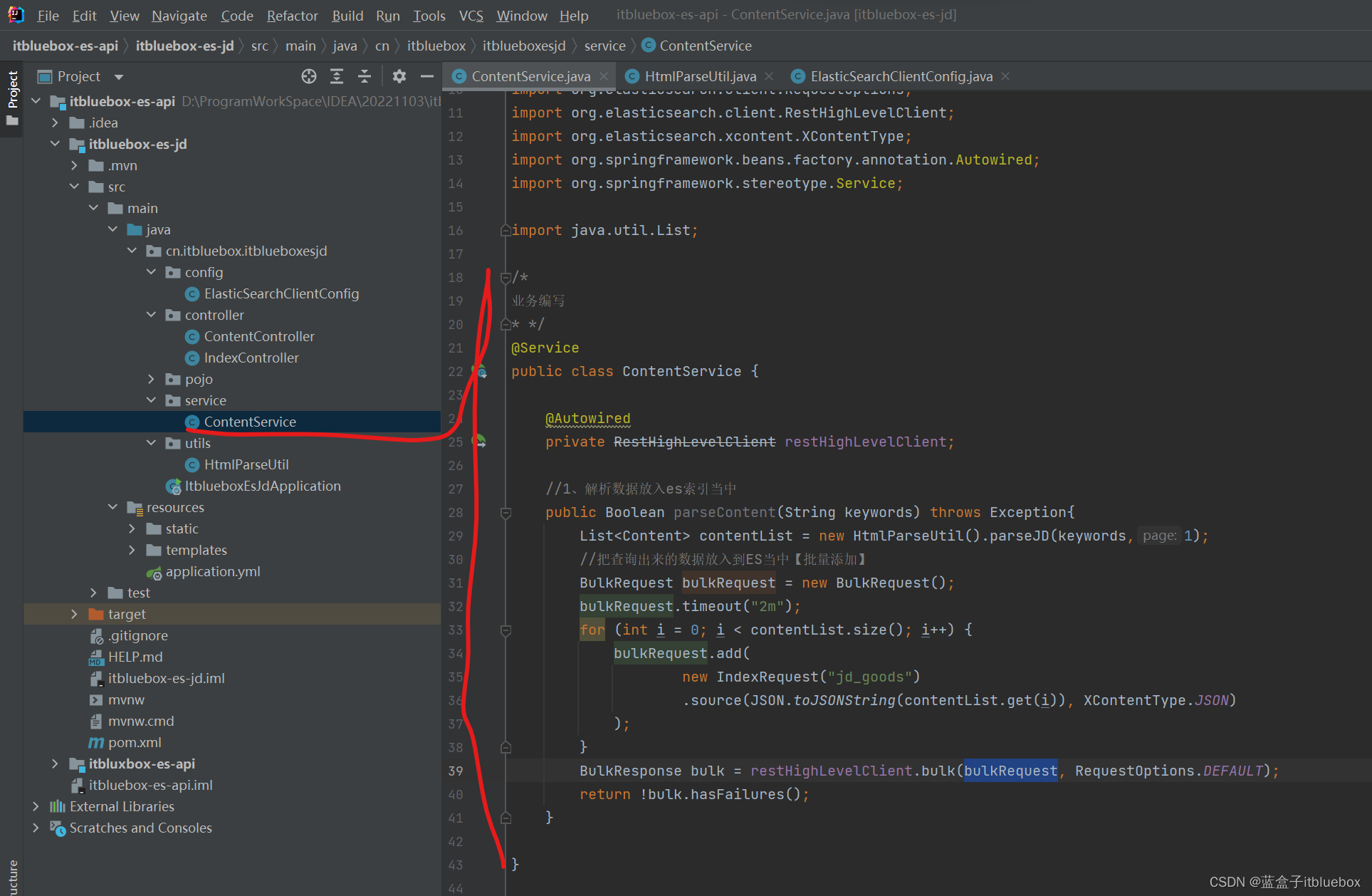
/*
业务编写
* */
@Service
public class ContentService {
@Autowired
private RestHighLevelClient restHighLevelClient;
//1、解析数据放入es索引当中
public Boolean parseContent(String keywords) throws Exception{
List<Content> contentList = new HtmlParseUtil().parseJD(keywords,1);
//把查询出来的数据放入到ES当中【批量添加】
BulkRequest bulkRequest = new BulkRequest();
bulkRequest.timeout("2m");
for (int i = 0; i < contentList.size(); i++) {
bulkRequest.add(
new IndexRequest("jd_goods")
.source(JSON.toJSONString(contentList.get(i)), XContentType.JSON)
);
}
BulkResponse bulk = restHighLevelClient.bulk(bulkRequest, RequestOptions.DEFAULT);
return !bulk.hasFailures();
}
}
完善ContentController
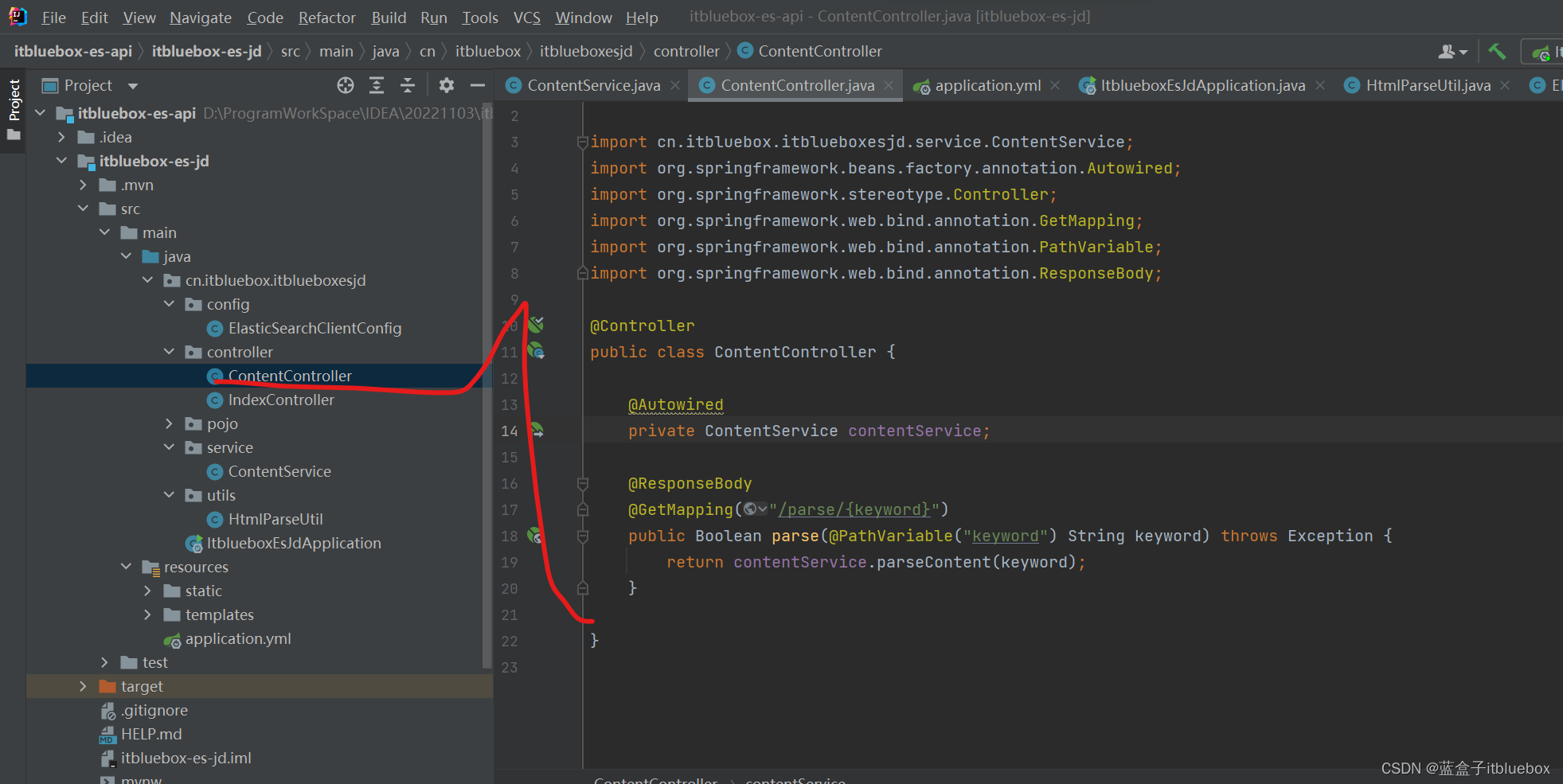
@Controller
public class ContentController {
@Autowired
private ContentService contentService;
@ResponseBody
@GetMapping("/parse/{keyword}")
public Boolean parse(@PathVariable("keyword") String keyword) throws Exception {
return contentService.parseContent(keyword);
}
}
启动项目运行测试
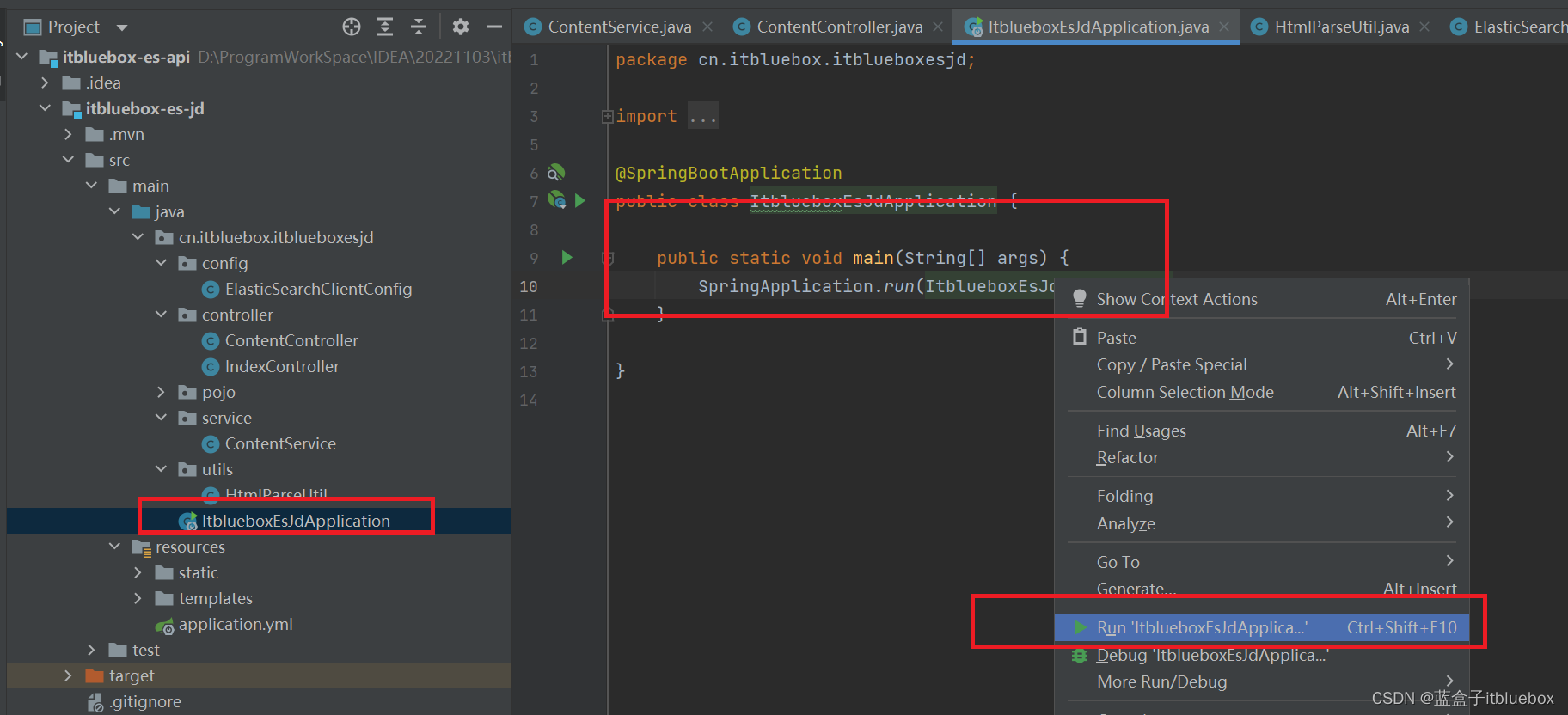
启动成功
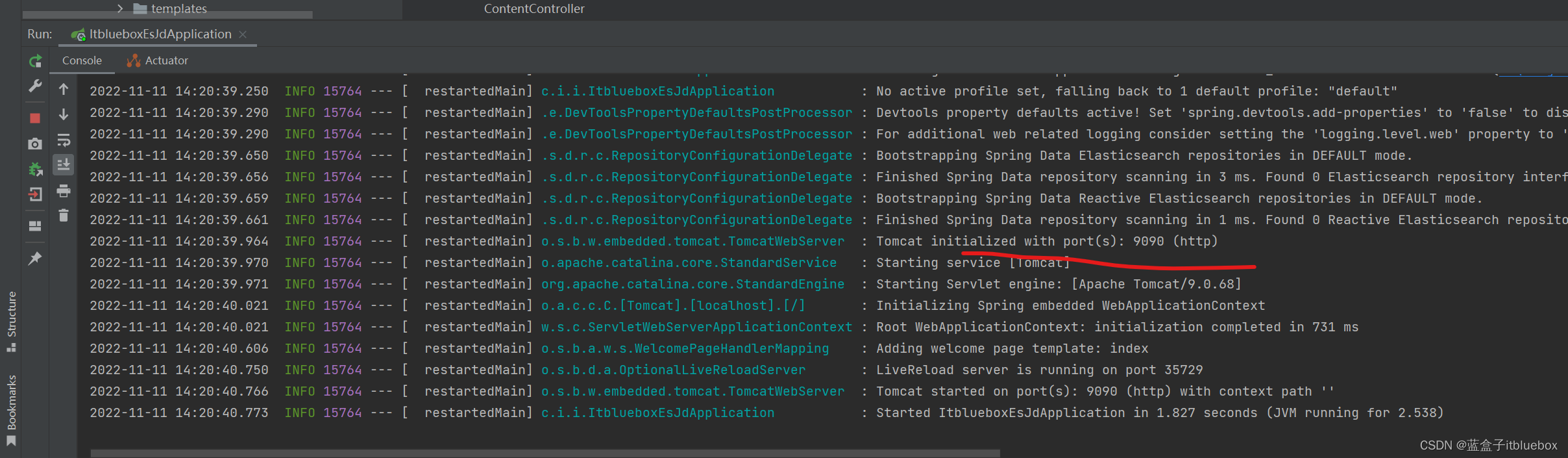
我们可以看到ES当中是没有数据的
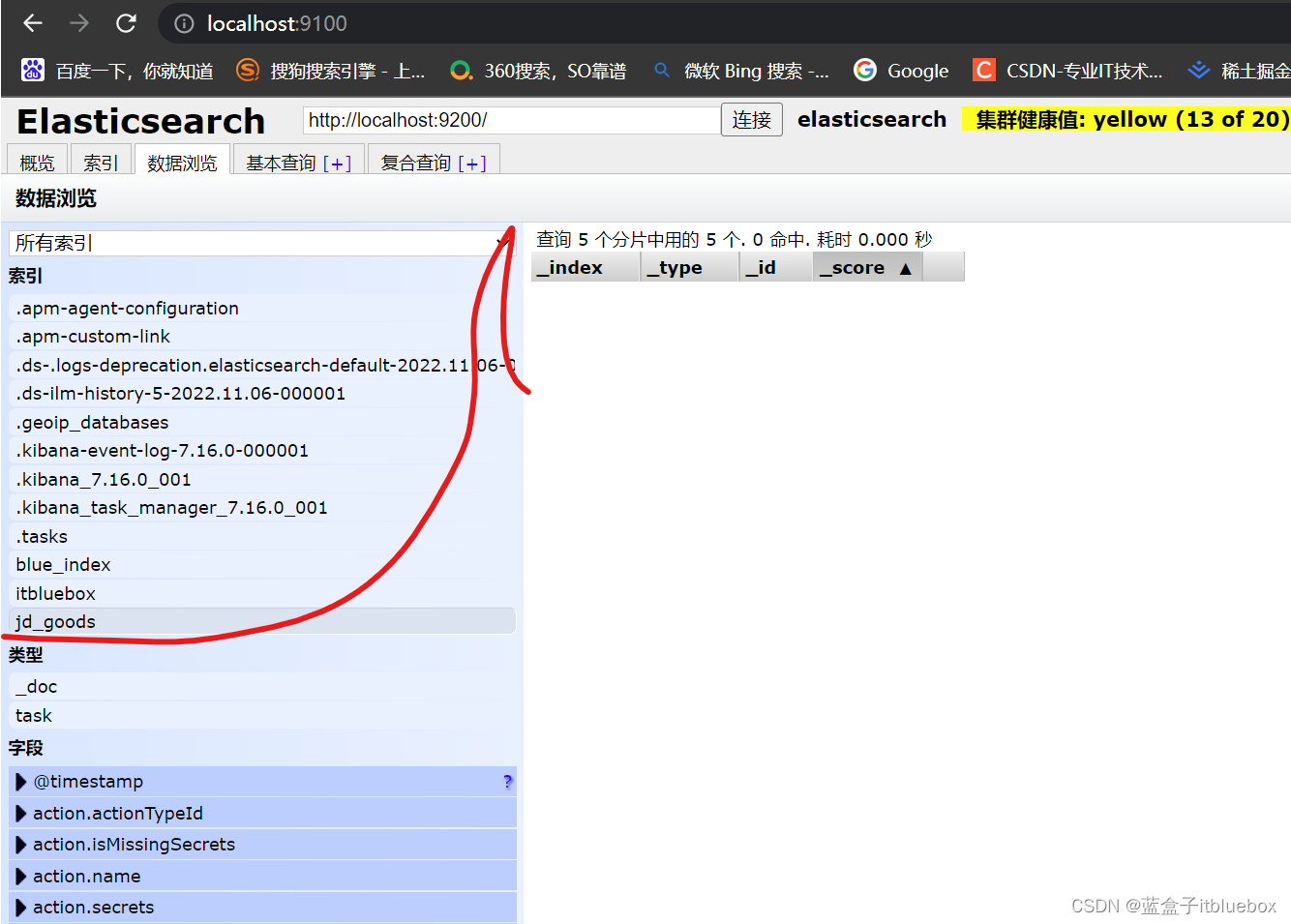
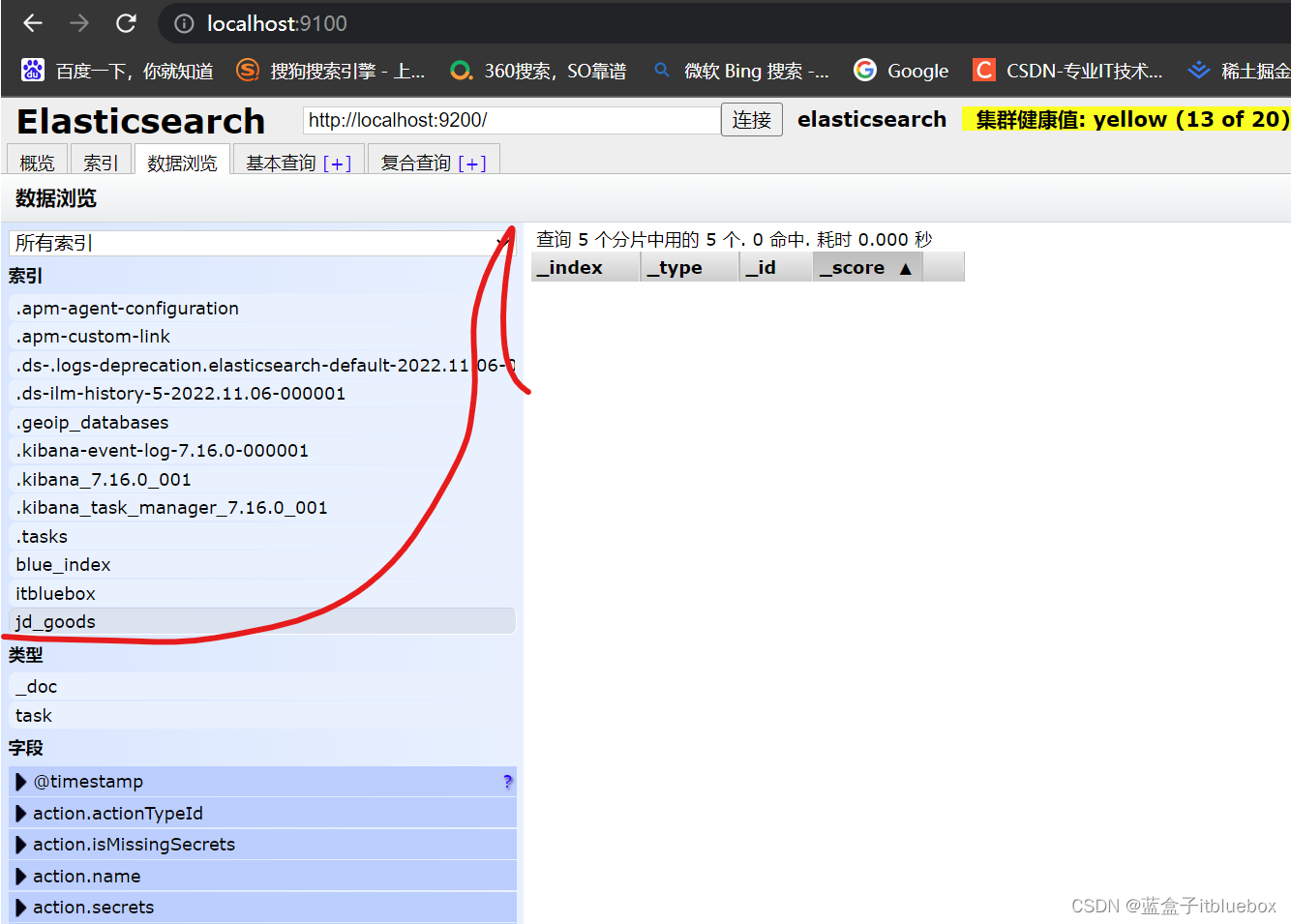
访问:http://localhost:9090/parse/Java
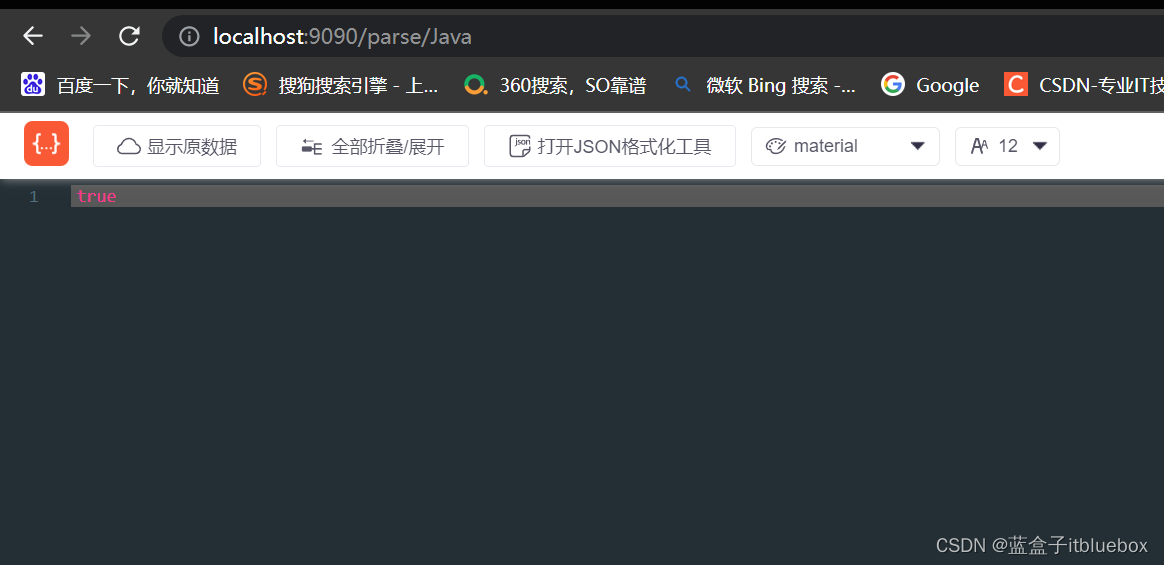
ES当中有了数据
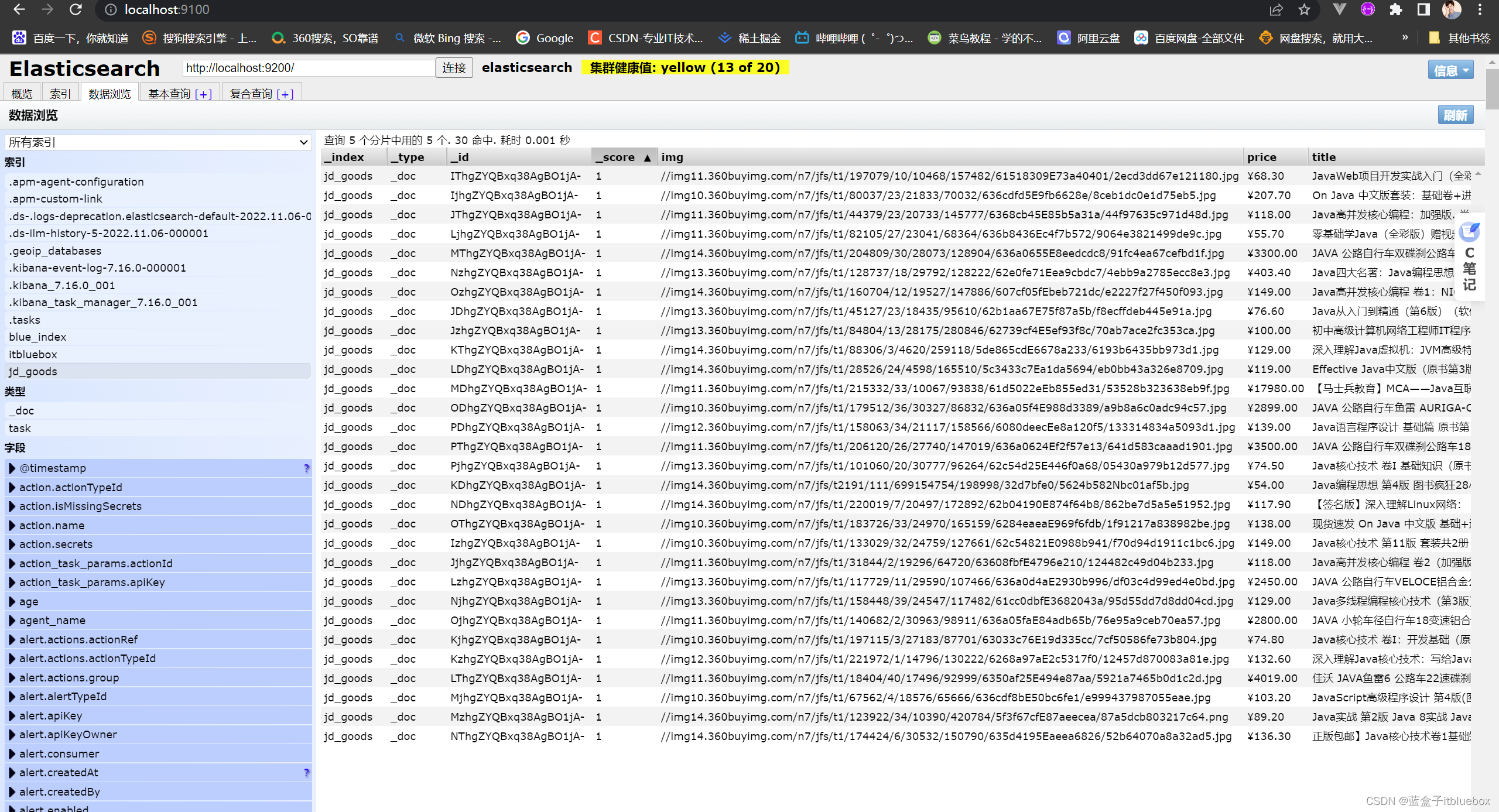
多添加几条数据
http://localhost:9090/parse/Vue
http://localhost:9090/parse/Python
http://localhost:9090/parse/Go
http://localhost:9090/parse/C语言
2、获取数据
完善:ContentService
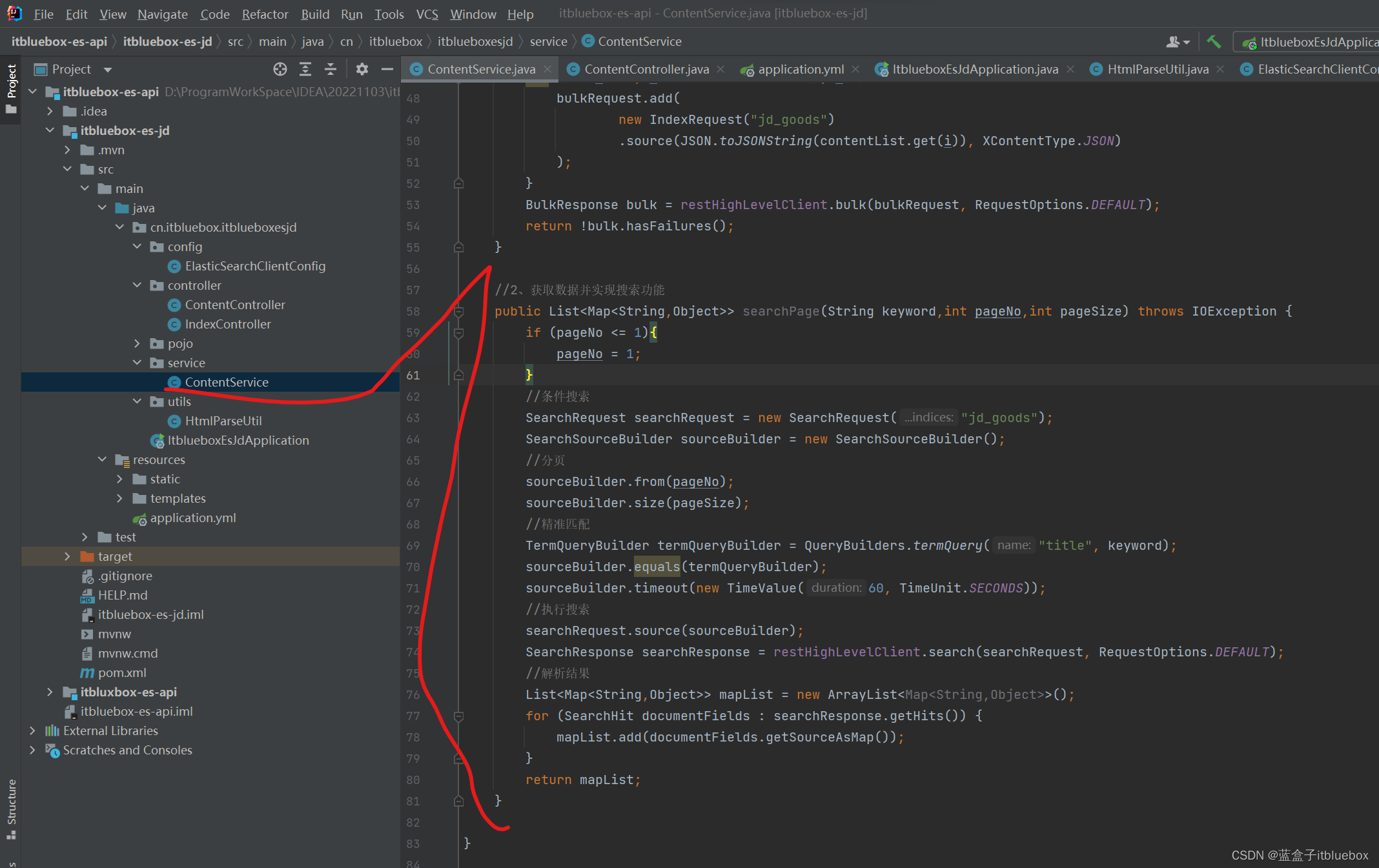
//2、获取数据并实现搜索功能
public List<Map<String,Object>> searchPage(String keyword,int pageNo,int pageSize) throws IOException {
if (pageNo <= 1){
pageNo = 1;
}
//条件搜索
SearchRequest searchRequest = new SearchRequest("jd_goods");
SearchSourceBuilder sourceBuilder = new SearchSourceBuilder();
//分页
sourceBuilder.from(pageNo);
sourceBuilder.size(pageSize);
//精准匹配
TermQueryBuilder termQueryBuilder = QueryBuilders.termQuery("title", keyword);
sourceBuilder.equals(termQueryBuilder);
sourceBuilder.timeout(new TimeValue(60, TimeUnit.SECONDS));
//执行搜索
searchRequest.source(sourceBuilder);
SearchResponse searchResponse = restHighLevelClient.search(searchRequest, RequestOptions.DEFAULT);
//解析结果
List<Map<String,Object>> mapList = new ArrayList<Map<String,Object>>();
for (SearchHit documentFields : searchResponse.getHits()) {
mapList.add(documentFields.getSourceAsMap());
}
return mapList;
}
完善ContentController
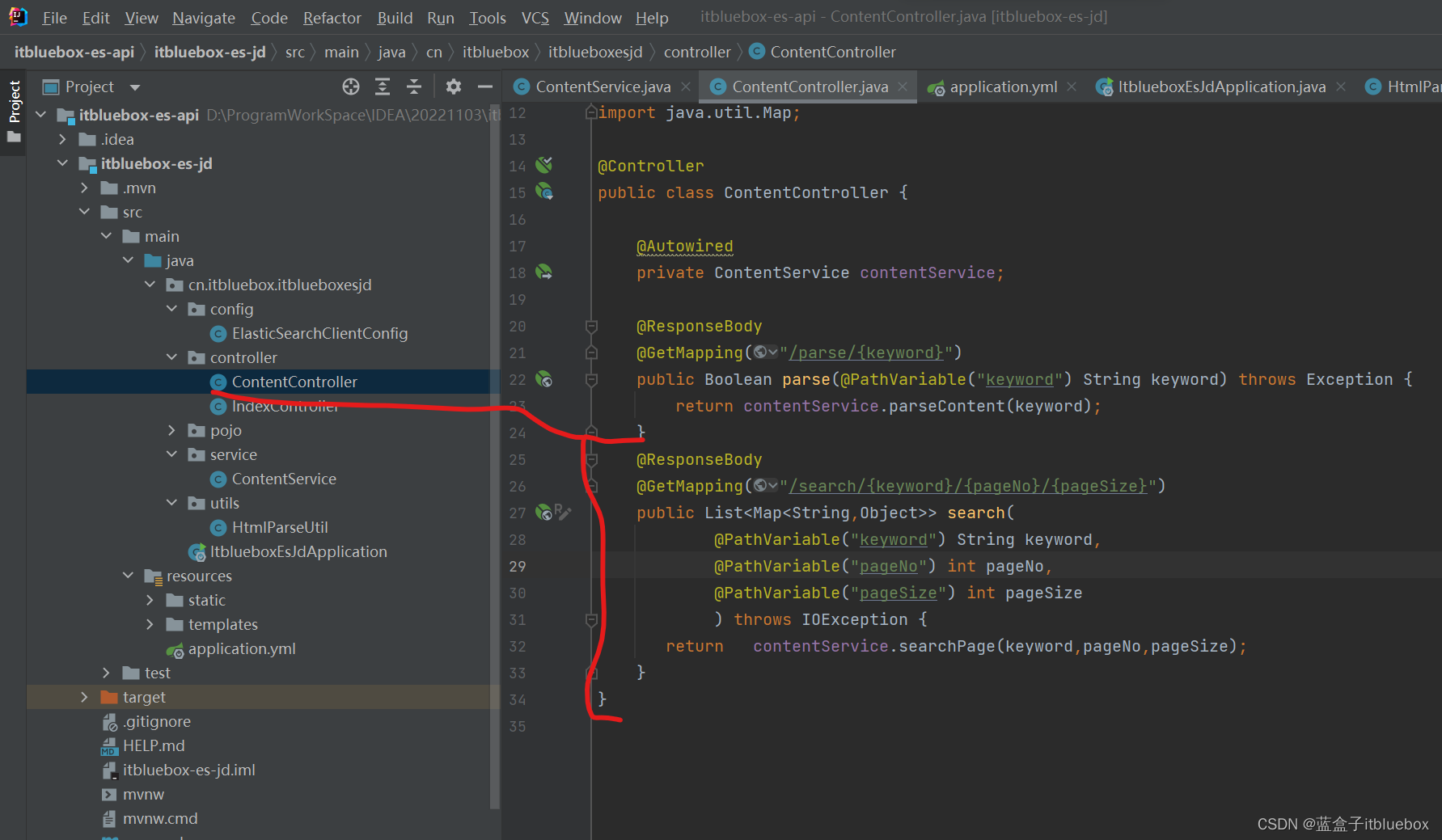
@ResponseBody
@GetMapping("/search/{keyword}/{pageNo}/{pageSize}")
public List<Map<String,Object>> search(
@PathVariable("keyword") String keyword,
@PathVariable("pageNo") int pageNo,
@PathVariable("pageSize") int pageSize
) throws IOException {
return contentService.searchPage(keyword,pageNo,pageSize);
}
重新启动项目并访问测试
http://localhost:9090/search/Java/1/10
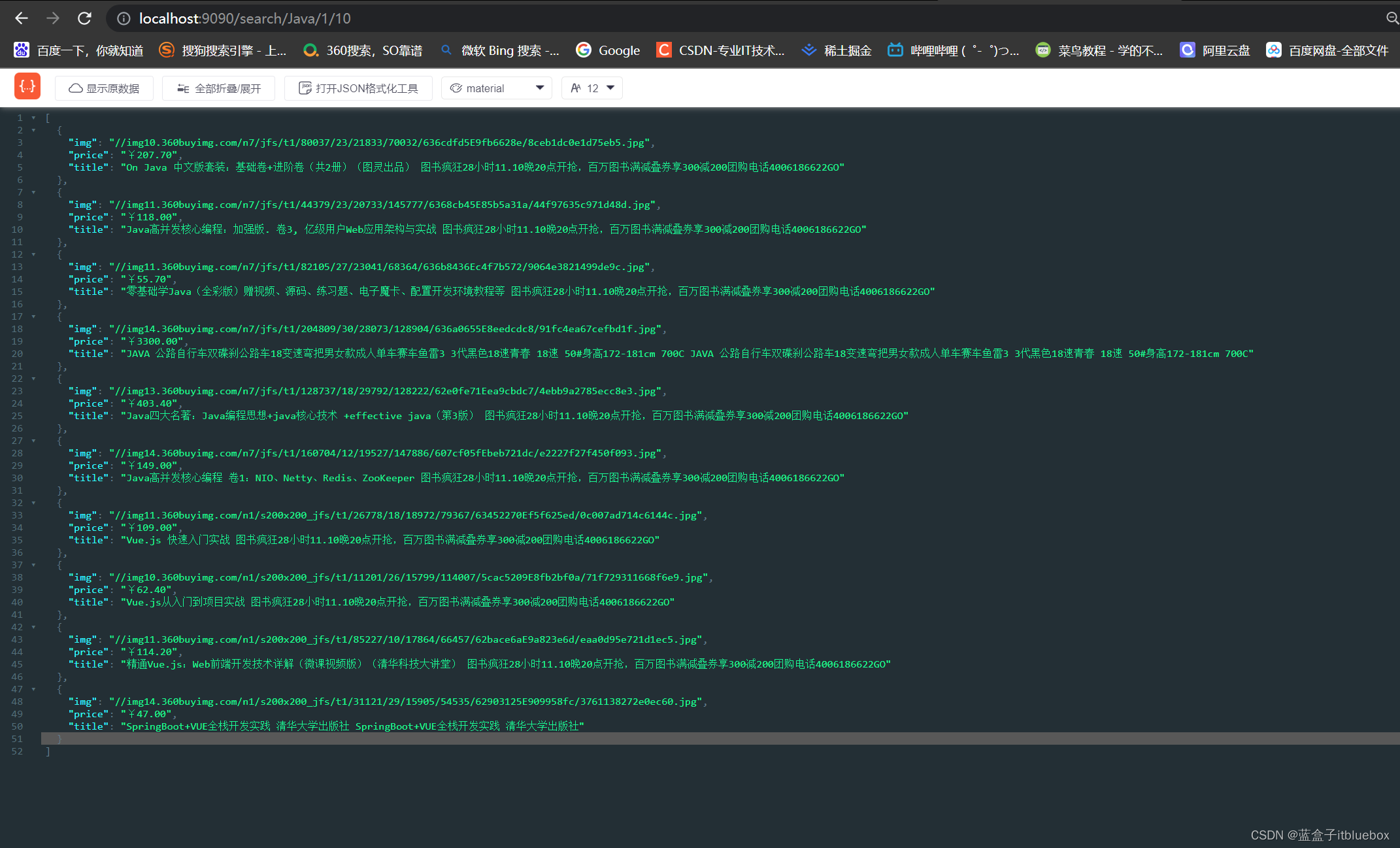
八、编写前端
1、引入一些依赖
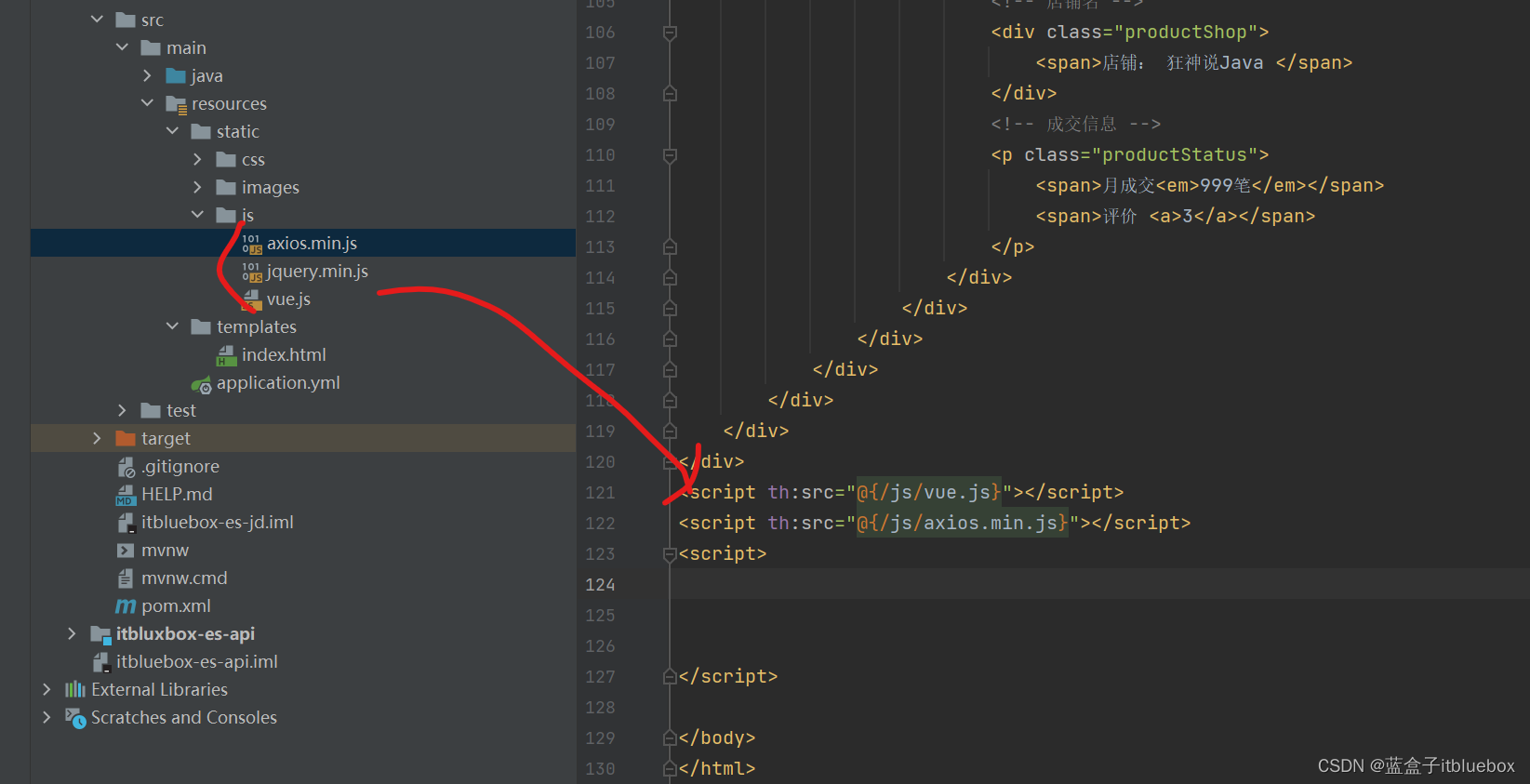
<script th:src="@{/js/vue.js}"></script>
<script th:src="@{/js/axios.min.js}"></script>
2、编写Vue代码
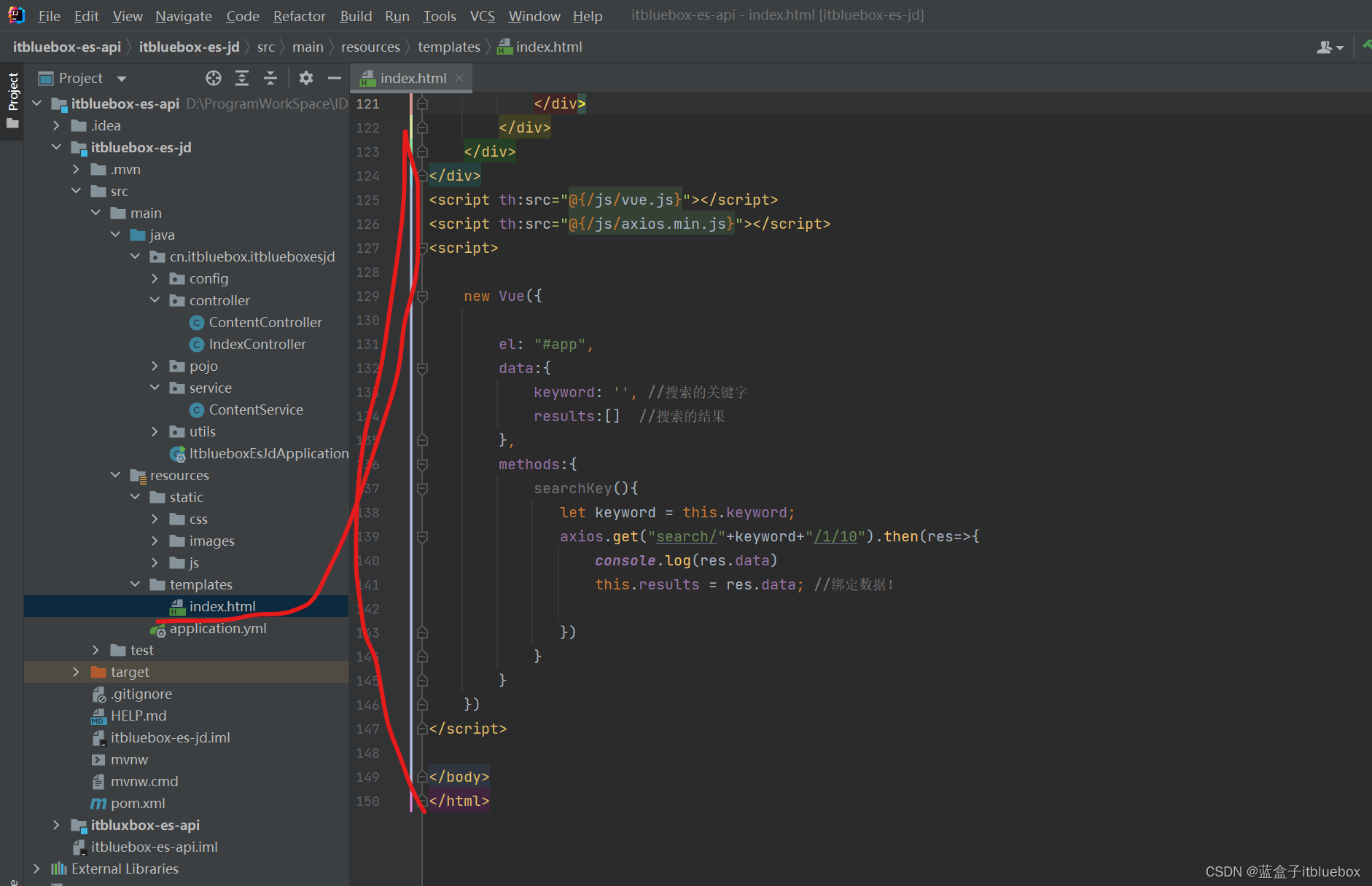
<!DOCTYPE html>
<html xmlns:th="http://www.thymeleaf.org">
<head>
<meta charset="utf-8"/>
<title>蓝盒子Java-ES仿京东实战</title>
<link rel="stylesheet" th:href="@{/css/style.css}"/>
</head>
<body class="pg">
<div class="page" id="app">
<div id="mallPage" class=" mallist tmall- page-not-market ">
<!-- 头部搜索 -->
<div id="header" class=" header-list-app">
<div class="headerLayout">
<div class="headerCon ">
<!-- Logo-->
<h1 id="mallLogo">
<img th:src="@{/images/jdlogo.png}" alt="">
</h1>
<div class="header-extra">
<!--搜索-->
<div id="mallSearch" class="mall-search">
<form name="searchTop" class="mallSearch-form clearfix">
<fieldset>
<legend>天猫搜索</legend>
<div class="mallSearch-input clearfix">
<div class="s-combobox" id="s-combobox-685">
<div class="s-combobox-input-wrap">
<input v-model="keyword" type="text" autocomplete="off" value="dd" id="mq"
class="s-combobox-input" aria-haspopup="true">
</div>
</div>
<button type="submit" @click.prevent="searchKey()" id="searchbtn">搜索</button>
</div>
</fieldset>
</form>
<ul class="relKeyTop">
<li><a>Java</a></li>
<li><a>前端</a></li>
<li><a>Linux</a></li>
<li><a>大数据</a></li>
<li><a>聊理财</a></li>
</ul>
</div>
</div>
</div>
</div>
</div>
<!-- 商品详情页面 -->
<div id="content">
<div class="main">
<!-- 品牌分类 -->
<form class="navAttrsForm">
<div class="attrs j_NavAttrs" style="display:block">
<div class="brandAttr j_nav_brand">
<div class="j_Brand attr">
<div class="attrKey">
品牌
</div>
<div class="attrValues">
<ul class="av-collapse row-2">
<li><a href="#"> 狂神说 </a></li>
<li><a href="#"> Java </a></li>
</ul>
</div>
</div>
</div>
</div>
</form>
<!-- 排序规则 -->
<div class="filter clearfix">
<a class="fSort fSort-cur">综合<i class="f-ico-arrow-d"></i></a>
<a class="fSort">人气<i class="f-ico-arrow-d"></i></a>
<a class="fSort">新品<i class="f-ico-arrow-d"></i></a>
<a class="fSort">销量<i class="f-ico-arrow-d"></i></a>
<a class="fSort">价格<i class="f-ico-triangle-mt"></i>
<i class="f-ico-triangle-mb"></i>
</a>
</div>
<!-- 商品详情 -->
<div class="view grid-nosku">
<div class="product" v-for="result in results">
<div class="product-iWrap">
<!--商品封面-->
<div class="productImg-wrap">
<a class="productImg">
<img :src="result.img">
</a>
</div>
<!--价格-->
<p class="productPrice">
<em>
{
{
result.price }}
</em>
</p>
<!--标题-->
<p class="productTitle">
<a> {
{
result.title }} </a>
</p>
<!-- 店铺名 -->
<div class="productShop">
<span>店铺: 狂神说Java </span>
</div>
<!-- 成交信息 -->
<p class="productStatus">
<span>月成交<em>999笔</em></span>
<span>评价 <a>3</a></span>
</p>
</div>
</div>
</div>
</div>
</div>
</div>
</div>
<script th:src="@{/js/vue.js}"></script>
<script th:src="@{/js/axios.min.js}"></script>
<script>
new Vue({
el: "#app",
data:{
keyword: '', //搜索的关键字
results:[] //搜索的结果
},
methods:{
searchKey(){
let keyword = this.keyword;
axios.get("search/"+keyword+"/1/10").then(res=>{
console.log(res.data)
this.results = res.data; //绑定数据!
})
}
}
})
</script>
</body>
</html>
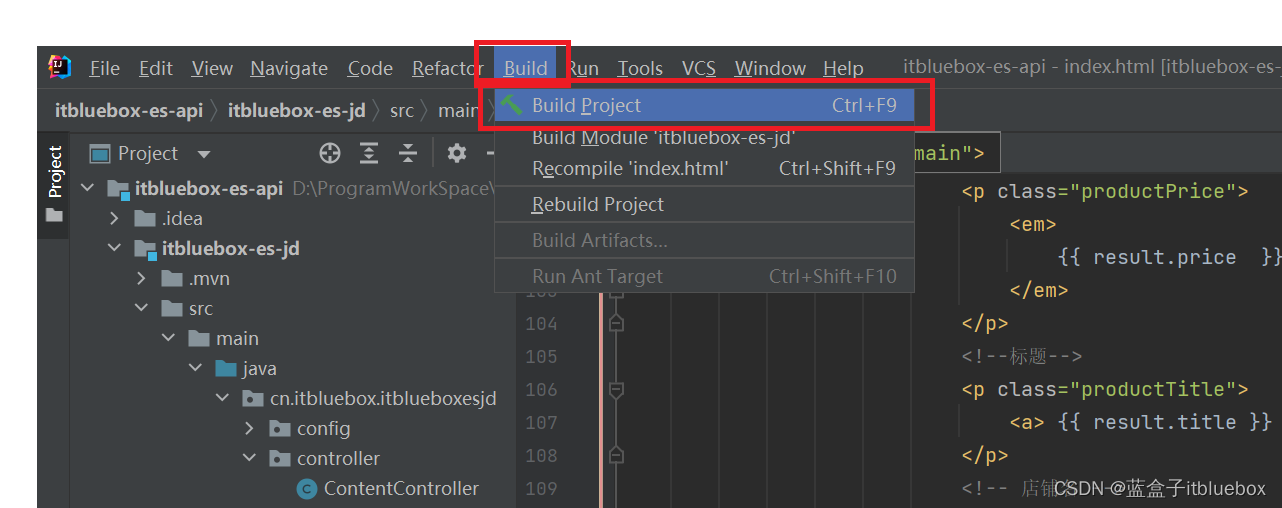
运行测试,访问http://localhost:9090/
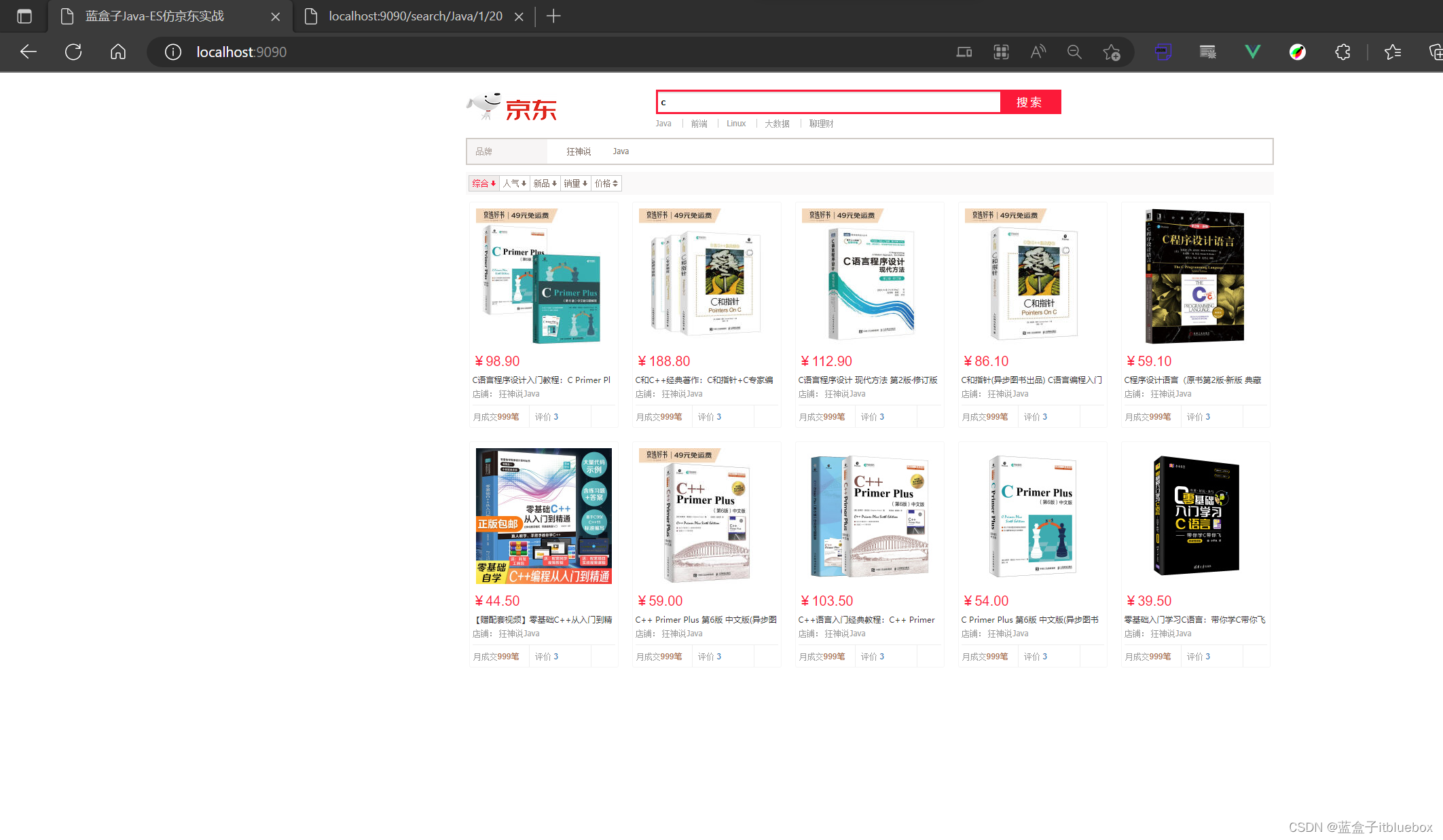
九、实现搜索高亮
1、编写searchPageHighLightBuilder方法
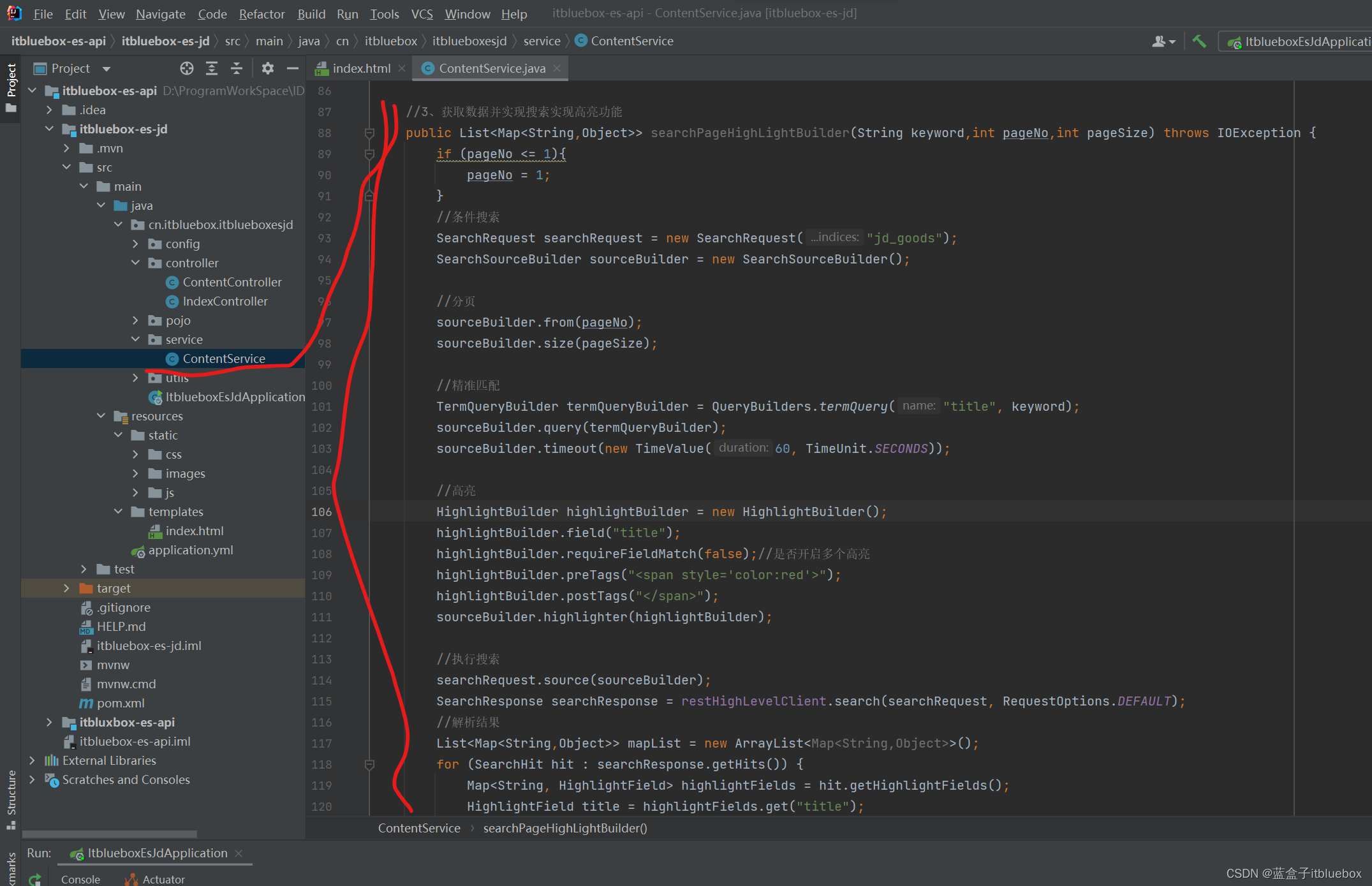
//3、获取数据并实现搜索实现高亮功能
public List<Map<String,Object>> searchPageHighLightBuilder(String keyword,int pageNo,int pageSize) throws IOException {
if (pageNo <= 1){
pageNo = 1;
}
//条件搜索
SearchRequest searchRequest = new SearchRequest("jd_goods");
SearchSourceBuilder sourceBuilder = new SearchSourceBuilder();
//分页
sourceBuilder.from(pageNo);
sourceBuilder.size(pageSize);
//精准匹配
TermQueryBuilder termQueryBuilder = QueryBuilders.termQuery("title", keyword);
sourceBuilder.query(termQueryBuilder);
sourceBuilder.timeout(new TimeValue(60, TimeUnit.SECONDS));
//高亮
HighlightBuilder highlightBuilder = new HighlightBuilder();
highlightBuilder.field("title");
highlightBuilder.requireFieldMatch(false);//是否开启多个高亮
highlightBuilder.preTags("<span style='color:red'>");
highlightBuilder.postTags("</span>");
sourceBuilder.highlighter(highlightBuilder);
//执行搜索
searchRequest.source(sourceBuilder);
SearchResponse searchResponse = restHighLevelClient.search(searchRequest, RequestOptions.DEFAULT);
//解析结果
List<Map<String,Object>> mapList = new ArrayList<Map<String,Object>>();
for (SearchHit hit : searchResponse.getHits()) {
Map<String, HighlightField> highlightFields = hit.getHighlightFields();
HighlightField title = highlightFields.get("title");
Map<String, Object> sourceAsMap = hit.getSourceAsMap();//这是原来的结果
//解析高亮的字段,将原来的字段换为高亮的字段即可
if(title != null){
Text[] fragments = title.fragments();//获得到对应的高亮字段
String n_title = "";
for (Text text : fragments) {
n_title += text;
}
sourceAsMap.put("title",n_title);//高亮的字段替换调原来的内容即可 替换高亮的字段
}
mapList.add(sourceAsMap);
}
return mapList;
}
2、完善
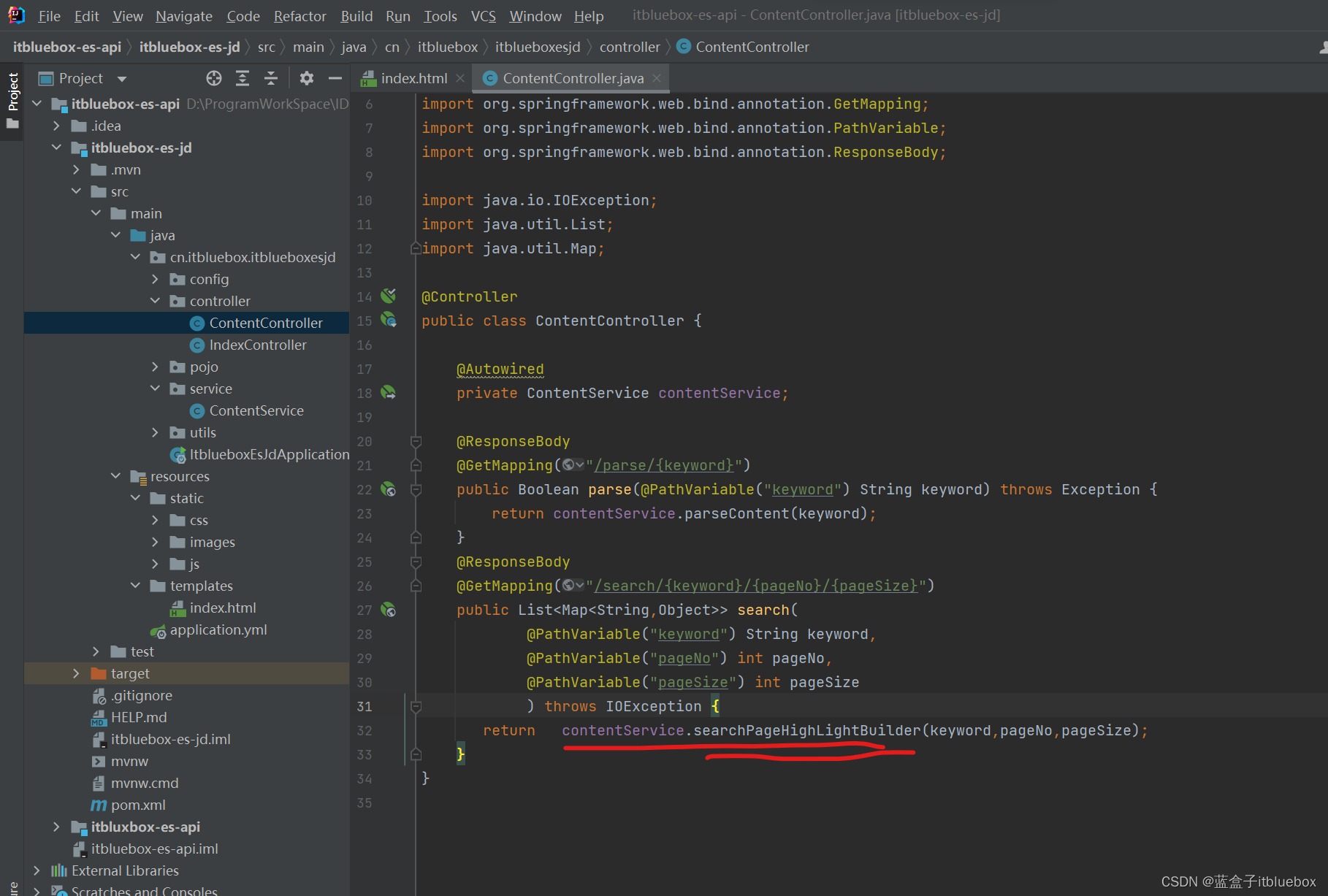
contentService.searchPageHighLightBuilder(keyword,pageNo,pageSize);
3、修改前端页面,的遍历数据的方法
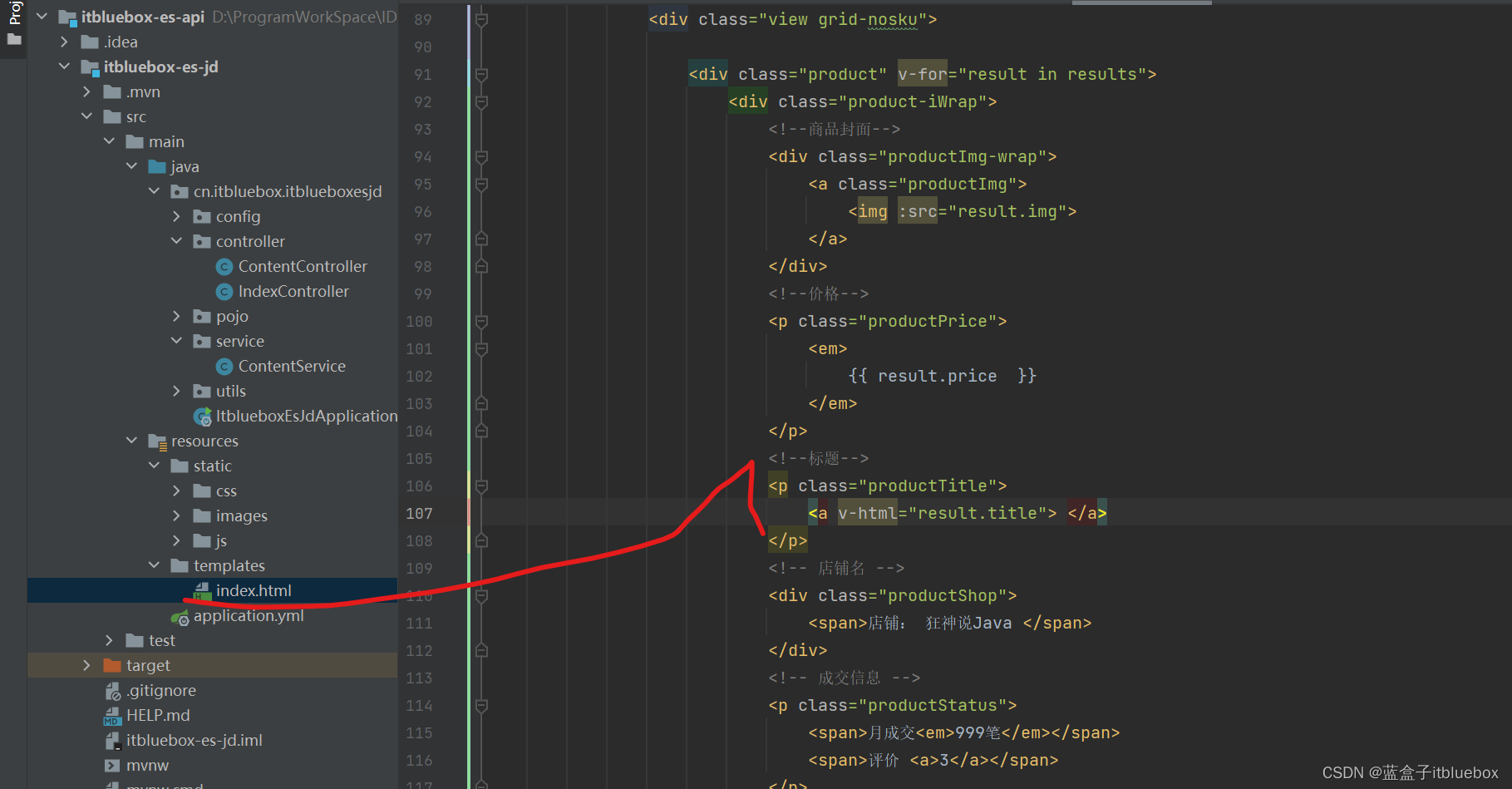
<!--标题-->
<p class="productTitle">
<a v-html="result.title"> </a>
</p>
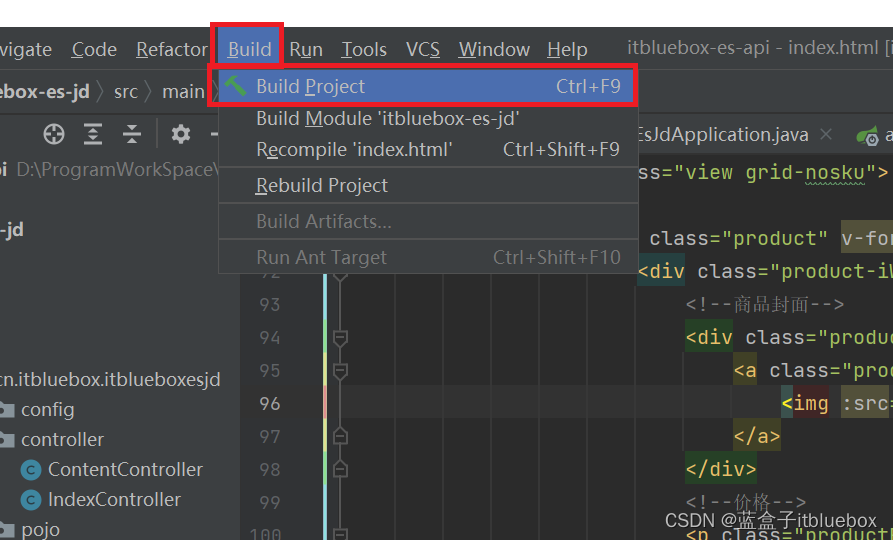
搜索,实现高亮显示