uniApp中文件上传
前言
uniapp图片上传插件unifilePicker
在开发uniapp的时候上传文件是必不可少的,
本文的方案
1、通过unifilePicker插件来上传到云存储,然后云存储生成链接然后存入云数据库
2、通过原生的 uniCloud.uploadFile来上传到云存储,在通过云存储的链接添加到数据库
效果图
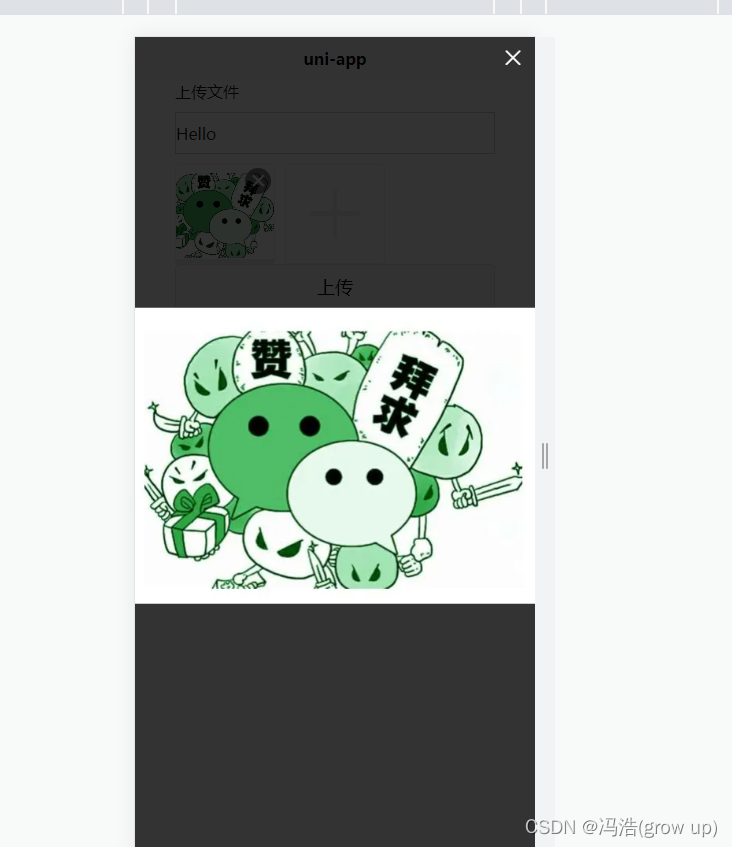

1、使用unifilePicker插件
(1)安装unifilePicker插件
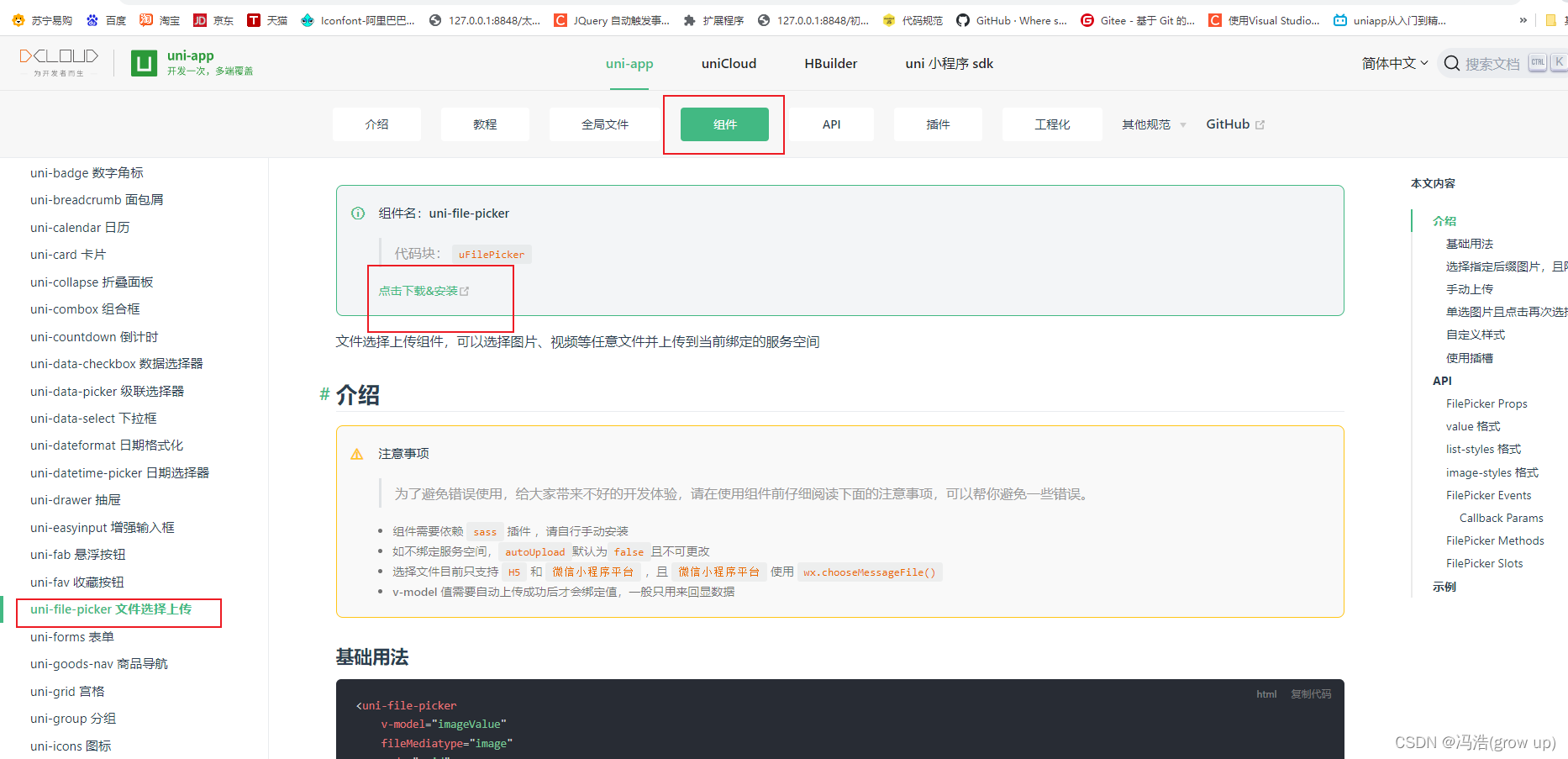
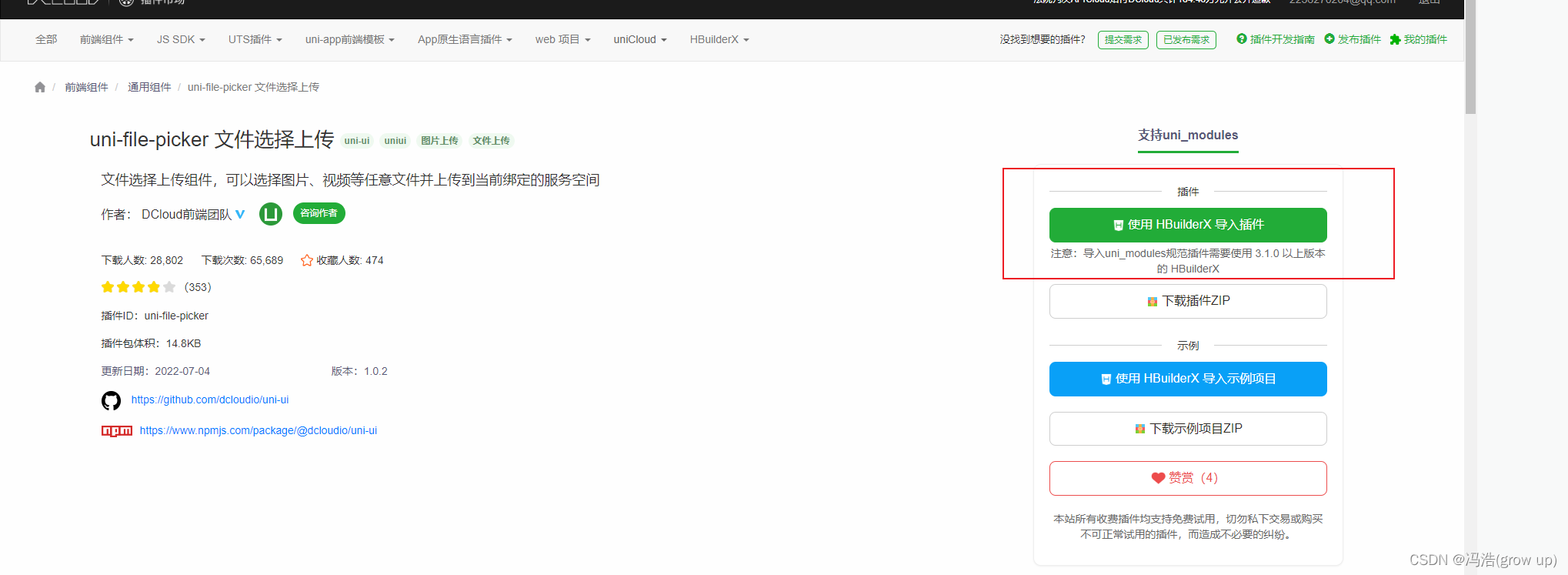
(2)简单案例
<template>
<view class="home">
<view style="width:80%;margin: 0 auto">
<text>上传文件</text>
<input v-model="title" type="text" style='border:1px solid #ccc;height:40px;margin: 10px 0;'>
<view class="upload">
<!-- auto-upload:是否自动上传,默认为自动上传 -->
<!-- limit:最多可以选择多少文件 -->
<!-- 配置 file-mediatype 属性为 image,限定只选择图片 -->
<!-- mode:上传的样式 grid:九宫格上传 list:列表上传 -->
<!-- list-styles 格式 -->
<!-- image-styles 格式 -->
<!-- @select 选择文件后触发
@progress 文件上传时触发
@success 上传成功触发
@fail 上传失败触发
@delete 文件从列表移除时触发 -->
<uni-file-picker :auto-upload="false" :limit="9" v-model="imageValue" fileMediatype="image" mode="grid"
ref="files" @select="select" @progress="progress" @success="success" @fail="fail" />
</view>
<button @click="upload">上传</button>
</view>
</view>
</template>
<script>
export default {
data() {
return {
title: 'Hello',
imageValue: [],
tempFiles: []
}
},
methods: {
// 手动上传
upload() {
// 插件上传
this.$refs.files.upload()
},
// 获取上传状态
select(e) {
console.log('选择文件:', e)
},
// 获取上传进度
progress(e) {
console.log('上传进度:', e)
},
// 上传成功
success(e) {
console.log('上传成功', e)
this.Add({
title: this.title,
file: e.tempFilePaths
})
},
// 上传失败
fail(e) {
console.log('上传失败:', e)
},
// 添加
Add(obj) {
uniCloud.callFunction({
name: "cloudDemo1",
data: obj
}).then(res => {
console.log(res)
})
},
}
}
</script>

2、通过原生的 uniCloud.uploadFile来实现
uni.chooseImage(OBJECT)选择文件的参数
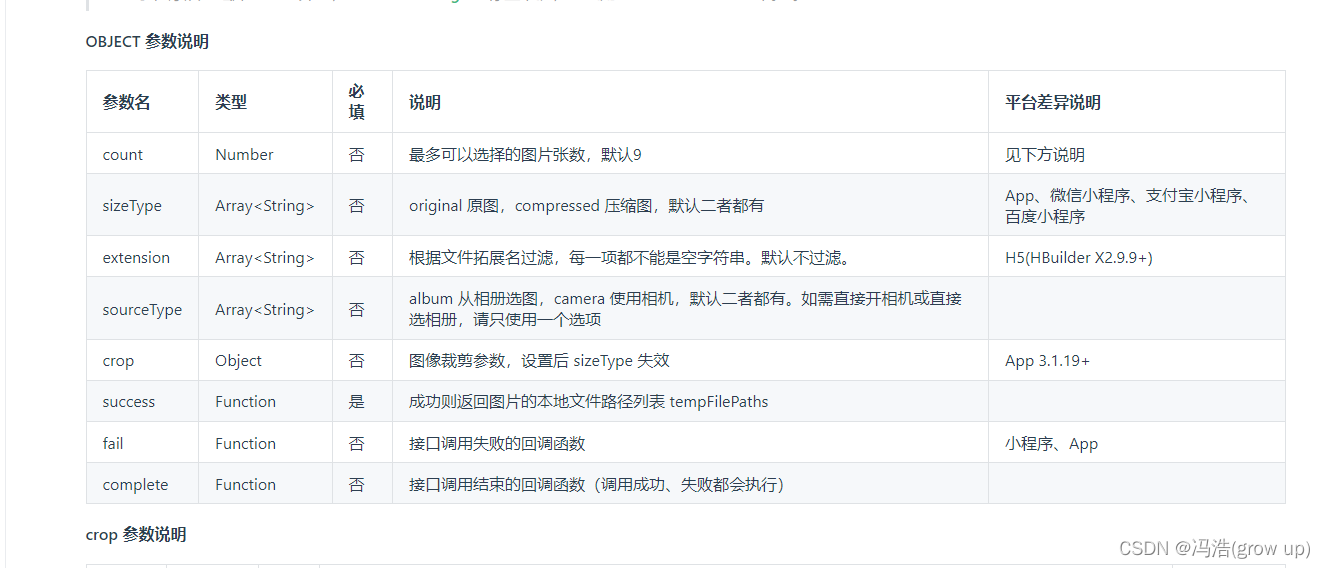
uni.uploadFile(OBJECT) 上传文件的参数
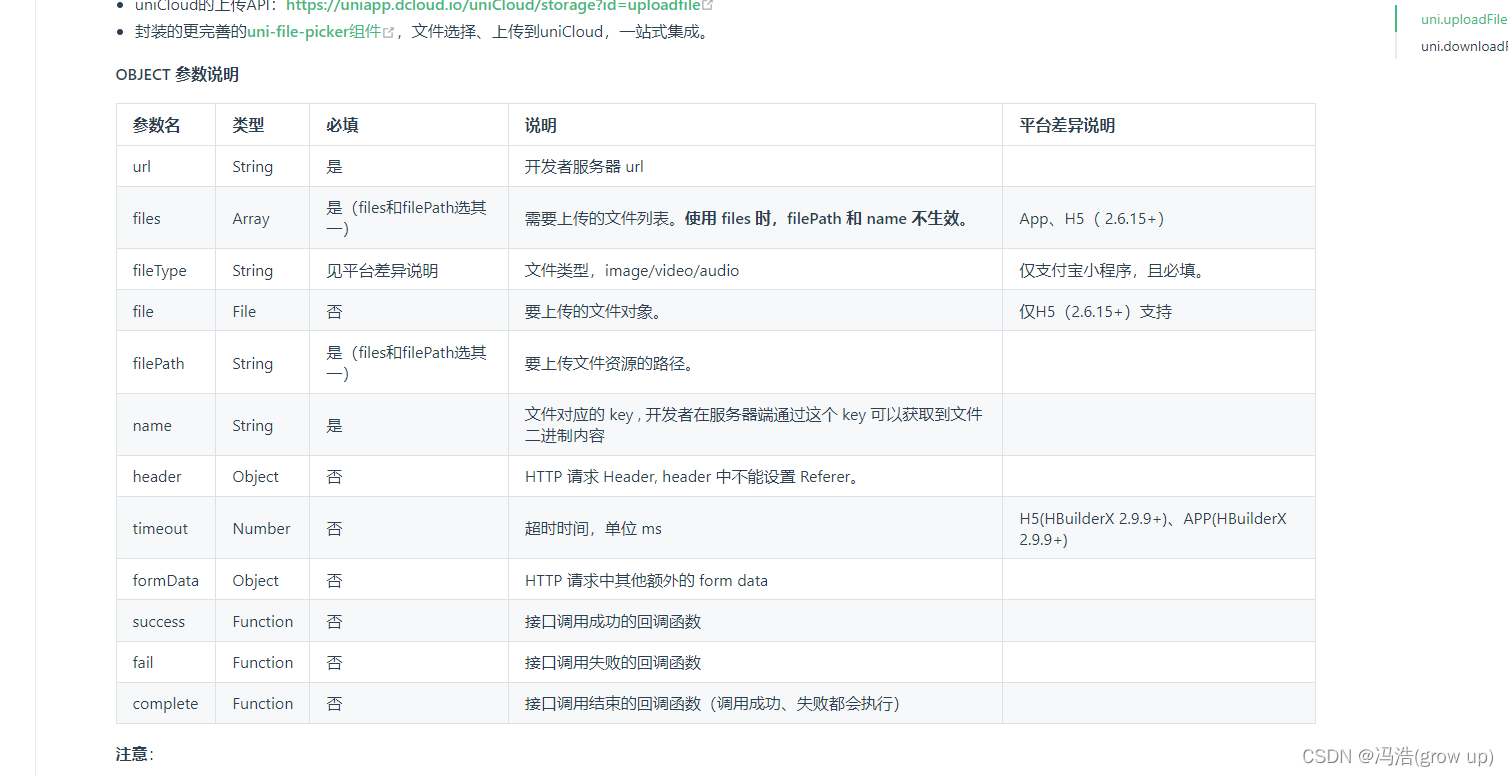
<template>
<view class='submit'>
<input type="text" class='title' v-model="title" placeholder="标题">
<input type="text" class='title' v-model='countent' placeholder="内容">
<view class="imageArr">
<view class="imagess" v-for="(item,index) in tempFiles" :key="index">
<image :src='item.path' mode="aspectFill" @click='imageClick(index)'></image>
</view>
<view class="add imagess" @click='addImage'>+</view>
</view>
<button @click='upload'>创建</button>
</view>
</template>
<script>
export default {
data() {
return {
title: '',
countent: '',
tempFiles: []
};
},
methods: {
// 点击图片预览
imageClick(index){
uni.previewImage({
urls:this.tempFiles,
count:index
});
},
// 添加图片
addImage() {
uni.chooseImage({
// 条数
count: 3,
success: res => {
const newimg = res.tempFiles
this.tempFiles = [...newimg, ...this.tempFiles]
}
})
},
upload() {
// 原生上传
let newsArr = this.tempFiles.map(async item => {
return await this.uploadFun(item)
})
// 全部上传完成
Promise.all(newsArr).then(res => {
console.log(res)
let arr = res.map(item => {
return item.fileID
})
this.Add({
title: this.title,
countent: this.countent,
files: arr
})
})
},
uploadFun(item) {
return uniCloud.uploadFile({
filePath: item.path,
cloudPath: item.name,
onUploadProgress:(progressEvent=>{
// 进度条
const presents = Math.round(
(progressEvent.loaded * 100) / progressEvent.total
);
}),
// 单个上传完成后调用
// success() {
// uni.showToast({
// icon: 'none',
// title: '上传成功',
// duration: 1500
// })
// }
})
},
// 添加的云函数
Add(obj) {
uniCloud.callFunction({
name: "cloudDemo1",
data: obj
}).then(res => {
console.log(res)
})
},
},
}
</script>
<style lang="scss" scoped>
.submit {
width: 90%;
margin: 0 auto;
.title {
border: 1px solid #ccc;
height: 40px;
margin: 10px 0;
padding: 2px
}
.imageArr {
display: flex;
flex-wrap: wrap;
margin-bottom: 10px;
.imagess {
display: inline-block;
width: 205rpx;
height: 7rem;
border-radius: 5px;
margin: 5px;
image {
width: 100%;
height: 100%
}
}
;
.add {
background: #ccc;
font-size: 60px;
text-align: center;
line-height: 7rem;
}
}
}
</style>
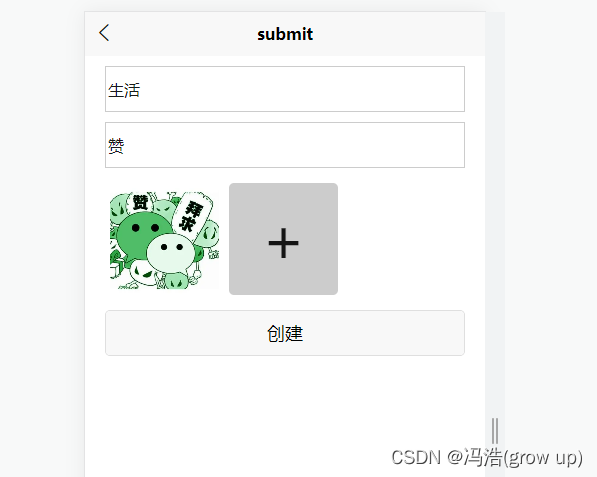
共同成长共同进步
