前言
B站讲解视频
我的研究生毕业论文方向就是时空行为检测,所以,slowfast和ava是我重点搞的,我的博客主页也有很多这些相关内容。
终于,到了标注数据这一块了,为了更简单的标注数据,我要做的这部分的数据包含大量的人,每张图片有30到40个人,如果要手动框人,再做行为标注,那是非常大的工作量,为了减小工作量,先使用faster rcnn把人的坐标算出来,然后倒入via中,实现算法的自动框人。
1 准备
1.1 detectron2安装及faster rcnn运行
1.1.1 detectron2官方网站
1.1.2 安装步骤
安装:
pip install -U torch torchvision cython
pip install -U 'git+https://github.com/facebookresearch/fvcore.git' 'git+https://github.com/cocodataset/cocoapi.git#subdirectory=PythonAPI'
git clone https://github.com/facebookresearch/detectron2 detectron2_repo
pip install -e detectron2_repo
1.1.3 Faster RCNN目标检测
在终端输入:
python3 demo.py --config-file ../configs/COCO-Detection/faster_rcnn_R_50_FPN_3x.yaml \
--input ../img/1.jpg \
--output ../img/1_1.jpg \
--opts MODEL.WEIGHTS detectron2://COCO-Detection/faster_rcnn_R_50_FPN_3x/137849458/model_final_280758.pkl
1.1.4 参考
【Faster RCNN & detectron2】detectron2实现Faster RCNN目标检测
1.2 via的安装及使用
安装很简单,下载下来后,点开via.html就可以了
下载及使用指南:via官网
我下载的是2.0的版本,如下

2 faster rcnn 算法导出人类候选框为via格式
2.1 新建python脚本
在目录/detectron2_repo/demo/下新建一个python脚本,名字为:myvia.py

将下面的代码复制到myvia.py中
#Copyright (c) Facebook, Inc. and its affiliates.
import argparse
import glob
import multiprocessing as mp
import os
import time
import cv2
import tqdm
import os
from detectron2.config import get_cfg
from detectron2.data.detection_utils import read_image
from detectron2.utils.logger import setup_logger
from predictor import VisualizationDemo
import csv
import pandas as pd #导入pandas包
import re
# constants
WINDOW_NAME = "COCO detections"
def setup_cfg(args):
# load config from file and command-line arguments
cfg = get_cfg()
# To use demo for Panoptic-DeepLab, please uncomment the following two lines.
# from detectron2.projects.panoptic_deeplab import add_panoptic_deeplab_config # noqa
# add_panoptic_deeplab_config(cfg)
cfg.merge_from_file(args.config_file)
cfg.merge_from_list(args.opts)
# Set score_threshold for builtin models
cfg.MODEL.RETINANET.SCORE_THRESH_TEST = args.confidence_threshold
cfg.MODEL.ROI_HEADS.SCORE_THRESH_TEST = args.confidence_threshold
cfg.MODEL.PANOPTIC_FPN.COMBINE.INSTANCES_CONFIDENCE_THRESH = args.confidence_threshold
cfg.freeze()
return cfg
def get_parser():
parser = argparse.ArgumentParser(description="Detectron2 demo for builtin configs")
parser.add_argument(
"--config-file",
default="configs/quick_schedules/mask_rcnn_R_50_FPN_inference_acc_test.yaml",
metavar="FILE",
help="path to config file",
)
parser.add_argument("--webcam", action="store_true", help="Take inputs from webcam.")
parser.add_argument("--video-input", help="Path to video file.")
parser.add_argument(
"--input",
nargs="+",
help="A list of space separated input images; "
"or a single glob pattern such as 'directory/*.jpg'",
)
parser.add_argument(
"--output",
help="A file or directory to save output visualizations. "
"If not given, will show output in an OpenCV window.",
)
parser.add_argument(
"--confidence-threshold",
type=float,
default=0.5,
help="Minimum score for instance predictions to be shown",
)
parser.add_argument(
"--opts",
help="Modify config options using the command-line 'KEY VALUE' pairs",
default=[],
nargs=argparse.REMAINDER,
)
return parser
if __name__ == "__main__":
mp.set_start_method("spawn", force=True)
args = get_parser().parse_args()
setup_logger(name="fvcore")
logger = setup_logger()
logger.info("Arguments: " + str(args))
#图片的输入和输出文件夹
imgOriginalPath = './img/original/'
imgDetectionPath= './img/detection'
# 读取文件下的图片名字
for i,j,k in os.walk(imgOriginalPath):
# k 存储了图片的名字
#imgInputPaths用于存储图片完整地址
imgInputPaths = k
countI=0
for namek in k:
#循环将图片的完整地址加入imgInputPaths中
imgInputPath = imgOriginalPath + namek
imgInputPaths[countI]=imgInputPath
countI = countI + 1
break
#修改args里输入图片的里路径
args.input = imgInputPaths
#修改args里输出图片的路径
args.output = imgDetectionPath
cfg = setup_cfg(args)
demo = VisualizationDemo(cfg)
#创建csv
csvFile = open("./img/detection.csv", "w+",encoding="gbk")
#创建写的对象
CSVwriter = csv.writer(csvFile)
#先写入columns_name
#写入列的名称
CSVwriter.writerow(["filename","file_size","file_attributes","region_count","region_id","region_shape_attributes","region_attributes"])
#写入多行用CSVwriter
#写入多行
#CSVwriter.writerows([[1,a,b],[2,c,d],[3,d,e]])
#csvFile.close()
#https://blog.csdn.net/xz1308579340/article/details/81106310?utm_medium=distribute.pc_relevant.none-task-blog-2%7Edefault%7EBlogCommendFromMachineLearnPai2%7Edefault-3.control&dist_request_id=&depth_1-utm_source=distribute.pc_relevant.none-task-blog-2%7Edefault%7EBlogCommendFromMachineLearnPai2%7Edefault-3.control
if args.input:
if len(args.input) == 1:
args.input = glob.glob(os.path.expanduser(args.input[0]))
assert args.input, "The input path(s) was not found"
for path in tqdm.tqdm(args.input, disable=not args.output):
# use PIL, to be consistent with evaluation
img = read_image(path, format="BGR")
start_time = time.time()
predictions,visualized_output = demo.run_on_image(img)
#只要检测结果是人的目标结果
mask = predictions["instances"].pred_classes == 0
pred_boxes = predictions["instances"].pred_boxes.tensor[mask]
#在路径中正则匹配图片的名称
ImgNameT = re.findall(r'[^\\/:*?"<>|\r\n]+$', path)
ImgName = ImgNameT[0]
#获取图片大小(字节)
ImgSize = os.path.getsize(path)
#下面的为空(属性不管)
img_file_attributes="{"+"}"
#每张图片检测出多少人
img_region_count = len(pred_boxes)
#region_id表示在这张图中,这是第几个人,从0开始数
region_id = 0
#region_attributes 为空
img_region_attributes = "{"+"}"
#循环图中检测出的人的坐标,然后做修改,以适应via
for i in pred_boxes:
#将i中的数据类型转化为可以用的数据类型(list)
iList = i.cpu().numpy().tolist()
#数据取整,并将坐标数据放入到
img_region_shape_attributes = {
"\"name\"" : "\"rect\"" , "\"x\"" : int(iList[0]) , "\"y\"" : int(iList[1]) ,"\"width\"" : int(iList[2]-iList[0]) , "\"height\"" : int(iList[3]-iList[1]) }
#将信息写入csv中
CSVwriter.writerow([ImgName,ImgSize,'"{}"',img_region_count,region_id,str(img_region_shape_attributes),'"{}"'])
region_id = region_id + 1
logger.info(
"{}: {} in {:.2f}s".format(
path,
"detected {} instances".format(len(predictions["instances"]))
if "instances" in predictions
else "finished",
time.time() - start_time,
)
)
if args.output:
if os.path.isdir(args.output):
assert os.path.isdir(args.output), args.output
out_filename = os.path.join(args.output, os.path.basename(path))
else:
assert len(args.input) == 1, "Please specify a directory with args.output"
out_filename = args.output
visualized_output.save(out_filename)
else:
cv2.namedWindow(WINDOW_NAME, cv2.WINDOW_NORMAL)
cv2.imshow(WINDOW_NAME, visualized_output.get_image()[:, :, ::-1])
if cv2.waitKey(0) == 27:
break # esc to quit
#关闭csv
csvFile.close()
2.2 相关文件
2.2.1 img
在detectron2_repo/目录下新建img文件,这个文件用来存储输入和输出图片


2.2.2 original、detection、detection.csv
在img文件夹下创建original、detection、detection.csv
original用于存放输入的图片
detection用于存放检测后的图片
detection.csv是faster rcnn算法计算出来的人的坐标数据,然后转换为via可是别的csv文档
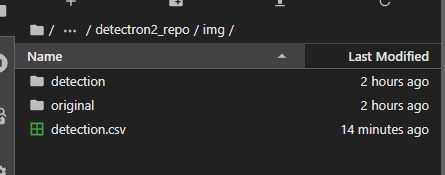
2.3 图片上传
在original文件夹中上传图片,注意顺序,这个顺序要和后面via图片顺序一致

2.4 运行
准备好上面的后,在终端进入/detectron2_repo的目录,输入下面的命令:
python3 ./demo/myvia.py --config-file configs/COCO-Detection/faster_rcnn_R_50_FPN_3x.yaml --opts MODEL.WEIGHTS detectron2://COCO-Detection/faster_rcnn_R_50_FPN_3x/137849458/model_final_280758.pkl


2.5 查看detection.csv
接下来查看csv文件,结果如下:

3 via自动标注
3.1 进入via
首先进入到via的界面
下图是从从官网下载的2.0版本的via,点开via.html

下图是进入via后的样子

3.2 导入图片
点击下图显示的 Add Files

选择多个图片

导入图片后的样子

3.4 修改detection.csv
使用notpad++(其它编译器也可以)打开detection.csv,如下图

使用替换功能,把全文的单引号全部删除(我使用替换功能,把 ’ 替换为 空),如下图所示

3.3 导入detection.csv
在Annotation中选择 Import Annotations (from csv),在这里把detection.csv添加

导入csv后,就应该出现如下结果:


这些人就被自动框出来了。