参考链接
文档:Docker Documentation | Docker Documentation
接下来让我们带着对【Docker】的三连问——What、Why、How,一起踏入【Docker】世界的大门。了解并学习Docker知识。

前言
随着数字化转型浪潮的扑面而来。云原生技术的发展突飞猛进,企业上云成为了千行百业的普遍共识。Docker、K8S、云原生,人工智能、网络安全、大数据,可持续化部署,敏捷开发等新兴技术领域得到快速蓬勃发展。从虚拟化时代的起步发展,到进入容器化时代的如火如荼的发展,越来越多的开发者喜欢并拥抱上了容器化技术。基于中国云原生用户调查报告显示,在用户生产环境中,容器技术的采纳率已经接近70%。容器时代的发展,得益于虚拟化技术的成熟和普及,使得应用上云成为企业转型的关键阶段和有效控制运维成本,提升产业效能的重要措施。
一、什么是Docker?
首先,让我们一起来看看各大搜索引擎和厂商对Docker定义是怎样的:
-
Docker 是一个用于开发、发布和运行应用程序的开放平台。Docker 使您能够将应用程序与基础架构分离,以便您可以快速交付软件。 ——来自Docker官方
-
Docker 是一个开源的应用容器引擎,让开发者可以打包他们的应用以及依赖包到一个可移植的镜像中,然后发布到任何流行的 Linux或Windows操作系统的机器上,也可以实现虚拟化。容器是完全使用沙箱机制,相互之间不会有任何接口。 ——来自百度百科
-
Docker 是一个开放源代码软件,是一个开放平台,用于开发应用、交付(shipping)应用、运行应用。Docker允许用户将基础设施(Infrastructure)中的应用单独分割出来,形成更小的颗粒(容器),从而提高交付软件的速度。 ——来自维基百科
-
Docker 是一个开源平台,用于构建、部署和管理容器化应用程序。 ——来自IBM
-
Docker 是一种开源项目,用于将应用程序自动部署为可在云或本地运行的便携式独立容器。 Docker 也是一家公司,它与云、Linux 和 Windows 供应商(包括 Microsoft)协作,致力于推广和发展这项技术。 ——来自微软
扫描二维码关注公众号,回复: 14214519 查看本文章
从中,我们能够提取到几个关键字,开源 开放平台 容器 构建部署 快速交付 沙箱机制
根据上述的对Docker大同小异的定义和从提取到的关键字可知道,Docker是什么?
综上所述,可得知
Docker是一个开源的开放的容器化平台,用于构建、开发、部署及运行应用,能够将应用程序与基础架构分离,满足快速交付、可移植性部署、应用程序之间相互独立等用户需求,应用程序之间相互隔离,互不影响。Docker通过隔离机制,将服务器的性能五发挥到极致。
二、Docker风靡原因?
Docker的优势所在
-
能够使用容器构建、共享和运行应用程序。
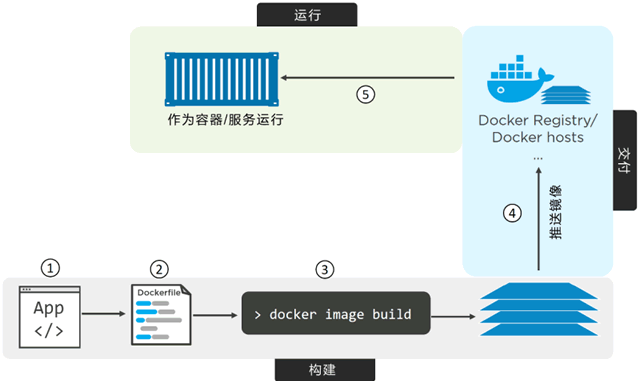
-
将软件打包成标准化单元,用于开发、装运和部署。
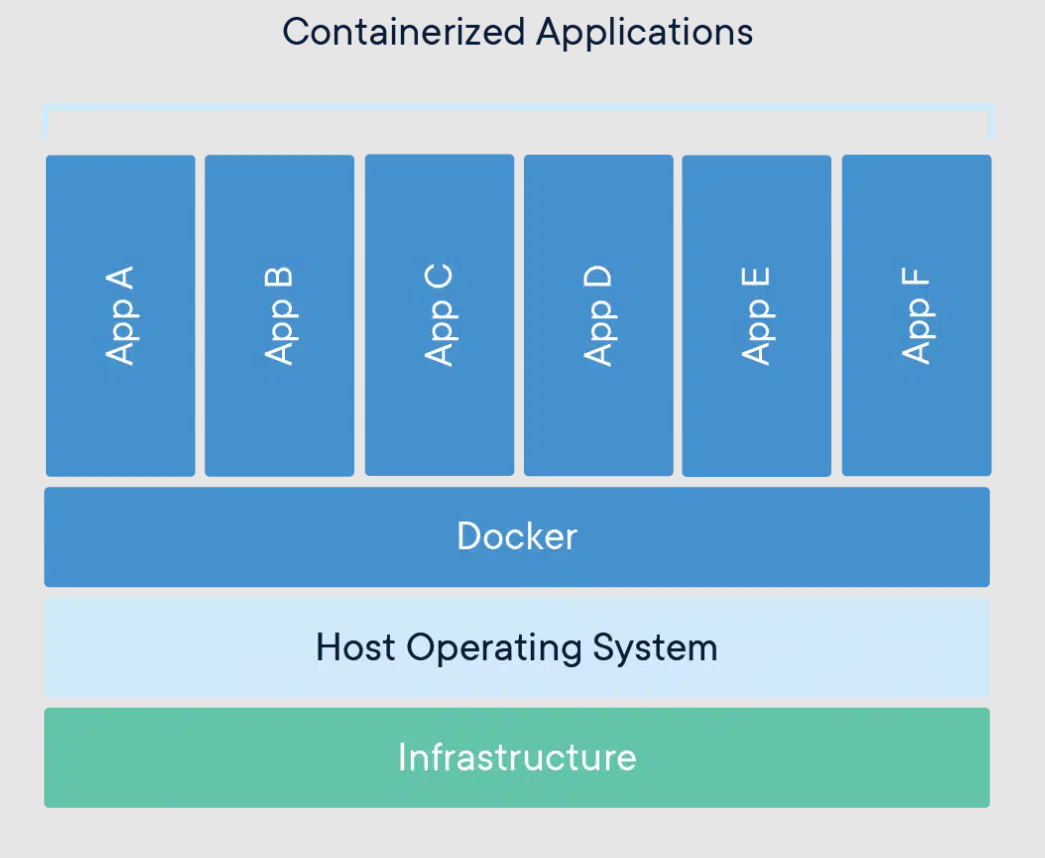
-
Docker容器无处不在:Linux,Windows,数据中心,云,无服务器等。
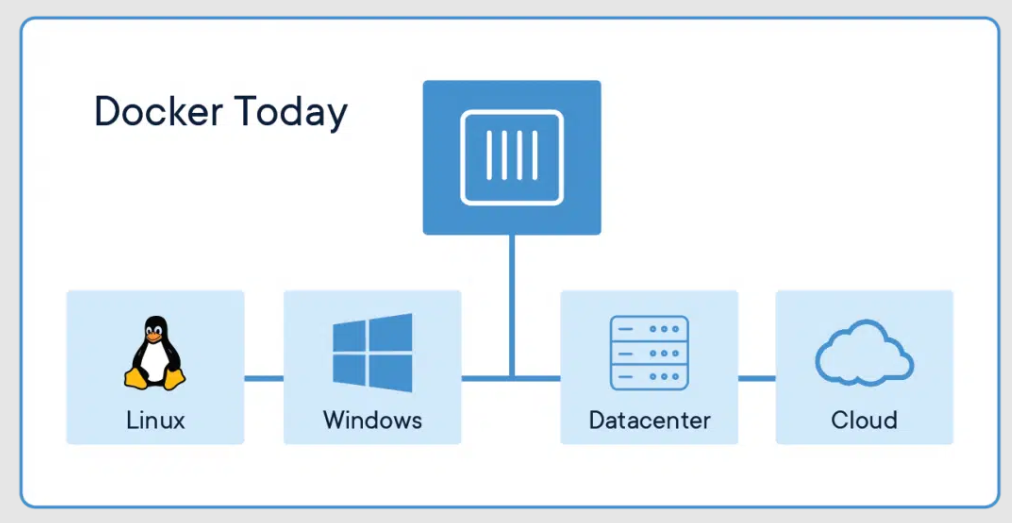
Docker与虚拟机比较
容器和虚拟机具有类似的资源隔离和分配优势,但功能不同,因为容器虚拟化操作系统而不是硬件。容器更便携、更高效。
虚拟机 (VM) 是将一台服务器转换为多台服务器的物理硬件的抽象。虚拟机管理程序允许在一台计算机上运行多个 VM。每个 VM 都包含操作系统、应用程序、必要的二进制文件和库的完整副本,占用数十 GB。VM 的启动速度也可能很慢。

容器是应用层的抽象,它将代码和依赖项打包在一起。多个容器可以在同一台计算机上运行,并与其他容器共享操作系统内核,每个容器在用户空间中作为隔离的进程运行。容器占用的空间比 VM 少(容器映像的大小通常为数十 MB),可以处理更多的应用程序,并且需要更少的 VM 和操作系统。
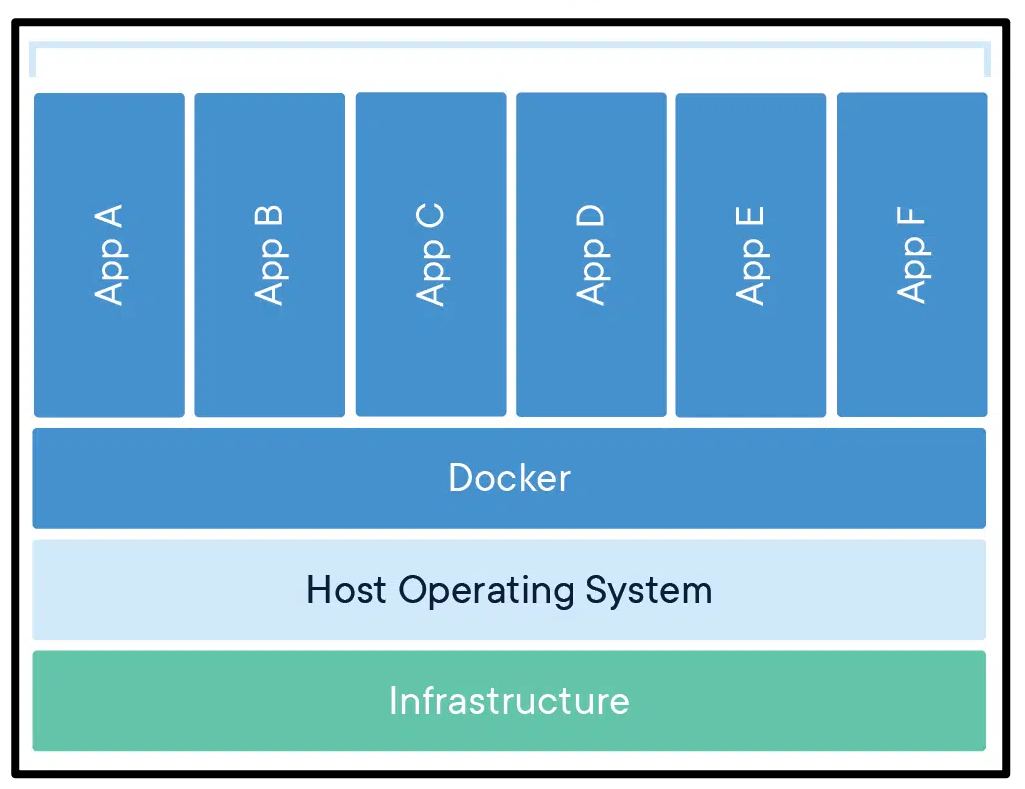
容器还会在共享 OS 上将应用程序彼此隔离开。 容器化应用程序在容器主机上运行,而容器主机在 OS(Linux 或 Windows)上运行。 因此,容器的占用比虚拟机 (VM) 映像小得多。
每个容器可以运行整个 Web 应用或服务,Docker 主机是容器主机,而 App1、App2、Svc 1 和 Svc 2 是容器化应用程序或服务。
容器化可以将软件及其所有依赖项打包在一个自包含的软件包中,这样就可以省略麻烦的配置,直接运行。
容器化的另一个优势在于可伸缩性。 通过为短期任务创建新容器,可以快速扩大。 从应用程序的角度来看,实例化映像(创建容器)类似于实例化 服务或 Web 应用等进程。 但出于可靠性考虑,在多个主机服务器上运行同一映像的多个实例时,通常要使每个容器(映像实例)在不同容错域中的不同主机服务器或 VM 中运行。
总而言之,容器在整个应用程序生命周期工作流中提供以下优点:隔离性、可移植性、灵活性、可伸缩性和可控性。 最重要的优点是可在开发和运营之间提供隔离。
三、如何安装使用Docker?
本实验是基于CentOS 7.9进行演示操作的。
配置Docker镜像
# 安装需要的依赖包
yum install -y yum-utils
# 设置阿里云docker镜像
yum-config-manager \
--add-repo \
https://mirrors.aliyun.com/docker-ce/linux/centos/docker-ce.repo
# 生成本地缓存
yum makecache
# 配置阿里云docker镜像加速
sudo mkdir -p /etc/docker
sudo tee /etc/docker/daemon.json <<-'EOF'
{
"registry-mirrors": ["https://w2kavmmf.mirror.aliyuncs.com"],
"exec-opts": ["native.cgroupdriver=systemd"]
}
EOF
sudo systemctl daemon-reload
# 查看docker所有版本信息
yum list docker-ce --showduplicates | sort -r
[root@m1 ~]# yum list docker-ce --showduplicates | sort -r
Last metadata expiration check: 0:01:17 ago on Fri 01 Apr 2022 10:57:15 PM CST.
docker-ce.x86_64 3:20.10.9-3.el8 docker-ce-stable
docker-ce.x86_64 3:20.10.8-3.el8 docker-ce-stable
docker-ce.x86_64 3:20.10.7-3.el8 docker-ce-stable
docker-ce.x86_64 3:20.10.6-3.el8 docker-ce-stable
docker-ce.x86_64 3:20.10.5-3.el8 docker-ce-stable
docker-ce.x86_64 3:20.10.4-3.el8 docker-ce-stable
docker-ce.x86_64 3:20.10.3-3.el8 docker-ce-stable
docker-ce.x86_64 3:20.10.2-3.el8 docker-ce-stable
docker-ce.x86_64 3:20.10.14-3.el8 docker-ce-stable
docker-ce.x86_64 3:20.10.1-3.el8 docker-ce-stable
docker-ce.x86_64 3:20.10.13-3.el8 docker-ce-stable
docker-ce.x86_64 3:20.10.12-3.el8 docker-ce-stable
docker-ce.x86_64 3:20.10.11-3.el8 docker-ce-stable
docker-ce.x86_64 3:20.10.10-3.el8 docker-ce-stable
docker-ce.x86_64 3:20.10.0-3.el8 docker-ce-stable
docker-ce.x86_64 3:19.03.15-3.el8 docker-ce-stable
docker-ce.x86_64 3:19.03.14-3.el8 docker-ce-stable
docker-ce.x86_64 3:19.03.13-3.el8 docker-ce-stable
Available Packages
安装Docker
# 安装docker docker-ce ee企业版
yum install -y docker-ce docker-ce-cli containerd.io
# 启动Docker
systemctl start docker && systemctl enable docker && systemctl status docker
# 查看docker版本信息
# docker version
Client: Docker Engine - Community
Version: 20.10.14
API version: 1.41
Go version: go1.16.15
Git commit: a224086
Built: Thu Mar 24 01:47:44 2022
OS/Arch: linux/amd64
Context: default
Experimental: true
Server: Docker Engine - Community
Engine:
Version: 20.10.14
API version: 1.41 (minimum version 1.12)
Go version: go1.16.15
Git commit: 87a90dc
Built: Thu Mar 24 01:46:10 2022
OS/Arch: linux/amd64
Experimental: false
containerd:
Version: 1.5.11
GitCommit: 3df54a852345ae127d1fa3092b95168e4a88e2f8
runc:
Version: 1.0.3
GitCommit: v1.0.3-0-gf46b6ba
docker-init:
Version: 0.19.0
GitCommit: de40ad0
使用Docker命令
查看帮助命令。
[root@docker ~]# docker --help
Usage: docker [OPTIONS] COMMAND
A self-sufficient runtime for containers
Options:
--config string Location of client config files (default "/root/.docker")
-c, --context string Name of the context to use to connect to the daemon (overrides DOCKER_HOST env var and default context set with "docker context use")
-D, --debug Enable debug mode
-H, --host list Daemon socket(s) to connect to
-l, --log-level string Set the logging level ("debug"|"info"|"warn"|"error"|"fatal") (default "info")
--tls Use TLS; implied by --tlsverify
--tlscacert string Trust certs signed only by this CA (default "/root/.docker/ca.pem")
--tlscert string Path to TLS certificate file (default "/root/.docker/cert.pem")
--tlskey string Path to TLS key file (default "/root/.docker/key.pem")
--tlsverify Use TLS and verify the remote
-v, --version Print version information and quit
Management Commands:
app* Docker App (Docker Inc., v0.9.1-beta3)
builder Manage builds
buildx* Docker Buildx (Docker Inc., v0.8.0-docker)
config Manage Docker configs
container Manage containers
context Manage contexts
image Manage images
manifest Manage Docker image manifests and manifest lists
network Manage networks
node Manage Swarm nodes
plugin Manage plugins
scan* Docker Scan (Docker Inc., v0.17.0)
secret Manage Docker secrets
service Manage services
stack Manage Docker stacks
swarm Manage Swarm
system Manage Docker
trust Manage trust on Docker images
volume Manage volumes
Commands:
attach Attach local standard input, output, and error streams to a running container
build Build an image from a Dockerfile
commit Create a new image from a container's changes
cp Copy files/folders between a container and the local filesystem
create Create a new container
diff Inspect changes to files or directories on a container's filesystem
events Get real time events from the server
exec Run a command in a running container
export Export a container's filesystem as a tar archive
history Show the history of an image
images List images
import Import the contents from a tarball to create a filesystem image
info Display system-wide information
inspect Return low-level information on Docker objects
kill Kill one or more running containers
load Load an image from a tar archive or STDIN
login Log in to a Docker registry
logout Log out from a Docker registry
logs Fetch the logs of a container
pause Pause all processes within one or more containers
port List port mappings or a specific mapping for the container
ps List containers
pull Pull an image or a repository from a registry
push Push an image or a repository to a registry
rename Rename a container
restart Restart one or more containers
rm Remove one or more containers
rmi Remove one or more images
run Run a command in a new container
save Save one or more images to a tar archive (streamed to STDOUT by default)
search Search the Docker Hub for images
start Start one or more stopped containers
stats Display a live stream of container(s) resource usage statistics
stop Stop one or more running containers
tag Create a tag TARGET_IMAGE that refers to SOURCE_IMAGE
top Display the running processes of a container
unpause Unpause all processes within one or more containers
update Update configuration of one or more containers
version Show the Docker version information
wait Block until one or more containers stop, then print their exit codes
Run 'docker COMMAND --help' for more information on a command.
To get more help with docker, check out our guides at https://docs.docker.com/go/guides/
查看docker具体命令的使用方法。
# 查看docker镜像命令的使用
[root@docker ~]# docker image --help
Usage: docker image COMMAND
Manage images
Commands:
build Build an image from a Dockerfile
history Show the history of an image
import Import the contents from a tarball to create a filesystem image
inspect Display detailed information on one or more images
load Load an image from a tar archive or STDIN
ls List images
prune Remove unused images
pull Pull an image or a repository from a registry
push Push an image or a repository to a registry
rm Remove one or more images
save Save one or more images to a tar archive (streamed to STDOUT by default)
tag Create a tag TARGET_IMAGE that refers to SOURCE_IMAGE
Run 'docker image COMMAND --help' for more information on a command.
# 查看docker网络命令的使用
[root@docker ~]# docker network --help
Usage: docker network COMMAND
Manage networks
Commands:
connect Connect a container to a network
create Create a network
disconnect Disconnect a container from a network
inspect Display detailed information on one or more networks
ls List networks
prune Remove all unused networks
rm Remove one or more networks
Run 'docker network COMMAND --help' for more information on a command.