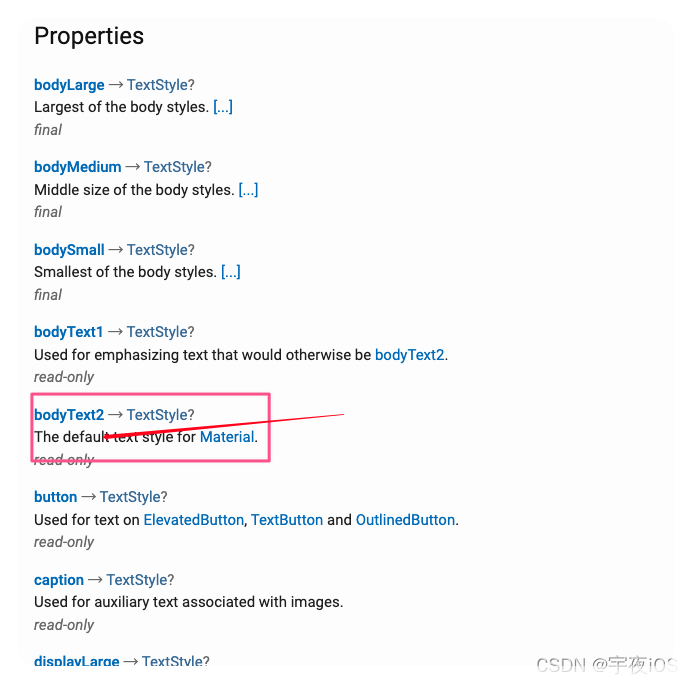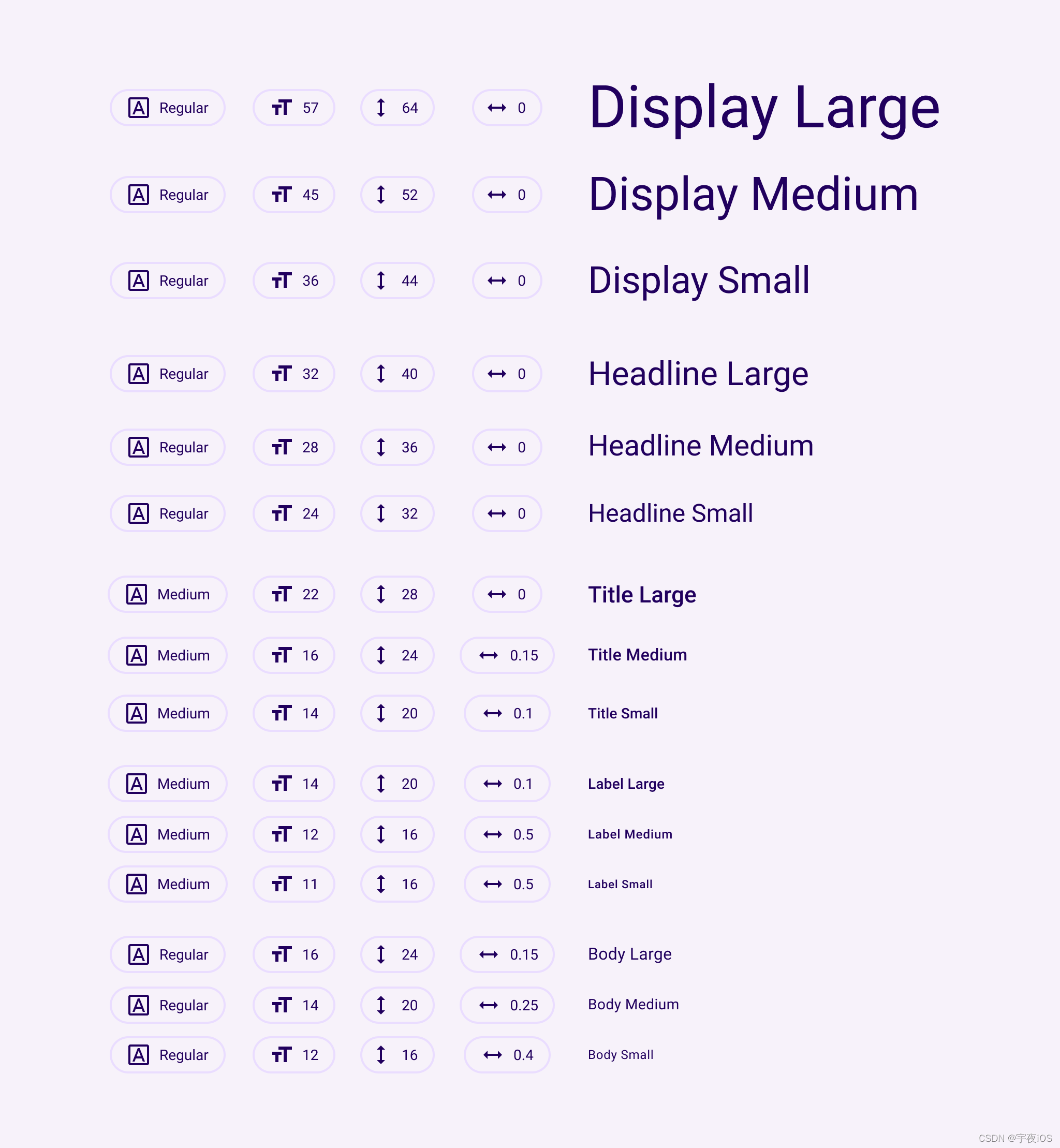Flutter从入门到实战
一共分为23个系列
①(Flutter、Dart环境搭建篇) 共3个内容 已更新
②(Dart语法1 篇) 共4个内容 已更新
③(Dart语法2 篇) 共2个内容 已更新
④(Flutter案例开发篇) 共4个内容 已更新
⑤(Flutter的StatelessWidget 共3个内容 已更新
⑥(Flutter的基础Widget篇) 共2个内容 已更新
⑦(布局Widget篇) 共1个内容 已更新
⑧(Flex、Row、Column以及Flexible、Stack篇) 共1个内容 已更新
⑨(滚动的Widget篇) 共4个内容 已更新
⑩(Dart的Future和网络篇) 共3个内容 已更新
⑪(豆瓣案例-1篇) 共3个内容 已更新
⑫(豆瓣案例-2篇) 共3个内容 已更新
⑬(Flutter渲染流程篇) 共3个内容 已更新
⑭(状态管理篇) 共3个内容 已更新
⑮(Flutter事件监听-以及路由使用篇) 共2个内容 已更新
⑯(Flutter的动画篇) 共4个内容 已更新
⑰(Flutter的主题、屏幕适配、测试篇) 共4个内容 已更新
官方文档说明
官方视频教程
Flutter的YouTube视频教程-小部件

⑰、Flutter的主题、国际化、测试篇
①、Flutter的主题风格
1、全局Theme
1.1、代码 - Theme的brightness、primarySwatch、primaryColor、accentColor、buttonTheme、的使用
brightness: Flutter的亮度 - 暗黑模式primarySwatch: Flutter 主题颜色 (不设置3、4的情况下 会根据primarySwatch 颜色为主题颜色)primaryColor: Flutter 单独设置导航和Tabbar的颜色accentColor: Flutter 单独设置FloatingActionButton\Switch 等其他WidgetbuttonThemeFlutter 按钮的主题设置cardTheme: Flutter 卡的主题设置- TextTheme : Flutter 字体的主题设置 默认字体是bodyText2
字体的大小尺寸
import 'package:flutter/cupertino.dart';
import 'package:flutter/material.dart'; // runApp在这个material库里面
main() => runApp(MyApp());
class MyApp extends StatelessWidget {
const MyApp({
Key? key}) : super(key: key);
@override
Widget build(BuildContext context) {
// title 如果不知道作用在哪里 可以查看以下官方文档 比如 这个是属于 MaterialApp 那么就去找 MaterialApp
/**官方说明
* 在 Android 上,标题出现在任务管理器的应用程序快照上方,当用户按下“最近的应用程序”按钮时会显示这些快照。
* 在 iOS 上不能使用这个值。CFBundleDisplayName应用程序中的应用程序Info.plist在出现时被引用,CFBundleName否则。
* 在网络上,它用作页面标题,显示在浏览器的打开选项卡列表中。
*
* 意思就是说 当Android进入后台查看程序时 显示的标题
* 但是在iOS需要另外配置
* */
/**
* ThemeData
* 1. 一旦设置了主题。那么应用程序中的某些Widget,就会直接使用主题的样式
* */
Color? _color = Colors.red[100];
return MaterialApp(
title: "App Theme",
theme: ThemeData(
// 1. 亮度⁄
brightness: Brightness.light, // dark 暗黑模式
// primarySwatch: Colors.red, //
// primarySwatch 传入不是Color 而是MaterialColor
/**
* MaterialColor extends Color
* MaterialColor 是 Color的子类
*
* (错误写法)下面是 子类的引用指向父类的对象
* MaterialColor color = Color(0xff000000);
*
* (正确写法) 下面是 父类的引用指向一个子类的对象
* Color color = Colors.red;
* */
primarySwatch: Colors.red, //
// 3.primaryColor 单独设置导航和Tabbar的颜色
primaryColor: Colors.orange,
// 4. accentColor : 单独设置FloatingActionButton\Switch
accentColor:Colors.purple,
// splashColor: Colors.transparent
// 5. Button的主题
buttonTheme: ButtonThemeData(
height: 25,
minWidth: 10,
buttonColor: Colors.yellow,
),
cardTheme: CardTheme(
color: Colors.blue,
elevation: 10,
),
textTheme: TextTheme(
// 默认是bodyText2 16字体
bodyText2: TextStyle(fontSize: 20),
)
),
home: YHiOSHomePage(),
);
}
}
class YHiOSHomePage extends StatelessWidget {
@override
Widget build(BuildContext context) {
return Scaffold(
appBar: AppBar(
title: Text("Theme模板_Widget"),
),
body: Center(
child: Column(
children: [
Text("hello Theme"),
Text("hello111 Theme",style: TextStyle(fontSize: 14),),
Text("hello222 Theme",style: Theme.of(context).textTheme.bodyMedium,),
Switch(value: true, onChanged: (value){
}),
CupertinoSwitch(value: true,activeColor: Colors.red, onChanged: (vlaue){
}),
RaisedButton(
child:Text("R"),
onPressed: (){
}
),
Card(child: Text("宇夜iOS",style: TextStyle(fontSize: 50),),)
],
),
),
bottomNavigationBar: BottomNavigationBar(
items: [
BottomNavigationBarItem(
icon: Icon(Icons.home),
label: "首页",
),
BottomNavigationBarItem(
icon: Icon(Icons.category),
label: "分类",
),
],
),
floatingActionButton: FloatingActionButton(
child: Icon(Icons.add),
onPressed: (){
},
),
);
}
}
1.1、效果图 - Theme的brightness、primarySwatch、primaryColor、accentColor、buttonTheme的使用
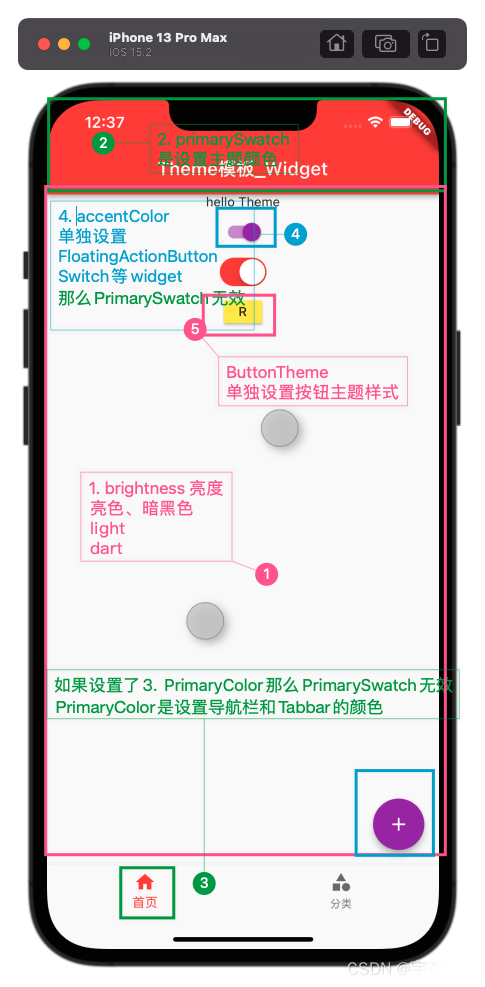
1.2 代码 - 其他页面设置独立Theme
在页面进行包裹
Theme
设置primaryColor没有效果 那么需要通过设置colorScheme
data: Theme.of(context).copyWith(colorScheme:Theme.of(context).colorScheme.copyWith(
// 只有通过设置 colorScheme 才有效果
primary: Colors.green,
)),
import 'package:flutter/cupertino.dart';
import 'package:flutter/material.dart'; // runApp在这个material库里面
main() => runApp(MyApp());
class MyApp extends StatelessWidget {
const MyApp({
Key? key}) : super(key: key);
@override
Widget build(BuildContext context) {
// title 如果不知道作用在哪里 可以查看以下官方文档 比如 这个是属于 MaterialApp 那么就去找 MaterialApp
/**官方说明
* 在 Android 上,标题出现在任务管理器的应用程序快照上方,当用户按下“最近的应用程序”按钮时会显示这些快照。
* 在 iOS 上不能使用这个值。CFBundleDisplayName应用程序中的应用程序Info.plist在出现时被引用,CFBundleName否则。
* 在网络上,它用作页面标题,显示在浏览器的打开选项卡列表中。
*
* 意思就是说 当Android进入后台查看程序时 显示的标题
* 但是在iOS需要另外配置
* */
/**
* ThemeData
* 1. 一旦设置了主题。那么应用程序中的某些Widget,就会直接使用主题的样式
* */
Color? _color = Colors.red[100];
return MaterialApp(
title: "App Theme",
theme: ThemeData(
// 1. 亮度⁄
brightness: Brightness.light, // dark 暗黑模式
// primarySwatch: Colors.red, //
// primarySwatch 传入不是Color 而是MaterialColor
/**
* MaterialColor extends Color
* MaterialColor 是 Color的子类
*
* (错误写法)下面是 子类的引用指向父类的对象
* MaterialColor color = Color(0xff000000);
*
* (正确写法) 下面是 父类的引用指向一个子类的对象
* Color color = Colors.red;
* */
primarySwatch: Colors.red, //
// 3.primaryColor 单独设置导航和Tabbar的颜色
primaryColor: Colors.orange,
// 4. accentColor : 单独设置FloatingActionButton\Switch
accentColor:Colors.purple,
// splashColor: Colors.transparent
// 5. Button的主题
buttonTheme: ButtonThemeData(
height: 25,
minWidth: 10,
buttonColor: Colors.yellow,
),
cardTheme: CardTheme(
color: Colors.blue,
elevation: 10,
),
textTheme: TextTheme(
// 默认是bodyText2 16字体
bodyText1: TextStyle(fontSize: 16,color: Colors.orange),
bodyText2: TextStyle(fontSize: 20,color: Colors.red),
)
),
home: YHiOSHomePage(),
);
}
}
class YHiOSHomePage extends StatelessWidget {
@override
Widget build(BuildContext context) {
return Scaffold(
appBar: AppBar(
title: Text("Theme模板_Widget"),
),
body: Center(
child: Column(
children: [
Text("hello Theme"),
Text("hello111 Theme",style: TextStyle(fontSize: 14),),
Text("hello222 Theme",style: Theme.of(context).textTheme.bodyMedium,),
Switch(value: true, onChanged: (value){
}),
CupertinoSwitch(value: true,activeColor: Colors.red, onChanged: (vlaue){
}),
RaisedButton(
child:Text("R"),
onPressed: (){
}
),
Card(child: Text("宇夜iOS",style: TextStyle(fontSize: 50),),)
],
),
),
bottomNavigationBar: BottomNavigationBar(
items: [
BottomNavigationBarItem(
icon: Icon(Icons.home),
label: "首页",
),
BottomNavigationBarItem(
icon: Icon(Icons.category),
label: "分类",
),
],
),
floatingActionButton: FloatingActionButton(
child: Icon(Icons.add),
onPressed: (){
Navigator.of(context).push(MaterialPageRoute(builder: (cxt){
return YHDetailsPage();
}
));
},
),
);
}
}
class YHDetailsPage extends StatelessWidget {
const YHDetailsPage({
Key? key}) : super(key: key);
@override
Widget build(BuildContext context) {
// 局部的主题
return Theme(
data: Theme.of(context).copyWith(
colorScheme: Theme.of(context).colorScheme.copyWith(
// 只有通过设置 colorScheme 才有效果
primary: Colors.green,
),
// 下面设置主题颜色无效
primaryColor: Colors.green,
accentColor: Colors.red,
),
child: Scaffold(
appBar: AppBar(
title: Text("详情页"),
// backgroundColor: Colors.green,
),
body: Center(
child: Text("details page"),
),
floatingActionButton:Theme(
data: Theme.of(context).copyWith(
// 如果直接设置单独主题primaryColor是无效的 需要设置colorScheme
colorScheme: Theme.of(context).colorScheme.copyWith(
// 修改FloatActionButton的主题
secondary: Colors.red
),
),
child: FloatingActionButton(
child: Icon(Icons.pets),
onPressed: (){
},
),
),
),
);
}
}
1.2 效果图 - 其他页面设置独立Theme
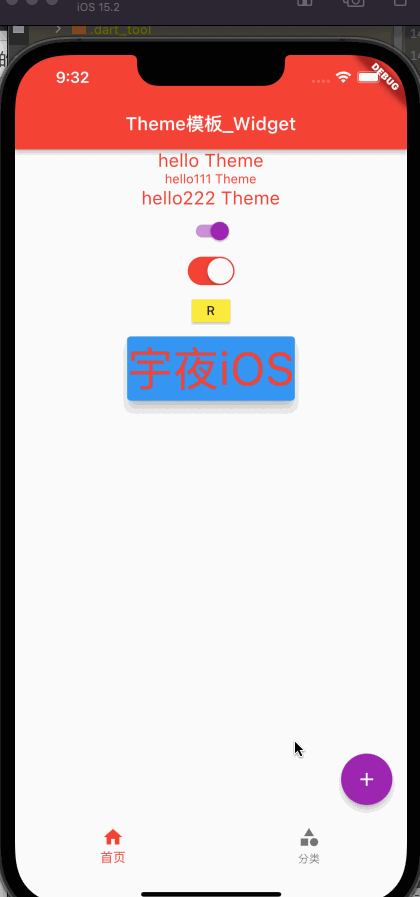
②、Flutter的主题 暗黑模式适配
1.1、代码 - Flutter的主题 暗黑模式适配
main.drat
import 'package:flutter/material.dart';
import 'package:learn_flutter/day13_%20theme/shared/app_theme.dart'; // runApp在这个material库里面
main() => runApp(MyApp());
class MyApp extends StatelessWidget {
const MyApp({
Key? key}) : super(key: key);
@override
Widget build(BuildContext context) {
YHAppTheme appTheme = YHAppTheme();
return MaterialApp(
title: "学习模板 Demo",
theme: appTheme.norTheme(context),
darkTheme: appTheme.darkTheme(context),
home: YHHomePage(),
);
}
}
class YHHomePage extends StatelessWidget {
@override
Widget build(BuildContext context) {
return Scaffold(
appBar: AppBar(
title: Text("Flutter Widget"),
),
body: Center(
child: Text("Hello World"),
),
);
}
}
YHAppTheme.drat 主题封装
import 'package:flutter/material.dart';
// 封装主题
class YHAppTheme {
// final BuildContext _context;
//
// YHAppTheme(this._context);
//
// static final ThemeData norTheme = ThemeData(
// colorScheme: Theme.of(_context).colorScheme.copyWith(
// primary: Colors.red
// ),
// textTheme: TextTheme(
// bodyText2: TextStyle(color: Colors.blue),
// ),
// );
//
// static final ThemeData darkTheme = ThemeData(
// colorScheme: Theme.of(_context).colorScheme.copyWith(
// primary: Colors.orange
// ),
// textTheme: TextTheme(
// bodyText2: TextStyle(color: Colors.green),
// ),
// );
static const double smallFontSize = 16;
static const double normalFontSize = 22;
static const double largeFontSize = 24;
static final Color norTextColors = Colors.blue;
static final Color darkTextColors = Colors.green;
// 由于需要传递context值 所以使用方法进行处理
ThemeData norTheme(BuildContext context){
return ThemeData(
colorScheme: Theme.of(context).colorScheme.copyWith(
primary: Colors.red
),
textTheme: TextTheme(
bodyText2: TextStyle(fontSize: smallFontSize,color: norTextColors),
),
);
}
ThemeData darkTheme(BuildContext context){
return ThemeData(
colorScheme: Theme.of(context).colorScheme.copyWith(
primary: Colors.orange
),
textTheme: TextTheme(
bodyText2: TextStyle(fontSize: smallFontSize, color: darkTextColors),
),
);
}
}
1.1、效果图 - Flutter的主题 暗黑模式适配
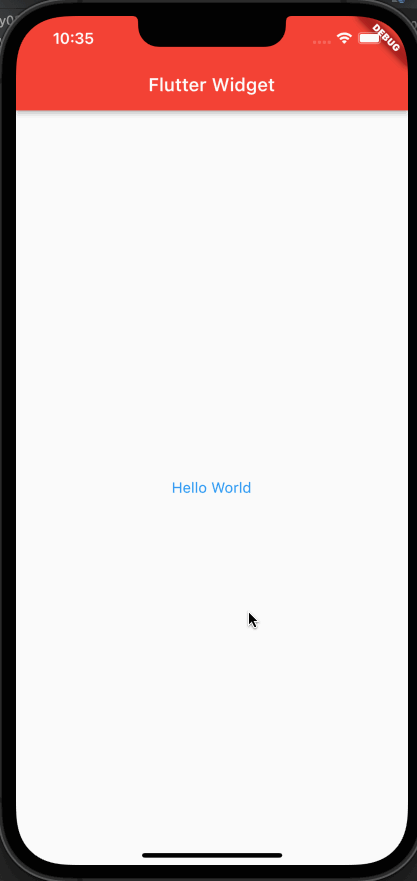
③、Flutter的 屏幕适配
我们看一下苹果官方的屏幕尺寸
1.1、Flutter 手机的物理分辨率
final physicalWidth = window.physicalSize.width;
final physicalHeight = window.physicalSize.height;
print('分辨率: $physicalWidth * $physicalHeight');
1.2、Flutter 手机屏幕的大小(逻辑分辨率)
final width = MediaQuery.of(context).size.width;
final height = MediaQuery.of(context).size.height;
print('手机屏幕的大小(逻辑分辨率): $width * $height');
1.3、DPR计算 - 绕过 MediaQuery 获取手机屏幕的大小(逻辑分辨率)
为什么要 绕过 MediaQuery?
因为MediaQuery 是通过初始化 屏幕才能拿到手机屏幕的大小(逻辑分辨率)
我们查看系统MediaQuery获取屏幕的宽高。是通过devicePixelRatio
我们手动计算dpr
iPhone6的dpr(devicePixelRatio)是2.0,iPhone6plus的dpr是3.0
// 1. 手机的物理分辨率
physicalWidth = window.physicalSize.width;
physicalHeight = window.physicalSize.height;
dpr = window.devicePixelRatio;
screentWidth = physicalWidth / dpr;
screentHeight = physicalHeight / dpr;
1.4、获取屏幕的状态栏高度
statusHeight = window.padding.top / dpr;
1.5、封装屏幕适配工具类
工具类使用
- 初始化
YHSizeFit.initialize(standardSize: 750);- 使用
print(“状态栏的高度 ${YHSizeFit.statusHeight}”);
import 'dart:ui';
class YHSizeFit {
static double physicalWidth = 0.0;
static double physicalHeight = 0.0;
static double screentWidth = 0.0;
static double screentHeight = 0.0;
static double dpr = 0.0;
static double statusHeight = 0.0;
static double rpx = 0.0 ;
static double px = 0.0; // 比如200的宽度高大小 在700 应该是乘以2
// standardSize 因为有些公司的屏幕适配的规范基数不一样 所以单独抽取出来
static void initialize({
double standardSize = 750}){
// 1. 手机的物理分辨率
physicalWidth = window.physicalSize.width;
physicalHeight = window.physicalSize.height;
// print('分辨率: $physicalWidth * $physicalHeight');
// // 2.手机屏幕的大小(逻辑分辨率)
// final width = MediaQuery.of(context).size.width;
// final height = MediaQuery.of(context).size.height;
// print('手机屏幕的大小(逻辑分辨率): $width * $height');
// 绕过MediaQuery获取屏幕的物理分辨率
// 2. 获取dpr - 屏幕分辨率的比例系数
dpr = window.devicePixelRatio;
// 3. 宽度和高度
screentWidth = physicalWidth / dpr;
screentHeight = physicalHeight / dpr;
// print('宽度和高度: $screentWidth * $screentHeight');
// 4. 状态栏高度
statusHeight = window.padding.top / dpr;
// print('状态栏高度: $statusHeight');
// 5. 计算rpx的大小 - 以小程序的比例计算
// 以iPhone6为基准 不管什么屏幕 整体都按照750等分分割
rpx = screentWidth / standardSize;
px = screentWidth / standardSize * 2;
}
// 抽取方法 设置
static double setRpx(double size){
return rpx * size;
}
static double setPx(double size){
return px * size;
}
}
1.6 代码 - Flutter屏幕适配案例
main.dart
import 'dart:ui';
import 'package:flutter/material.dart';
import 'package:learn_flutter/day14_screenFit/shared/size_fit.dart'; // runApp在这个material库里面
main() => runApp(MyApp());
class MyApp extends StatelessWidget {
const MyApp({
Key? key}) : super(key: key);
@override
Widget build(BuildContext context) {
// // 1. 手机的物理分辨率
// final physicalWidth = window.physicalSize.width;
// final physicalHeight = window.physicalSize.height;
// print('分辨率: $physicalWidth * $physicalHeight');
//
// // // 2.手机屏幕的大小(逻辑分辨率)
// // final width = MediaQuery.of(context).size.width;
// // final height = MediaQuery.of(context).size.height;
// // print('手机屏幕的大小(逻辑分辨率): $width * $height');
//
// // 绕过MediaQuery获取屏幕的物理分辨率
// // 2. 获取dpr - 屏幕分辨率的比例系数
// final dpr = window.devicePixelRatio;
//
// // 3. 宽度和高度
// final width = physicalWidth / dpr;
// final height = physicalHeight / dpr;
//
// print('宽度和高度: $width * $height');
//
// // 4. 状态栏高度
// final statusHeight = window.padding.top / dpr;
// print('状态栏高度: $statusHeight');
YHSizeFit.initialize(standardSize: 750);
return MaterialApp(
title: "学习模板 Demo",
theme: ThemeData(
primaryColor: Colors.red,
splashColor: Colors.orange,
),
home: YHHomePage(),
);
}
}
class YHHomePage extends StatelessWidget {
@override
Widget build(BuildContext context) {
// // 1. 手机的物理分辨率
// final physicalWidth = window.physicalSize.width;
// final physicalHeight = window.physicalSize.height;
// print('分辨率: $physicalWidth * $physicalHeight');
//
// 2.手机屏幕的大小(逻辑分辨率)
// final width = MediaQuery.of(context).size.width;
// final height = MediaQuery.of(context).size.height;
// print('手机屏幕的大小(逻辑分辨率): $width * $height');
//
print("状态栏的高度 ${YHSizeFit.statusHeight}");
return Scaffold(
appBar: AppBar(
title: Text("Flutter Widget"),
),
body: Center(
child: Container(
width: YHSizeFit.setPx(200),
height: YHSizeFit.setPx(200),
color: Colors.red,
alignment: Alignment.center,
child: Text("Hello World")),
),
);
}
}
1.6 效果图 - Flutter屏幕适配案例
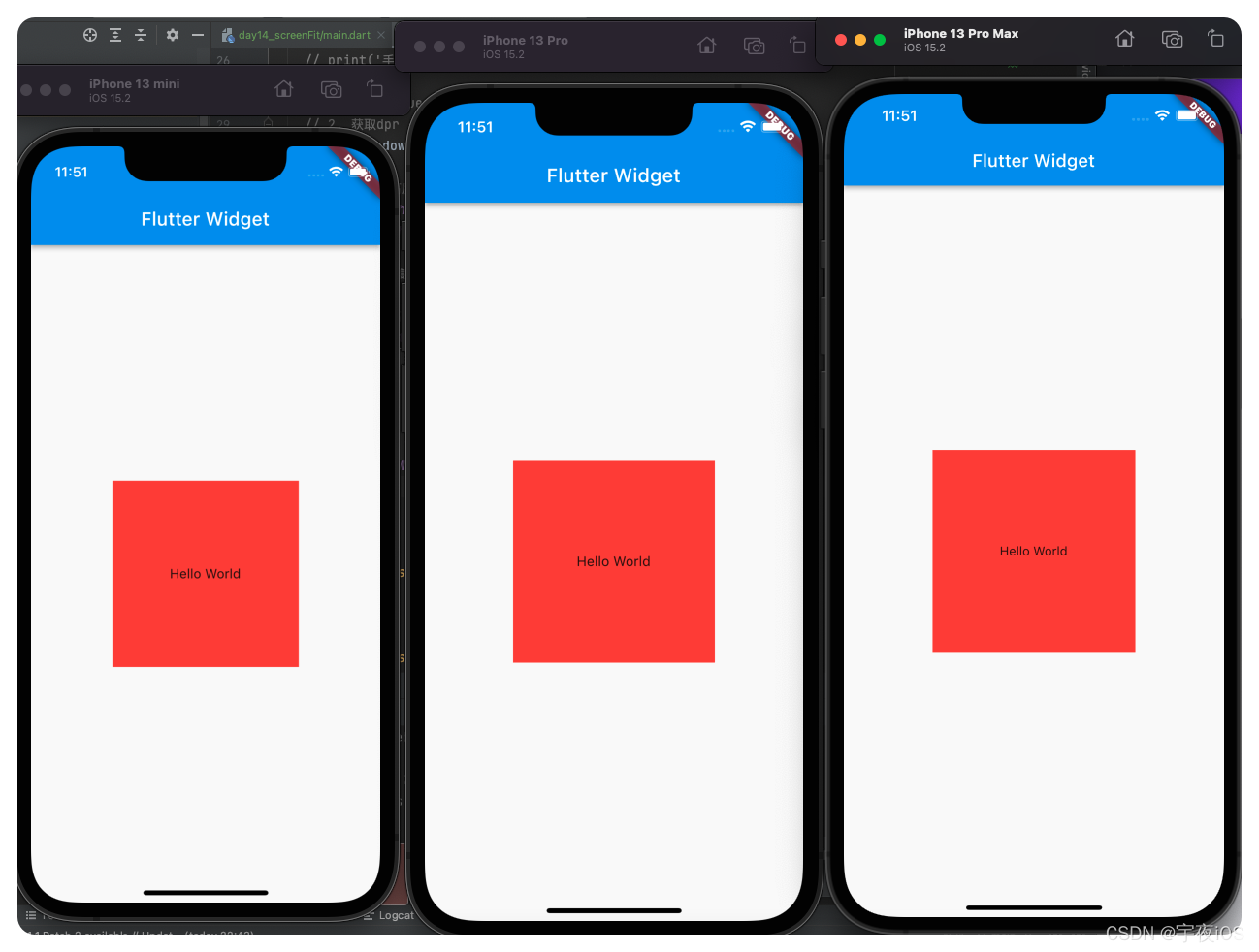
1.7、flutter第三方库屏幕适配 flutter_screenutil
https://pub.dev/packages/flutter_screenutil
④、Flutter的调试使用
1.1 开启调试模式

1.2 断点跳到下一步