文章目录
- vscode❤️javascript官方特性演示介绍
-
- intellisens
- [IntelliSense features#](https://code.visualstudio.com/docs/editor/intellisense#_intellisense-features)
- 以下内容非常有用,可以帮助您更好的配置智能提示补全等行为
- [customizing-intellisense in Visual Studio Code](https://code.visualstudio.com/docs/editor/intellisense#_customizing-intellisense)
- [Types of completions#](https://code.visualstudio.com/docs/editor/intellisense#_types-of-completions)
- 自定代码片段
vscode❤️javascript官方特性演示介绍
JavaScript Programming with Visual Studio Code
intellisens
IntelliSense IntelliSense is a general term for various code editing
features including: code completion, parameter info, quick info, and
member lists. IntelliSense features are sometimes called by other
names such as “code completion”, “content assist”, and “code hinting.”
IntelliSense features#
以下内容非常有用,可以帮助您更好的配置智能提示补全等行为
customizing-intellisense in Visual Studio Code
Types of completions#
自定代码片段
带有个人风格的(比如下划线结尾,就可以干掉不需要的部分)
甚至,你还可以配置sout(来自IDEA的习惯),映射到console.log
反正不同语言也不会相互干扰.


由于vscode 的补全中包括了对之前输入过的内容的引用(虽然着有时很有用,但在这里显得有些碍手碍脚),导致第二次输入log的时候console.log不再是第一个候选,那么可以通过在自定义片段,通过新的缩写来保持补全的候选第一
snippet
调整snippet也许也能够较好的结局您的问题:
Snippets in suggestions#
By default, VS Code shows snippets and completion proposals in one widget. You can control the behavior with the editor.snippetSuggestions setting. To remove snippets from the suggestions widget, set the value to "none". If you’d like to see snippets, you can specify the order relative to suggestions; at the top ("top"), at the bottom ("bottom"), or inline ordered alphabetically ("inline"). The default is "inline".

效果

关闭基于单词的提示

配置入口
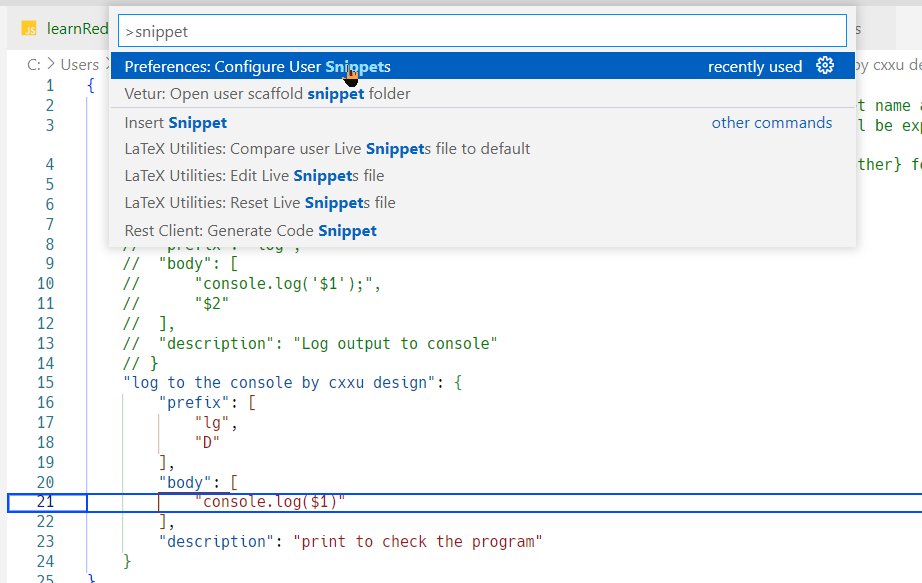
"log to the console by cxxu design": {
"prefix": [
"sout",
"log_",
"lg_",
"lgd",
"lg",
"D"
],
"body": [
"console.log($1)"
],
"description": "print to check the program"
}
基于工作空间的配置
变量的提示某些时候也挺有用的,但是有时他是真的烦)
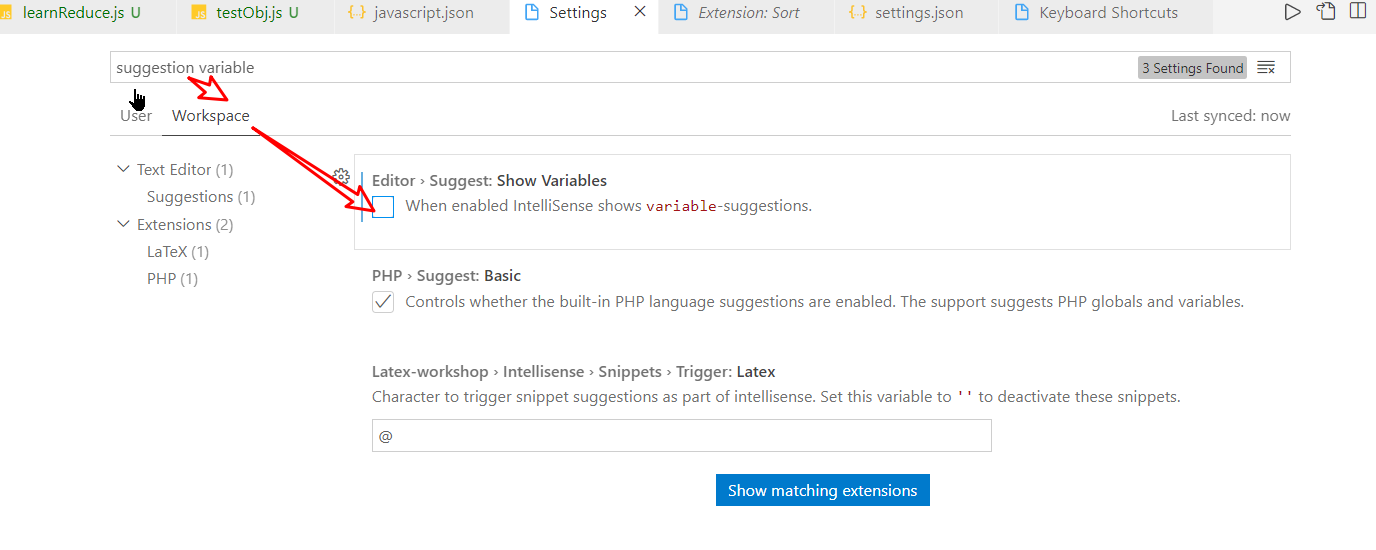
您可以在某个工作空间内(vscode打开的目录以及其子目录的作用空间)
禁用到某些种类的提示
